Horde is a web-based, open-source email client used for managing contacts, tasks, calendars, emails, etc. Horde provides some basic functionality with customization options through add-ins and themes. Even after all these benefits, users encounter errors like Authentication failed, Invalid username/password, Failed to upload attachment or corrupt downloads, etc. This is the reason why users move from Horde to Outlook.
However, the migration requires proper planning to avoid corruption and data loss. This guide covers a step-by-step method to convert Horde to Outlook with all meta properties intact.
Method to Migrate Horde to Outlook
There is no straightforward method to migrate Horde to Outlook. The available method includes three parts. Here are the detailed steps of each part:
Part 1. Export Horde emails
First, you need to export Horde emails in MBOX format. Here is how you do it:
Step 1. Open your cPanel webmail and login to your Horde account.
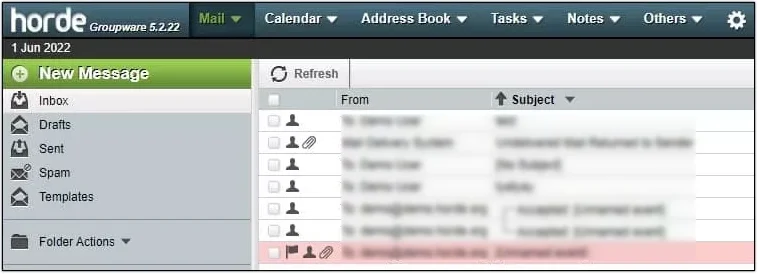
Step 2. Right-click on the mailbox you want to transfer and click on the Export button.
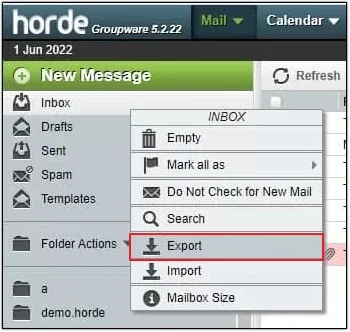
Step 3. You’ll see two options: Download into MBOX file and Download into MBOX file (ZIP compressed). Select any as per requirements and click OK to export.

Part 2. Convert Horde to Outlook data files
Once you get Horde emails in MBOX format, now you need to convert them into Outlook-supported format. This can be done using a professional MBOX to PST converter tool. Kernel MBOX to PST converter tool fits best for this migration. This is a feature-rich tool, providing excellent benefits for precise and accurate migration. Some of its features are listed below:
- Support 20+ MBOX email clients, including Apple Mail, Thunderbird, Horde, etc.
- Allow bulk conversion of MBOX files to multiple formats like EML, MSG, HTML, PDF, etc.
- Allow direct migration from multiple email clients, including Horde, to Outlook.com, Office 365, etc.
- Preserve folder structure and email hierarchy throughout the conversion.
- Recover data from accidentally or permanently deleted emails.
Steps to convert emails of Horde to Outlook data files using the tool:
Step 1: Open the software and click the Browse button to add Horde MBOX files.
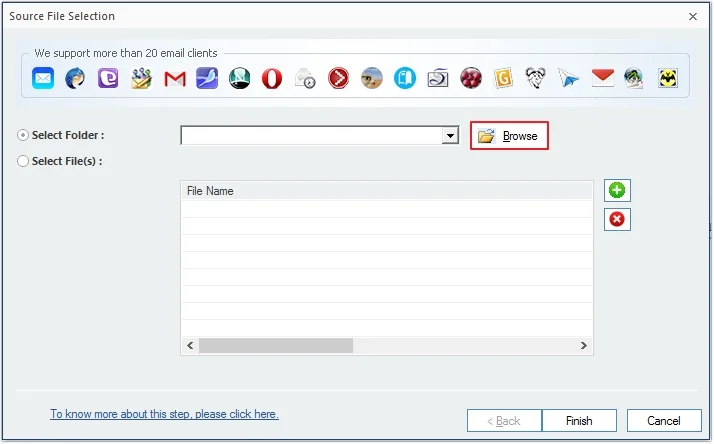
Step 2: Select the file and click OK.
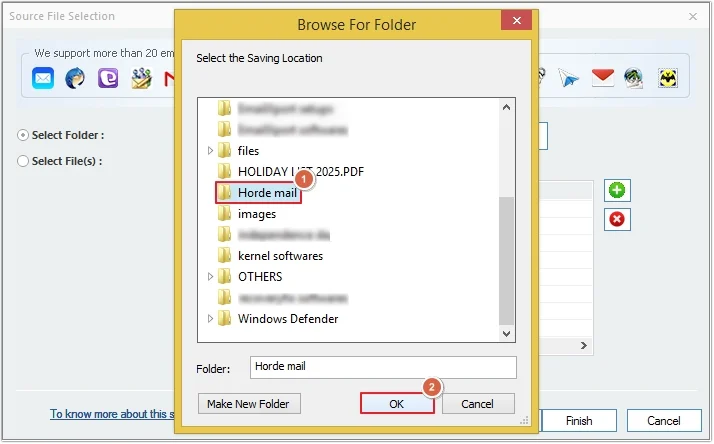
Step 3: Click on Finish to proceed.
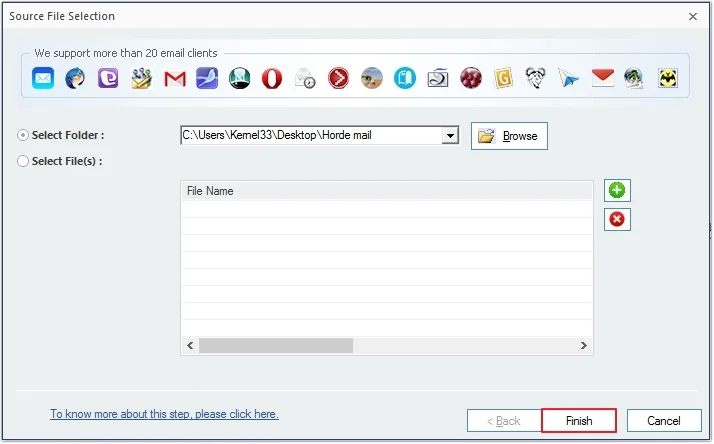
Step 4: Preview email items and click Save.
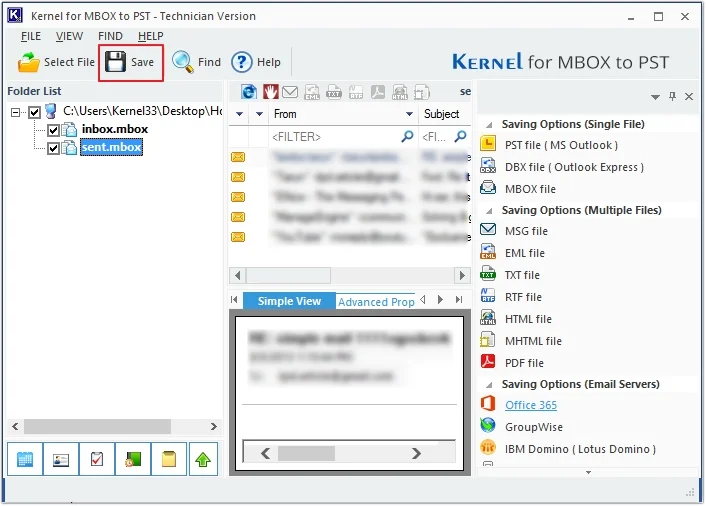
Step 5: Select the PST file (MS Outlook) as the destination, then click Next.
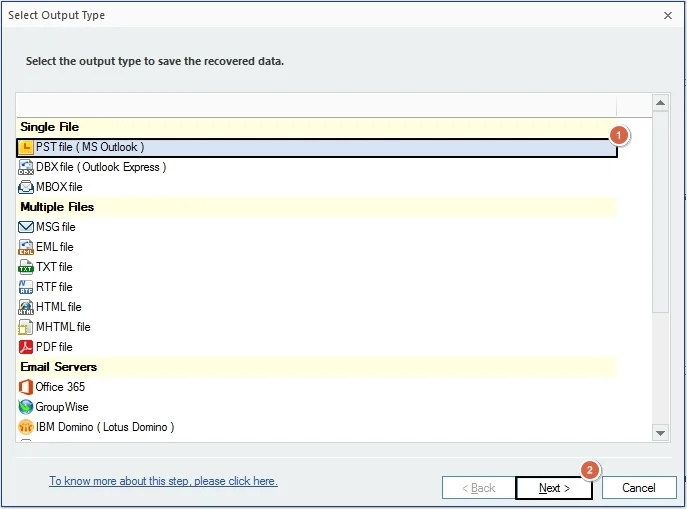
Step 6: Apply filters for precise conversion and click Next.
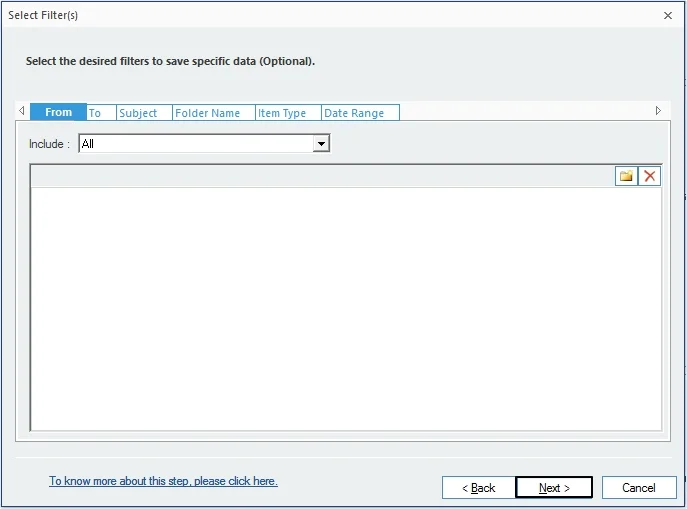
Step 7: Split the file, if necessary, then click Next.
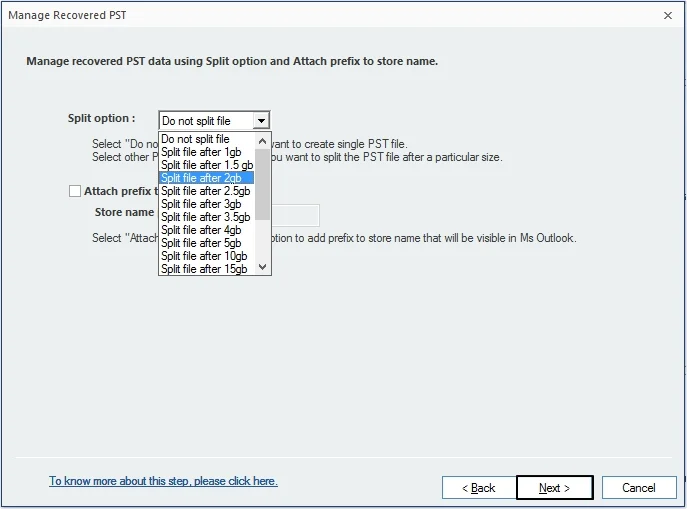
Step 8: Click Browse to provide a saving path, then click Finish.
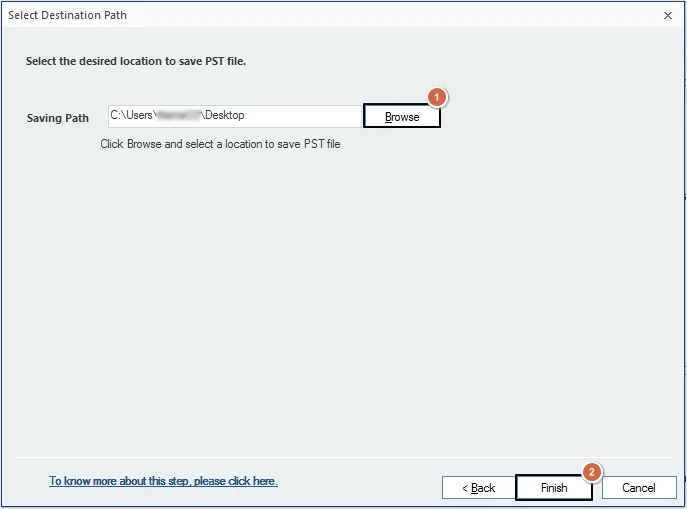
Step 9: The software will save all the files in Outlook-supported format. Click OK.
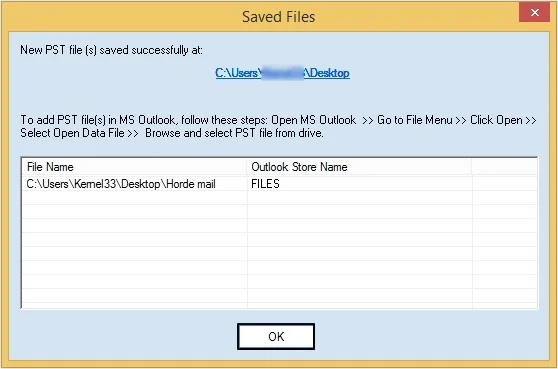
Part 3. Import the converted file into Outlook
After converting Horde emails to Outlook Data Files, now you can import the PST file in Outlook. You can easily import the converted email items, such as contacts, tasks, messages, etc., using Outlook’s built-in Import/Export feature. This method works with all Outlook versions, including Outlook 2007, 2010, 2013 and the latest Outlook 365.
Conclusion
Migration from Horde to Outlook unlocks multiple benefits for users, such as easy integration with Office 365 applications, and others. To perform an instant and secure migration, we have highlighted a trusted MBOX Converter tool. It makes sure preservation of metadata, attachments, etc., making it ideal for business professionals and individuals.
Frequently Asked Questions
Q. Why Migrate Horde to Outlook?
A. Here is a list of some common reasons to migrate Horde to Outlook:
- Outlook provides a professional and straightforward interface, easily usable by everyone.
- Microsoft offers the best security to protect data from theft and cybercrimes.
- Users can easily integrate Outlook with other Microsoft applications like Excel, Word, etc.
- Outlook provides an excellent spam filtering feature to help in reducing unwanted emails.
Q. How can I export Horde emails?
A. To export Horde emails, login to the webmail account from cPanel and right-click on the required mailbox, then select Export, and your files are successfully exported.
Q. How can I convert Horde MBOX files to Outlook Data Files?
A. Use the Kernel MBOX to PST Converter tool to convert Horde MBOX files to Outlook Data Files and other formats like EML, MSG, PDF, etc.

Best Software to Migrate MBOX Email Client to PST Format.