Backupify is known for its recovery and cloud-to-cloud backup solutions to protect data within Google Workspace and Microsoft 365. It prevents data loss caused due to malware attacks, accidental deletion, etc. Backupify provides a centralized dashboard to manage backups and restore data.
However, nowadays, everyone wants to move their data to Microsoft Outlook. But both Backupify and Outlook use different formats. Read this guide and find out how to migrate Backupify to Outlook easily.
Why migrate Backupify to Outlook?
Users are shifting from Backupify to Outlook for various reasons. Some of them are listed below:
- Users need to renew the Backupify subscription plan, which all users can’t afford.
- Migrating Backupify to Outlook allows users to access data without an internet connection.
- Create a secondary backup file by migrating all data from Backupify to Outlook PST.
Best Method to Migrate Backupify to Outlook
The method to convert Backupify to Outlook needs to be performed in two parts. Backupify exports its data in a ZIP folder, which contains multiple MBOX files. First, you need to convert Backupify files to Outlook-supported Personal Storage Table files. Then, only you can import and access them in Outlook.
Part A. Convert Backupify MBOX file
The best way to convert Backupify MBOX files is using a MBOX to PST Converter tool. Kernel for MBOX to PST proves to be helpful for many users looking for accurate results. This software is embedded with numerous filters and features to minimize users' efforts. Here is a list of some of its top features:
- Support more than 20 MBOX email clients including Backupify, Thunderbird, Apple Mail, etc.
- Add single/multiple healthy or corrupt MBOX files simultaneously.
- Get detailed preview of all MBOX emails in a tree-like structure before saving the data.
- Save MBOX file data in multiple outputs, including PDF, MSG, EML, HTML, Office 365, Gmail, etc.
- Upload MBOX file of any size without any file size restrictions and convert your file in one go.
Detailed steps to export Backupify to Outlook using the tool
Step 1. Open the tool and click on Browse to add Backupify MBOX file(s) or folder, then click Finish.
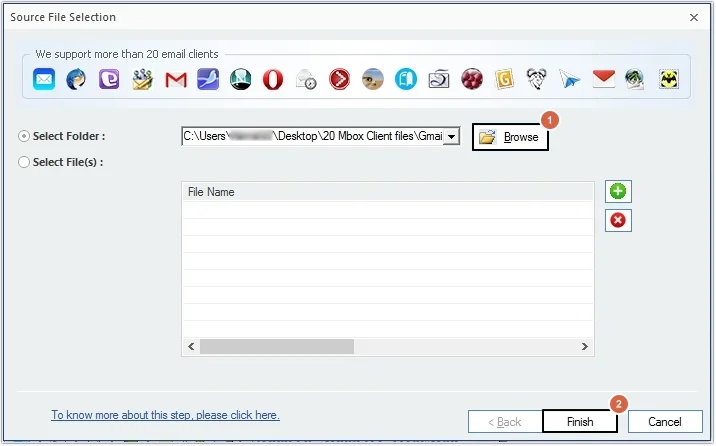
Step 2. View all email content and click Save to proceed.

Step 3. Select PST file (MS Outlook) as saving output type format and click Next.
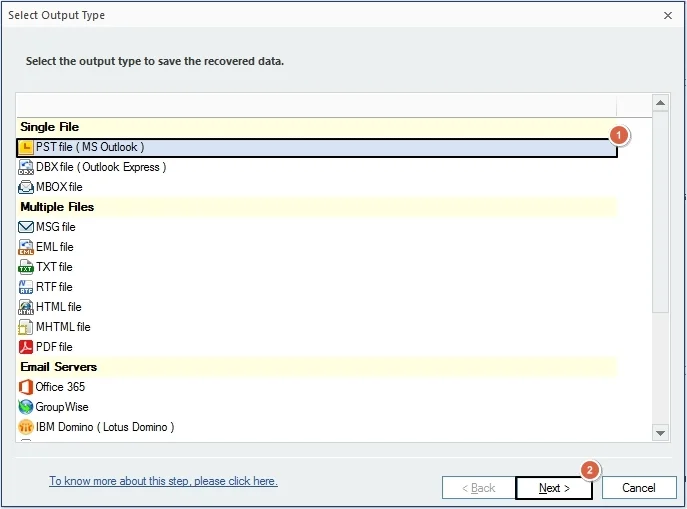
Step 4. Apply necessary filters to save specific data like From, To, Subject, etc. and click Next.
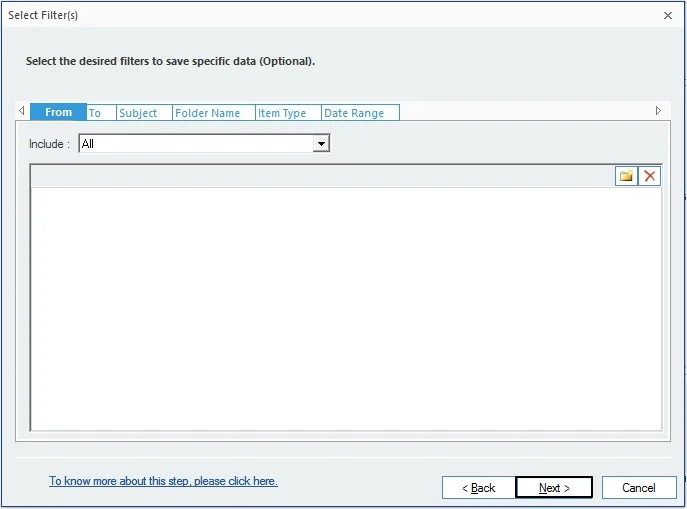
Step 5. If you want to split the file, the use Split Option or Attach prefix. Moving forward, click Next.
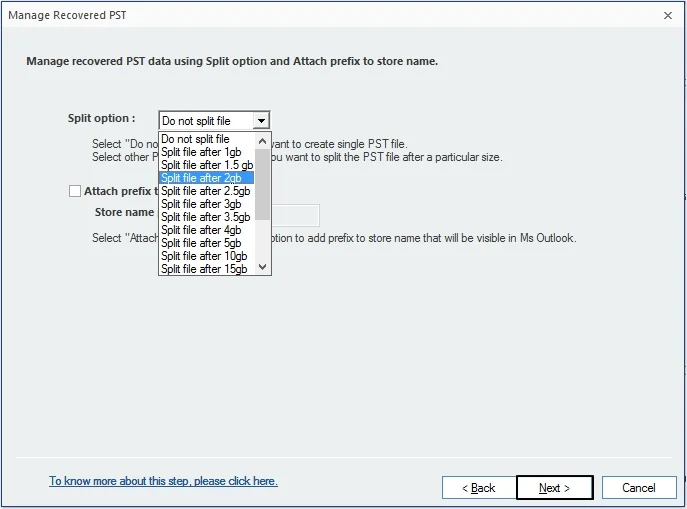
Step 6. Click Browse to define saving location and click Finish.
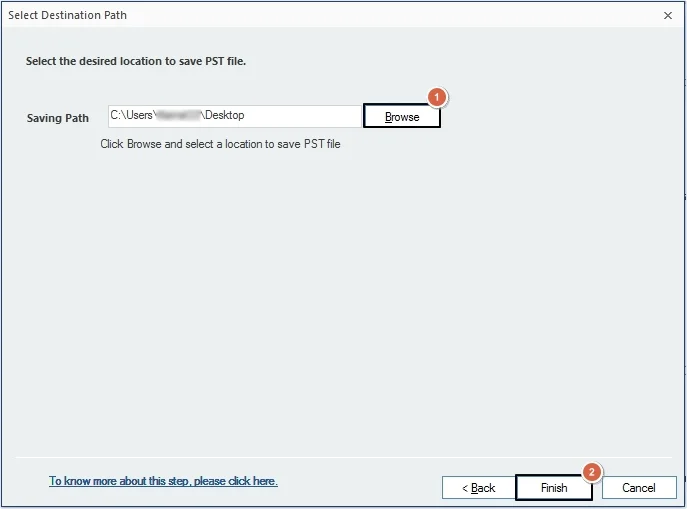
Step 7. The software will start Backupify to Outlook PST conversion. Once done, you’ll get a success message. Click OK.
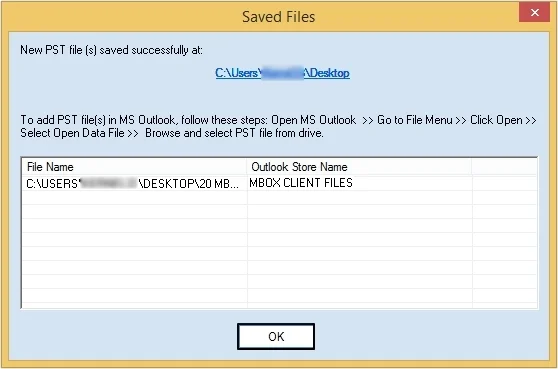
Part B. Import converted files to Outlook
Once you get Backupify file in Outlook-supported format, now you can easily import PST file in Outlook. This can be done with Import/Export feature of Outlook with simple steps. However, the import process can vary from version to version of Outlook you are using.
Conclusion
Due to the lack of a straightforward method, the process to migrate Backupify to Outlook seems complex. To ease the entire process, we have provided the best possible solution. We have also recommended a robust MBOX Converter utility, which converts and saves all MBOX files with zero loss.
FAQs
Q. Is there any direct method to migrate Backupify to Outlook PST?
A. No, there is no direct method to migrate Backupify to Outlook PST. Only a third-party solution like Kernel for MBOX to PST converter can help.
Q. How many Backupify MBOX files can I add to this software?
A. You can add single/multiple Backupify MBOX files to the software simultaneously and convert them to Outlook PST with no issues.
