Office 365 is an immense platform that gives seamless access to its multi-functionality features. You can easily create or store your data, including Word, Excel, Presentations, images, PDFs, emails, calendars, notes, and many more. Office 365 indulges with so many advanced features. Today, we will talk about the Archive mailbox.
It is an extra mailbox for keeping emails distinct from those in the inbox. Any user can access the archive mailboxes after they have been enabled to save their inbox emails there.
An archive mailbox has the advantage of giving you a central spot to store emails that are no longer needed and immediate access to them. Additionally, the user may keep their Inbox (main inbox) organized and accessible in this manner.
For the safety and security of your Archive mailbox, regular backups or exporting your mailbox into PST is a necessary step. It allows you to access your data anytime and anywhere, providing peace of mind in the face of potential data loss.
Why export Office 365 Archive mailboxes to PST
However, many organizations still want to save their Exchange Online data on the local machine to share and access them from any remote location. There are several reasons behind Office 365 backup, some of which include:
- To secure data from online hacking.
- To maintain a local copy of their cloud data.
- To conserve storage space for Exchange Online.
- To access data on local systems or in MS Outlook.
- To store a backup of Archive mailboxes.
But, moving archive mailboxes to PST and saving it on the local machine is not easy because there are no direct manual methods for it. For example, if you plan to configure Office 365 account in MS Outlook, and then export the Archive mailboxes to PST, then it will consume a lot of time.
Also, there is a possibility that you might only find Archive folder in MS Outlook and not Archive mailboxes. Thus, manual methods are not reliable. So, the best technique to export archive mailboxes to PST is using an automated Office 365 backup and restore solution to export Office 365 Archive mailboxes to PST effortlessly.
Kernel Office 365 Backup is a powerful tool that can be used to backup Exchange online mailboxes, public folders, and archive mailboxes and save them to a PST format. The advanced filters of this Office 365 data backup tool empower users to migrate selected mailboxes and data based on time, date, and item type. Besides, the working process of the tool is smooth and straightforward.
Now, let us check the process to export archive mailboxes to PST with Kernel Office 365 Restore and Backup tool:
- Download the software and install it on your system.
- In the home screen of the tool, two options will appear: Backup & Restore. Select the Backup option.
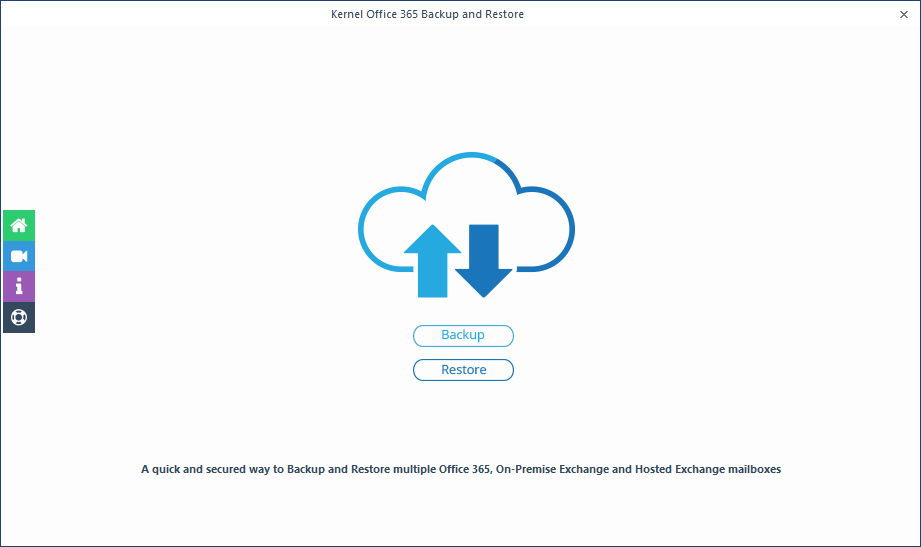
- Click the “Add” option to add the Office 365 account.
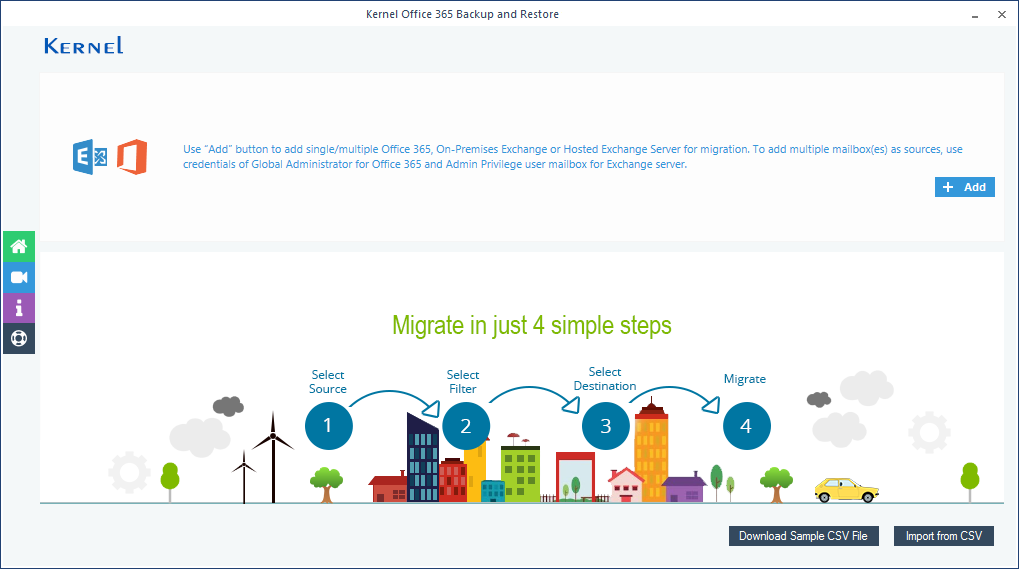
- Select the login mode according to your need.
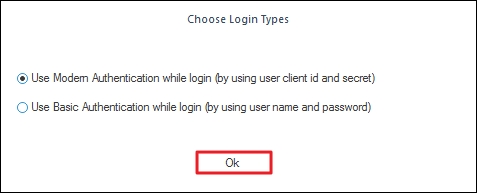
- Now, enter the credentials of your Office 365 account and click the “Add”.
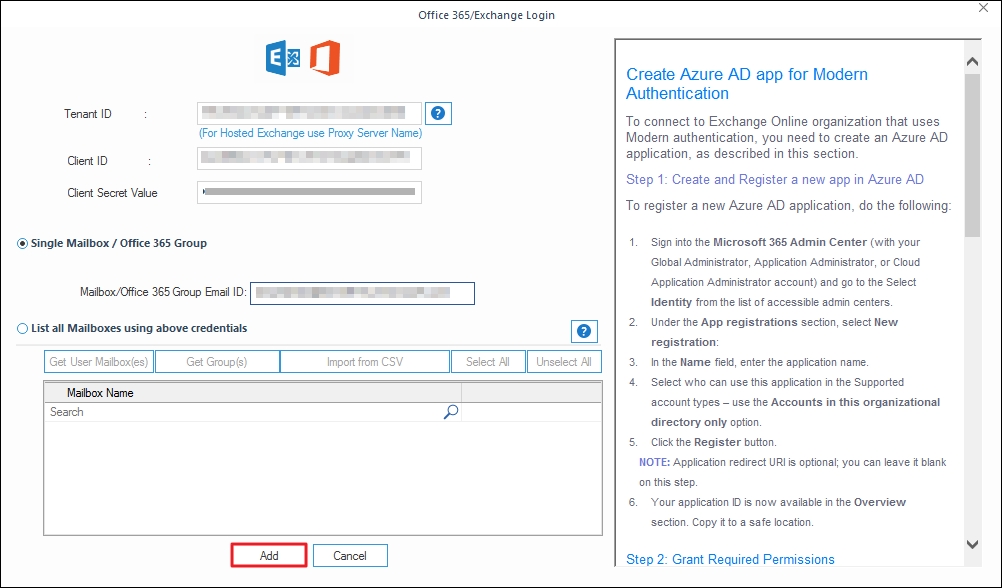
- Once the Office 365 account is added to the tool, click Set Filter and Migrate.
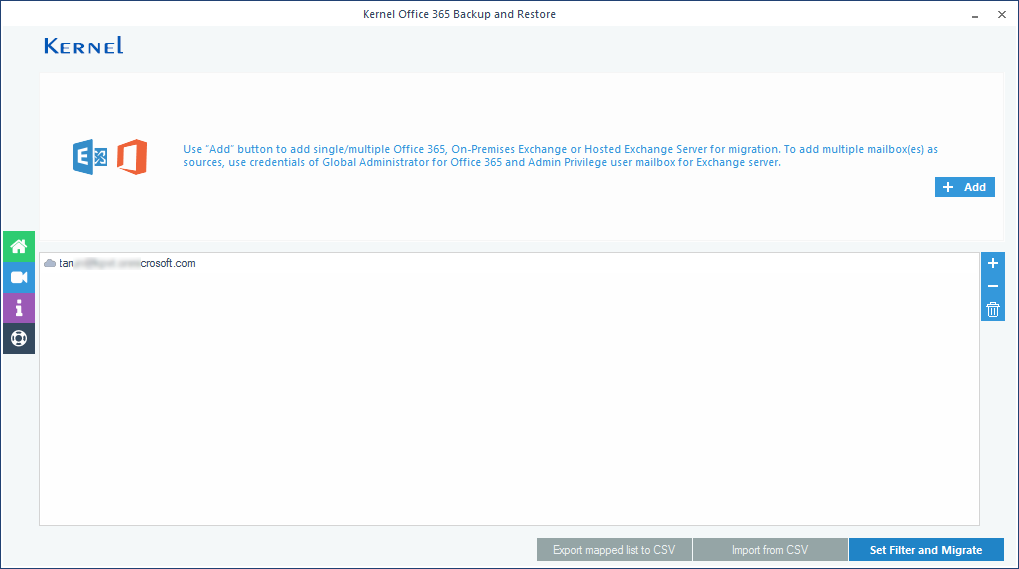
- Now, select “Archive mailbox” from the drop-down menu and click "Migrate".
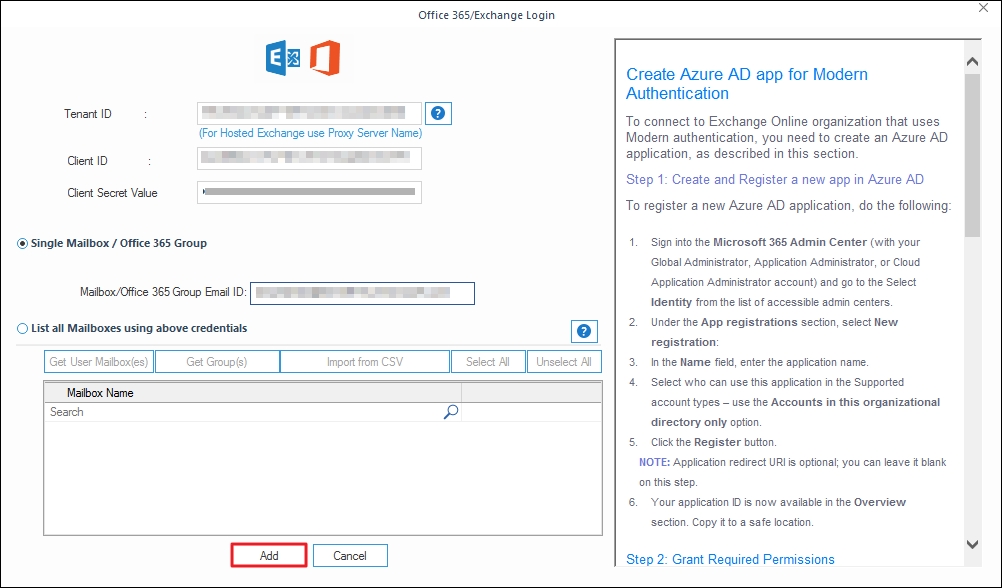
- Use the advanced filters of the tool to export specific data of the Office 365 mailbox, and then click “I am OK, Start Migration.”
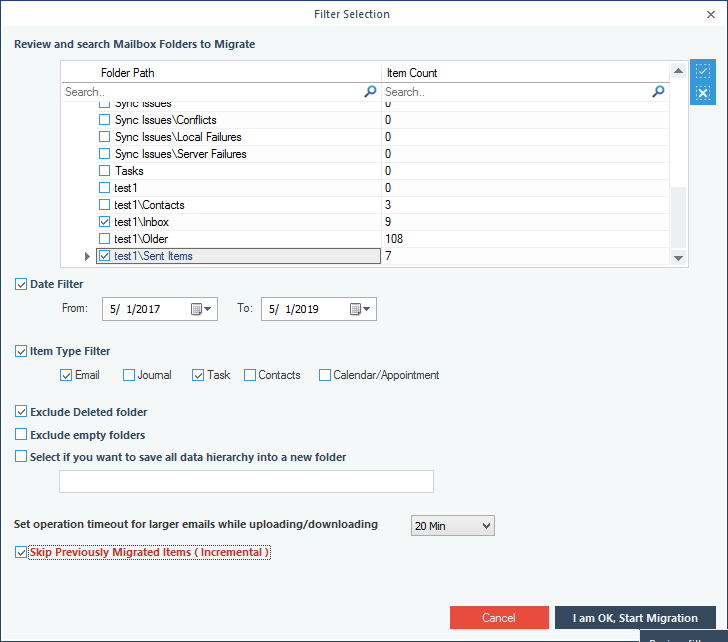
- Select PST option from the Save As window.
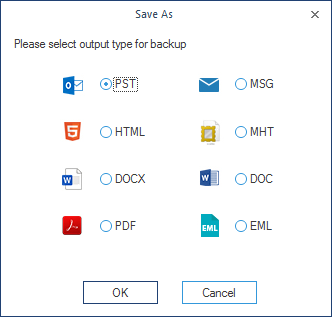
- Browse and select the saving location and click “OK.”
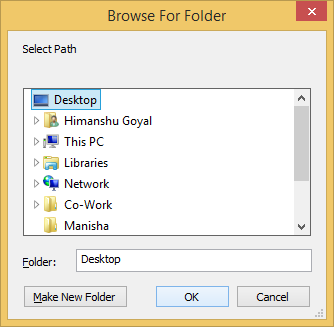
- Once exporting process is done, you’ll receive a notification on the window displaying:
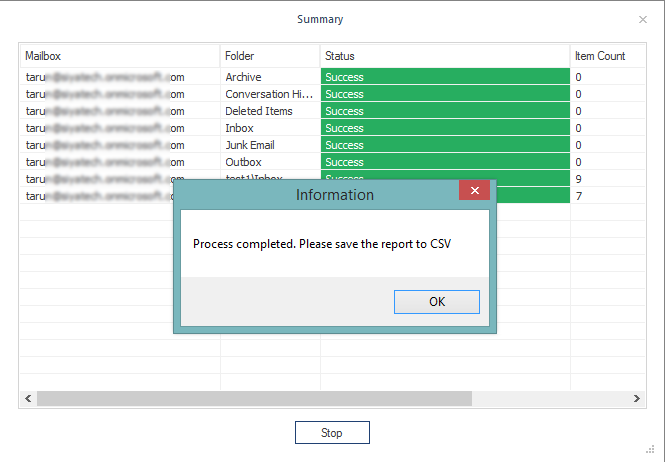
By going through the whole process, you can quickly export archive mailboxes to PST.
Conclusion
Occasionally, it's essential to back up the archive mailbox of Office 365 to PST to make the data sharable and accessible offline. However, there is no direct manual method available to achieve this and that’s why you must use the recommended third-party Kernel for Office 365 Backup and Restore software. It’s a feature-rich tool that can easily back up your Archive mailbox to PST.
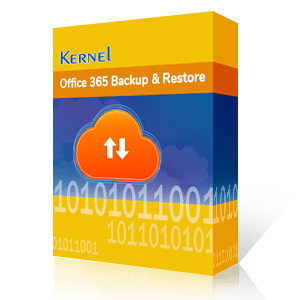
A simple tool to Backup Exchange/Office 365 mailboxes to PST & Restore them
