Just like MS Outlook, Zimbra Desktop is an email client available for both offline and online use. The Zimbra web client offers one of the best browser-based interfaces for connecting end-users to the information and activity in their personal clouds. Likewise, the users can enjoy the same powerful experience offline with Zimbra desktop client. It offers cross-platform functionality for Windows, Mac, or Linux desktops using IMAP/POP, CalDAV, CarDav.
Unlike Outlook, the Zimbra desktop client and server applications can be downloaded for free, which can be a game-changer when choosing between the two services. It wouldn’t be right to compare the two platforms, as Outlook is integrated with features superior to Zimbra in terms of support. In this blog post, we are going to cover methods that will help you export Zimbra email to Outlook PST file format, which you can save locally on your hard drive.
Additionally, you can import Zimbra mailbox files (EML format) into the Outlook desktop client using the drag and drop functionality.

Try automated tool Kernel IMAP Backup to Export Zimbra mail to Outlook PST, EML, MSG, PDF and DOC file format, which can be saved locally on your hard drive.
How to migrate from Zimbra to Outlook?
The process to export Zimbra email to PST is divided into three steps, which first requires you to export emails from Zimbra to EML and then import EML to Outlook and then export to PST file.
The manual migration Steps can be divided into the following:
Step 1: Export and Save Zimbra Emails in EML Format
Following the below-mentioned steps will let you save Zimbra mailbox items directly to EML format on your system:
- Launch Zimbra desktop client and click on the Preferences tab.
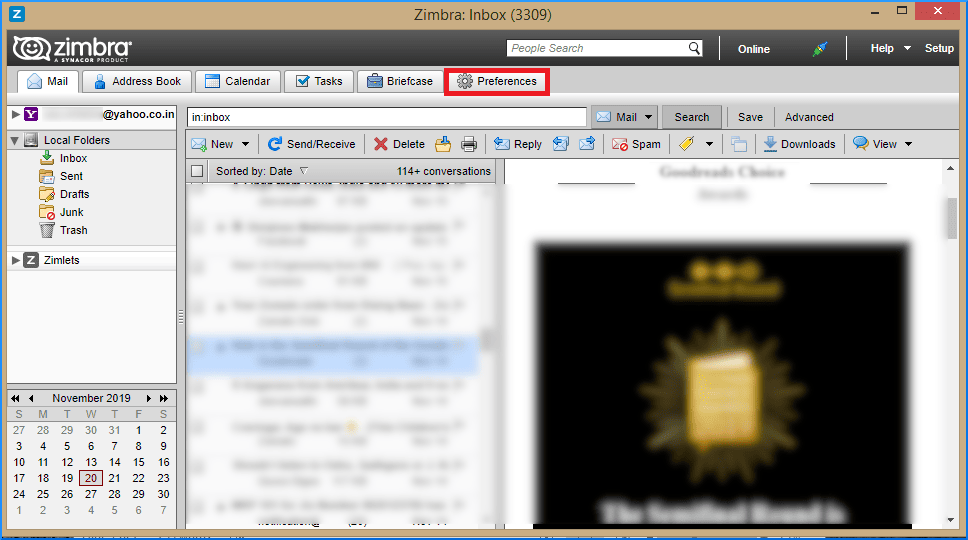
- Now, from the left pane, choose Import/Export.
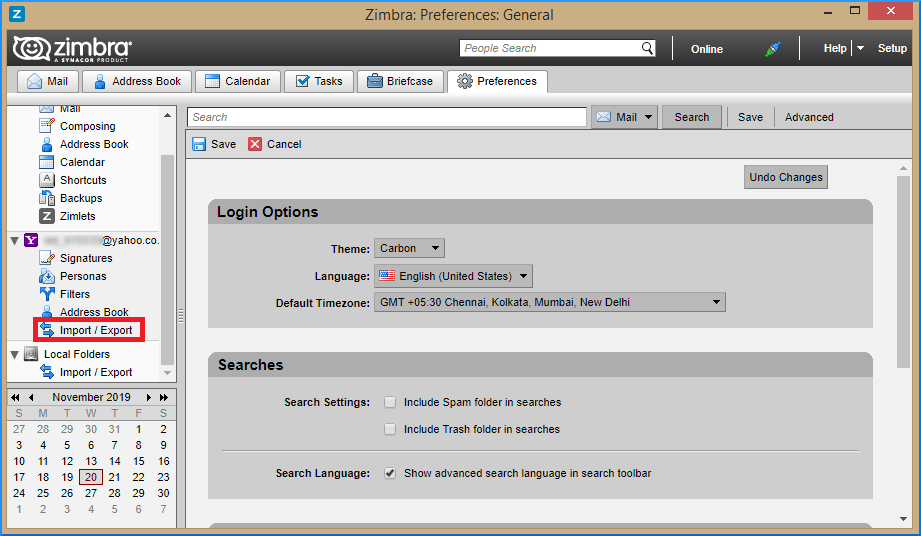
- From the export panel choose All Folders.
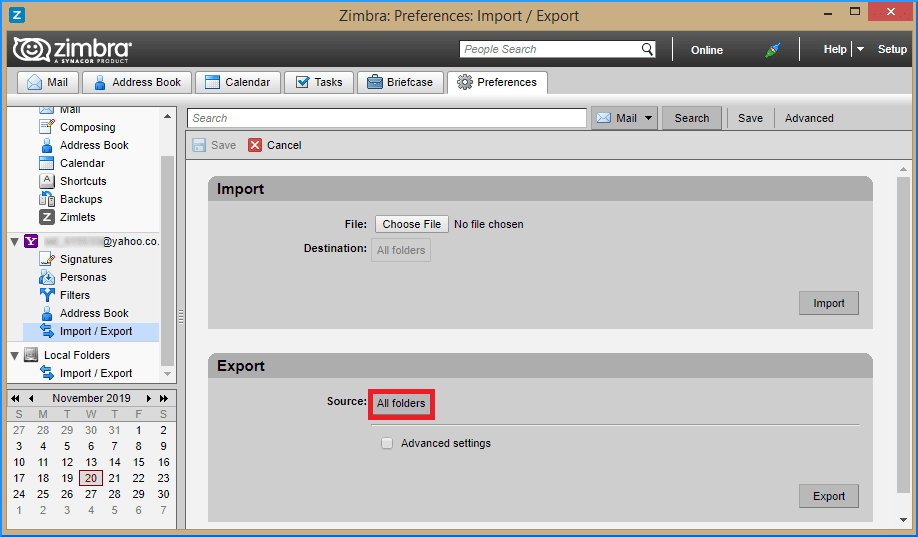
- At this point, you can either select any individual mailbox item or the whole mailbox. Click OK to proceed.
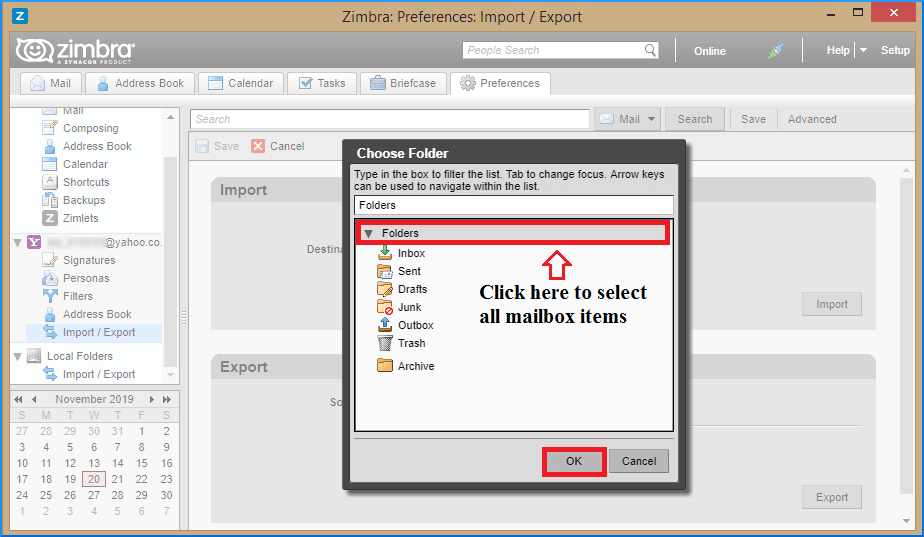
- Click on Export to begin the process.
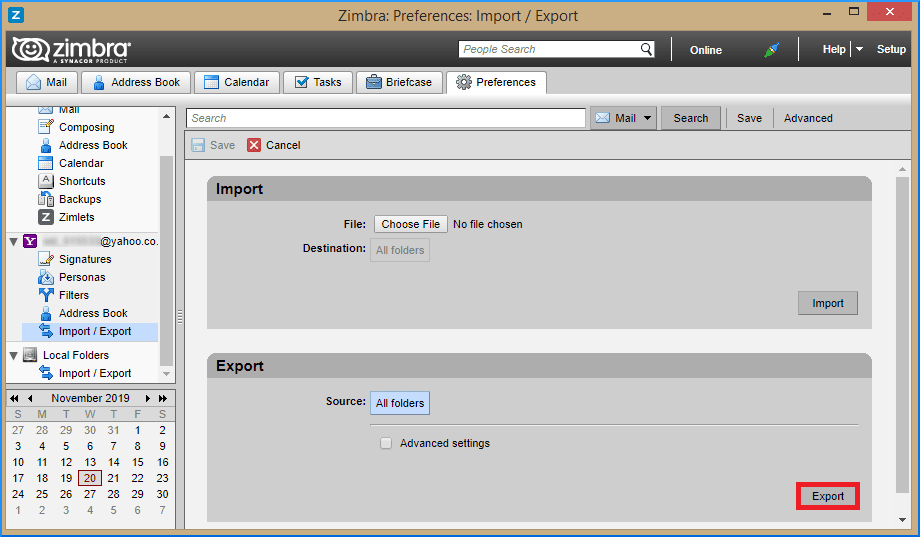
- Next, provide the destination to save the mailbox items.
- The exported items are compressed in a ZIP file and are required to be unzipped. Use proper tools like WinZip/ WinRAR to unzip the file.
- Next, check the extension of the unzipped mailbox items. At present, Zimbra only allows EML format for exporting the mailbox files.
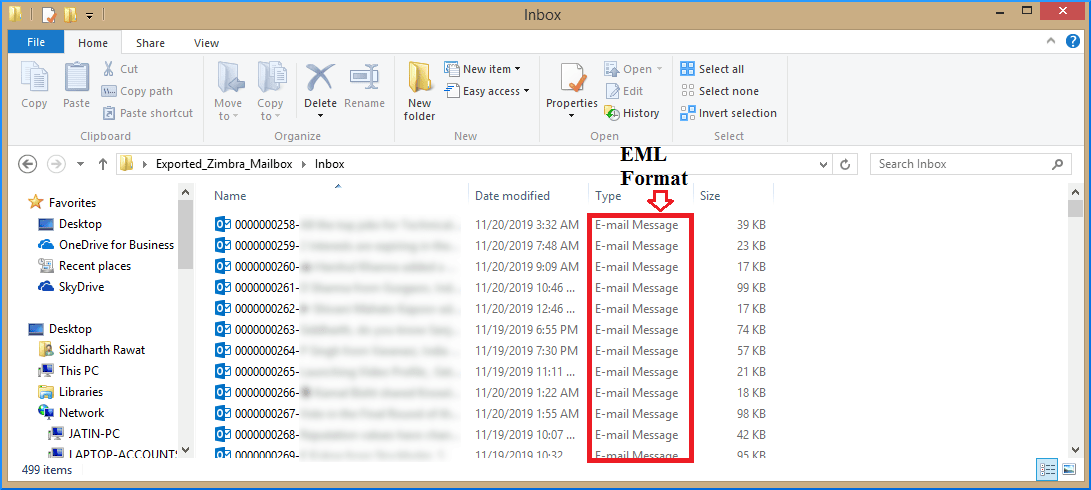
Step 2: Migrate EML Files to Outlook
Now, you need to import EML files to Outlook, which often seems to be time consuming process. Let’s follow the process:
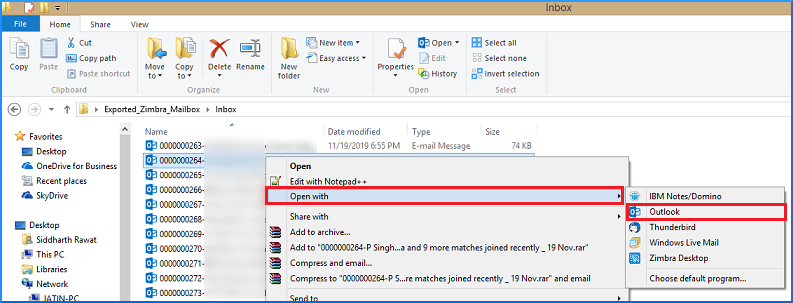
- Open your Outlook desktop client and select the Folder tab from the ribbon. Next, click on the New Folder tab.
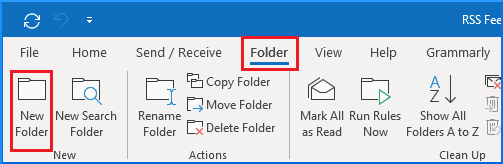
- Provide a new name for the folder.
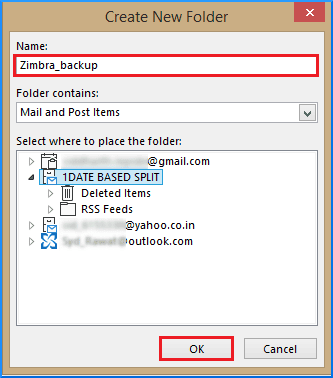
- One can now directly drag and drop all the EML mails into this folder.
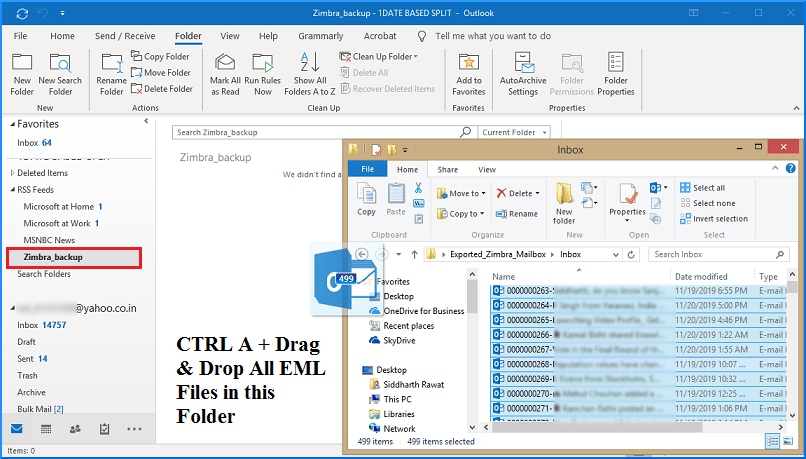
Step 3: Export Zimbra Emails from Outlook to PST Files
Perform the following steps to export emails from Zimbra (from Outlook) as a PST file to your system.
- Click to the File tab > select Open & Export from the left pane.
- Click on the Import & Export tab. This will open up Import and Export Wizard. From the list, select Export to a file.
- Next, select Outlook Data File (.pst) option.
- Select the folder containing the Zimbra backup files.
- Click on the Browse button to save the file to the desired location.
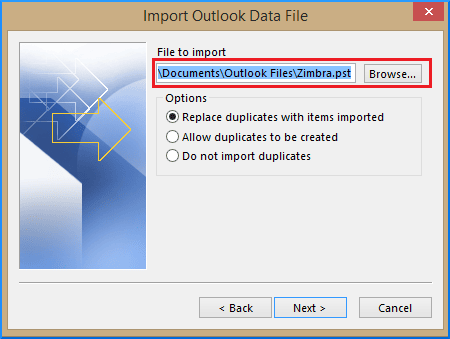
- Check the prior assigned location for the saved PST file.
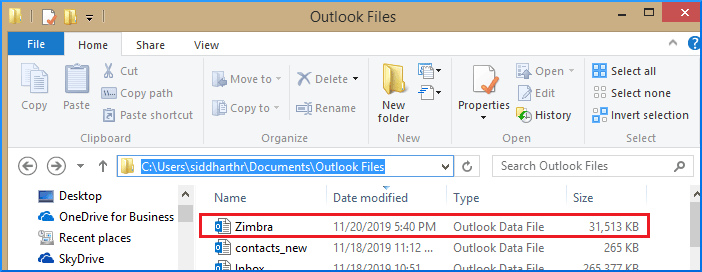
Best way to export Zimbra emails
You can export Zimbra email to PST file on your system for easy access of emails without any hassle. However, manually exporting the mailbox items from Zimbra to Outlook PST file involves a tricky process. Therefore, it is recommended to use a professional tool that simplifies the backup & restore. One such tool is Kernel IMAP Backup and Restore. This Kernel IMAP Backup can help you backup any number of IMAP user mailboxes and save them to PST files and other formats. IMAP emails can also be saved to EML, MSG, MHT, HTML, DOC, DOCX & PDF formats. With this tool as your backup solution, data integrity is retained as in the original mailbox. After the process completion, the software generates a summary report, which can be saved in CSV format. This report includes process details, such as source mailbox login id, folders exported, migration status, item count, and more.
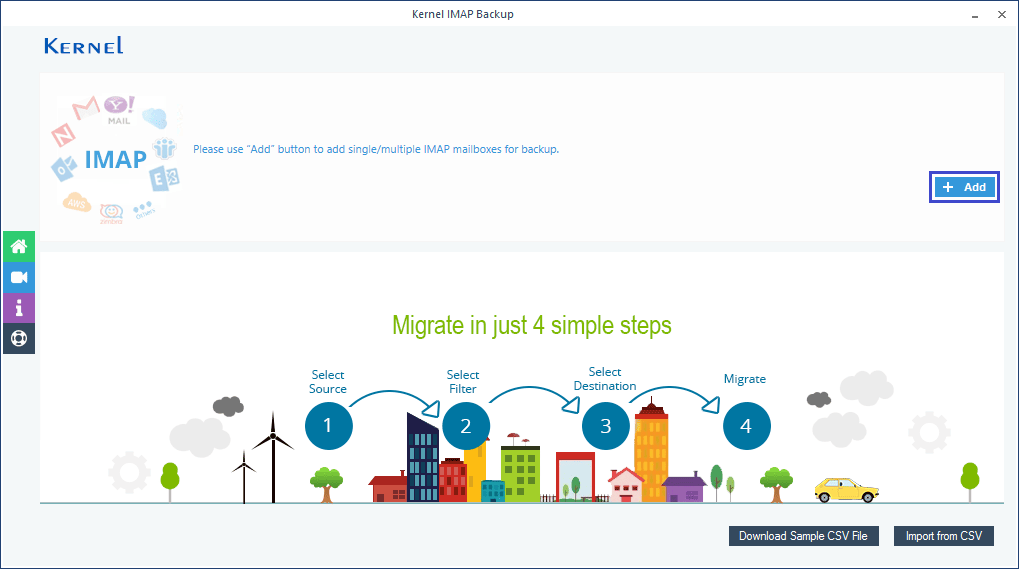
Conclusion
You can effortlessly export emails from Zimbra to PST on hard drive using the manual method as explained in this article. However, the manual migration process is a bit lengthy and complex, as the user has to follow three manual steps, which might seem like a daunting task. For a hassle-free migration experience, we highly recommend using the Kernel IMAP Backup and Restore tool. This software will allow you to migrate from Zimbra to Outlook without worrying about data loss or the loss of integrity during the process.

Backup and Export IMAP data to Outlook PST, EML, MSG, PDF and DOC file format.