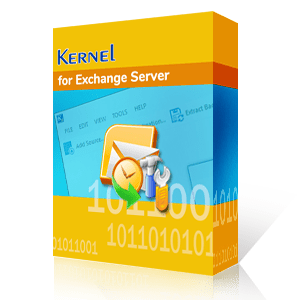Exchange Database file (EDB), also known as the Extensible Storage Engine (ESE) database, works as the repository of the Exchange server to store mailbox data locally in the .edb extension. EDB files store non-SMTP mails as well as in-process messages using a b-tree structure & multiple nodes. Converting EDB files to OST and PST file formats support easy export of mailboxes to various email platforms.
Businesses usually migrate EDB to live Exchange (Office 365) to get access to enhanced features, security, and collaboration tools. All these combined helps to boost the productivity while lowering the overhead IT costs. To attain this, administrators move data from the EDB mailboxes. However, if the Exchange EDB files are corrupted, the process becomes complicated.
This article provides an in-depth understanding on how to export EDB to Office 365. Moreover, it also explains how to overcome the circumstances like corruption and perform the data export with a professional Exchange data recovery solution.
Why export EDB files to Office 365?
Organizations are switching to cloud services like Office 365 as it provides all essential business productivity applications at one place without any requirement to deploy an expensive infrastructure. The Office 365 cloud platform helps you to achieve better business performance and growth while leaving the entire responsibility of its maintenance on Microsoft. The subscription plans designed by Microsoft suit the requirements of all types of organizations and are affordable too. All these reasons explain why small and mid-sized organizations largely are adopting or migrating to Office 365.
Microsoft 365 has a plethora of applications that helps organizations in improving their communication, collaboration, and security. Some other benefits of Microsoft 365 are:
- Task management - There are several applications that are helpful in managing business tasks and their assignments to team members like Power Apps, Power Automate, Planner, and To-Do. All these applications can enhance productivity and the quality of any project.
- Content management - With the help of cloud storage facilities from Microsoft, the organizational data is accessible from any device or location. Also, it has applications like Exchange Online, OneDrive for Business, Microsoft Teams, and Sway for collaborative activities.
- Intranet and Team sites - There are facilities like SharePoint and Yammer to connect with your team members for the enterprise-level social networking. It helps you create a connected workspace.
- Threat protection - There are multiple services that work solely to protect your data from internal and external threats like Microsoft Advanced Threat Analytics.
- Information protection - Control the sharing of information using various information protection features of Office 365. There are several applications like Office 365 data loss prevention, and Azure Information Protection for this purpose.
Businesses export Exchange Server data to Office 365 to streamline their workflow and enhance collaboration. The procedure of manually exporting the entire Exchange to Office 365 is quite hectic as there are several attributes to be followed carefully. Three viable and suggested methods for export EDB to Office 365 are mentioned below:
For small organizations, cutover migration process is the recommended method of migration. It can be said as the simplest method, almost similar to staged migration but comes with limitation in migrating up to 2000 mailboxes. To achieve successful results, every step of cutover migration must be performed accurately.
In Staged migration, mailboxes are migrated in batches to export them to Office 365. Performing staged migration is recommended when the organization has more than 2000 mailboxes and is running an older version of exchange (2003/2007).
Hybrid migration is a method where the database is exported to Office 365 and also retained on-premises. However, hybrid migration is a more complicated method and requires some technicalities to fulfill. So, you must analyze the methods & factors of hybrid migration.
Conclusion
In the above discussion, we learnt about the benefits associated with the export Exchange to Office 365 procedure. We have also mentioned the productive methods to perform an easy Exchange mailbox export. However, sometimes direct migration of EDB to Office 365 may fail or take longer time and requires you to convert EDB to PST file format first and then import to Office 365. However, the third-party Exchange EDB to Office 365 tool offers smooth transition from EDB to Office 365 easily. This tool has advantages for organizations in terms of time, money and effort. The tool is quite handy and provides easy accessibility even for non-technical users.