EML is a popular email format commonly used for storing valuable information. EML files can be accessed using several different email clients such as MS Outlook, Mozilla Thunderbird, Microsoft Entourage, Apple Mail, etc.
Files that use the .eml extension contain metadata like information about the sender, recipient, subject, etc., together with the Email body. Having an EML file opens up a lot more options. But, in some cases, users need to convert EML to MSG format.
When it comes to conversion, it might not be easy for everyone. So, here, in this blog, we will discuss all possible methods with its simple procedure to convert EML to MSG format.
Major Reasons Why Convert EML to MSG?
There are several reasons to convert EML files to MSG format. Some of the major reasons are listed below:
- MSG offers a normal copy of messages as compared to EML format when used with MS Outlook
- MSG format contains additional Outlook fields, which can be displayed in Windows Explorer columns
- EML files take more space than MSG files, which can be a problem while archiving the files to cloud drives
- Outlook doesn’t work properly with EML files, whereas MSG files get processed and open easily without any issues.
How to Convert EML to MSG Format?
There are two approaches to converting EML files to MSG format: a manual approach and a professional approach using an automated EML to MSG converter tool. We have discussed both approaches in the below section.
Method 1: Manual Method to Convert EML Files to MSG using Outlook
To convert or migrate manually, perform the below steps in Outlook:
- Firstly, Drag the EML file to your Outlook account.
- It will save your EML file in the Draft.
- Now, right-click on the file and select the Move to Inbox option.
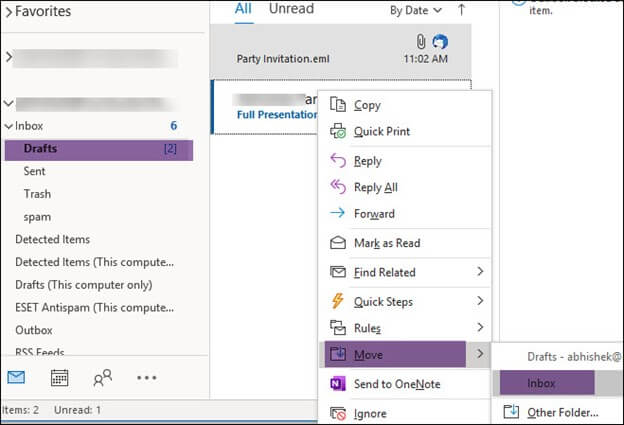
- After that, select the File option and click the Save As option.
- Now, Navigate to the location where you want to store your file.
- Select the .msg extension to save the file in MSG format.
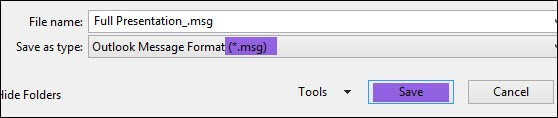
- At last, go to the location where you saved your file and check whether it saved in the .msg extension.
Note- Generally, it is not advised to convert EML to MSG using the manual method because users might find it difficult, and there are huge chances of data loss or corruption.
If you are converting a few EML files to MSG, you can use the manual method; even, in that case, we suggest you backup your files to avoid data loss. But if you have a bunch of files, it can’t be possible with a manual method. At this point, using an automated tool is a wise decision to convert EML files to MSG format.
Method 2: An automated solution for instant EML to MSG conversion
Kernel for EML to PST Converter is a highly effective tool that can help you convert a bunch of EML files to MSG format quickly and securely. It is compatible with every version of Outlook and Windows OS. While performing the EML to MSG conversion, this tool retains the integrity of emails and information, such as To, From, Sender, attachments, etc. Also, view EML file before saving it to the desired location.
Simple Steps to Convert EML to MSG.
The working process of the software is straightforward and simple . Below, we have given the detailed steps of its working process. Download and complete the set-up of the EML to PST converter tool.
- Step 1: Once you have completed the set-up, launch the tool. The home screen of the tool will appear on your screen.
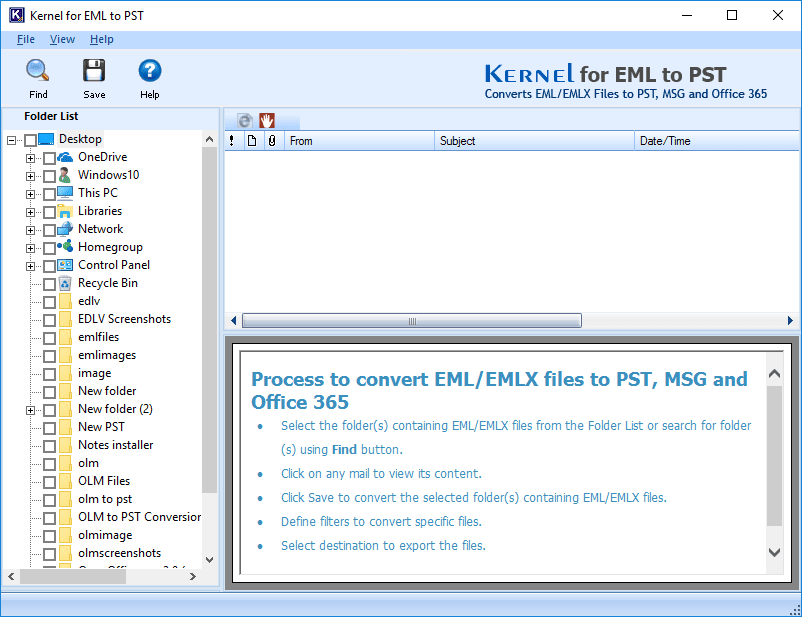
- Step 2: If you know the location, open EML file, and select the relevant folder on the left pane, and preview the emails on the preview pane.
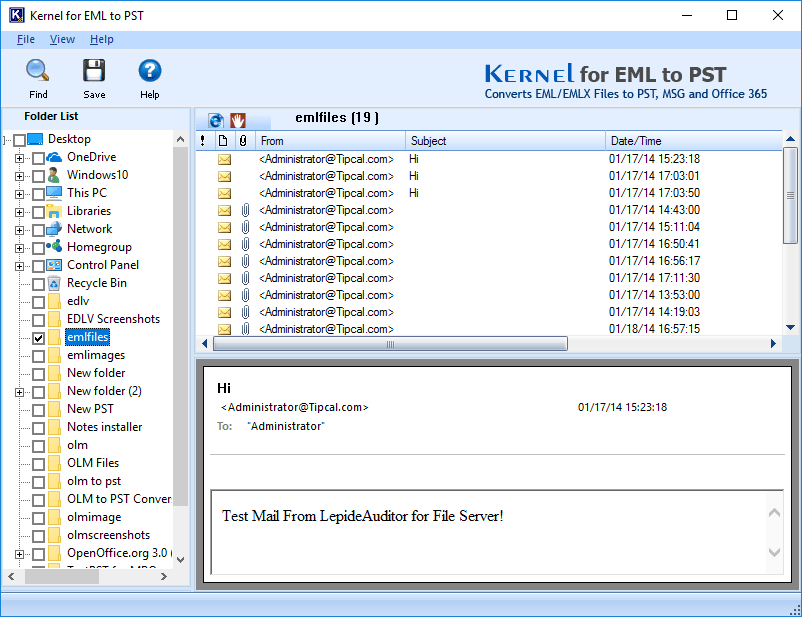
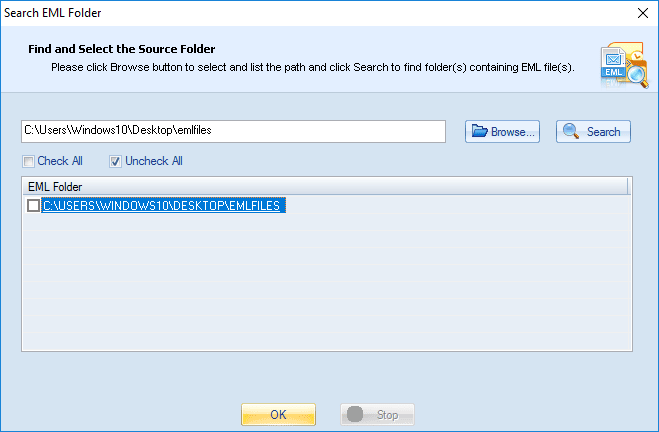
- Step 3: Choose the folder from the left pane and click the Save button to save the file.
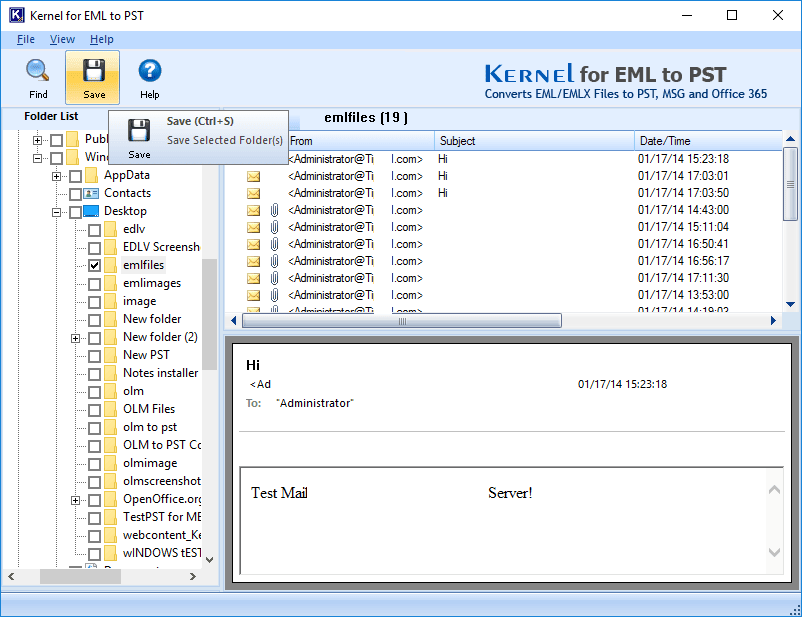
- Step 4: Now apply the Conversion Rule to filter your data on the basis on From, To, Date and Subject, and then click on Next.
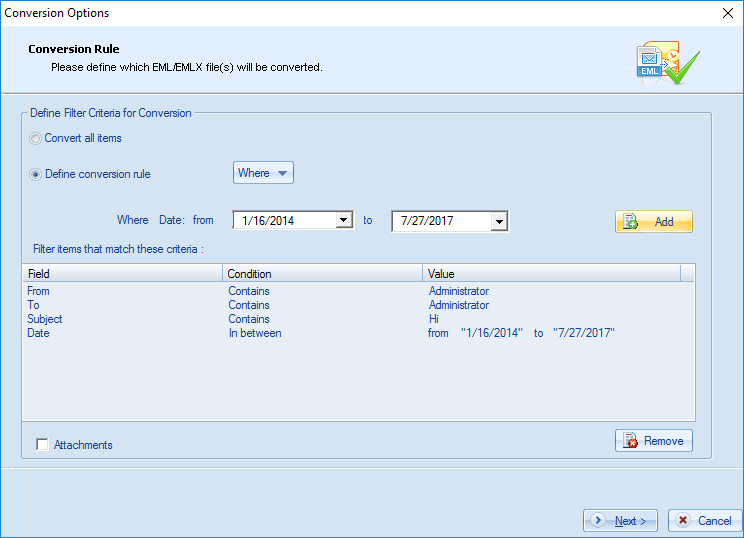
- Step 5: Select the format of the file you want to save (here, MSG), and click Save.
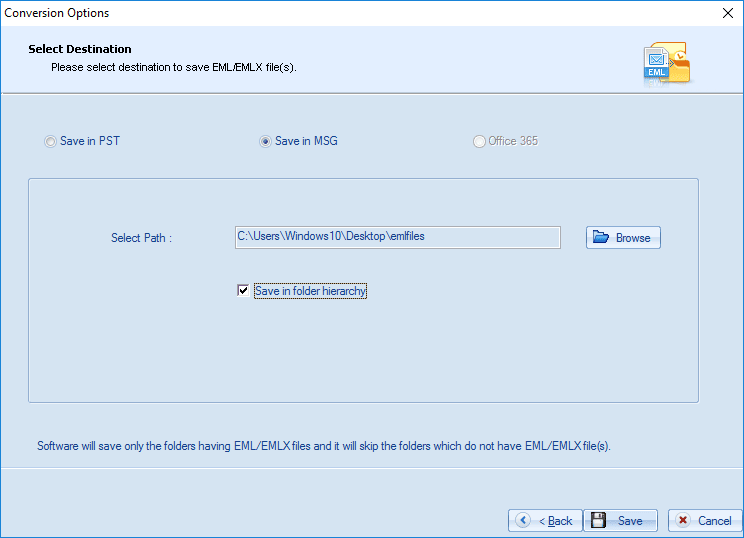
- Step 6: Wait while the EML to MSG conversion process is in progress.
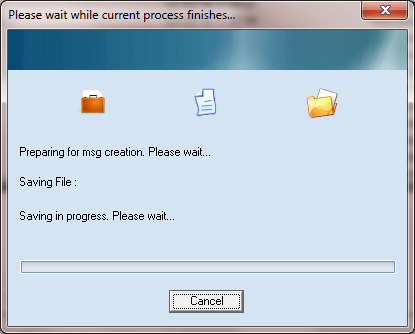
- Step 7: After the successful EML to MSG conversion, you will get a confirmation message along with a link to the saving location. And all your EML files will be saved as MSG files.
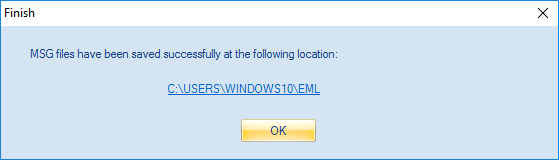
This way, you can quickly convert EML files to MSG format. You can perform multiple conversions with the tool without any difficulties.
Final Words
Converting an EML file to MSG is a necessity for most individuals, as they need quick access to their data. In this blog, we have discussed manual and automated methods to convert EML to MSG. You can select any one of the methods as per your needs. Moreover, we suggest you use the EML to MSG converter tool we discussed last for quick conversion and to avoid data loss or corruption. It also helps you import EML files into Outlook.
