How to Transfer InMotion Emails to Office 365?

Written By
Sarthak Poswal
Updated On
August 04, 2025
Read time: 7 minutes
Moving from the InMotion hosting email environment to Office 365 is more than just a change of email clients. It’s a transition to a more robust, feature-rich, and secure ecosystem that provides more than just emailing. Office 365 is the best example of a modern-day email service. It’s reliable, secure, and accessible from any device whenever you want.
However, the platform switch is not a simple job. To transfer InMotion emails to Office 365, you need to have a basic understanding of the IMAP protocol and need to know the right methods for the job. We will achieve the migration using a drag & drop manual method and an automated IMAP migration tool for a simple & effortless email transfer.
Migrating from InMotion to Office 365 offers a lot to help you with your emails, business meetings, task assignment, secure data storage, and several other benefits:
Boost Your Productivity: With Office 365, you don’t only do emailing but a lot more. You get access to Word, Excel, Teams, SharePoint, OneDrive, and more.
Enhanced Security: Moving to Office 365 gives you built-in email filtering, anti-phishing, malware protection, and compliance features that allow you to secure your communication.
Around the Globe Access: You can access your mailbox files on any device, anywhere with an internet connection. The Office 365 plans are device independent.
Automatic Backups: Even if you forget to backup, Office 365 won’t. Features like automatic backup, replication, and disaster recovery make sure all your data is safe and available.
Easy Collaboration: Applications like SharePoint, Teams, Planner, etc., enable you to collaborate in real-time. Do instant chat, work on the same Word file, and many more.
Scalability: Upgrade your Office plan with your organization’s growth. Office 365 provides easy scalability to upgrade plans, expand storage, and much more.
Regulatory Compliance: Office 365 provides several rules to manage data compliance. Microsoft allows you to implement strict policies for business compliance standards.
Let’s begin transferring your InMotion emails to Office 365 and get you ready to experience the power of Microsoft’s powerful email platform.
Microsoft’s own email client, Outlook, provides an easy way to take your emails from InMotion to Office 365. Let’s see how to use Outlook for migrating from InMotion to Office 365 in three easy steps.
Step 1: Configure InMotion Mail in Outlook
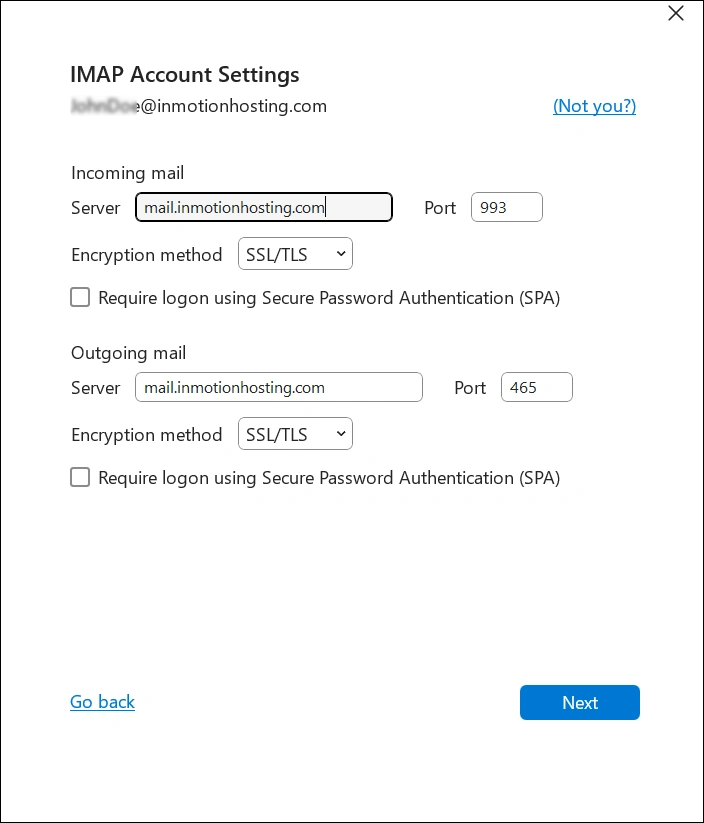
Step 2: Add the Office 365 Account where you want to migrate the emails
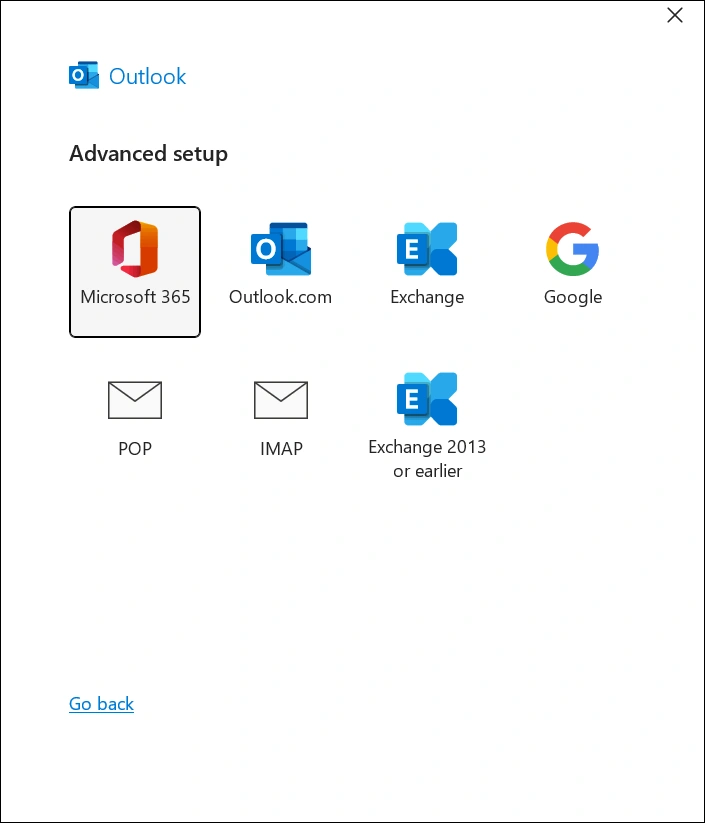
Step 3: Move the files/folders from InMotion to Office 365
In addition to the drag & drop method, you can also use Outlook to export InMotion emails to PST file. Then, upload PST file to the target Office 365 account. However, there are some limitations of migrating from InMotion to Office 365 through Outlook:
For a limitless InMotion to Office 365 migration, use the reliable Kernel IMAP to Office 365 Migration tool. This feature-rich IMAP to Office 365 migration tool allows you to transfer InMotion emails to Office 365 with complete mailbox items with just a few clicks.
Tool’s features that help with easy migration:
Check out the table below to quickly figure out which method you should choose for migrating from InMotion to Office 365.
| Features | Manual (Outlook) | Kernel IMAP to Office 365 tool |
| Needs Outlook Installed | Yes | No |
| Folder Structure Maintained | No | Yes |
| Batch Account Support | No | Yes |
| Filters for Selective Migration | No | Yes |
| Technical Skill Required | Yes | No |
| Quick Migration | No | Yes |
For migrating from InMotion to Office 365, you must consider these pre- and post-migration steps.
Things to Do Before Migration
Before you start the actual migration, do the following:
Things to Do After Migration
After a successful InMotion to Office 365 email migration, perform the following tasks:
Transfer InMotion emails to Office 365 to use functionalities like Data Loss Prevention, accessing emails on any device, a modern user-friendly interface, Artificial Intelligence, and more. Use Outlook for small and simple migrations. However, for batch migration or anything more than a single mailbox, rely on Kernel IMAP to Office 365 Migration tool. This third-party tool will migrate your complete mailbox without any hassle while saving you time.
Ans: Yes, migrating with professional IMAP migration tools do not alter or delete messages from the source mailbox. You can access your emails normally as you used to. However, keep in mind that after updating the MX records in DNS, new emails will be received in Office 365 account and not in InMotion.
Ans: To transfer InMotion emails to Office 365 for multiple users at once, you have to use the Kernel IMAP to Office 365 tool. The manual method will not be of much help in bulk migration. At the same time, the third-party tool allows you to map and transfer several mailboxes in one go.
Ans. InMotion is a hosting platform. It lacks the feature of a dedicated email service provider that is important for everyday business. Microsoft Office 365 has several applications that are a must for modern-day business needs. Additionally, in Office 365, you get the Outlook email client, and there are multiple benefits of moving to Outlook.