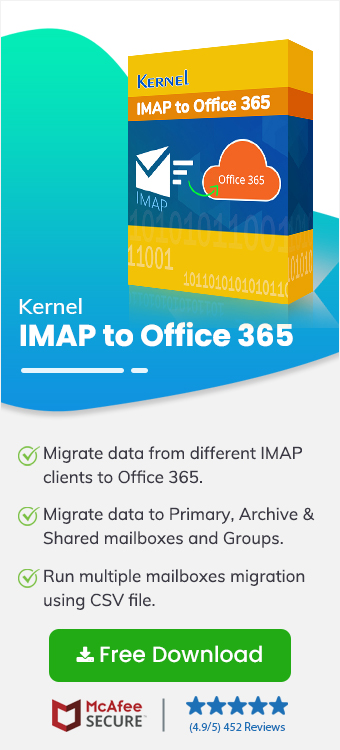Liquid Web is a dedicated premium web hosting service provider offering various reliable customer plans. With the web hosting plan, users also get the email service from Liquid Web. In the beginning, sticking to the web hosting email service may look like the right choice. But over time, the lack of features & scalability will compel you to move to a better alternative like Office 365.
Managing your daily tasks, collaborating, and communicating with your team are crucial to your organization's growth. Microsoft Office 365 provides top-notch features for team collaboration, task management, scalability, etc., with robust security mechanisms.
Considering the perks of Microsoft 365, Liquid Web to Office 365 migration seems like a smart move. Unfortunately, no manual method exists to complete this email transition. The only reliable way to safely transfer emails from the web hosting platform to Microsoft's server is to use a third-party IMAP migration tool.
Why Migrate from Liquid Web to Office 365?
If you are still wondering whether you should perform Liquid Web to Office 365 migration, then check out the benefits of doing so:
- Offers Multiple Collaboration Apps: Using Liquid Web email service limits what you can do. On the other hand, Office 365 gives you a whole suite of powerful applications. You get not just email but also Word, Excel, PowerPoint, cloud storage (OneDrive), and collaboration tools.
- Better Teamwork and Communication: Real-time communication & team collaboration is not ideal with just an IMAP email account. Office 365 changes this completely. Integrated apps like Microsoft Teams & SharePoint enable instant chats, allow audio & video calls, share and edit documents simultaneously, and much more.
- Top-Tier Security and Reliability: Office 365 has advanced security features built in. Liquid Web to Office 365 migration protects against spam, viruses, and phishing attacks while following data compliance and data loss prevention. Microsoft's robust architecture offers high reliability to all clients.
- Scalability for Future Growth: As your business expands, your IT needs will grow too. Office 365 is designed to scale up or down easily. Adding new employees, increasing storage space, or enabling more advanced features is quick and simple. Microsoft takes care of everything at a very reasonable price.
Best Method to Migrate from Liquid Web to Office 365
For fast, quick, and risk-free email migration, use Kernel IMAP to Office 365 migration tool. Migrate single or multiple mailboxes with just a few clicks. Transfer your emails from Liquid Web to Office 365’s mailboxes (primary, archive, shared) or Public folders.
The tool offers an incremental migration feature for unlimited Liquid Web to Office 365 without duplicating data at the destination. So, sync emails between IMAP & Office 365 without any worry.
Reasons to choose Kernel IMAP to Office 365 migration tool:
- Support all IMAP servers and Microsoft 365 subscriptions.
- Quick, accurate, and secure email migration.
- Migrate IMAP emails to shared mailbox or Public folder.
- Built-in filters to migrate only the required email data items.
- Perform IMAP to IMAP email migration across any IMAP servers.
- Retain the original message structure and read/write status.
Stepwise Guide to Perform Liquid Web to office 365 Migration
Here are the detailed steps for moving liquid web data to office 365 using the IMAP to Office 365 migration tool:
Step 1: Run the tool and choose the IMAP to Office 365 migration option.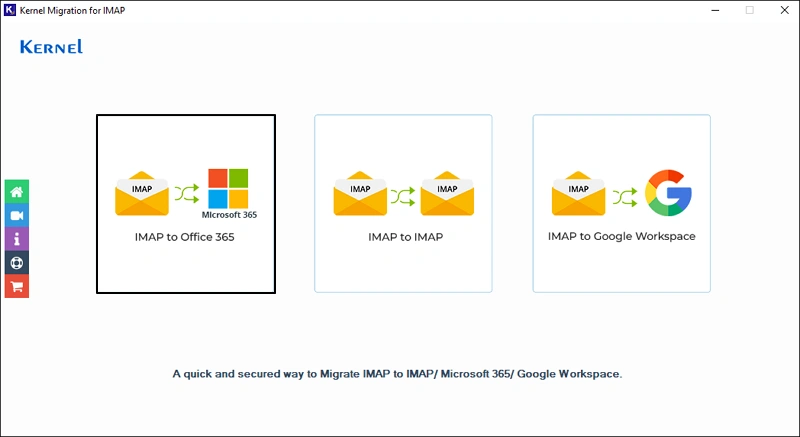
Step 2. Click the Add button and link the Liquid Web account in the source section. Select Basic Authentication as the Login Type when asked.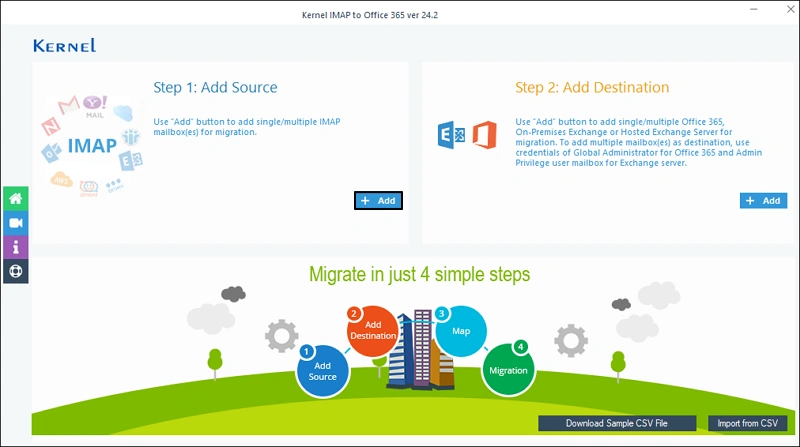
Step 3: Provide credentials for your Liquid Web email account and click Add to connect.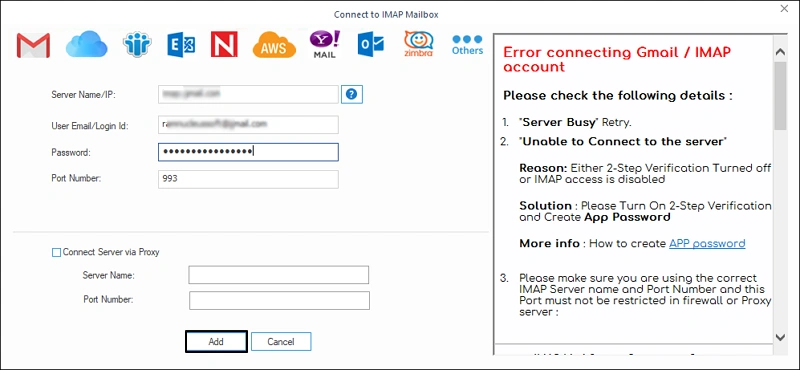
Step 4: Click Connect to add the destination Office 365 account. A pop-up will appear, asking you for the login type, choose the Modern Authentication method.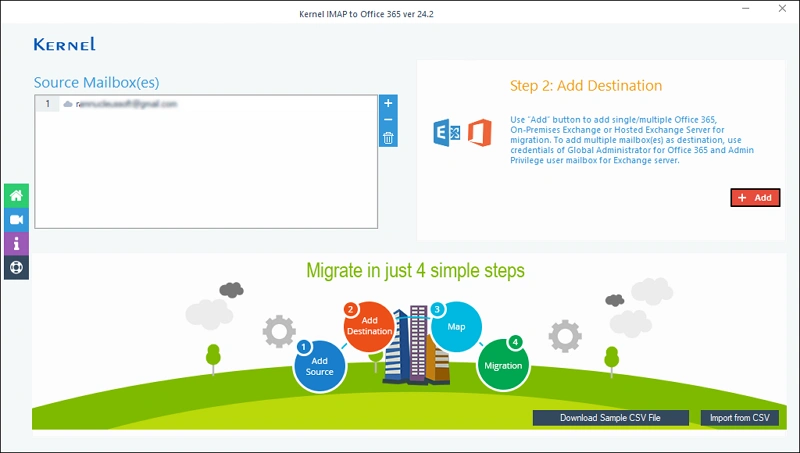
Step 5: To securely connect the Office 365 account, provide the credentials and click on Get User Mailbox(es) button. Select the mailbox in which you wish to migrate the emails and click Add.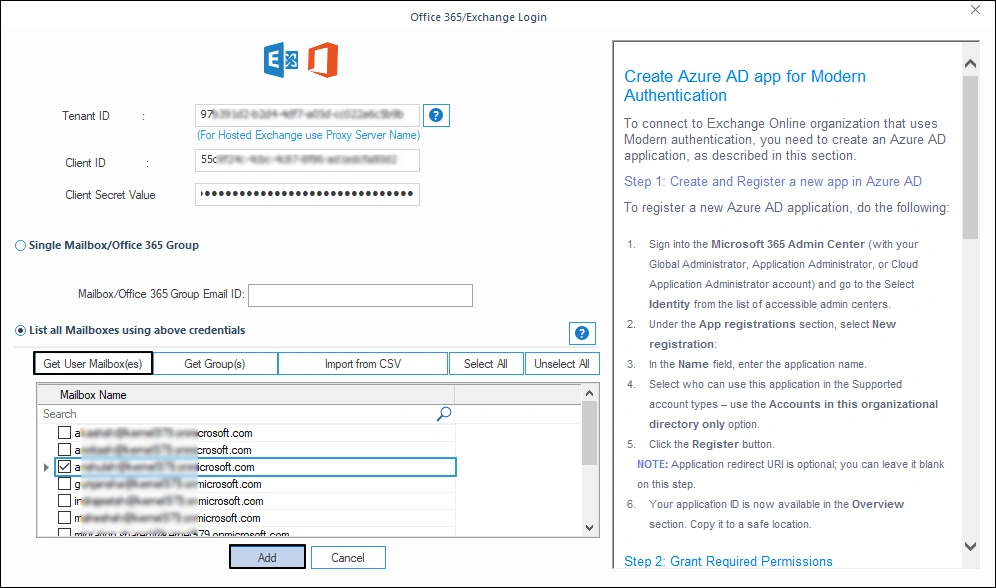
Sep 6: You can map the Liquid Web mailbox with any mailbox from the Office 365 account. Map the mailbox to the destination mailbox and click on Set Filter and Migrate.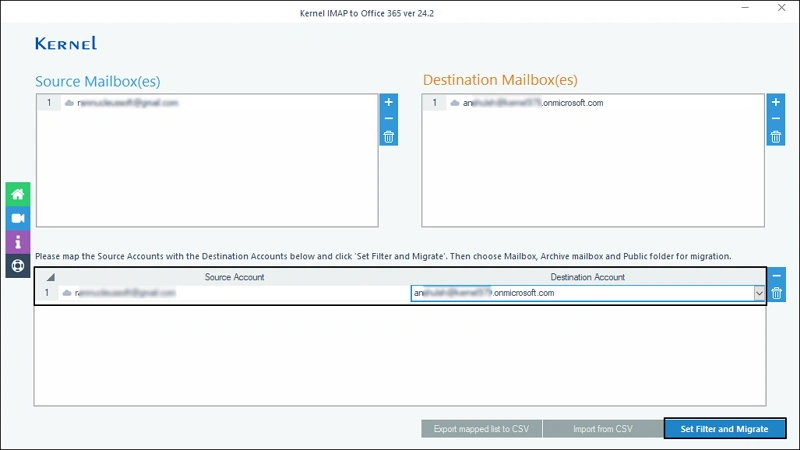
Step 7: Mailbox, Archive Mailbox, and Public Folder, you get these 3 options to migrate from Liquid Web to Office 365. Select any and click on Migrate.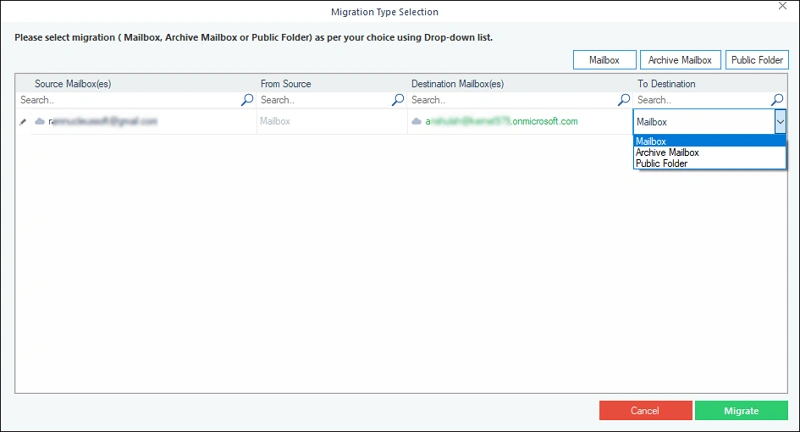
Step 8: Apply filters, if necessary, for selective email migration and click I am OK, Start Migration.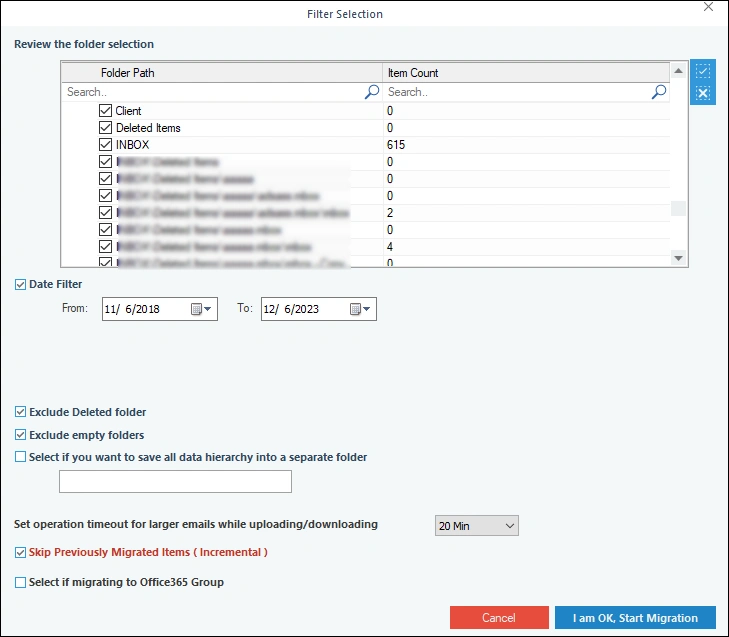
Step 9: You will receive a completion message when the mail migration finishes.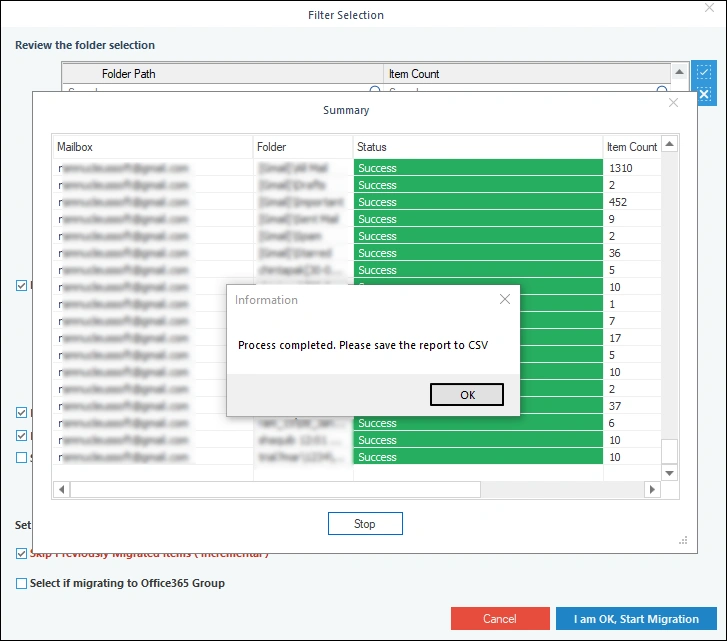
Step 10: To get a detailed report of the migration, click Save report to CSV and download an offline report.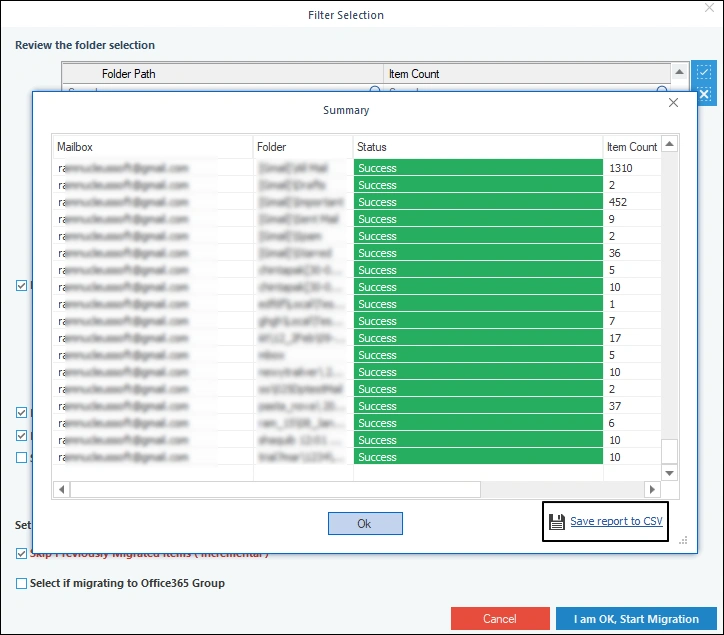
Conclusion
Liquid Web to Office 365 migration not only offers you a better email provider but allows you to utilize a complete set of productivity tools. The good thing is you don’t have to go through a series of complicated steps to move your emails. With a specialized tool, Kernel Migration for IMAP, you can move your emails easily and securely.
Frequently Asked Questions
Q. Why to migrate from Liquid Web to Office 365?
A. Liquid Web has limitations and is not a reliable tool for handling enterprise-level communication. Office 365 is built for all, whether you are an individual or a large-scale organization. It includes robust security and several advanced features that provide real-time team collaboration.
Additionally, in Office 365, you get Outlook email client, and there is multiple benefits of moving to Outlook, like email flow rules, integration with other Office apps, etc.
Q. What will happen to my original emails in Liquid Web after migration?
A. After the Liquid Web to Office 365 migration, all your emails will remain as they are. The tool does not modify any settings or data in the original source. You can access your emails as you used to without any issues.
Q. How can I transfer emails from Liquid Web to Office 365?
A. To transfer your emails, you must use a reliable IMAP to Office 365 migration tool. Currently, no manual methods are available for such email transfer, and third-party tools are your only safe option.