How to migrate Zoho mail to Office 365?

Written By
Megha Sharma
Updated On
October 11, 2023
Read time 8 minutes
Zoho Mail, a web-based email client, is popular for its advanced search features, filters, eDiscovery operations, and more. But this email client is suitable for use in small, micro, or medium businesses only. As the businesses grow, there is a need for migration to a more secure platform suitable for large businesses, i.e., Office 365.
Zoho Mail’s features are not limited to email communication, but it can be used as a collaborative service for a business. Let’s check a comparison of Zoho Mail with Office 365 that offers more services and storage.
|
Zoho Mail |
Microsoft 365 |
| Main objective of Zoho Mail is to create emails, send and receive emails, and monitor the mailbox of the user account. | Office 365 covers various services in its subscription. For email task, there is Outlook. OneDrive provide ample cloud storage; entire MS Office Suite is present here and multiple additional application work differently. |
| Major features are email monitoring, email archiving, data recovery, shared inboxes, routing, spam blocker, whitelisting, blacklisting, etc. | Major features are web development, social networking, online meetings, eDiscovery center, blogs, Wikis, business domain, file sharing, calendar, project-based mailboxes, voice calls, video calls, PC-to-PC calls, internal and external file sharing. |
| Integration is reached through Zoho CRM, Projects, Docs, Creator, Asana, Zapier, HubSpot CRM, and Cliq. | Integration is scattered with various applications like SharePoint, OneNote, Outlook, Word, Excel, OneDrive, Skype for Business, Bookings, StaffHub, and Invoicing. |
| Customer service is provided through email, phone, and live chat. | Customer service is provided through email, phone, live chat, and tickets. |
Office 365 cloud platform has many advantages to its users to other email servers and email clients like Zoho Mail. Some of the common reasons behind migrating Zoho Mail to Office 365 are:
There are no easy methods to migrate Zoho Mail to Office 365 manually. But there is a workaround which includes exporting the Zoho Mail mailbox folder to .eml file format with the Import/Export option. Before exporting, one can specify the period and include subfolders as per the needs.
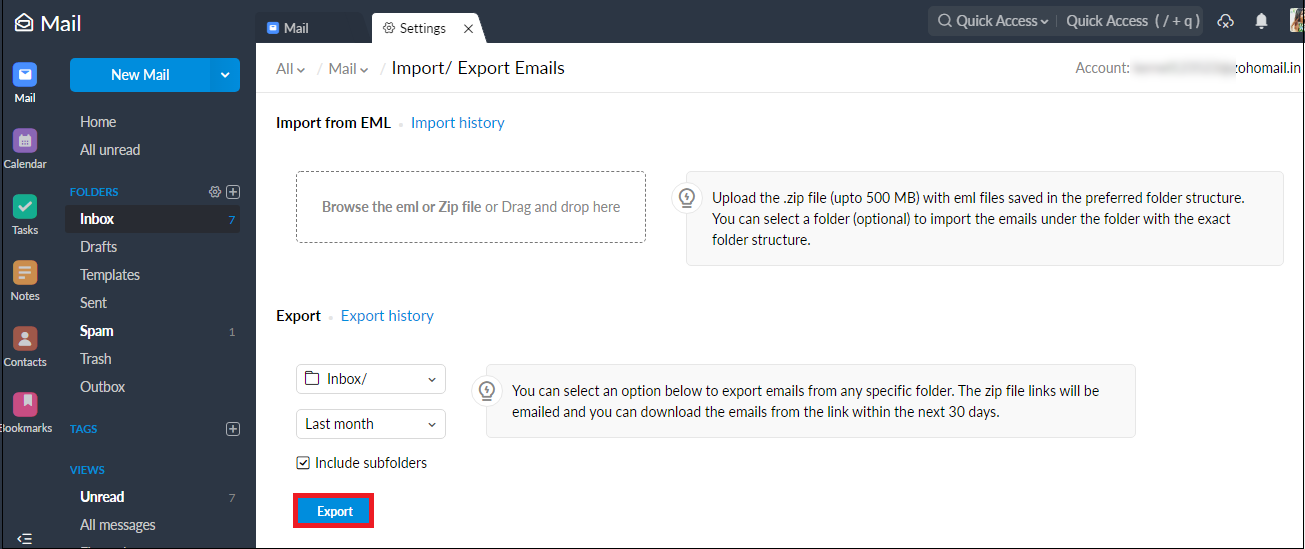
Then this exported .eml file can be imported or dragged & dropped to the Outlook application in which an Office 365 account is configured. But this method is limited to the migration of a single user only.
Also, IMAP migration in Office 365 Admin Center is a feasible manual way to move Zoho Mail to Office 365 but a complicated, time-taking process limited to a certain number of mailboxes migration only.
It can be easily concluded that the manual way to perform this migration is difficult, complex, and indirect. There are chances for users to make multiple mistakes during the migration, making it a completely unreliable way. So, better try an alternative method, i.e., a professional migration solution.
Kernel IMAP to Office 365 migration software accomplishes direct migration of IMAP server data to the cloud destination following a simple process. It does support migrating data from the Zoho Mail email client to the Office 365 platform, and the users have the choice to move only selective content from the source to the desired Office 365 mailbox, public folder, archive mailbox, group, or shared folder. It offers batch migration also. Unlike any manual solution, the process is short and performs precise migration without any errors.
Let us look at the working process of the tool to migrate Zoho Mail to Office 365 to get a clear understanding.
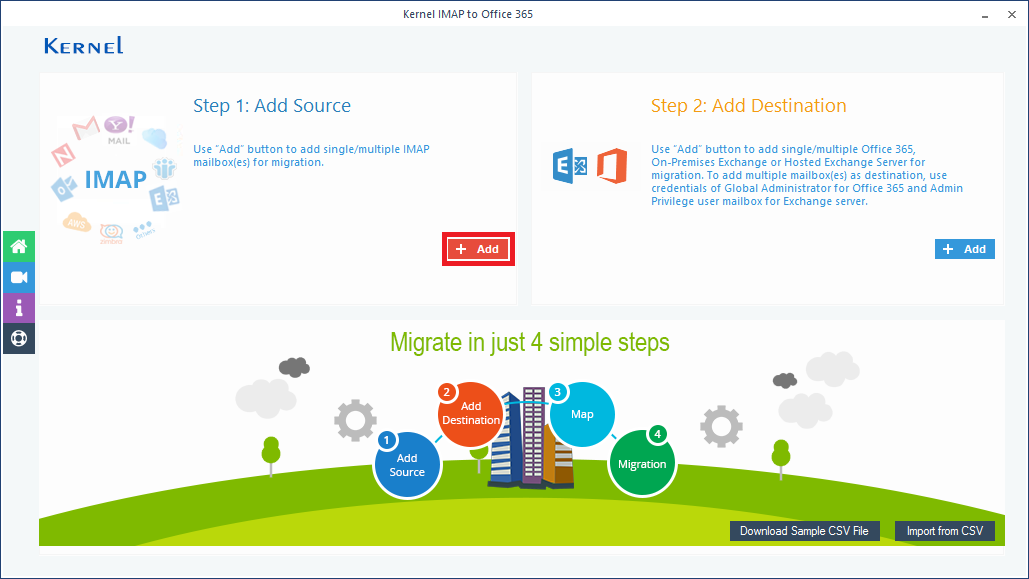
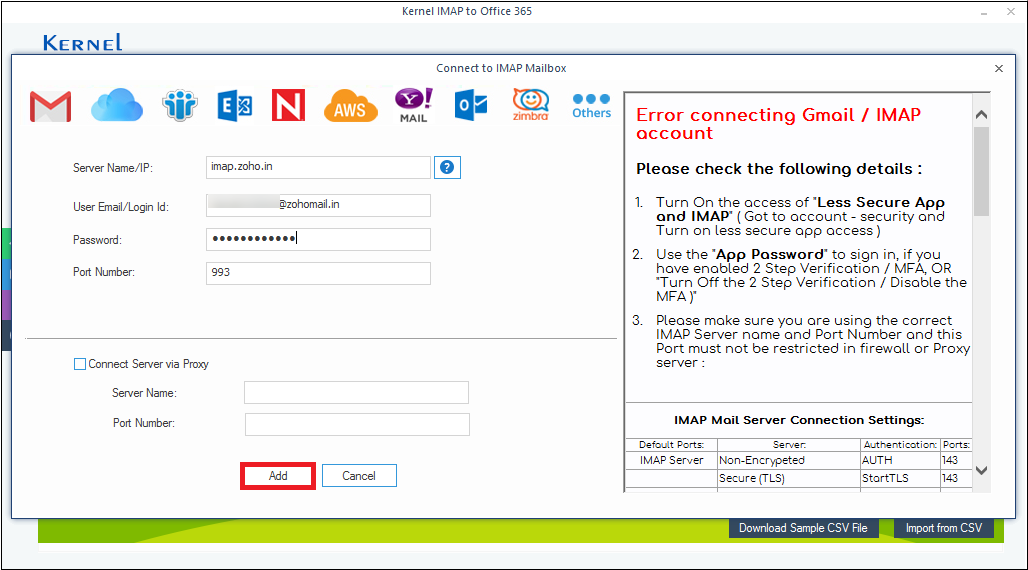
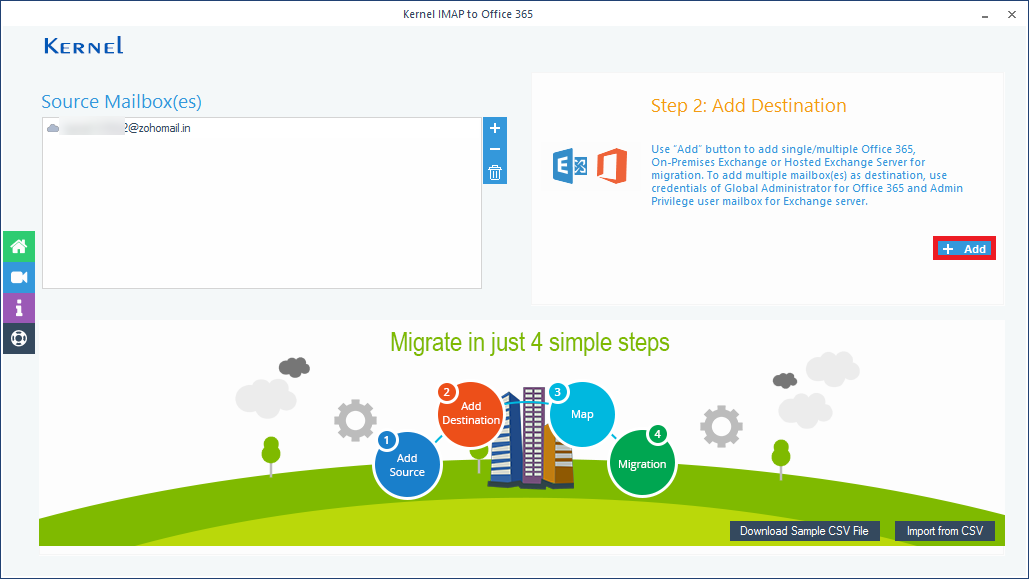
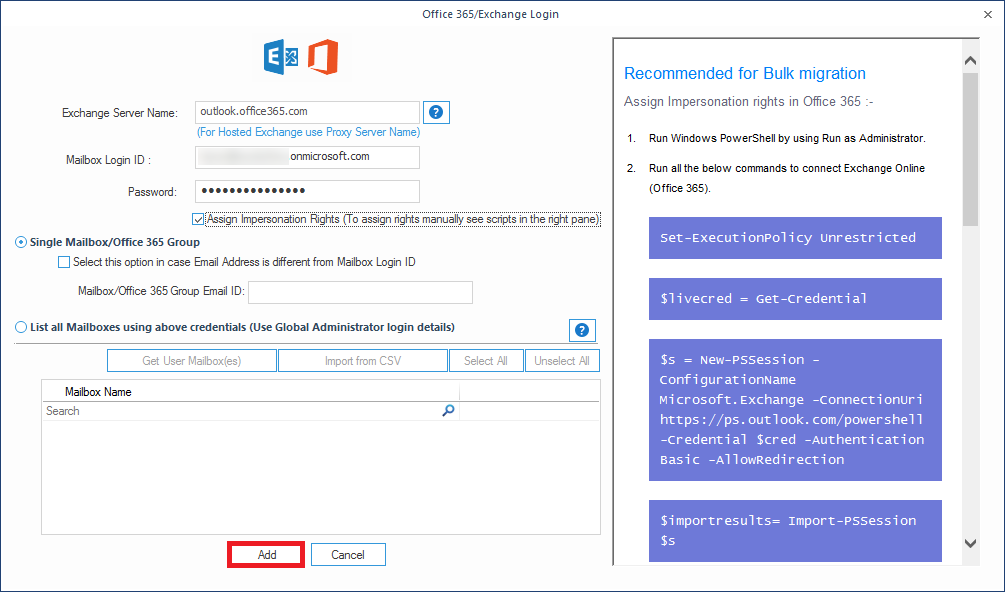
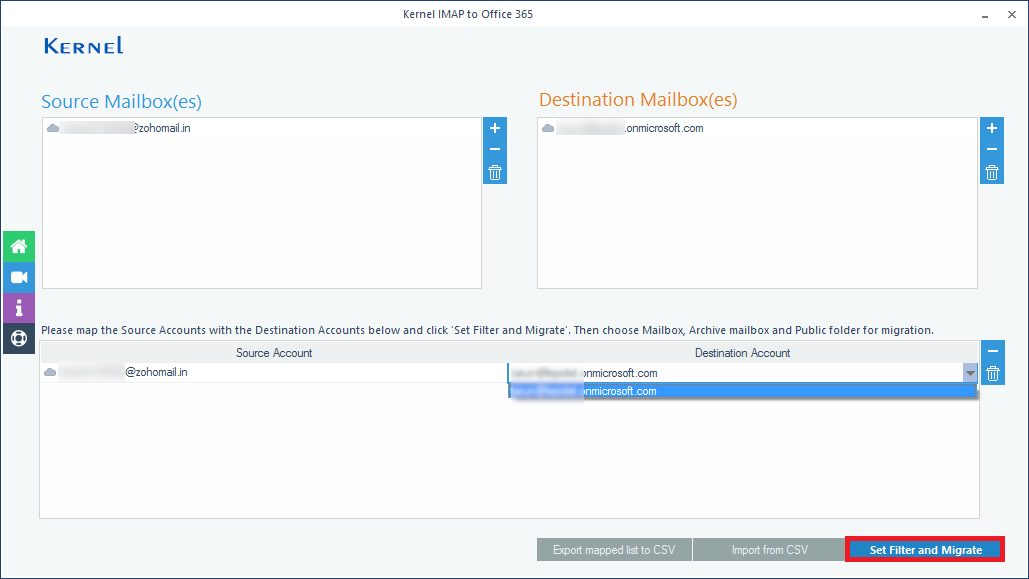
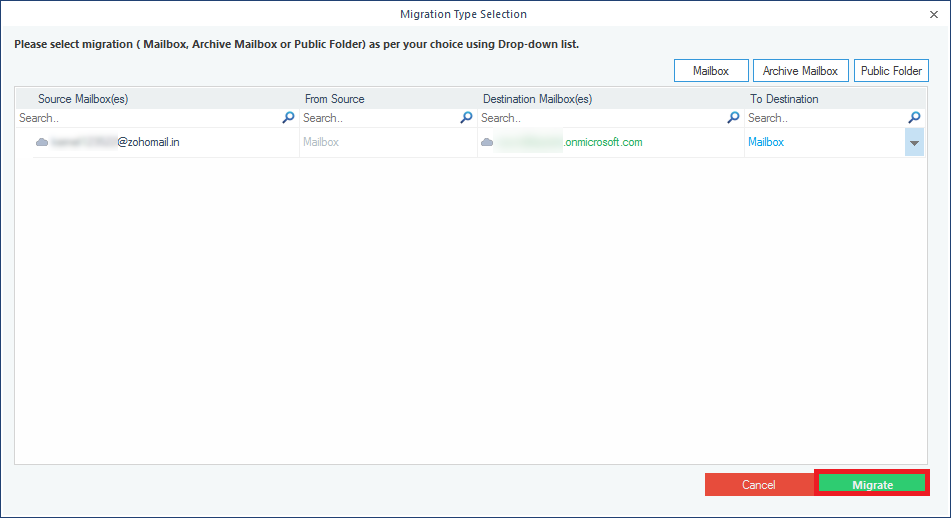
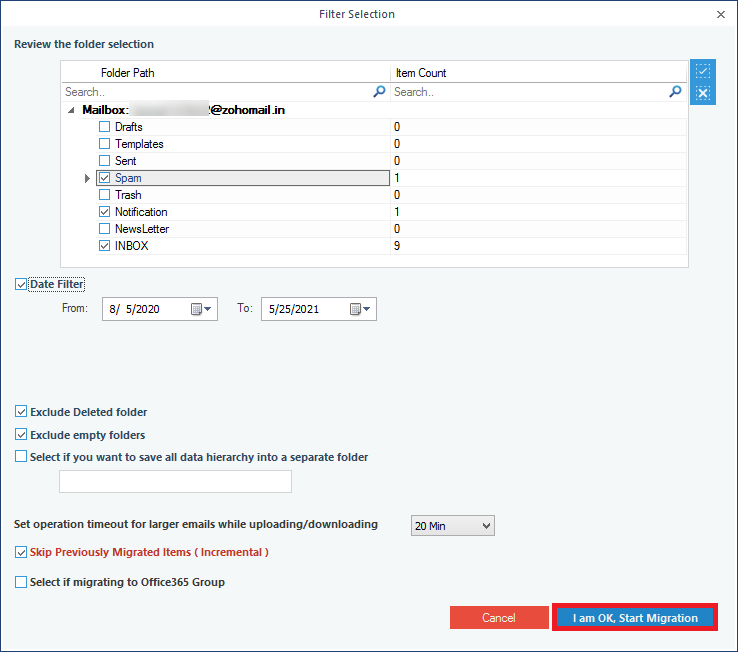
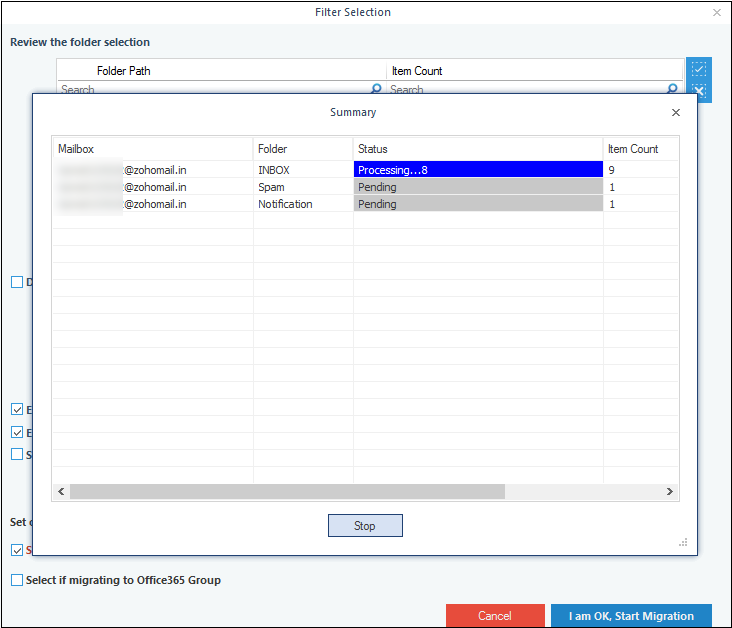
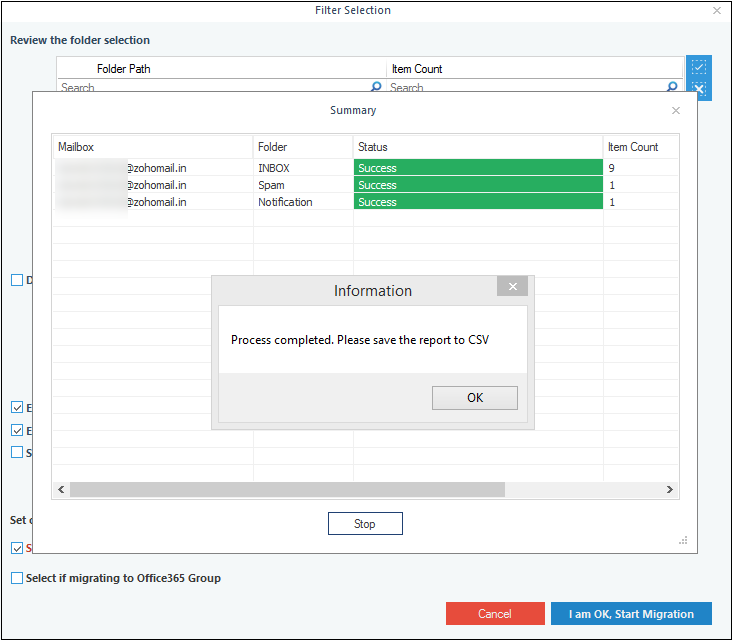
The process is completed. You can save the migration report in the CSV file format with the given option.
So, we have just realized that choosing the Kernel IMAP to Office 365 tool is the best way to move Zoho Mail to the Office 365 platform with a range of flexible options. The tool is available as a free trial version for the exploration of its features and functions.
A- No, there are no easy manual ways. Zoho Mail users can export their mailbox folders into .eml file format and then import them to Office 365 account through Outlook.
A- The free trial version of the Kernel IMAP to Office 365 tool lets users understand the interface and features of the tool before actually purchasing the full version. Additionally, this version lets users migrate 10 items per folder free to the cloud destination.
A- No, not at all. You are just required to have login credentials of both the accounts along with you to perform the migration using Kernel IMAP to Office 365 tool.
A- Yes, definitely. It supports the swift migration of almost all IMAP server accounts to Office 365 in minimum steps.