Read time 5 minutes
FLV is one of the video file formats supported by Adobe Flash Player. It is a container that holds digital Audio and Video data within. For processing this digital data and presenting it as video content, Adobe Flash Player is required as the standard application.
Flash Video file (.flv) is quite famous and common for delivering web video content, which requires Flash Video Player for playing it; also, by installing a Web Browser Plugin, one can play Flash Video file.
Like any other media file or digital file, the FLV file can also turn corrupt, and won’t remain playable in any video player. It could be onerous to find the reason why the FLV file got corrupt, as different reasons can lead to the same situation, and before we discuss the solution, let’s talk why the FLV video file corrupts?
Why FLV Video File Corrupts?
When video file(s) are transferred from one PC to removable media or vice-versa, the standard way to eject the removable media drive is to click on Eject notification balloon first and then select Eject Removable Media Drive. Doing this tells the system to halt the connection with the drive and complete any pending read/write process – if any, but most of the PC users don’t follow this standard drill, which results in video file corruption.
For Windows environment, it is like mandatory to have the Antivirus software installed, but not all do it due to various reasons behind. Consequently, as with the most digital files, Virus attacks damages multimedia files too.
When you download a video file, the system retrieves the data in blocks – small parts, from an online server, an unstable Internet connection makes the job hard, and it is possible that some of the data blocks would be missed during the download, corrupting the video file.
More reasons stand legit in the same context.
How to Repair Corrupt/Damaged FLV Video File
Now that you know the reasons why the FLV Video File – and other format video file(s) as well, get corrupt and become inaccessible.
Well, for addressing this problem there is no native medium which promises solid and a guaranteed fix. Instead, you can download a third-party software application which can help you fix the corrupt FLV and other format video files.
Kernel Video Repair is an advanced tool with which you can fix all the issues of file corruption quite easily.
The tool covers a range of Video file formats – MP4, MOV, MPEG, MKV, AVI, WEBM, FLV, DIVX, 3GP, etc. So, no matter which format video file it is, you can load the corrupt or damaged Video file and repair it straight.
Unlike other software applications which come shipped with some limitations & restrictions, the tool has no limitation or restriction; you can load multiple corrupt video files and repair all of them at once irrespective of how big the Video File – FLV, is in size.
For the process of repairing the corrupt or damaged FLV Video File – other format video files as well, no technical expertise is required; the repair steps are very simple and straight.
Follow below steps to repair corrupt FLV video file using the product:
- Start the tool and click the Plus Icon.
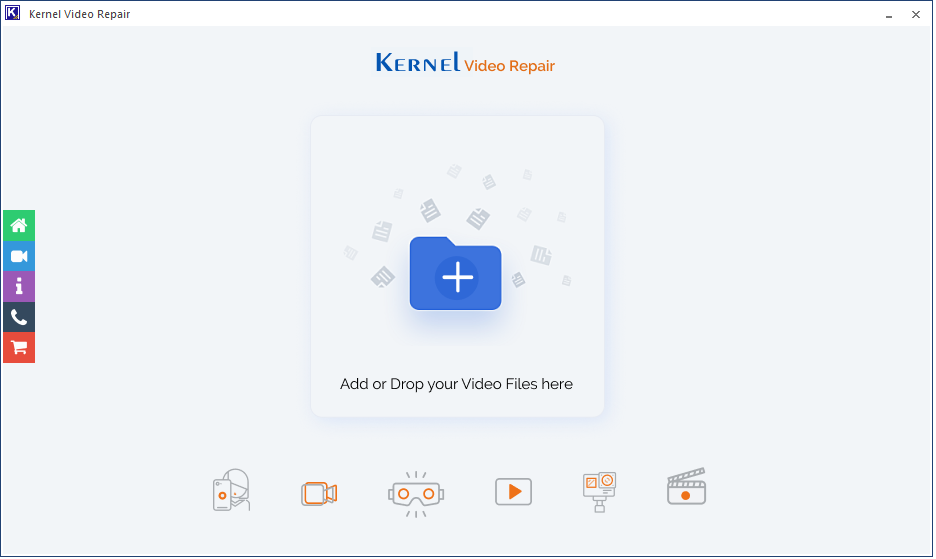
- Browse the corrupt video files. You can select more than one corrupt video. Click Open.
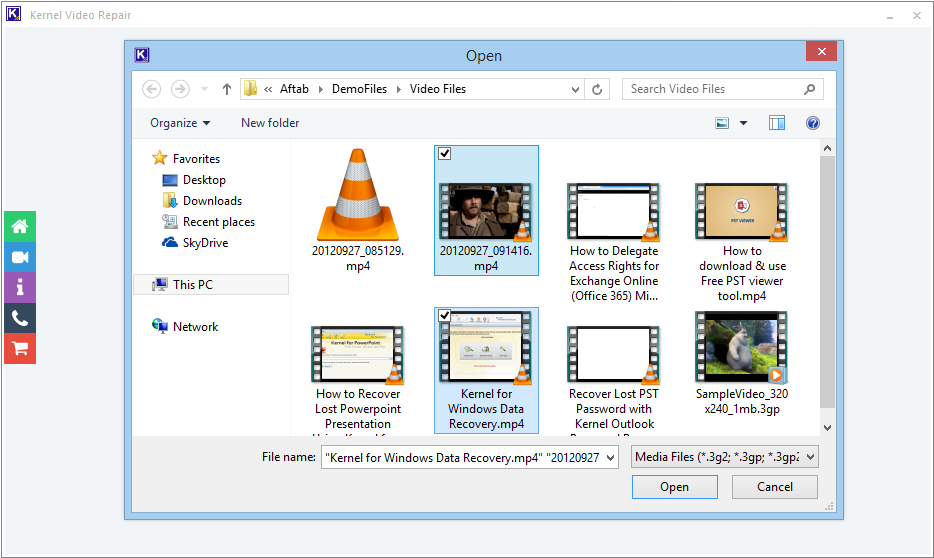
- Click Repair Files button.
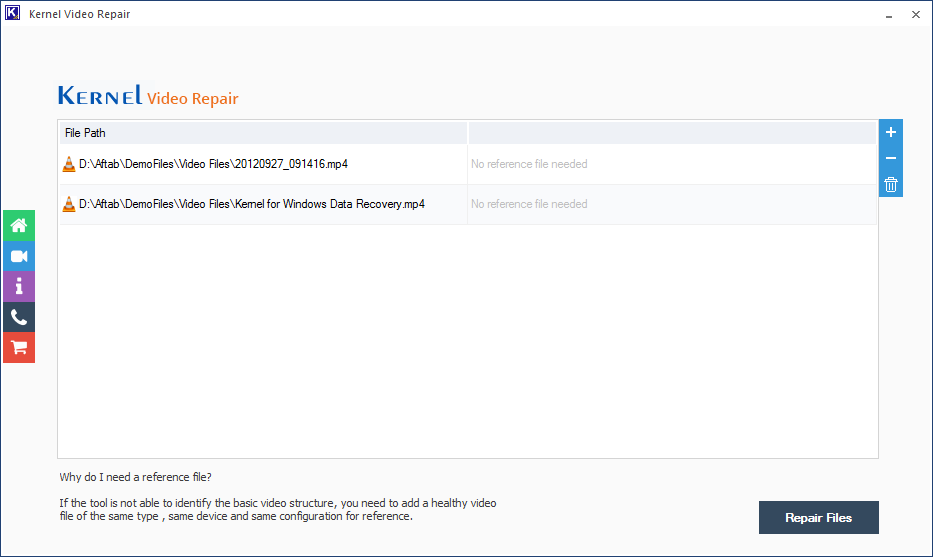
- Provide a saving location for the recovered video file.
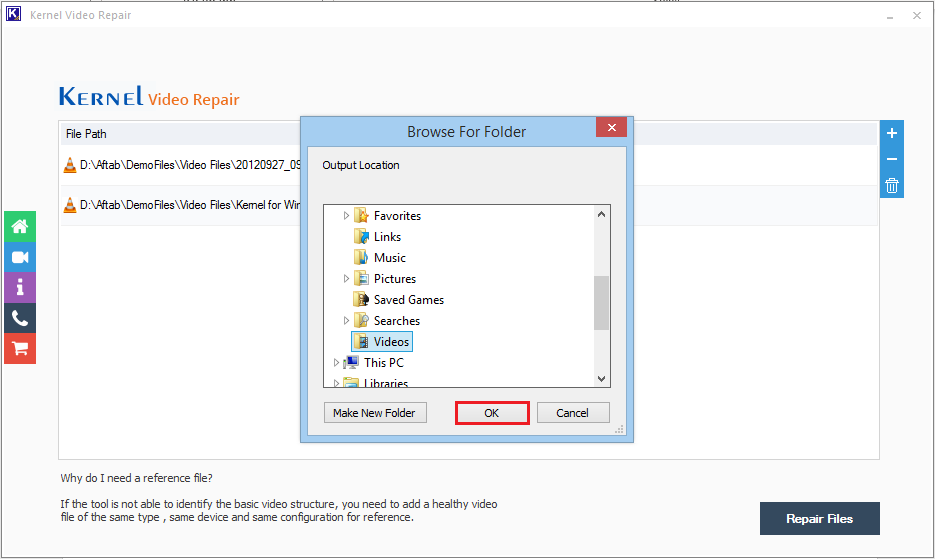
Click OK. - The tool recovers the whole video and save it at your given location. Click Close. You can also save the report in a CSV file.
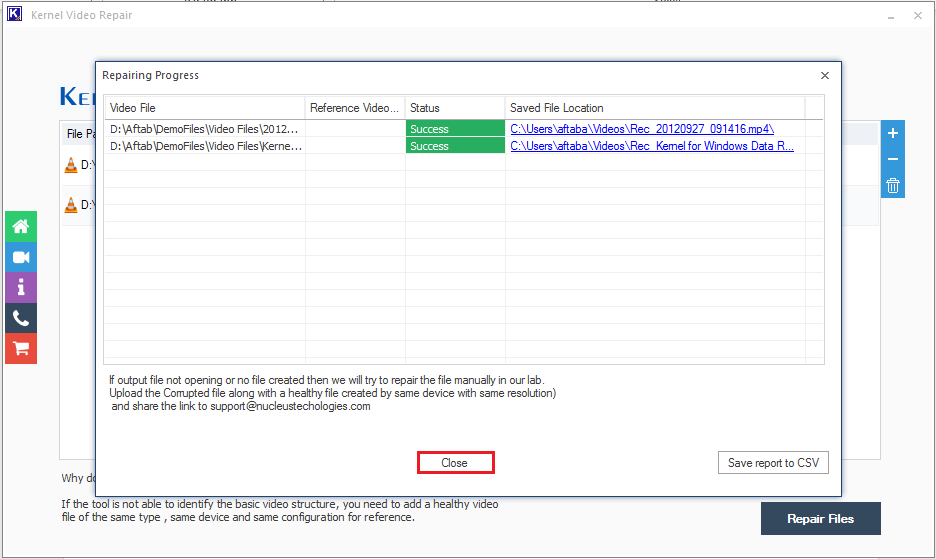
Conclusion
The type of video file corruption can vary like freezing in a specific frame, video crashing, not opening, etc. But the tool can fix all the corruption issues associated with FLV and other format video files.




I am pretty much impressed with the performance of this software.