Fix MS Outlook Empty Email After Signature Change
Sahil Verma
|
Updated On - September 13, 2023
Read time: 5 minutes
“I was having a problem with my email. Whenever I tried to change my signature, the email would become empty. I could not figure out what was going on. I read online that others had the same issue, but no one had a solution. I found a Microsoft support article that said the problem was caused by an add-in. I was not sure which add-in was causing the issue, so I uninstalled all of them. That did not fix the problem. I was very frustrated because I could not find a solution.”
If you find that your emails are becoming empty when you change your signature in Microsoft Outlook, there are some easy things you can do to fix the issue.
We are here with the easiest methods to prevent your email from being emptied after changing the signature in Outlook. Follow these methods below.
If you are typing in the Signature area and find that your email is becoming empty, there are two common methods to determine if you are in the Signature area:
If you find yourself in the Signature area, simply exit it by clicking elsewhere in the email body before continuing to type. This will prevent your email from becoming empty.
Try resetting your signature.
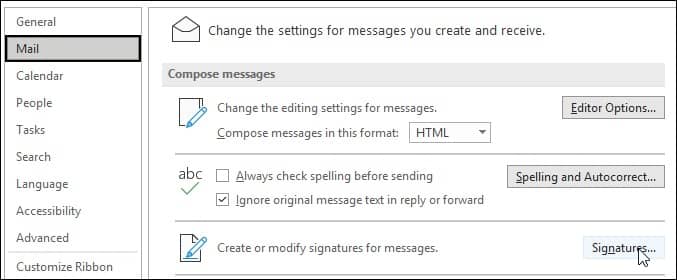
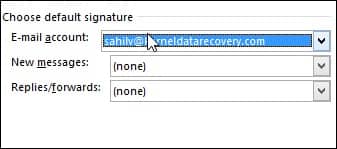
As a solution, you can try uninstalling and then reinstalling Microsoft Outlook. Go to Control Panel and select Add or Remove Programs. In the list, find Microsoft Outlook and click the Remove button. Follow the prompts to uninstall Microsoft Outlook. Once it has been uninstalled, restart your computer. Then go to the Microsoft website and and install the latest version of Microsoft Outlook.
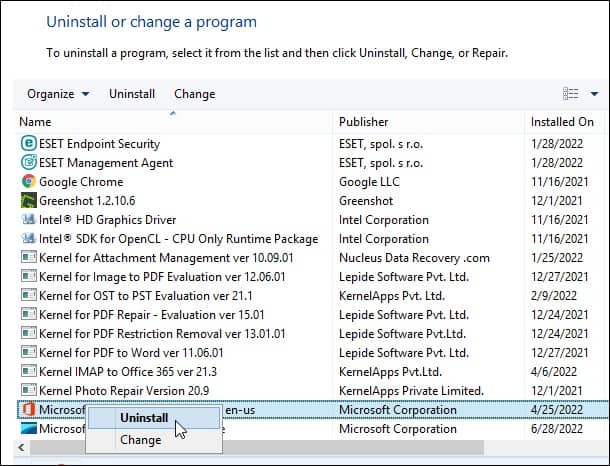
If your email text gets deleted or emails stuck in Outbox while trying to change your signature in Outlook, you can get it back via the Undo button. To do this, simply click on the Undo button. Your mail text will be restored, and you can continue working on it.
However, if you have saved or sent the email already, the Undo button will not work, and you will have to manually recover your lost email text.
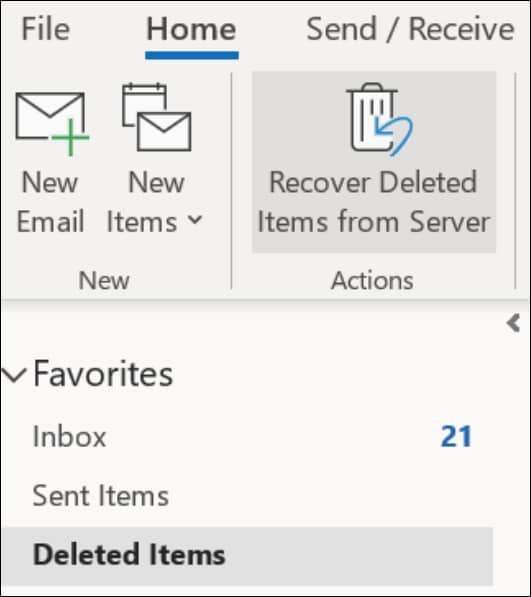
As you are now through with the empty email issue in Outlook, we are here to provide you with a bonus tip. Always keep a backup of your Outlook files to keep your data safe and secure. In case there is a problem with your Exchange Server. Also, you can look to convert your offline Outlook data files to PST and save them as a security PST backup. We recommend using the Kernel for OST to PST Converter tool.
This tool can be used to restore OST to MBOX, PST, live Exchange, Office 365, and other formats. In fact, this tool provides an exact replica of the original data with all email properties and attachments intact. So, now you can easily save OST emails to Outlook, Gmail & other IMAP servers without any trouble.
This tool also provides an option for selective conversion of required mailbox items by using appropriate filters prior to the conversion process. Lastly, this tool supports all versions of MS Outlook.
In conclusion, the above methods we looked at for fixing the email empty issue in Outlook are all simple. If you are looking to quickly fix this issue without having to go through a lot of steps, then one of these methods is probably right for you.
But you can use our tool to get back inaccessible emails. The software is designed to convert corrupt or inaccessible OST files into PST format without any data loss. It also offers various other features that make the OST recovery process easy and convenient for users. Download the trial version today and fix the Outlook problems in no time.