Steps to Fix MS Outlook Error Code 0000000E

Written By
Sahil Verma
Updated On
January 30, 2025
Read time: 4 minutes
Outlook creates an OST file for synchronizing mailbox items when configured with Exchange, Outlook.com, Office 365, or IMAP email servers. Users can work offline with OST files. As soon as the system connects to the internet, the offline changes are synced with the server mailbox.
But sometimes, the OST file can get damaged or inaccessible due to different reasons ranging from system crash, oversized OST file to forced Outlook exit, virus attack, and faulty add-ins. This may result in an error called Microsoft Outlook error code 0000000E indicating the OST file issue. Due to this error, OST files cannot be accessed by Outlook and mailbox items cannot be synchronized. Let us help you out with easy fixes for this Outlook error.
After the basic overview, here are the top solutions to follow to fix the Outlook error code 0000000E.
This Outlook error code 0000000E is majorly caused by OST file corruption. When you recreate the OST file, this issue will be resolved. For this, follow the steps below:
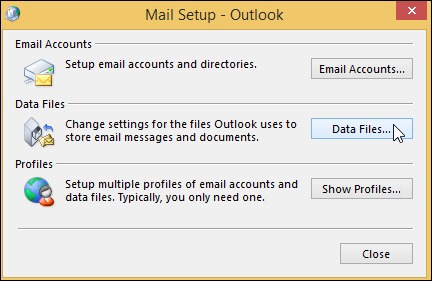
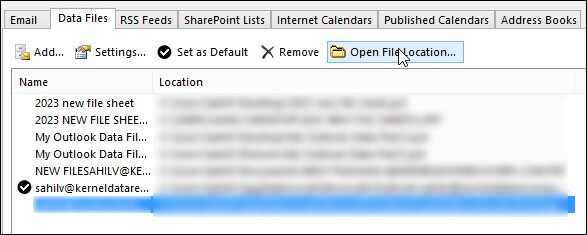
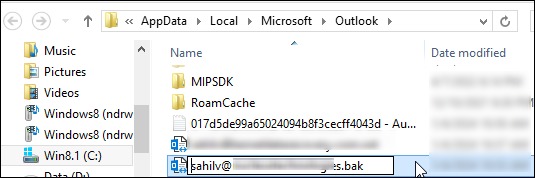
To troubleshoot the Outlook error code 0000000E, the Microsoft Outlook Inbox Repair tool can be your go-to option. We will help you out to use ScanPST.exe to repair your corrupted files. To start with, here is the location of Scanpst.exe:
C:\Program Files\Microsoft Office\Office1X
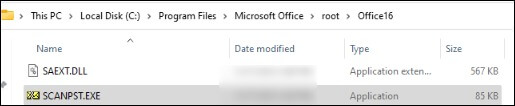
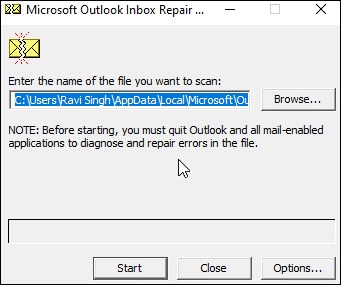
When dealing with inaccessible or corrupt OST files, manual recovery methods often fall short. A more reliable solution is converting these files into PST format using a specialized tool. Kernel for OST to PST Converter emerges as a standout choice for this task. It’s not just about converting emails; this tool ensures the integrity of contacts, calendars, and notes during the conversion.
The software is compatible with various Outlook and Windows versions and offers a seamless migration experience. The OST file conversion process is straightforward – select the OST file, preview the contents, and save it in PST format. With Kernel for OST to PST, you are not just converting OST files you are safeguarding your data against loss or corruption.
In this blog, we have provided the best ways to fix the Outlook error code 0000000E. We have discussed various solutions, such as how to recreate the OST file, use the inbuilt repair tool, and the OST to PST Converter software. Out of all the solutions given, the OST to PST converter must be your go-to solution. As per our recommendation, opt for the Kernel for OST to PST tool as its easy-to-use interface allows effortless conversion of OST files. To get more insights, you can download the trial version for free today.