OST files are useful to work in offline mode, however, the fact that these files can easily get corrupted is also unavoidable. This is why most users continue looking for efficient ways to convert OST files to other formats that are compatible to most devices and email clients.
MBOX is one such file format supported by most of the email clients including Apple Mail, Entourage, Eudora, Google Takeout, and Thunderbird. Converting OST files to MBOX is also often seen as an economical alternative to take backup of mailbox data.
This guide will take you through an efficient way to transfer your outlook data files to MBOX seamlessly. Without a further delay, let’s get started!
When do you need to convert OST to MBOX?
MBOX stores emails, calendars, contacts, etc. and is supported by 15+ email clients. There might be situations when you need to convert OST to MBOX format. Here are some situations when you need to convert your files.
- Unexpected crashes in Exchange Server or Outlook can cause data corruption.
- When you import OST file to new Outlook profile.
- Migrating to a different email client might demand MBOX format of the mailbox data.
- Switching job profiles or organization often demands converting OST file to MBOX.
Seamless OST to MBOX conversion with professional tool
Using manual methods to convert OST files to MBOX is not a preferred practice. This is because there is a high chance of data loss, and the process is lengthy and requires technical knowledge.
Using OST to MBOX converter tool is a smart move to convert your files seamlessly keeping the integrity and hierarchy of the mailbox intact
This section describes a step-by-step guide to convert OST to MBOX with Kernel's Top-Rated OST to PST converter Software.
Let’s know about the high-end functions this tool can perform:
- Converts or migrates healthy or corrupted OST files to MBOX.
- Transfers OST file to MBOX files of emails clients like Thunderbird, Gnu, etc.
- Converts even the large-sized OST files without causing any interruption.
- Multiple filters to perform selective conversion of data to MBOX.
- Snapshot feature to save the progress of your work & resume later.
Read Also : How to Choose the Right OST to PST Converter
Stepwise guide to convert OST to MBOX
Here is a detailed stepwise guide on how to convert OST files to Thunderbird or other email clients supporting MBOX files by using our tool.
Step 1. Download and install the software.
Step 2. Launch the software and you will see a dialogue box named ‘Source File Selection’, click on the Browse button there.
Note: If not opened already, you can click on Select File option to open the ‘Source File Selection’ page.
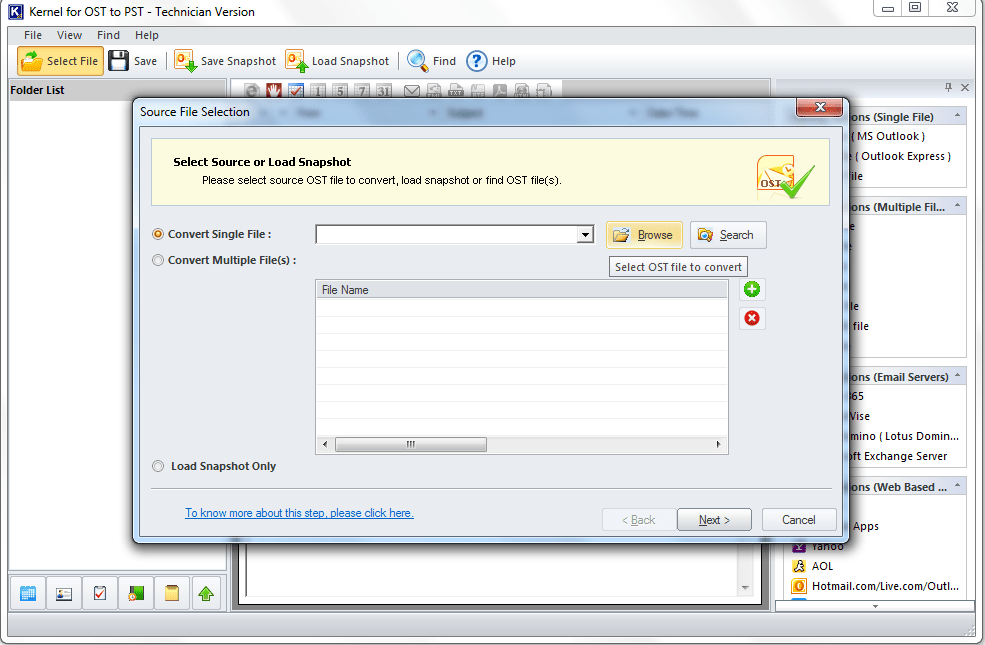
Step 3. Now, select the OST file you want to convert and click on Open. 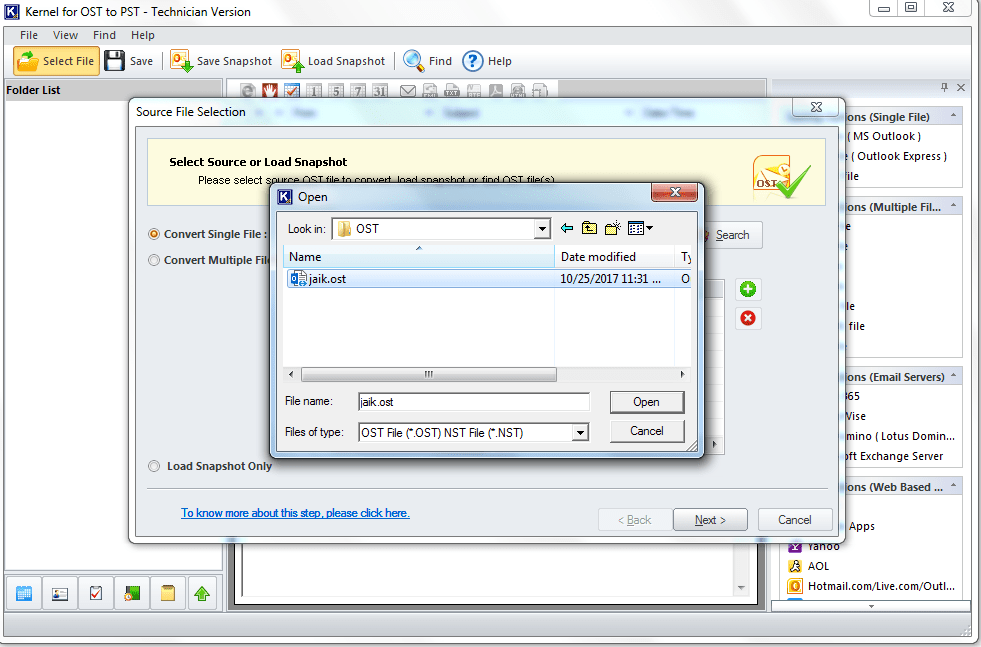
Step 4. After selecting the OST file, click on the Next button. 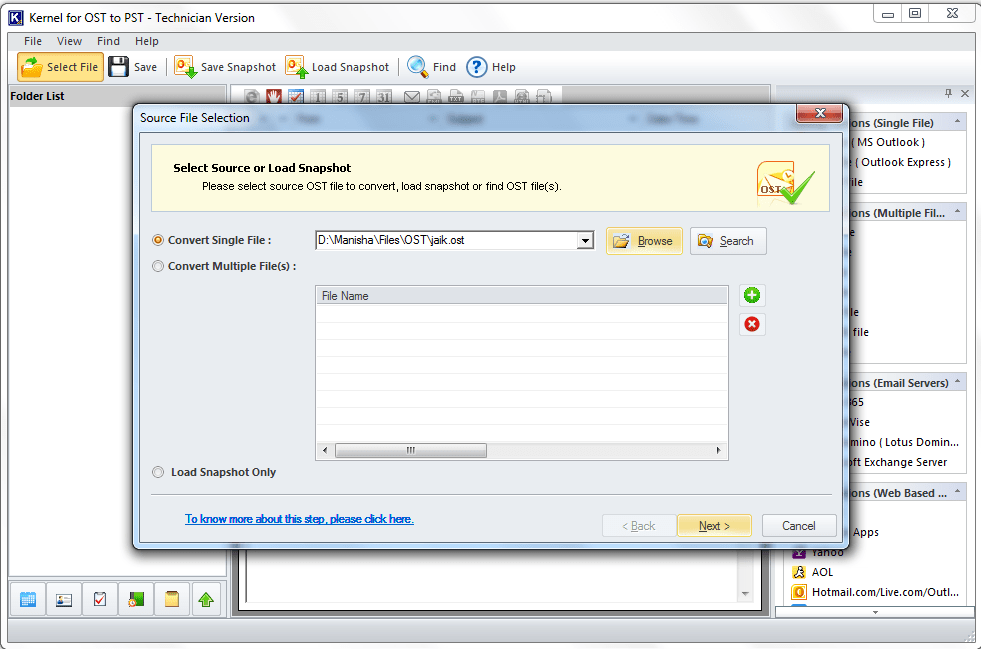
Step 5. Here, you can get all the information about the process. Click on the Finish button. 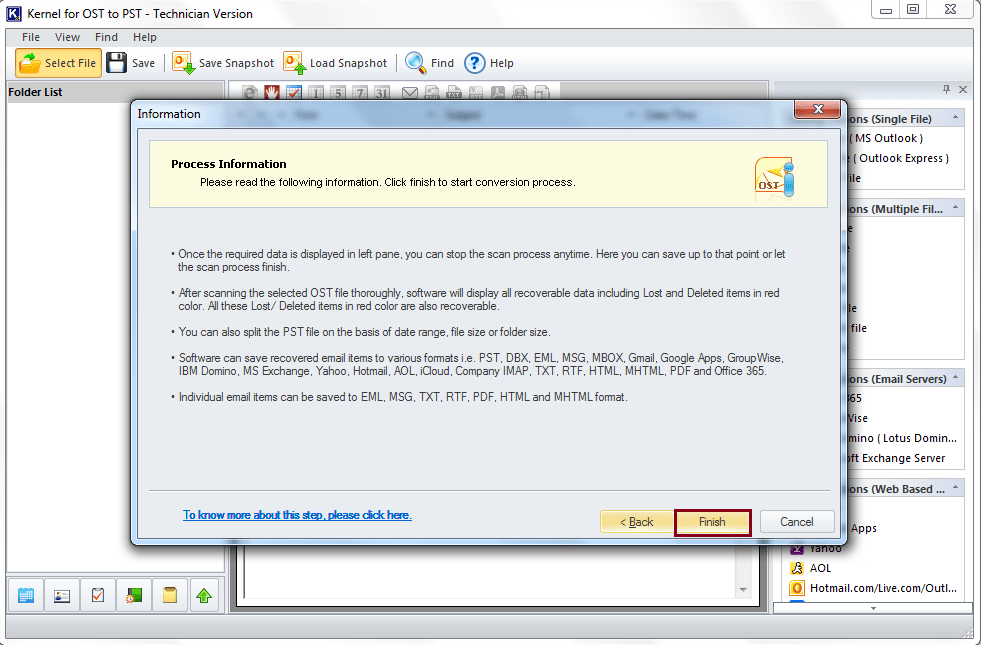
Step 6. The tool has a preview feature that allows you to look at the contents of a file. It will help you decide whether you want to convert the selected file or not. 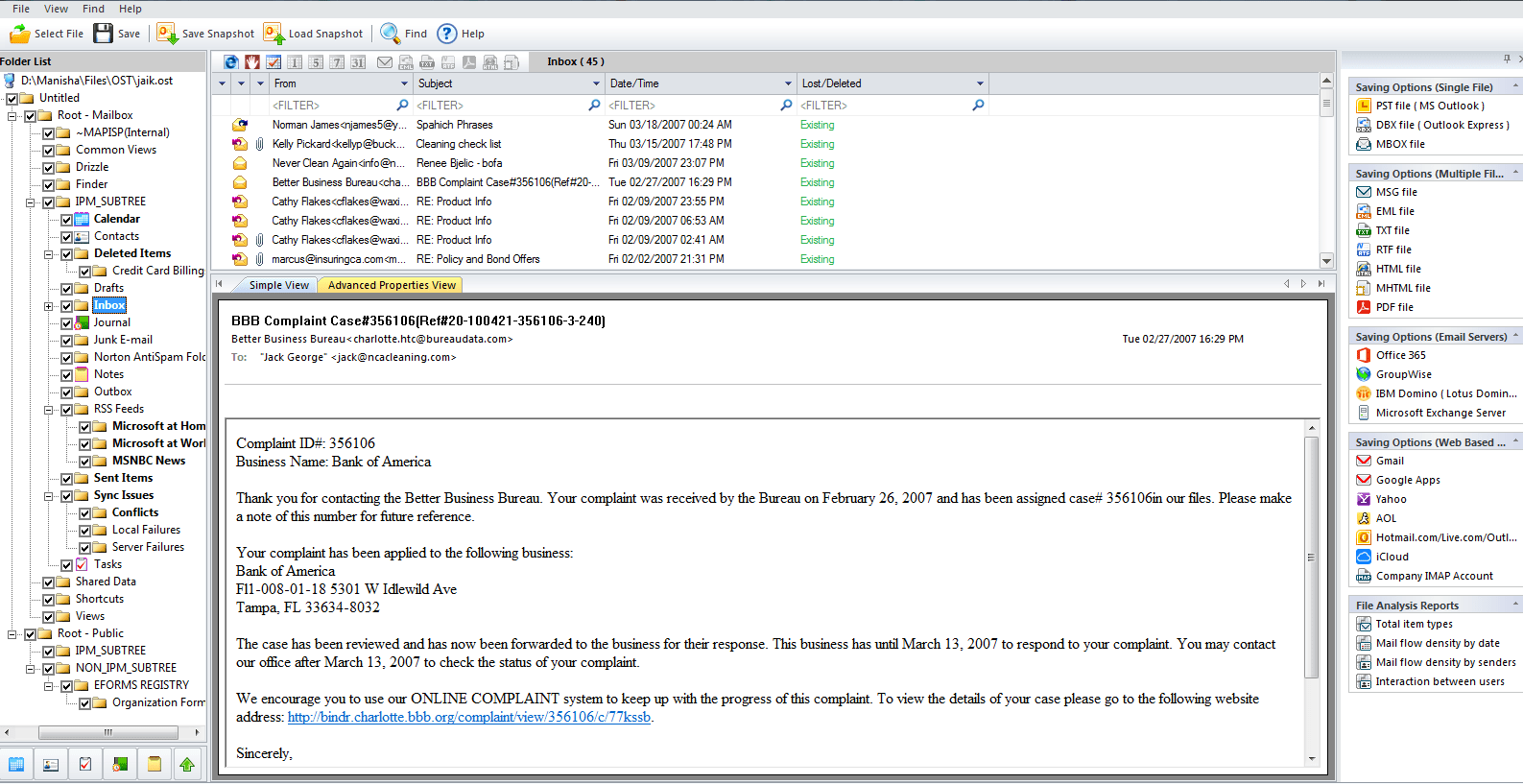
Step 7. Click on the Save button on the top left section of the screen. A new dialogue box will open, and because we want to convert, we need to select the MBOX file as the saving option. Click on Next to proceed. 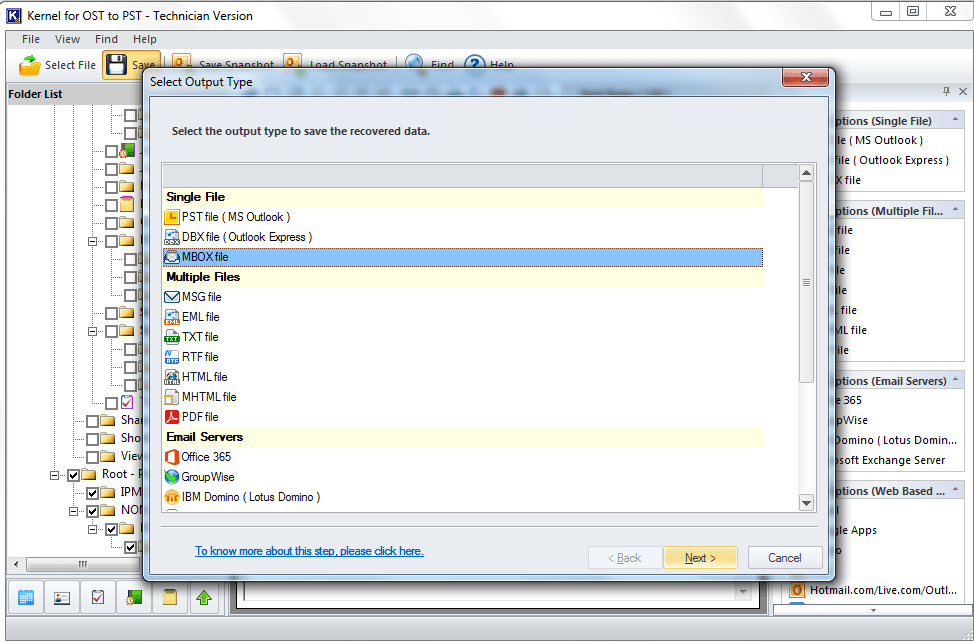
Step 8. In this step, you can apply desired filters, apply them as per your requirement and click on Next. 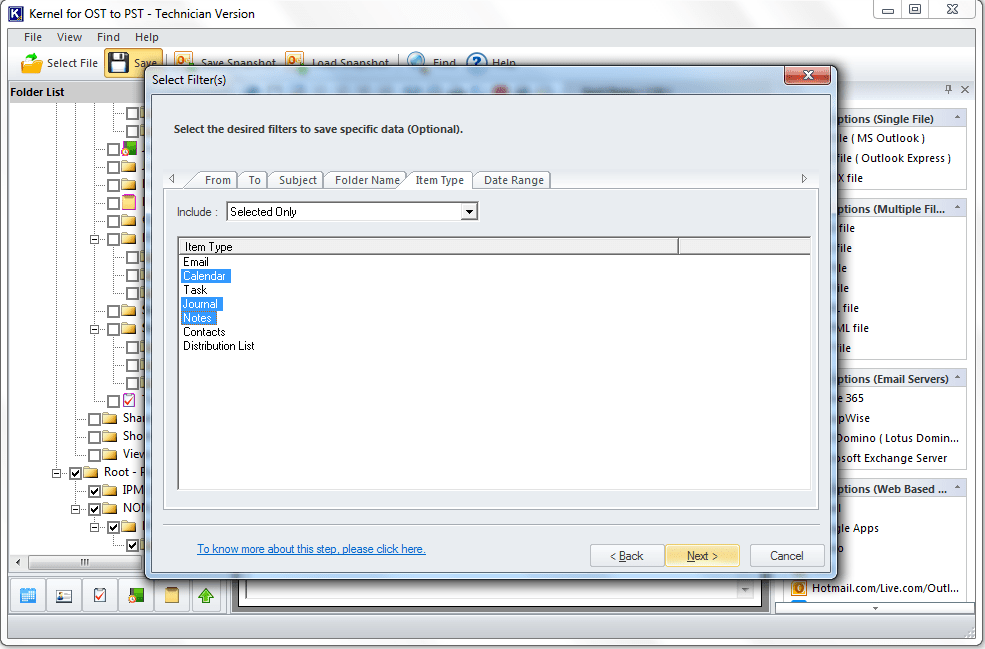
Step 9. Select an email client and provide a destination to your file. You can exclude the deleted items if you want, click on the checkbox to do so. Finally, click on Finish to proceed. 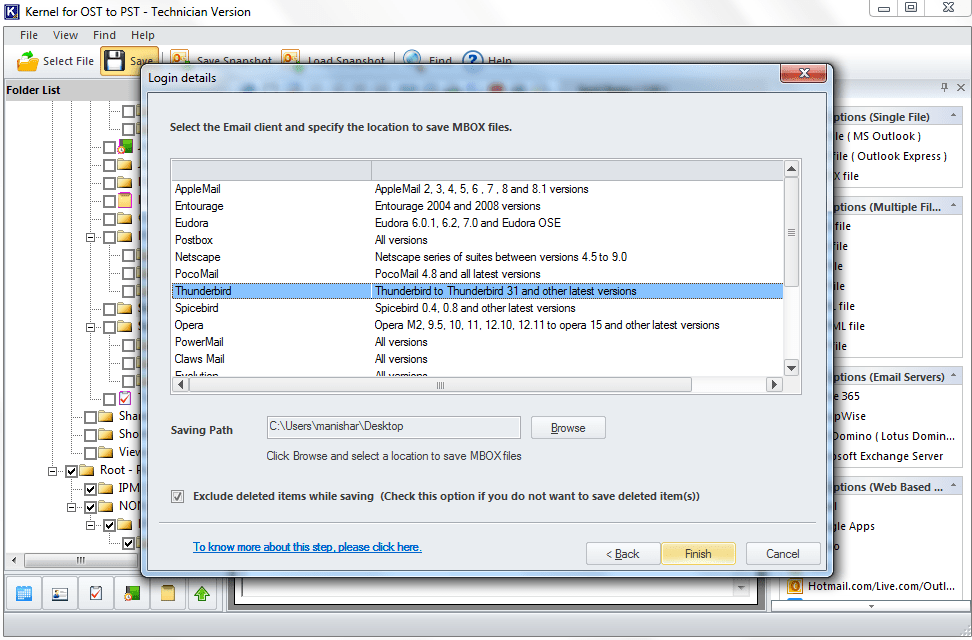
Step 10. Once you convert OST to MBOX format successfully, click on Ok to proceed. 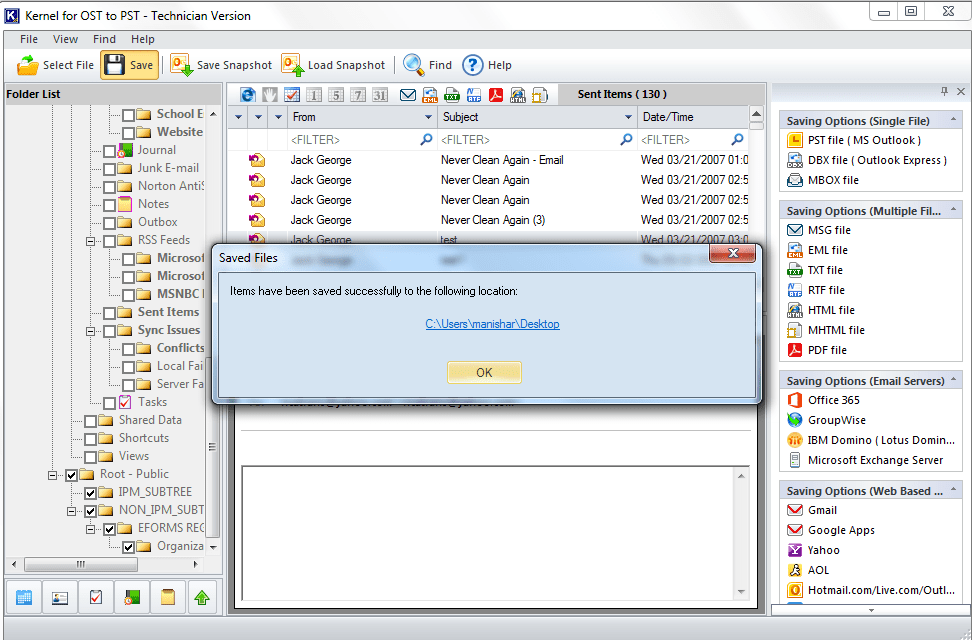
Note: If you want to save the work you have done, the software provides you with the option to save a snapshot of your recent work in your system. Click on the Save Snapshot button and do the needful.
Conclusion
Free and manual methods might appeal the users however, they always come with their limitations and certain risks. However, relying on a professional tool supports converting OST files to MBOX, PST, MSG, and many other formats. The tool also allows repairing corrupt or inaccessible OST files before converting them to the desired output type. You can also evaluate the efficiency of the OST converter for free by utilising the demo version of the software. Download now!



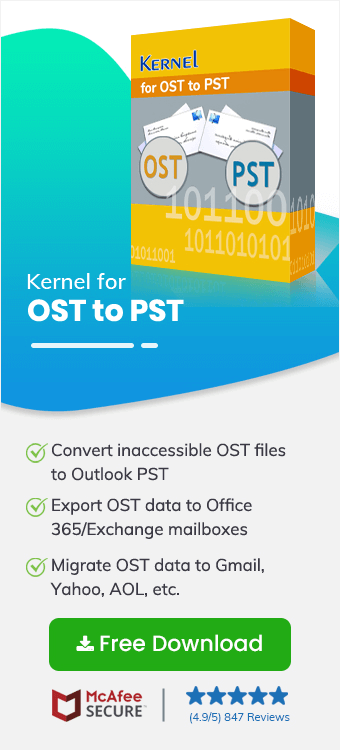
Your technical support team helped me in finding a suitable article to fulfill my requirements. I also checked the software to see the features myself.