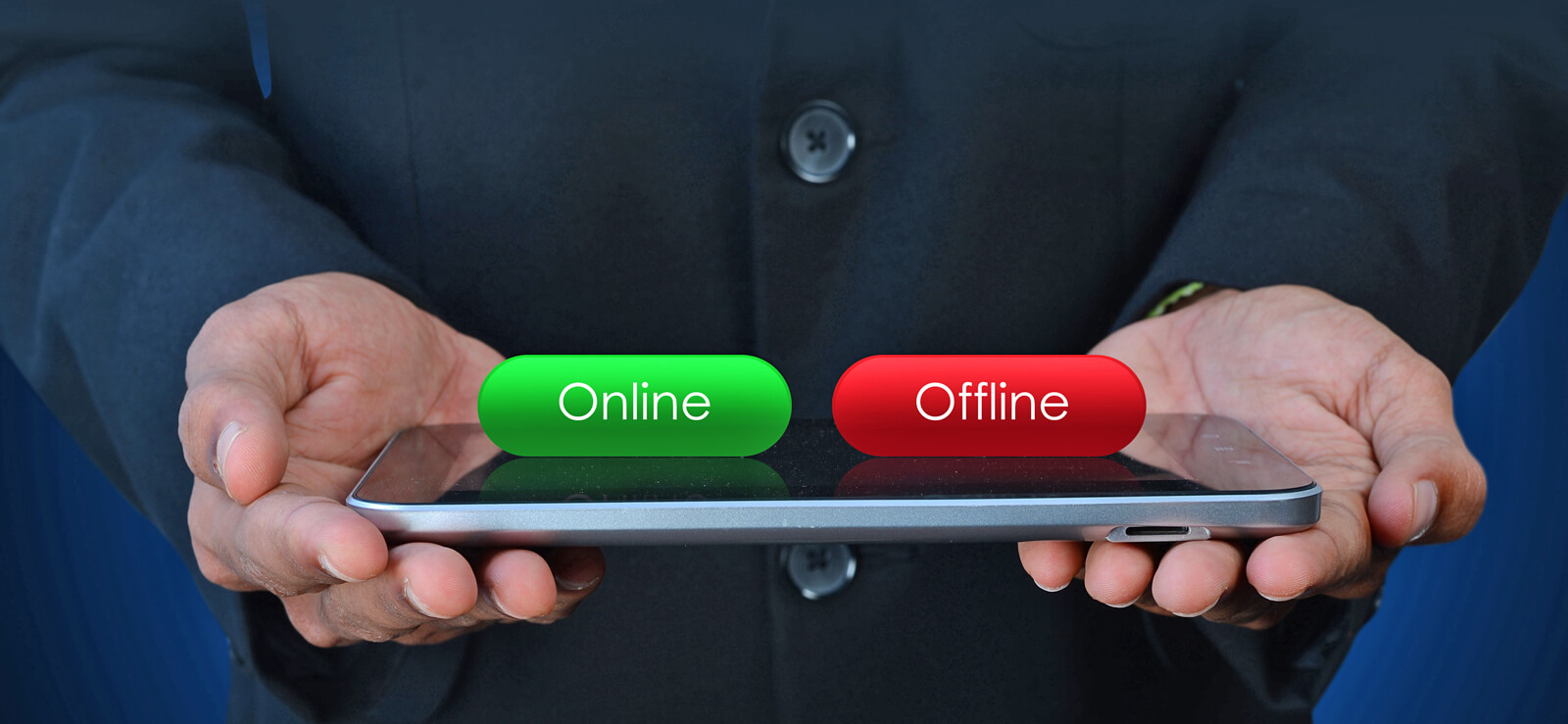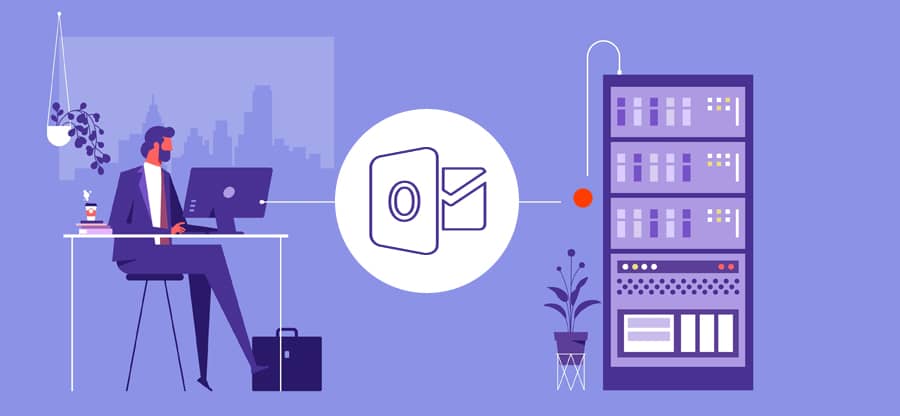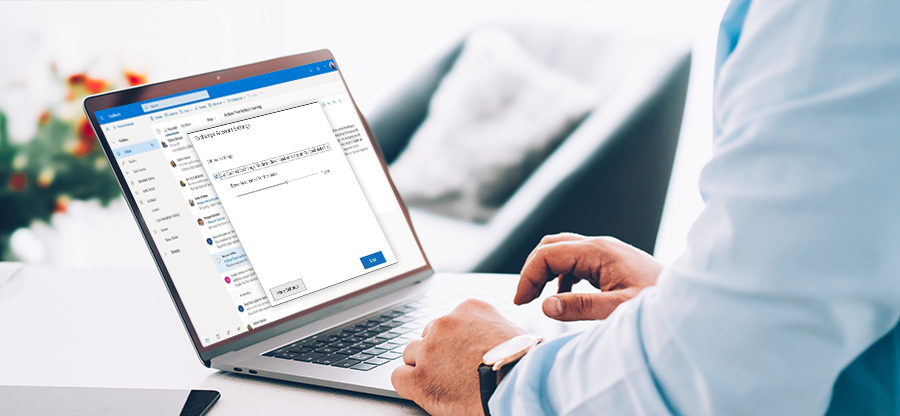Read time: 5 minutes
Are you stuck with a screen pop-up quoting “Outlook cannot log on. Verify you are connected to the network”? Such an error will prevent you from logging in to Outlook. With many existing reasons like network connectivity issues, damaged Outlook profile and data file corruption, etc., this error will hinder your performance.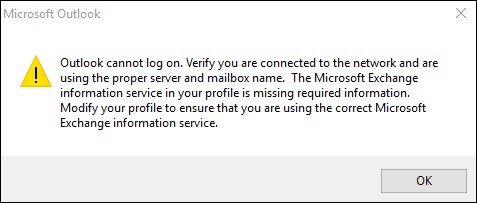
To counter such a problem, we have prepared a guide that will assist users to easily troubleshoot this log-in issue with easy-to-follow instructions. For more detailed info, follow up with our assistance now.
3 Solutions to troubleshoot “Outlook cannot log on. Verify you are connected to the network” issue
Go through the given solutions below to fix this Outlook error.
1. Using the resetnavpane Command
When you execute the resetnavpane command, it can remove the customizations to the Navigation pane.In case, this Navigation Pane setting is one of the reasons for the occurrence of this error, then follow the steps below to use the resetnavpane command.
- Exit Outlook and hold Windows + R.
- Type up Outlook.exe /resetnavpane and hit Enter.
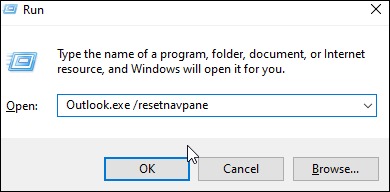
- Restart your PC and access Outlook. Check if the error still pops-up.
In case, the error message still pops-up, follow the next solution.
2. Using the Microsoft SaRA tool
To resolve the “Outlook cannot log on. Verify you are connected to the network” issue, Microsoft SaRA (Support and Recovery Assistant) tool can be your go-to solution. This advanced diagnostic tool checks all the Outlook’s configuration, scans and identifies any configuration and technical issue. With its easy-to-use interface, SaRA easily guides users through the whole process of diagnosing & troubleshooting the problem so that you no longer face this log-in issue.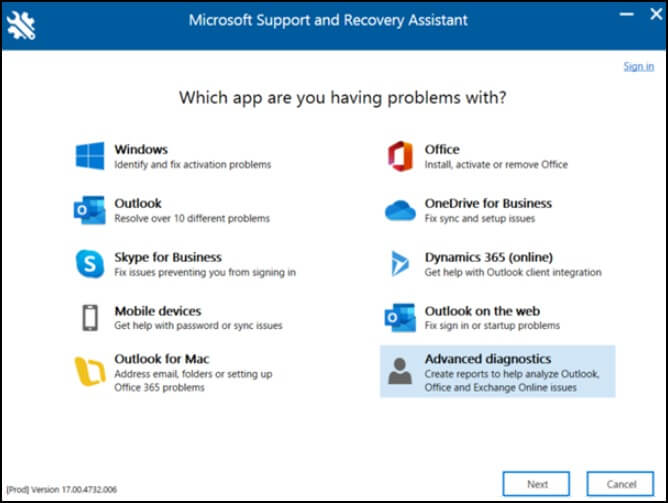
3. Recreate the OST file
This method includes the good old “delete and refresh” technique. Here is how you can easily recreate OST files in Outlook:
- Exit the Outlook application.
- Go to the Control Panel and open the Mail settings.
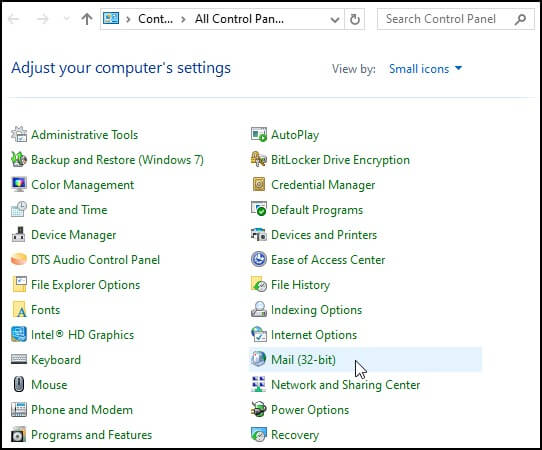
- You will find a window called Mail Setup – Outlook. Click on Email Accounts.
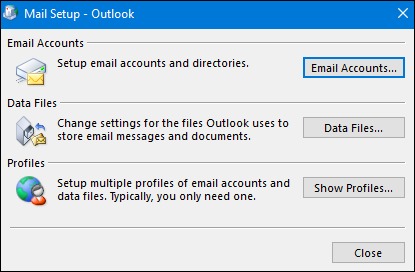
- Inside Account Settings, you’ll see a list of your Outlook accounts.
- Click on Data Files. Find the OST file you want to recreate, then click on Open File Location to locate it.
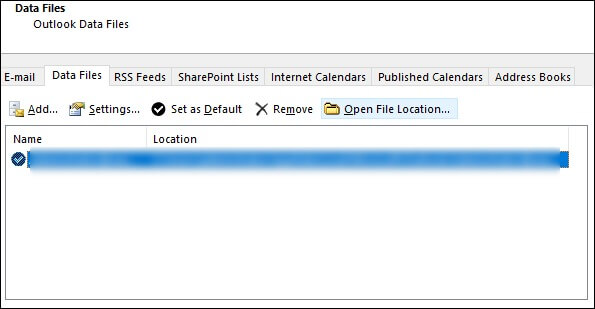
- Right-click on the OST file and choose Delete.

- Finally, restart your Outlook application.
It is as easy as that! Outlook will create a fresh OST file for you. But remember, this method only works when your Outlook account and Exchange server are in perfect sync. So, do look for any kind of synchronization issues with Exchange.
Inspect the OST file for any missing emails and other items. If detected, use the Kernel for OST to PST converter to extract and transfer these missing components from the OST backup into a PST format. Subsequently, import this PST file into your Outlook environment to restore access to the extracted data.
Use professional tool
The Kernel for OST to PST Converter is a robust tool designed for efficient data migration and recovery. It is particularly favored by Microsoft MVPs and IT administrators for its ability to convert inaccessible OST files accurately and counter OST file corruption issues easily. Here are some of its key features:
- Convert OST to PST, PDF, MSG, EML, RTF, TXT, HTML, DOC formats.
- Migrates OST files to Live Exchange, Office 365, Gmail, Outlook.com, IMAP servers.
- Supports bulk conversion of multiple OST files simultaneously for efficient data handling.
- Advanced search feature for quick location and retrieval of scattered OST files.
- Enhanced preview mode for calendar entries for detailed data verification before conversion
Last say
Facing the “Outlook cannot log on. Verify you are connected to the network” error can significantly hinder your productivity and access to emails. The outlined methods above are designed to effectively resolve this issue. In cases where the error occurs from a damaged or inaccessible OST file, recreating the OST file after backing it up is a viable solution.
If the new OST file lacks certain items, the Kernel for OST to PST Converter tool steps in as an efficient solution. This software extracts content from your backup OST file, converting and saving it in various formats like PST, MSG, EML, RTF, PDF, EML, and HTML. This guarantees no crucial data is lost and enhances your email management efficiency.