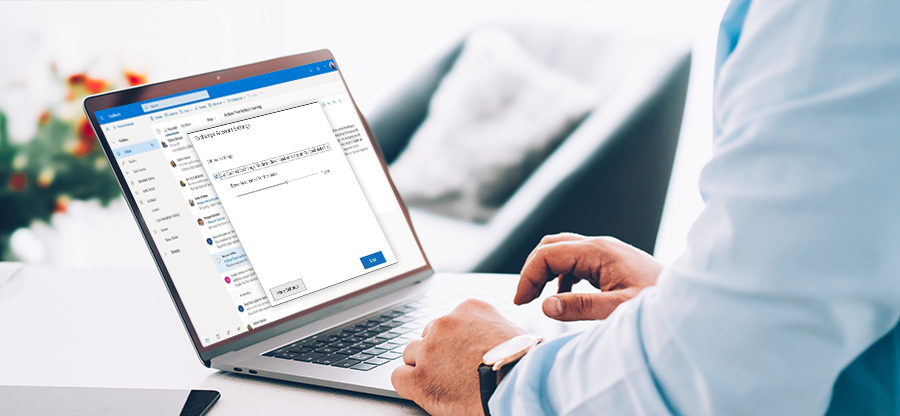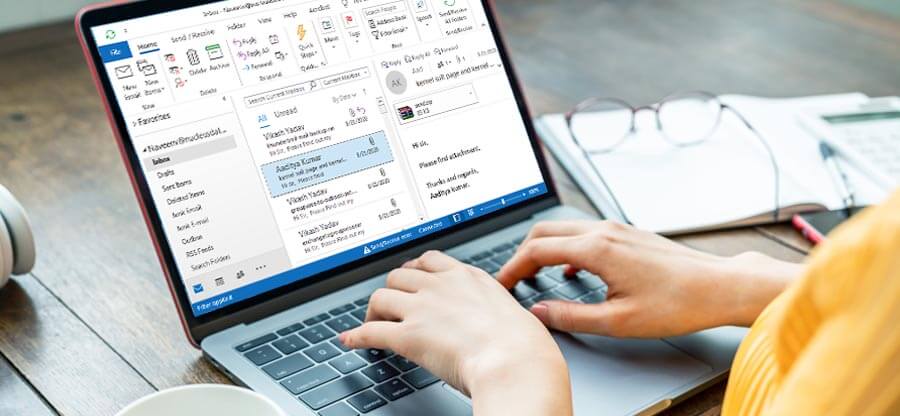Read time: 5 minutes
The OST file data has a limit of 50GB in Outlook. As the user reaches the limit, they start getting Outlook performance issues, sending/receiving email issues, features not working properly, etc. Moreover, you get an error message popping up that says, “Your Mailbox is Almost Full”. There is a concern with this message that must be fixed to ensure uninterrupted email services and to prevent issues with Outlook, such as being unable to send or receive new emails.
Our blog outlines the best solutions to this Outlook error. From archiving the mail items to disabling Cached Exchange Mode, follow our step-by-step instructions for each solution. Let us get started for now.
Reasons for Outlook 365 mailbox full error
There are a few basic reasons for the prevalence of the “Your Mailbox is Almost Full” error. They are:
- Oversized OST file.
- Deleted items folder is full.
- Server-side restrictions.
- Exceeded storage quota.
- Offline cache size.
Ways to fix the error “Your Mailbox is Almost Full”
Here are the latest solutions carried out by experts to fix this error.
1. Outlook Clean Up tool
Get rid of unwanted attachments and emails from your mailbox by using Outlook cleaning tool. Here are the steps to follow:
- Go to the File Menu and tap on Tools and select Mailbox Cleanup.
- When you use the mailbox cleanup window, you can select a number of days for finding items older than and a file size for finding items larger than.
- For permanent removal of deleted items, click on Empty tab.
2. Archiving the Mailbox Items
To manage the Outlook 365 storage space and fix the “Your Mailbox is Almost Full” error, you must archive the older mails. Go through the instructions below:
- Access Outlook and go to the File menu.
- Navigate to Info > Cleanup Tools > Archive.
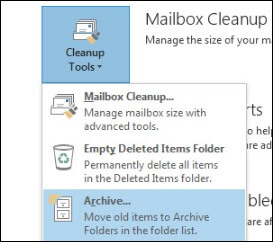
- Choose Archive this folder and all subfolders in the Archive settings.
- Select the mailbox items you wish to archive from the Outlook profile.
- Choose a date when you would like to archive the older items.
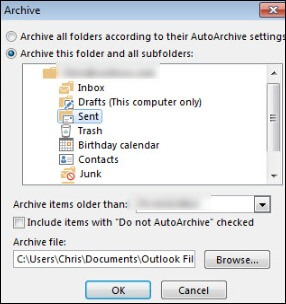
- Tap on Browse and choose a location.
- Tick the checkbox “Do not auto-archive”. Hit OK to finish.
3. Disable the Cached Exchange Mode
If Cached Exchange Mode is enabled in your Outlook 365 profile, OST files will be locally copied to your computer, consuming significant storage. In addition, when working with a shared mailbox in Cached Exchange Mode, the email client becomes slow due to the high amount of storage consumed.
When this happens, you can fix it by disabling Cached Exchange Mode:
- Access Outlook and go to the File menu. Select Account Settings > Account Settings.
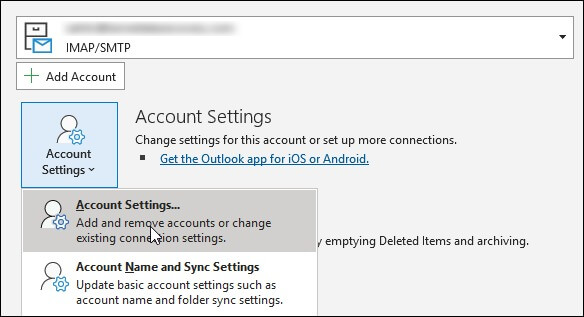
- Choose the Exchange account and tap on Change.
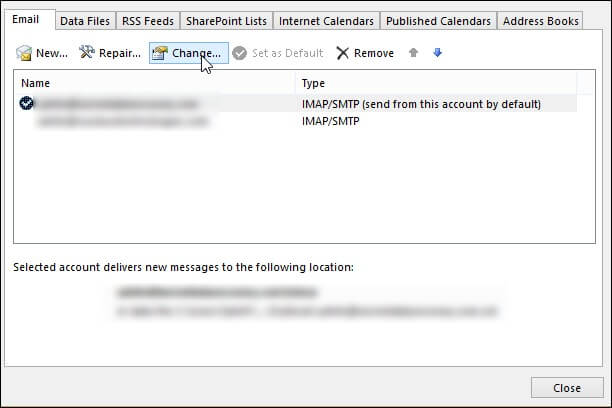
- Within the Exchange Account Settings, uncheck the option “Use Cached Exchange Mode”.
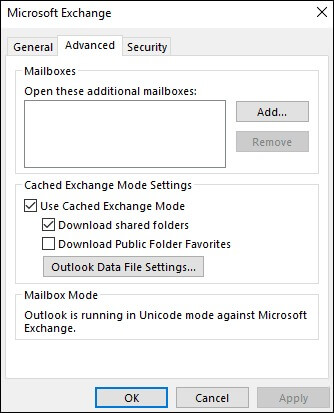
- Restart your PC and check for the prevalence of the error.
4. Removing the oversized emails
Oversized emails and attachments take up a lot of Outlook 365 mailbox storage space. You can easily delete these large mails and fix the Outlook error “Your Mailbox is Almost Full” with the below steps:
- Access Outlook 365 and choose the option Search Folders in the folder pane.
- Tap on the New Search Folder and choose the option Large Mail.
- Choose mail at least this large and specify the mail size.
- Tap on OK.
- You will receive a new folder under your Outlook 365 profile of specified size. In this case, it automatically includes all the mails that are larger than the specified size.
- Delete the large attachments now.
Through these methods, you can manage Outlook 365’s performance and continue to receive and send emails. Also, users can recreate OST files to solve the Outlook 365 mailbox full issue permanently.
Get Kernel for OST to PST, a software tool designed for effortless data migration from inaccessible OST files to various formats, including PST. It is highly favored by IT professionals and supports conversion to PST, PDF, MSG, EML, RTF, TXT, HTML, and DOC files.
Moreover, it can migrate OST files to Live Exchange, Office 365, Gmail, and other IMAP servers. The tool is capable of handling bulk and large-sized OST files with advanced features like preview mode for calendar entries, recovery of attachments, and conversion of encrypted OST files. It also includes a powerful search feature for easy file location and offers a trial version that allows migration of 25 items per folder.
Last say
Outlook 365 provides a maximum of 50 GB storage and thus, it makes mailbox organization crucial. We have discussed many ways to manage Outlook 365’s storage and fix the “Your Mailbox is Almost Full” issue. For effective management, consider using Kernel for OST to PST, a reliable tool for converting OST to PST files.
This software can transform inaccessible mail items into accessible PST format and store attachments separately and reduce the overall size of Outlook data files. Moreover, it can split large OST files into smaller, manageable PST files with attachments, further aiding in storage space management.