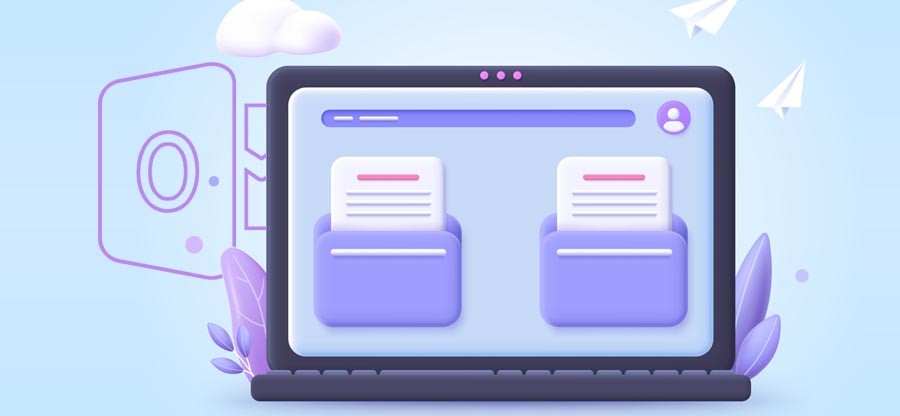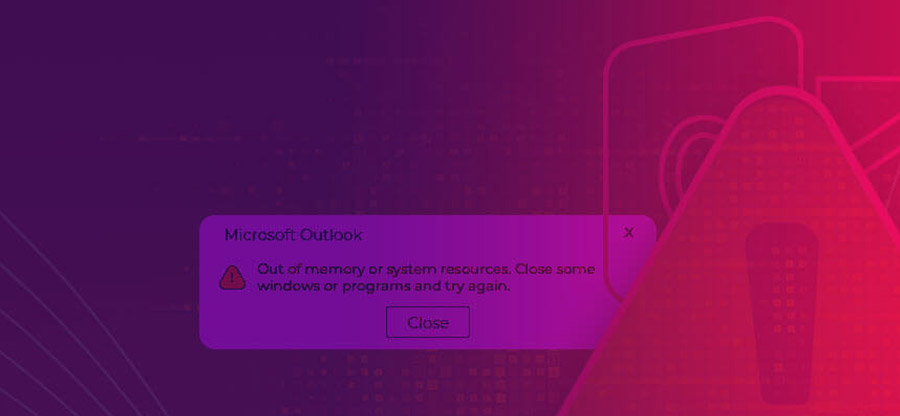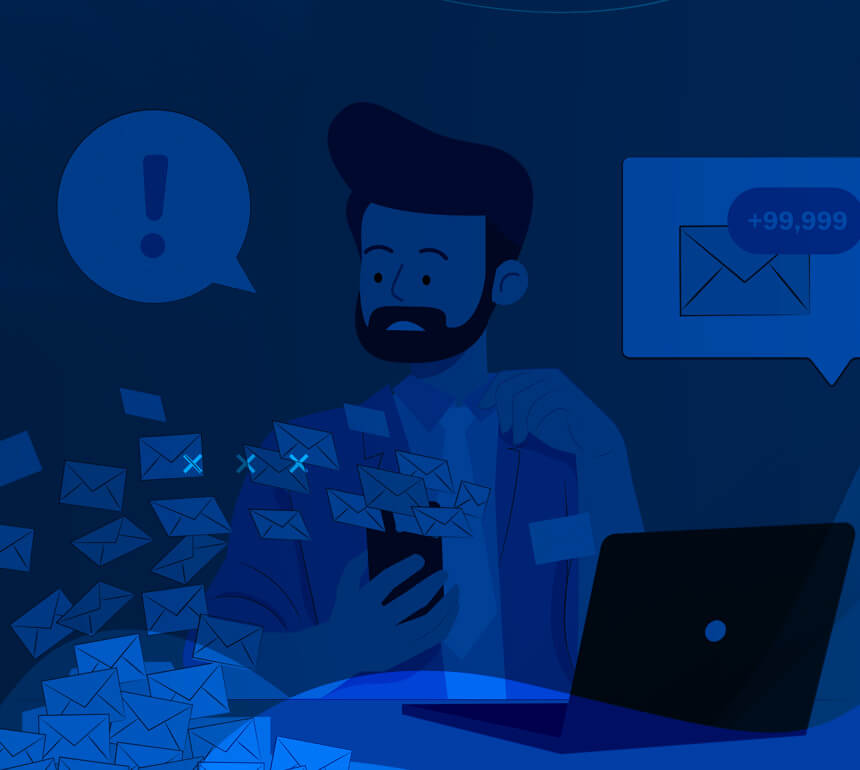Read time 5 minutes
Outlook provides numerous benefits to users that facilitates a healthy working environment for them. Business organizations prefer to work with Outlook because of its secure network. Outlook works in both online and offline mode. When you save data in offline mode it is saved in OST format and the changes get automatically synced when connected to the server.
While working offline you can face “cannot open particular Outlook items when offline” error. It needs to be resolved immediately to avoid the long-term effect on the server and client.
Causes of “Cannot open particular Outlook items when offline” error
When any user tries to access the OST file item in the Outlook application, suddenly an error pops up saying, “Cannot open particular Outlook items when offline.” occurs. The possible causes of this error is mentioned below:
- Incorrect configuration of settings: If the settings are not configured correctly then it can create errors in Outlook.
- Corrupted Outlook profile: When your Outlook profile gets corrupted, it needs to get fixed immediately else it can create issues with Outlook.
- Network issues: Poor or unstable network connection can cause errors in Outlook. Make sure you have stable and strong network connection.
Now, let’s understand the manual techniques to fix cannot open particular outlook items when offline error easily.
Methods to fix “Cannot open particular Outlook items when offline” error
There are several methods which help you in quickly resolving Outlook errors, like ‘Cannot open particular Outlook items when offline’. Some of these methods are mentioned below:
Try recreating the OST file
OST file in Outlook is a copy of Exchange Server mailboxes updated as soon as the configured server and Outlook email client are connected. So, users can always recreate OST file by deleting the original OST from the default system drive location:
drive:\Users\\AppData\Local\Microsoft\Outlook
drive:\Documents and Settings\\Local Settings\Application Data\Microsoft\Outlook
Note: Once you know the default location of OST file, you can also change the location of the OST file in Outlook.
There are two things you should do before rebuilding your OST file. First, go to the default OST file location and delete the existing OST file permanently. Then download a fresh copy of Exchange Server mailboxes with a new Exchange Server configuration with the Outlook application.
Use ScanOST.exe tool for OST file repair
ScanOST.exe is an inbuilt Microsoft repair utility for fixing issues in OST files. Its default system drive location is Drive:\Program Files\Microsoft Office\Office_version and is available for Outlook 2007 and earlier versions only. It is located at different locations for older versions, as mentioned below:
In Outlook 2003 – C:Program Files\Common Files\System\MSMAPI\scanost.exe
In Outlook 2002 – C: Program Files\Common Files\System\MAPI\scanost.exe
In Outlook 2000 – C: Program Files\Common Files\System\MAPINT\scanost.exe
So, your task is to locate Scanost and execute OST file recovery as described below.
Step 1. Close Outlook if running.
Step 2. Run the scanost.exe application on your system as an administrator.
Step 3. Select the specific Outlook profile.
Step 4. Click on the Connect option if you wish to work offline.
Step 5. Select your folder preferences as per the requirement.
Step 6. Select the checkbox saying Repair errors and click the Begin Scan.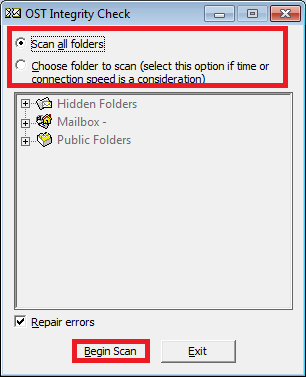
Step 7. The utility will scan all the errors and begin the repairing process.
Step 8. Wait for the process to get completed.
Step 9. Try accessing the fixed OST file now and check if you get the success.
Try recreating Outlook profile
If recreating the OST file and ScanOST.exe fails to fix the error, there can be chances that your Outlook profile is corrupted or incorrect. So, it is advised to delete the old Outlook profile from the Control Panel Mail Setup or Account Settings in Outlook and create a profile in Outlook again. Now, try accessing OST data in Outlook and check if the error is fixed.
Drawbacks of manual methods
Manual methods always come with some drawbacks or limitations. Some of them are listed below:
- Not fit for repairing highly corrupted/damaged OST files.
- exe application use is limited to Outlook 2007 and older versions only.
- Incomplete data recovery from deeply affected OST file.
- Involved data loss threats with manual OST repair solutions.
Use an advanced tool to recover corrupt OST data
To fix the severe corruption in Exchange OST files, you need a professional solution that lets you fix corruption issues in the OST file and recover desired content to a more secure file format like PST or destinations like Office 365, Exchange Server, and more. The most reliable OST recovery tool in the market is Kernel for OST to PST Converter tool.
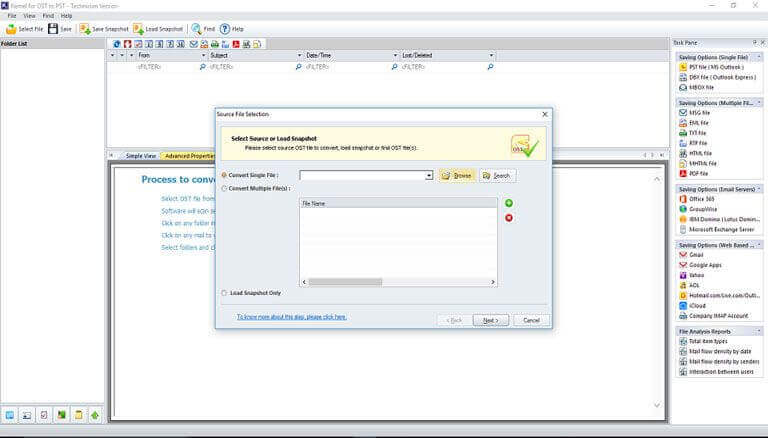
This tool is known for its advanced and excellent features. Some of its features are:
- Recovery inaccessible, corrupt, orphaned or damaged OST files.
- Complete and detailed preview of recovered OST mailboxes content.
- Recover permanently deleted or lost OST file mailbox items.
- Export specific OST data to PST and file formats like MBOX, PDF, DBX, EML, MSG, etc.
- Save recovered OST content to Live Exchange, Office 365, Gmail, Outlook.com, and more destinations.
- Support to all Exchange Server and Outlook.
- A trial version is available on the official website.
Conclusion
With the above-discussed solutions, you can easily solve Outlook errors, such as ‘Cannot open particular Outlook items when offline’. You just need to follow proper step-by-step guidance of each method to avoid such risks. Still, if you are experiencing this issue because of corrupt Outlook files, then we suggest you use the recommended Kernel for OST to PST Converter tool. Download now!