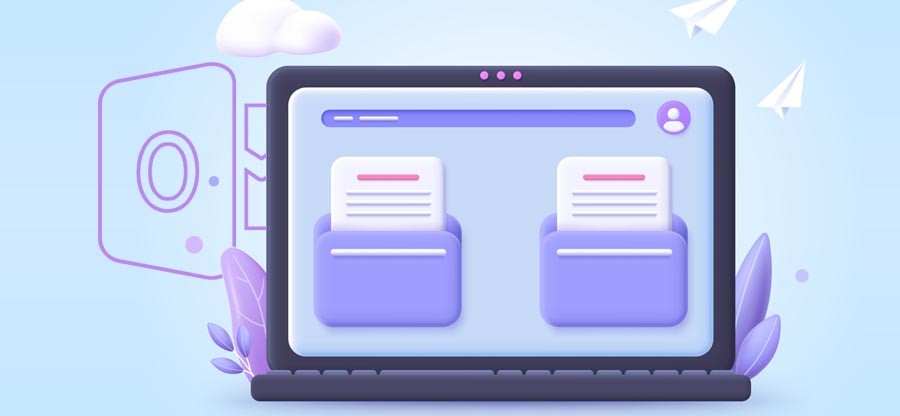Read time: 6 minutes
The ‘Outlook Out of memory or system resources’ error is quite a common issue and it occurs when your system does not have enough memory to continue running processes. With many different causes being the reasons for the existence of this error, we will discuss these causes along with the easiest and effective solutions to troubleshoot it quickly. To further assist you with OST corruption issues, we are also providing a top-quality OST to PST tool.
Causes of the ‘Outlook Out of memory or system resources’ error
Before moving on to fixing the error, we will outline the four major causes below.
- Low RAM in the system.
- Faulty add–ins.
- Oversized OST file issue.
- Multiple programs consume a lot of system memory.
Solutions for the ‘Outlook Out of memory or system resources’ error
As we now know about the major causes, here are the best solutions to counter the ‘Outlook Out of memory or system resources’ error in Outlook with ease. Follow all the steps carefully.
1. Disable the faulty add-ins
To fix this Outlook error, it is advisable to disable all the add-ins for once and then check for the prevalence of the error. But before you disable the add-ins, you must put Outlook in safe mode [Use Windows + R and type up Outlook.exe/safe and hit OK].
- Go to the File menu and go to Options. Click on Add-ins.
- Tap on Go.
- Unmark all the add-ins and tap on OK. This will disable all the add-ins.
- Exit Outlook and restart your PC. Check for the error now. If the error still pops up, carry out the next solution.
2. Check the resource usage
For checking the resource usage on your PC, Task Manager is the way to go. You can check the usage and look for the issues causing the error. You can optimize the processes consuming excessive system resources. Follow the steps to do so.
- Access the Task Manager. Tap on More Details.
- Go to the ‘Performance‘ tab. This section contains information related to RAM, Processor, Network, and Storage usage.
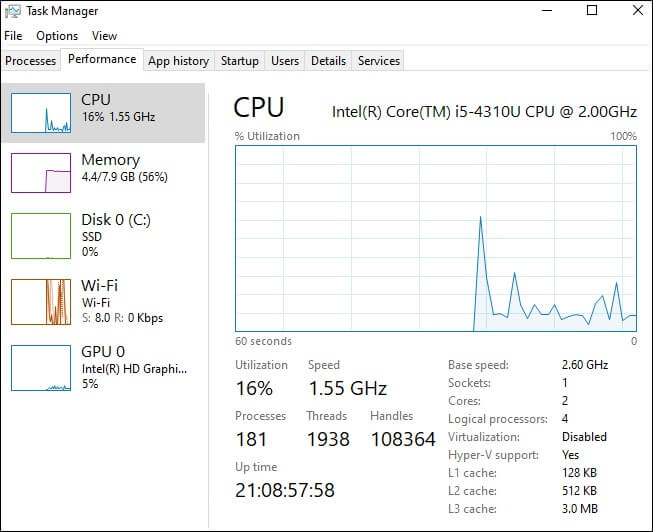
- You will be able to determine if your system consistently nears its maximum capacity based on these details.
- Check the ‘Processes’ tab for any applications or processes that consume excessive system resources, such as RAM.
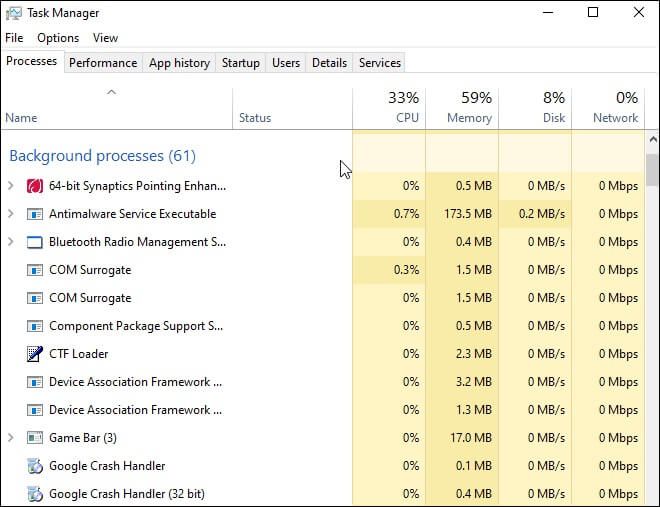
- Close any that you find. You should be able to fix the error ‘Out of Memory or System Resources’ now.
- Open the Run window and type up sysdm.cpl and hit Enter.
- Go to the Advanced tab and tap on Settings within the ‘Performance section.
- Tap on Advanced and then click on the option Change to customize and increase the virtual memory allocation for Outlook.
Moreover, you can optimize the virtual memory allocation for Outlook and increase Outlook performance. Here is how.
3. Update Outlook
To fix this Outlook error, you need to update Outlook to its latest version.
- Access Outlook and go to the File menu.
- Tap on Office Account and click on Update Options.
- Choose the option “Update Now” to check and install the latest Outlook updates.
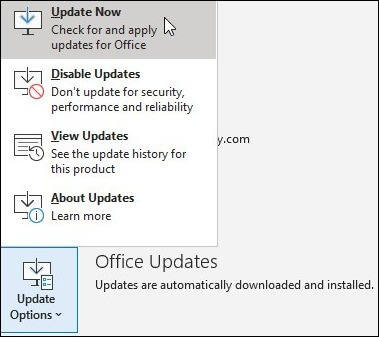
- Restart your PC and check if the ‘Out of Memory or System Resources’ issue is resolved.
4. Increase the memory heap size
If you receive an error stating “Outlook Out of Memory or System Resources,” you can increase the memory heap size. Here are the steps to follow to do so:
- Open the Run window and type up regedit. Hit Enter.
- Go to the following registry subkey:
- Before making the customizations, you need to back up the registry keys.
- Tap on Edit > New. Select the DWORD (32-bit) Value.
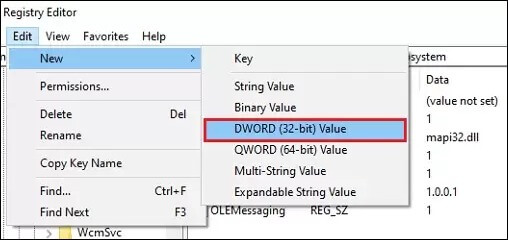
- Type up SharedMemMaxSize, and hit Enter.
- Right-click on SharedMemMaxSize, tap on Modify.
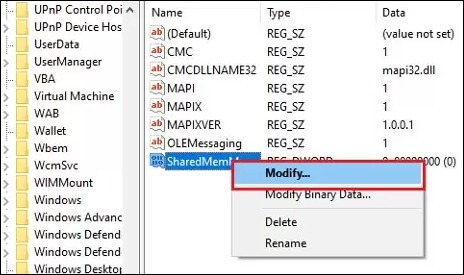
- Write 300000 in the value data box. Always use the default Base of Hexadecimal.
- Tap on OK and go to the following registry subkey:
- Go to Edit > New and select the DWORD (32-bit) Value.
- Type up SharedMemMaxSize and hit Enter.
- Type up 300000 in the value data box and tap on OK.
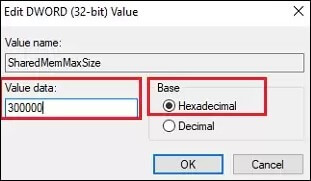
- Exit the registry editor.
Note: If these values fail to help, try increasing them up to 0x800000.
5. Rebuilding the OST file
Sometimes, when your Outlook isn’t working well, it is because there’s something wrong with the OST data file. Microsoft has a tool called ScanPST.exe inside Outlook that can help fix it. You’ll find this tool in Outlook’s folder.
But, if the OST file is corrupted, ScanPST.exe might not be enough. In that case, you’ll need to do something more technical. Here is how:
- Exit Outlook and locate your OST file. For this, type up %LOCALAPPDATA%/Microsoft/Outlook/ and hit Enter.
- Choose the OST file and move it to another location. In addition, you can make a copy of the file and remove it from the default directory.
- After you have done that, open Outlook again. It will make a new OST file by itself
Wrapping up
When facing the ‘Out of memory or system resources’ error in Outlook, which often leads to a crash, it is crucial to have reliable solutions at hand. The above troubleshooting methods discussed can be extremely helpful, in cases where your OST file becomes inaccessible or orphaned, a robust tool like Kernel for OST to PST Converter is a must-have.
This tool not only extracts mail items from an inaccessible or inconsistent OST file but also saves them in a PST file. By doing so, it enables you to import this PST back into Outlook, effectively restoring your items and overcoming the challenges posed by such errors.