“Cannot Open Particular Outlook Items When Offline” Error is Fixed
Sandeep Saxena
|
Updated On - September 13, 2023
Read time 5 minutes
.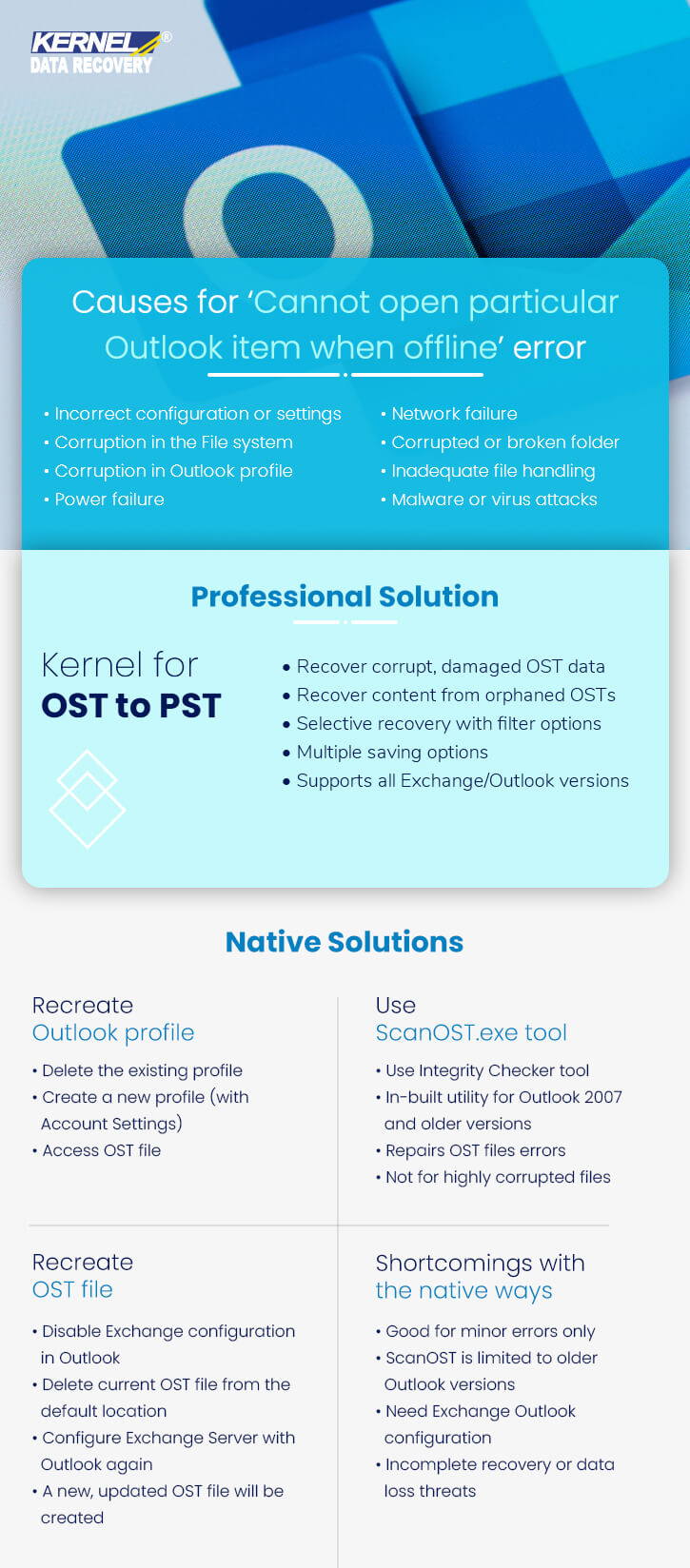
When attempting to access an OST file in Outlook, users may encounter the error message, ‘Cannot open a specific Outlook item when offline.’ This error typically points to OST file corruption caused by network issues, system/application crashes, malware, power disruptions, or damaged offline folders. Additional factors could include a corrupted profile, incorrect account settings, or file corruption.
To prevent lasting impacts on both server and client, it’s crucial to address this issue promptly. Let’s explore potential solutions, beginning with native troubleshooting methods.
Try recreating the OST file
The Outlook OST file serves as a synchronized copy of Exchange Server mailboxes, updating when the server and Outlook client connect. Users can recreate this OST file by deleting the original from the default system drive location: ‘drive:\Users\AppData\Local\Microsoft\Outlook’.
drive:\Documents and Settings\\Local Settings\Application Data\Microsoft\Outlook
Note: Once the OST file default location is known, you can also change the location of the OST file in Outlook.
Before rebuilding your OST file, follow these two essential steps: Firstly, permanently delete the existing OST file from its default location. Secondly, establish a new Exchange Server configuration with the Outlook application to download a fresh copy of mailboxes.
Use ScanOST.exe tool for OST file repair
ScanOST.exe, a built-in Microsoft repair utility, is designed to address OST file issues. For Outlook 2007 and earlier versions, you can find it at the default system drive location: ‘Drive:\Program Files\Microsoft Office\Office_version.’ However, for older versions, its location varies, as indicated below.
In Outlook 2003 – C:Program Files\Common Files\System\MSMAPI\scanost.exe
In Outlook 2002 – C: Program Files\Common Files\System\MAPI\scanost.exe
In Outlook 2000 – C: Program Files\Common Files\System\MAPINT\scanost.exe
So, your task is to locate Scanost and execute OST file recovery as described below.
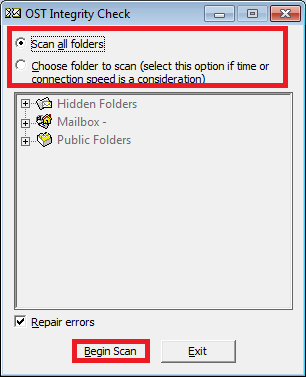
Try recreating Outlook profile
If recreating the OST file and using ScanOST.exe prove ineffective in resolving the error, it’s possible that your Outlook profile is corrupted or configured incorrectly. In such cases, it’s recommended to delete the old mail profile from the Control Panel’s Mail Setup or Account Settings in Outlook and then create a fresh profile within Outlook. Afterwards, attempt to access the OST data in Outlook to verify if the error has been resolved.
To address severe corruption in Exchange OST files effectively, you require a professional solution capable of repairing OST file issues and recovering the content into a secure format like PST or destinations such as Office 365 and Exchange Server. The Kernel for OST to PST Converter tool stands out as the ideal and highly reliable choice for OST recovery in the market, known for its exceptional features and functionality.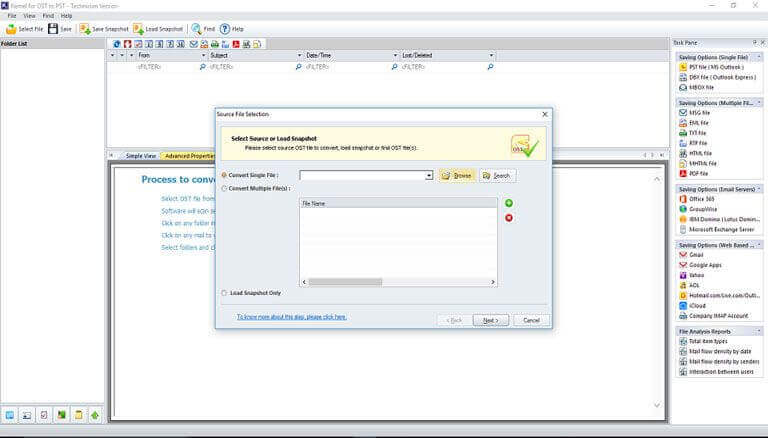
Thus, we have identified the ideal solution to efficiently resolve all OST corruption-related problems and errors.