How to fix Windows Live Mail 0x8007007A error?

Written By
Megha Sharma
Updated On
May 13, 2024
Read time 6 minutes
Many Windows Live Mail users have already migrated to more professional email clients like MS Outlook. But some users are continuing using the application in their organizations. They use it to share information via emails and attachments, including the data from OneDrive. Like most email clients, Windows Live Mail also throws errors from time to time. This blog is dedicated to resolving the most annoying Windows Live Mail Error ID: “0x8007007A,” which generally occurs when the user tries to send or receive an email in the Windows Live Mail application.
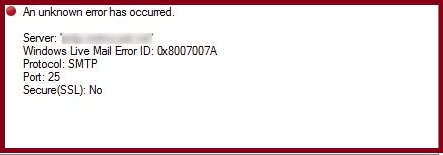
This “0x8007007A” error generally occurs when you try to send an email from Windows Live Mail with attached OneDrive media files. The latest updates in OneDrive restrict email flow with media attachments due to a conflict between Windows Live Mail and OneDrive. The images loaded from OneDrive cannot be sent to the recipient if attached as an album in the email because of the said conflict.
To resolve the issue, there is a need to modify the attachment type in the email. Also, users may require the following other solutions if it does not help.
Try these four manual solutions to get the Windows Live Mail “0X8007007A” error fixed.
If you tried to send the email from Windows Live Mail to other recipient and it got stuck in the Outbox folder with other emails (may be present) after throwing the “0x8007007A” error, then you need to delete the emails from there and then try to send the email again.
Visit the Outbox folder in your Windows Live Mail application and open it. Now select the emails within it, right-click and select the Delete option to delete it.
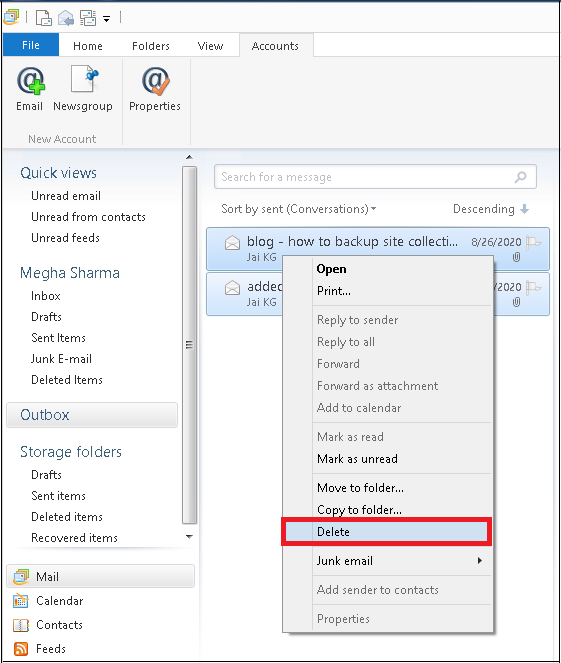
Compose a new email, attach the files if needed, and then send it to the desired recipient.
Always try to attach media files like images as attachments and not select the whole folder as an album while sending an email to the recipient, especially if you have encountered Windows Live Mail “0x8007007A” error. So, just click on the attachment icon while composing an email via the Email message option and select the image files to add it to the email.
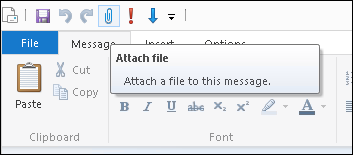
Note: Ensure that while composing the email, the Create photo email from photo attachments option is not selected.
If the error remains after adding image files as attachments, you can assume the issue is in the application itself. There is an inbuilt utility for repairing the Windows Live Mail (Windows Essentials) program. Let us know the involved process here.

If the manual repair is not helpful for you, it is suggested to delete the Windows Live Mail account and then reconfigure it to fix the account settings issue.
Microsoft has ended the support for Windows Live Mail 2012 and Windows 2012 Essentials since Jan 10, 2017, but the existing users can continue its use. However, many of these users are suffering from one or other issues due to limitations of support and features of the Windows Live Mail application which calls for Windows Live Mail alternatives. Microsoft Outlook is the best option here, and to move Windows Live Mail to Outlook, users can either choose the manual export Windows Live Mail to Outlook method or a professional EML to Outlook PST Converter tool.
Try the advanced Kernel EML to PST Converter tool to migrate EML/EMLX files in bulk. Also, there is a facility to preview emails with complete details. The conversion is smooth and quick with this utility. Understand this on your own by visiting the website of the tool.
Windows Live Mail errors are unpredictable, and many are due to the incompatibility of the application with other applications like OneDrive. After describing some proven manual solutions to fix the error, we have discussed the trend of migration from Windows Live Mail to Outlook nowadays and suggested ways for it including a powerful EML file Converter tool for Outlook PST.
Continue to write this kind of informative blogs. They are very useful for users like me, who do not have as much technical knowledge. Thanks as well for your support.
The blog is very informative. Thank you to the team.
Now, it’s difficult to find right solution to any Windows Live Mail error but thanks for providing it. The methods worked out well for me.