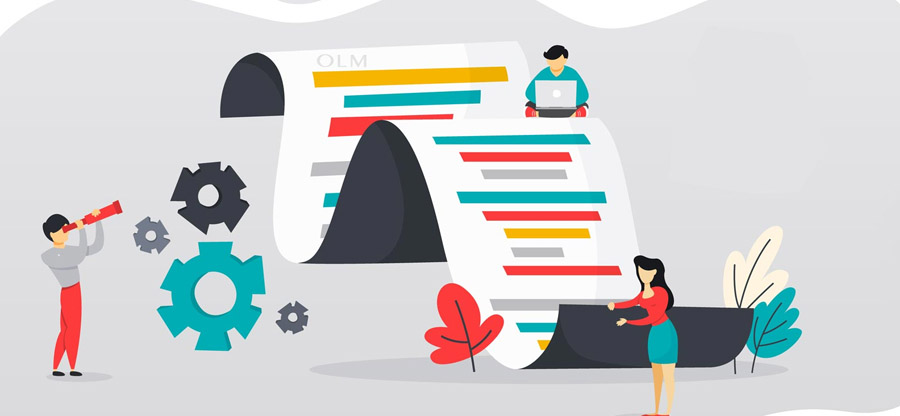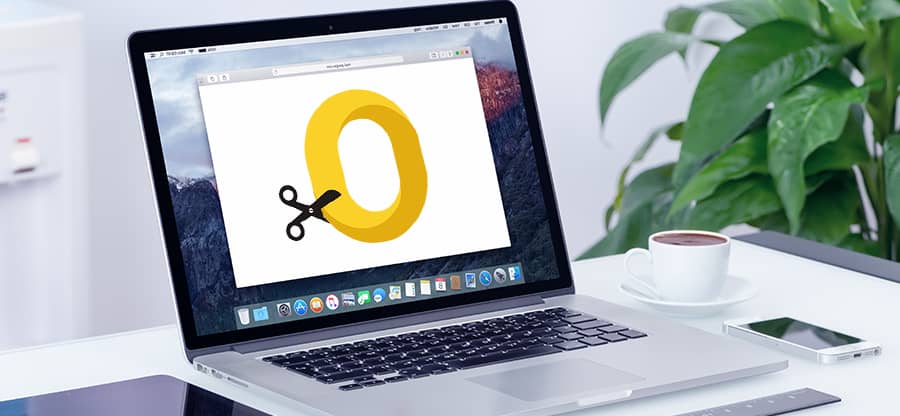Read time: 3 minutes
iCloud provides 5GB of free cloud storage, which is expandable with a premium subscription. But iCloud brings a high level of security and encryption services with its two-factor authentication. So, we now know why importing your OLM file to iCloud is a wise move.
Now, the big question is how to import the OLM file to iCloud? No need to dig deep into Google searches as our experts have tried, tested and put together the best methods to import OLM files to iCloud with ease. Follow our lead carefully, and let us get started now.
Manual approach to import the OLM file to iCloud
Mac Outlook stores all mailbox items in .olm format. For this reason, we must convert the .olm contact data file into iCloud compatible VCF format to import into iCloud.
- Access Mac Outlook and navigate to Tools. Tap on Export.
- The export process will appear with a file in the OLM format.
- Select Contacts that you wish to export.
- Click on the ‘Save as’ option, select the VCF format, and click on ‘Save’.
- If the conversion is successful, a pop-up message will appear.
Having already converted OLM contacts to VCF, we can now import them into iCloud. Here are the steps you need to follow to import to iCloud:
- Log-in to iCloud account.
- From the upcoming list of iCloud apps, select Contacts.
- Open Contacts and tap on Settings.
- Look for Import vCard and tap on Browse OLM contact file.
- Choose the OLM file and hit Open.
- As soon as you begin importing contacts to iCloud from vCard, the iCloud wizard will begin automatic import.
After the full import process, verify your OLM data and check for any kind of import issues. If any issues occur, repeat the process once more.
Manually importing .olm files to iCloud can be challenging and time-consuming, often requiring advanced technical skills. This method, while intended for securing and backing up important data from Mac Outlook, comes with limitations like difficulties in exporting contacts from multiple OLM files simultaneously and a risk of data loss due to potential glitches.
Use automated software
It is possible, however, to backup and protect your OLM file before you import the data to iCloud. You can use the Kernel for OLM to PST tool for backup and full safety of your data.
This utility efficiently converts OLM files into various formats, including PST, MSG, EML, and MBOX. Its key features include exporting OLM files to multiple platforms like Exchange Server, Gmail, and Office 365. The software is notable for its capability to process and repair OLM files with no data loss during conversion.
Moreover, this OLM to PST converter is compatible with different Windows versions. It offers licenses for personal, corporate, and technician use, which makes it a high-end solution for OLM file backup, management and conversion.
Final thoughts
In this blog, we have outlined the manual approach to import the OLM file to iCloud, but it depends upon your tech-expertise to successfully finish the import process. On the other hand, we have also provided an automated approach via the Kernel OLM to PST software that makes your work easier, efficient and effective with just a few clicks. For a detailed overview of the tool and guidance on OLM to PST conversion, we recommend going for the software’s trial version today.