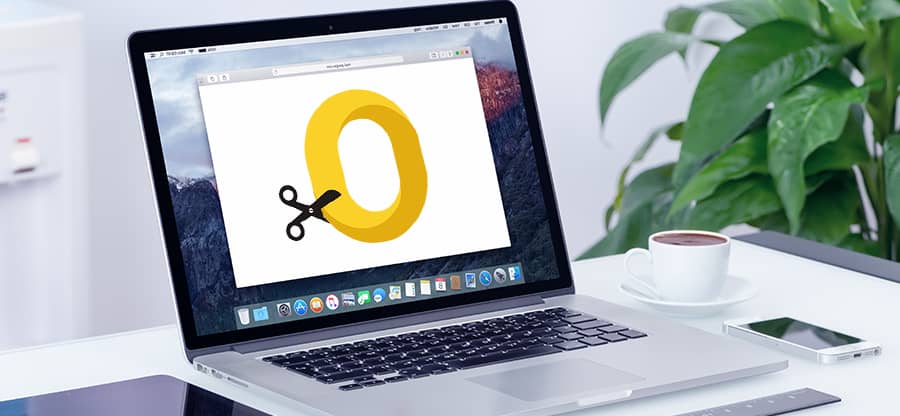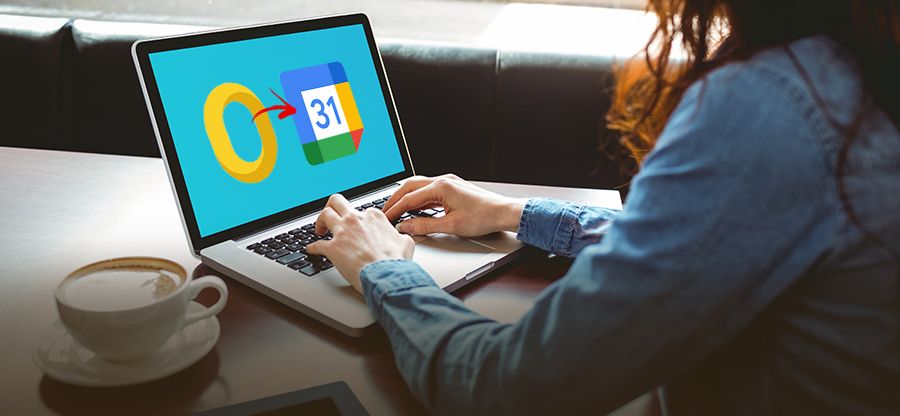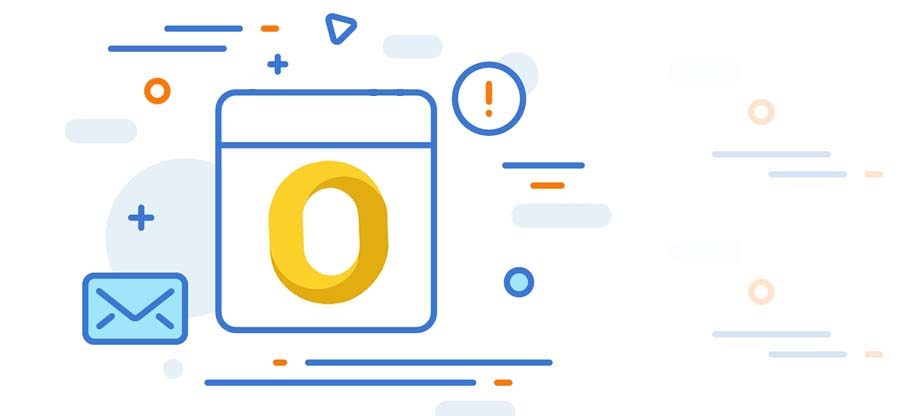Read time: 5 minutes
Mac users generally use Outlook for Mac email application for Exchange connectivity. OLM files store emails, calendar data, journals, & other application info. The format is similar to the Outlook PST used on Windows OS. But the OLM file of Mac Outlook can’t be accessed in Outlook for Windows.
OLM files can store mailbox data, arranging data into folders and subfolders within a single file. With such easy accessibility, there still exists a lot of instances where you might face corruption issues in your OLM files. So, we’ll thoroughly see the reasons for corruption issue and their effects on Outlook for Mac.
Causes behind the OLM file corruption
There can be many reasons that give rise to OLM file corruption problems. Depending upon your use of Mac, the major reasons are as follows:
- A malware, ransomware, or virus attack on your Mac system is causing corruption in your Outlook for Mac data file.
- A sudden shutdown of the system due to power failure or unexpected crash prevents the system from restoring OLM files.
- Installation of Outlook for Mac is interrupted, leading to corruption issues.
- The application may get damaged due to the manual task to import a PST file into Outlook for Mac.
How can you identify corruption in OLM files?
Here are the indicators that you must notice to detect the corruption of OLM files early. These are:
- Mac Outlook frequently crashes, freezes or automatically restarts.
- You cannot access your Outlook for Mac mailbox, and the data files on your system.
- Mac Outlook stops responding or takes a long time to respond.
- Several file corruption errors pop up on the desktop screen.
Note: There can be multiple error pop-ups coming on the screen with different names. All such error pop-ups have one common issue, which is OLM file corruption. We will go through different error pop-ups below.
Different OLM file corruption error messages
Many different names come up, but each error is related to OLM file corruption. The various error codes are as follows:
- An unknown error code has occurred in Outlook. Error code – 17199. You need to fix Mac Outlook 2011 error code 17199 quickly.
- Cannot find the [PATH]\OLM.DLL
- This application did not start because OLM.DLL has not been found. Reinstalling applications might fix the problem.
- Outlook for Mac not syncing with Exchange Server issue.
Easy ways to repair corrupt OLM files
When corruption arises in the OLM file, it is compulsory to fix them to ensure the workflow of Outlook for Mac. To resolve OLM file corruption errors, you must go through these quick and easy solutions given below.
Solution 1. Update Mac Outlook
In case your Outlook for Mac is not updated to its latest version, you may encounter such OLM file issues. To fix such problems, it is advisable to keep your Outlook for Mac updated to its latest available version. To do so, follow the steps below.
Step 1. Open Outlook for Mac and tap on Settings.
Step 2. In the upcoming window, look for new updates.
Step 3. In case any new updates are available, install the latest update in your system and restart your system.
Solution 2. Check your internet connection
If you can’t access the OLM file in Outlook for Mac, make sure your internet connection is working. Whenever the OLM file error occurs on your system, you may need to reconnect to your internet again. You can also directly connect to your Internet service provider & fix any OLM file issues.
Solution 3. Delete the duplicate items
With the help of tools and add-ins, you can easily remove duplicate emails from Mac Outlook. Do as per the steps below to check and remove the duplicate items from the mailbox.
Step 1. Open Outlook and choose a mailbox folder.
Step 2. Go to Home and click on Cleanup. Now, choose the desired options:
- Clean up Conversation will remove and move the duplicate emails.
- Clean Up Folder will delete duplicate emails from a particular folder.
- Clean Up Folders and Subfolders will remove the duplicate folders and subfolders.
Step 3. Right-click on the Deleted Items, tap on the option Empty Folder, and permanently delete the duplicate emails.
After deleting the duplicate emails, check whether the file corruption issues still exist or not.
Solution 4. Change the OLM sync services preferences
When OLM files are synchronized, they often create errors if the synchronization is interrupted by network connectivity problems or a sudden power outage. In such a case, you need to make changes and disable the OLM Sync Services Preferences.
Follow the steps below to modify these preferences.
Step 1. Open Outlook for Mac email client.
Step 2. Next, from the menu, tap on the option Preferences.
Step 3. Under the Other option, select Sync Services.
Step 4. Unmark all the boxes and exit the Outlook for Mac application.
Solution 5. Repair corrupt OLM files using the Microsoft database utility
Microsoft provides Microsoft Database Utility for the recovery of Outlook for Mac databases. The Microsoft Database Utility detects any corruption problems within the database, and then it automatically performs the recovery process. To fix the corrupted OLM files, this utility completes the repairing process in seconds. Here is how to do so.
- Navigate to Applications/Microsoft Office/Office/ and look for the Microsoft Database Utility.
- Access the Microsoft Database Utility on your PC. Now, choose the OLM file for repair and click on Rebuild.
After detecting the corrupted files, it will repair the corrupted OLM files within seconds. Restart the system, and all your corruption issues must be resolved by now.
Utilize a professional tool to repair corrupt OLM files
The manual methods to repair OLM files may fail in achieving success. So, the best option is using professional software to fix OLM file corruption. Kernel for OLM to PST tool can fix corrupted files and convert OLM to PST or another format for easy accessibility. The OLM to PST converter tool offers a wide range of features to enhance the user-experience.
This tool helps you access Outlook for Mac emails, calendars, and contacts in Windows Outlook. It is one of the best ways to convert OLM to PST files easily. Also, it helps you restore inaccessible and corrupted OLM files without the loss of any data. It provides options for bulk migration of OLM files to Outlook PST files and File Analysis Reports. It supports all MS Outlook, Windows & Mac Outlook versions. Moreover, this tool offers multiple saving options, including DBX, PST, EML, MBOX, TXT, MSG, HTML & RTF formats.
Conclusion
In this blog, we have provided the causes and triggers to identify the OLM file corruption. We have provided many solutions to fix the corruption issue in OLM file, which may fail. Furthermore, we recommend using Kernel for OLM to PST tool to resolve errors in Outlook for Mac and convert them into other formats.