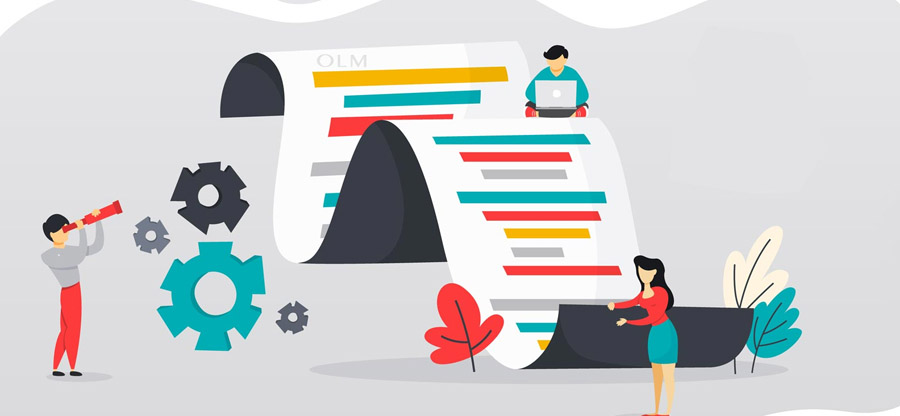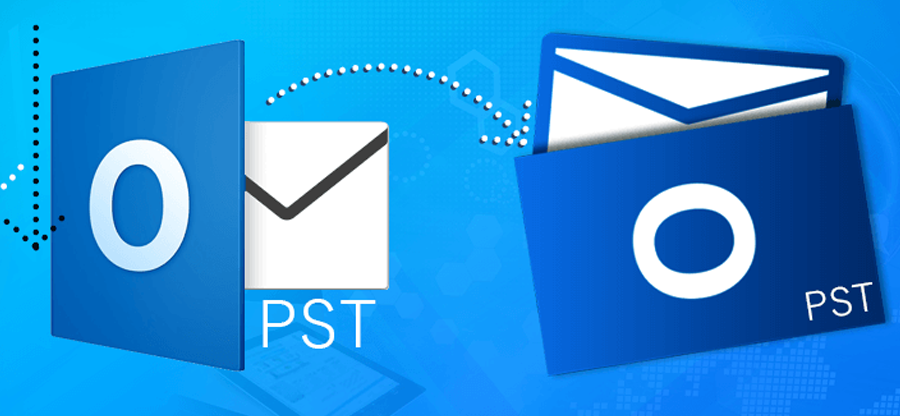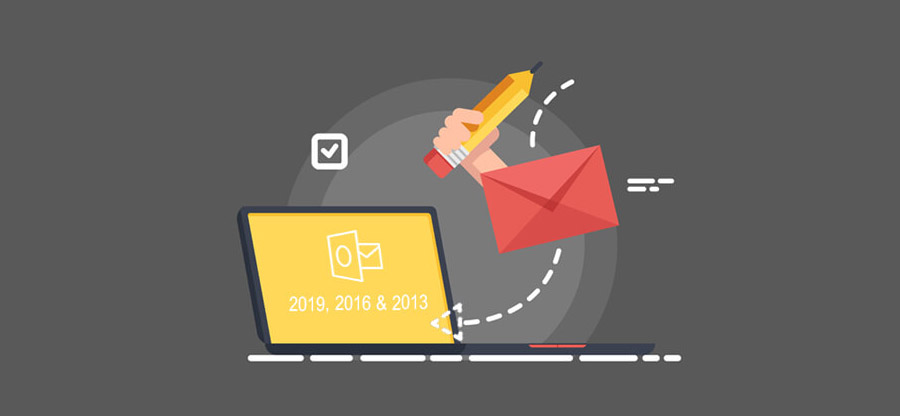Read time: 10 minutes
You may experience Outlook for Mac not syncing with Exchange Server issues due to corruption or other possible errors. Such issues require quick troubleshooting, as they can severely affect your workflow while disrupting mailbox updates.
However, Outlook for Mac helps to stabilize smooth integration with Exchange Server. It helps in un-interrupted communication and data flow even in offline mode. This synchronization provides the feasibility to access and manage entire data on both Mac and Exchange Server.
How It Works?
Synchronization between the Exchange server and client application (Outlook for Mac) is done it syncs all activities. So, whenever there is any modification on one side (the Server-side or client-side), the change gets updated on the other side. Sometimes, this Outlook for Mac not connecting to Exchange Server gets affected partially or fully due to errors. It will lead to message failure on the server-side or the client-side. That’s why it becomes necessary to fix Mac mail not syncing with Exchange server issue quickly.
Why Outlook for Mac not Syncing with Exchange Server?
Unable to access your Outlook data in Mac due to synchronization errors depends on various reasons. To avoid such issues, you must realize its causes as stated below:
Offline mode: When you use Outlook for Mac in offline mode, it won’t sync with Exchange and therefore result in synchronization issues.
Connection failure: Network or server related issues like slow or unstable connections can results in severe Exchange Server difficulties.
Cache issue: Corrupted Outlook caches may lead to Mac mail not syncing with Exchange problems. You need to delete or recreate cache for smooth Exchange Server sync.
Incorrect settings: Incorrectly configured settings like date and time, server address, etc. may create such sync problems. Check the settings & make necessary adjustments to resolve the problem.
Read Also: What Outlook for Mac Users can do when their Exchange mailbox is full?
Methods to Fix Mac Outlook not Syncing with Exchange Server
It’s necessary to solve the Mac to Exchange’s synchronization issue to regain your daily communication. Check out some of the common methods available:
Method 1. Deactivate Offline Mode:
It is the most basic yet an important aspect that can cause sync failure in Exchange Server. You must check the Outlook Offline mode before pursuing any other method.
- Go to the Outlook’s Send/Receive option and click on Preferences. Then, check if the Work Offline option is selected or not. If selected, unselect it and check if the synchronization is better now.
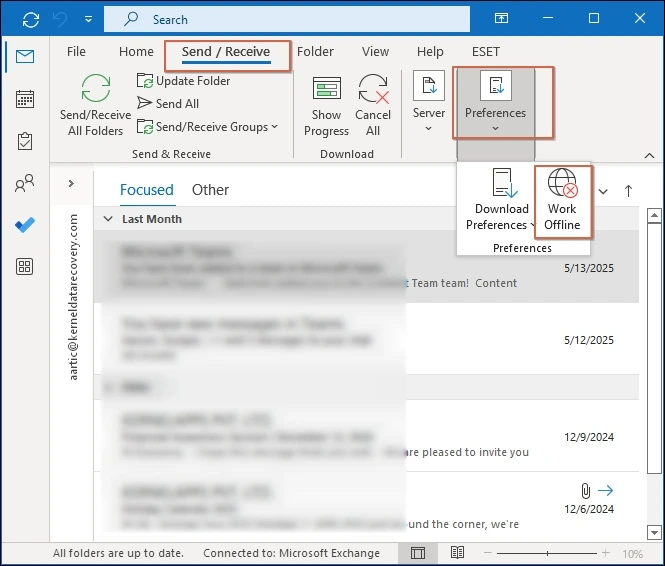
Method 2. Rebuild Outlook for Mac File
Using manual fixes is recommended in the first instance when dealing with Outlook performance issues due to sync failure. Rebuilding the Outlook profile is the ultimate solution. You must explore the benefits of this method of rebuilding Outlook as it can fix many other errors like cannot open your default email folders’ error and more.
Method 3. Clear Cache Data
This method works when any specific folder is not synchronizing, but the rest of the Exchange folders synchronize with Outlook. You must know the complete solution to clear the Outlook cache.
Method 4. Keep Outlook and Mac Updated
If you’re also confused in analyzing why your Outlook Not Connecting to My Exchange Account on MacOS. Then probably you’re missing on some crucial updates on both Mac and Outlook. Don’t forget to update your Mac and Outlook which can cause connection errors. To update Outlook for Mac, go through the steps below.
- Go to the File menu and click on the Office Accounts option.
- Now navigate to Office Update and click on Update Options. Click on the Update Now option to update your Outlook.
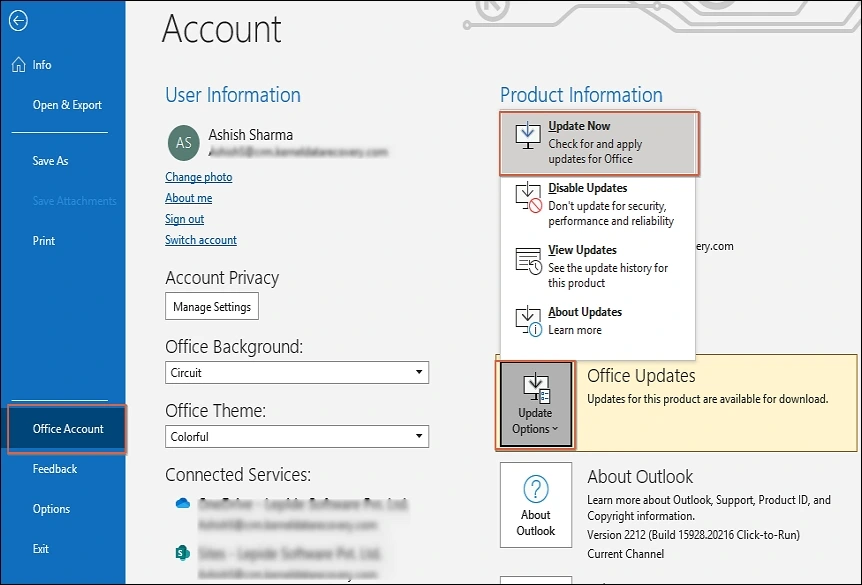
Automated Solution for Mac Outlook not Connecting to Office 365 Error
Failure of multiple attempts while syncing Exchange account with Outlook for Mac increases your downtime. The use of manual methods always carries some odds for unknown errors when dealing with complex data items. However, it’s better to convert Mac OLM files into PST to retrieve valuable Exchange Server data.
Kernel for OLM to PST Converter is an ultimate solution that helps to convert damaged or corrupt OLM files into PST. It preserves all the Exchange Server data and provides an easy-to-configure PST file. This tool also allows you to fix Outlook for Mac not syncing with Office 365 or not connecting with Exchange Server.
Conclusion
In a nutshell, this article has highlighted all the possible outcomes of the “Outlook for Mac not syncing with Exchange Server” error, which may lead to permanent data loss as well. We have explored all the aspects, such as reasons and key manual solutions to fix the Outlook for Mac not connecting to Exchange Server issue.
However, we all now know that it’s better to Import Outlook for Mac OLM emails to Outlook 2019, 2016 & 2013 to secure Exchange’s data. To do so, you can try the recommended Kernel for OLM to PST, which provides automated, quick, and accurate results.
FAQs
A- Yes, cache files sometimes get corrupted, which causes synchronization issues. When you clear the cache, it removes local copies with damaged data and re-downloads it when the Exchange server reconnects.
A- The need to rebuild the Outlook database arises to solve multiple issues with ongoing profiles like corruption or failed sync with the server. It repairs Outlook data corruption without deleting your emails. Still, it’s essential to backup your Outlook data.
A- Yes, reliable tools like Kernel for OLM to PST provide quick and accurate results in OLM file conversion into PST with intact data. It allows the repair and recovery of damaged OLM files and their migration to Outlook.
A- Outdated or incompatible macOS versions can cause Outlook Not Connecting to My Exchange Account on macOS problems.