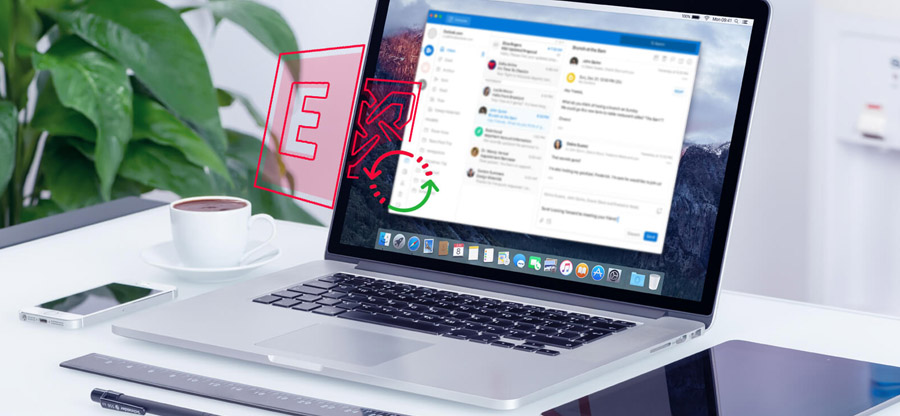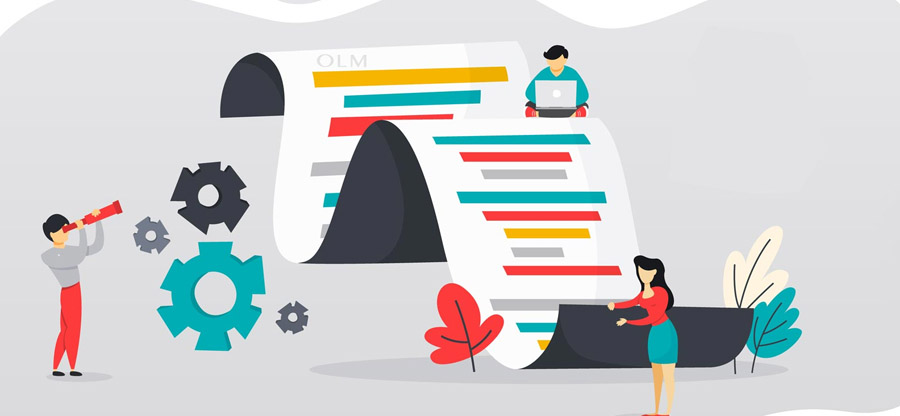Read time 7 minutes
If you’re feeling weary of the older iteration of Outlook, it’s worth noting that Mac users now have the ability to seamlessly transition between the new and classic versions via a toggle within the application. This enhancement ensures that Mac users will enjoy a refreshed aesthetic and an enhanced user interface, complete with upgraded features like an advanced Search, Event Scheduling, and integration with Microsoft 365 Groups. Starting from February 2022, users operating macOS version 10.14 (Mojave) and onwards will find the new Outlook for Mac set as the default option.
Microsoft’s Outlook for Mac has expanded the accessibility of Windows-based applications to the Mac OS environment. This means that Mac OS users can now seamlessly configure their emails in Outlook for Mac, facilitating improved email communication. The software’s user interface is tailored to suit MacOS, ensuring a seamless experience, and all functionalities are optimized for effective email management. Nevertheless, there might be occasional technical hiccups. In this guide, we’ve compiled expert strategies to address any errors encountered in Outlook for Mac.
Outlook for Mac employs the OLM format to store all mailbox items. Each time you establish an account within the application, a corresponding OLM file is generated. While you typically won’t need to directly engage with the OLM file, understanding its location is crucial if you wish to back up your account.
Locating and accessing OLM files is typically trouble-free, barring any unforeseen malevolent incidents that might cause damage. You can pinpoint the location of the OLM file on your Mac OS using the following links:
Outlook for MAC 2011
Outlook for MAC 2016
Discussing corruption, one can observe that various factors like power outages, hard drive malfunctions, worm intrusions, Exchange crashes, and Apple OS errors can lead to significant damage to the OLM database, severely impacting email communication. According to the experiences of numerous Mac Outlook users, Error code 17199 is the most prevalent issue they encounter, causing temporary or even permanent disruptions to Outlook services.
Kernel for OLM to PST Converter an automated tool to resolve errors in Outlook for Mac files and save into an Outlook PST format.
Fixing the Outlook for Mac error code 17199
Prior to encountering Error code 17199, users may have attempted to remove a lingering message from the Outbox that stubbornly refused to be deleted. This scenario might feel familiar if you’ve ever tried to delete a hefty message laden with numerous attachments that simply wouldn’t budge. The moment you succeed in deleting this lingering message, which persists as a spectral email within the Outbox, you may be confronted with the dreaded message: “An unknown error has occurred in Outlook – Error code 17199.” Subsequently, all email communication through the Outlook for Mac email client can become congested due to the aforementioned incident. In such situations, the top priority should be to manage and prevent OLM corruption to mitigate these error-related issues.
Various approaches to resolve error 17199: “An Unknown Error Has Occurred In Outlook.
Method 1-Send Outbox emails to trash
If you want to delete your whole Outlook emails, then you must follow the steps below-
Step 1: Open your Outbox folder then delete all emails from it.
Step 2:Now, select on Send or Receive option.
Step 3: And, check whether the error is fixed, if it still exists then follow the next step.
Method 2-Delete ghost emails from Outbox
If you are unable to delete all emails from Outlook’s Outbox manually, then perform the following steps:
- Navigate to Applications -> Utilities and launch the AppleScript Editor.
- In the AppleScript Editor, specify the following command, and then click Run.
delete every message of outbox
end tell
Method 3-Ensure the availability of Web connectivity
Prior to addressing any issues with Outlook for Mac, it’s essential to ensure a stable network and web connectivity, as this forms the fundamental basis for seamless email communication. Verify your ability to connect to web services by logging into any web-based email account. If this connection is successful, proceed to examine other Outlook settings.
Method 4-Validate & reconfigure the Outlook credentials
Another undeniable reason behind the “An unknown error has occurred in Outlook” – Error code 17199 can be the incorrect Outlook for Mac user account credentials. If you have any doubt over the authenticity of username and password, then it is better to reconfigure the settings by taking the following steps:
- Launch the Outlook for Mac application.
- Click Tools, and then Accounts.
- Navigate to the left panel, and then select the current user account.
- Specify the accurate email address and password.
- Inspect the settings under Incoming server and Outgoing server.
- Close the application and restart Outlook to check if it works.
Method 5-Try renaming existing identity/create the new one
Even after trying all the above solutions, and still, you are not able to repair the error then try to rename an existing identity; you can also try to create a new identity by using MS Database Utility or an inbuilt application of the MS Office.
While troubleshooting the Error code 17199 it is essential to check the integrity of OLM data files which suffers when any temporal or permanent disruption in the Send/Receive process occurs. You can always use Microsoft Database Utility to recreate Outlook ID for countering several corruption issues raised during the preventive measures. However, this inbuilt tool doesn’t guarantee the flawless restoration of OLM data files from the corruption situation. Getting to the core of OLM corruption and performing an automated recovery can only be facilitated by a third-party OLM recovery software.
Use Kernel for OLM to PST
Kernel for OLM to PST is an extraordinary application developed to remove all forms of OLM corruption and provides a secure backup mechanism to facilitate flawless OLM to PST migration. The software is reinforced with exclusive migration facilities that enable you to save repaired OLM emails on distinct email servers, cloud services, or web-based email apps, etc. Moreover, the software has unparalleled support to the latest MS Outlook 2019/2016, Outlook for Mac 2019/2016, and Windows 10 editions.
Conclusion
In conclusion, we have extensively discussed the issues causing the error code 17199 in Outlook for Mac. Additionally, we have shed some light on methods that can help you out in resolving this issue. If you have already tried reconfiguring the settings as described in this post to no avail, then it implies something serious. Just like any other data file, OLM data files are also prone to file corruption. If the file damage is severe, even the inbuilt tool such as MS database utility cannot undo the damage. In these dire circumstances, one requires the help of a reliable tool.
There are a whole lot of tools that promise the complete repair of damaged OLM files but rarely work. OLM to PST tool by Kernel, a trusted leader in the data recovery sphere, is an exceptional tool. It can very quickly deal with various forms of OLM corruption. It also provides a way to import OLM to Outlook 2019, 2016 and 2013. Additionally, the tool is equipped with migration facilities that offer a way to save repaired OLM email items on email servers and cloud services. It can be concluded that Kernel for OLM to PST is a tool that encompasses several useful features that can help the user get past error code 17199.