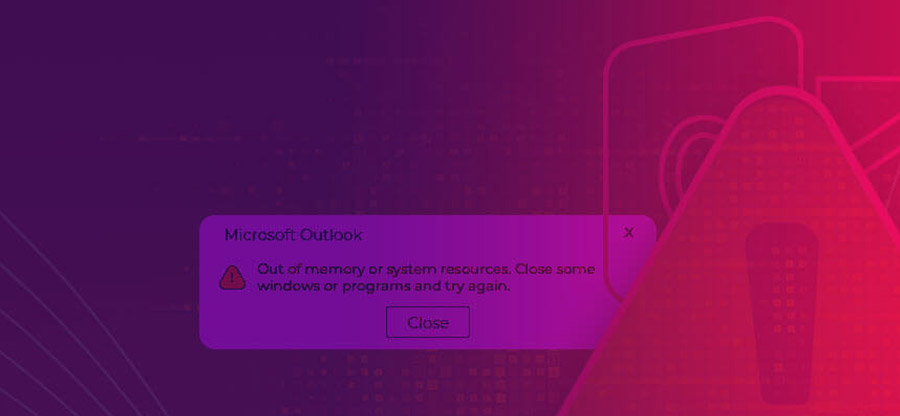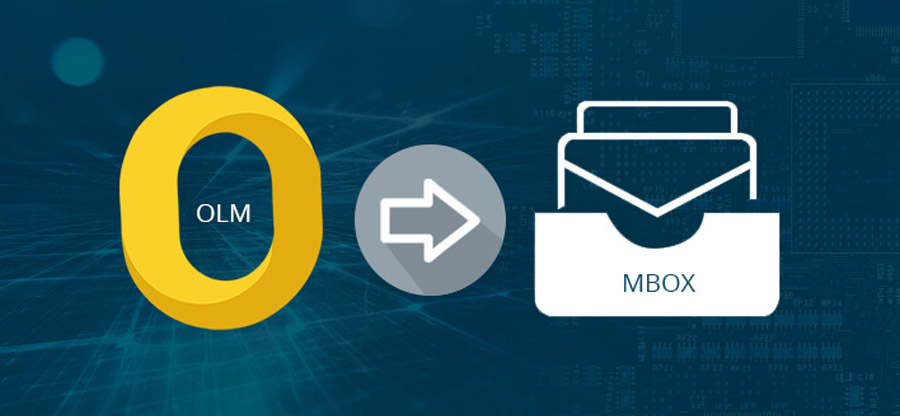Read time: 5 minutes
Microsoft Outlook 2011 is now available for Mac users, making business dealings considerably simpler and quicker. However, Microsoft Outlook 2011 for Mac is also prone to OLM file corruption issues, and one such issue that users often face is Outlook 2011 error code 17199. Whenever this error occurs in your system, the following error message confirms its existence:
“An unknown error occurred in Outlook. A message in Outbox could not be sent. The account that created the message cannot be found. Error code 17199.”
This error prevents the user from sending emails in Microsoft Outlook 2011. There may be a variety of reasons for this error, but the primary cause is when the OLM files are corrupted due to a malware attack at the OLM file location in the Outlook for Mac application, affecting the integrity of the data file, and Microsoft Outlook 2011 cannot read them.
To help you fix the error code 17199 in Mac Outlook, we will help you go through the possible causes of occurrence and quick solutions to eliminate this error from your system.
Reasons for existence of Mac Outlook 17199 error
Various reasons cause error 17199 to prevail in your system. Below are some of the major reasons that are responsible for error:
- Microsoft Exchange Server crashes.
- Virus, ransomware, and malware attacks on your system.
- Improper installation of Microsoft Outlook in your system.
- Unexpected power failure.
- Media storage corruption.
- System crash or network failure.
- Importing OLM files into Outlook for Windows without any format change.
- Oversized OLM file issues.
Ways to fix Mac Outlook 17199 error
When a user faces the Mac Outlook 17199 error, it is required to fix it instantly. You can follow the given solutions to fix Outlook for Mac error code 17199 easily.
Way 1. Check the internet connectivity
If error code 17199 exists in Mac Outlook 2011, it can be due to issues with internet connectivity. Make sure to check the network and internet connectivity. If this is not checked, the Mac Outlook email service will not be accessible. Now, simply log into one of the web email accounts, such as Gmail or Google+ to verify whether the user can connect to the web services or not.
If it is working, then internet connectivity might not be the issue. You should contact your Internet service provider and resolve the connectivity issues causing OLM file corruption.
Way 2. Enter the username & password again
To resolve Mac Outlook 17199 error, you need to enter your Outlook 2011 account credentials again and restart the software. To do so, follow the steps below.
- Open Outlook 2011 on your Mac. Go to the Tools option and tap Accounts.
- From the left pane, choose your email account in the new window and enter your email address and password.
- Check for the Outgoing server & Incoming server settings.
- Now, exit the window and restart the software.
Now, check for the prevalence of error 17199 by sending an email in Outlook. In case the error still prevails, go for the next solution.
Way 3. Remove all emails from the Outlook folder
To troubleshoot Mac Outlook 17199 error, delete all the emails from the Mac Outlook 2011 folder and eliminate all such OLM file errors. You can remove the entire mail outbox and select the option Send/Receive. After deleting all the emails, send a sample email and check whether the error is fixed or not.
Way 4. Use Microsoft database utility
Microsoft database utility is an in-built tool of MS Office that rebuilds the Office database, creates a new identity, and sets the default identity. With this tool, the users can also fix the Outlook for Mac not syncing with exchange server problem. To fix the Outlook 2011 error code 17199, you can use the Microsoft database utility tool easily. Follow the steps below to use this tool.
- Go to the location: /Applications/Microsoft Office/Office/ and access the Microsoft Database Utility on your Mac.
- As you begin the tool, it will start scanning the corrupted OLM files.
- After successfully detecting the issue, it self-repairs them in a matter of seconds.
- Once the repair is done, restart the PC and check for the existence of the error.
Note: To fix Mac Outlook 17199 error, you can also rename your existing identity or create a new identity with the Microsoft Database Utility.
All these above manual methods are not enough and don’t guarantee permanent troubleshooting of this OLM file corruption issue or Outlook 2011 Error Code 17199. However, the best solution for all such OLM file corruption issues is to operate a professional tool with reliability.
Use an automated solution to fix Mac Outlook 17199 error
After executing manual approaches, if you don’t get the desired result or are still facing OLM corruption issues, then using the Kernel for OLM to PST tool enables you to repair and recover the corrupted & damaged OLM files easily. With its integrated features & advanced algorithms, you can resolve the OLM file corruption issues, including error code 17199 in Mac Outlook. Moreover, this tool has different features like File Analysis Reports, bulk migration without any data loss, and mailbox preview before conversion. It provides multiple saving options, including PST, EML, DBX, MSG, TXT, MBOX, RTF, HTML, etc. This tool also supports all MS Outlook, Mac Outlook & Windows Outlook version.
Closing thoughts
This article included all the aspects related to the Mac Outlook 17199 error, ranging from the causes of its occurrence to the easy solutions to this OLM corruption problem. With these methods, you can quickly get rid of the Mac Outlook 17199 error by following the stepwise procedure. Aside from these methods, it is advisable to use Kernel for OLM to PST converter tool to resolve and repair all such OLM file errors easily.