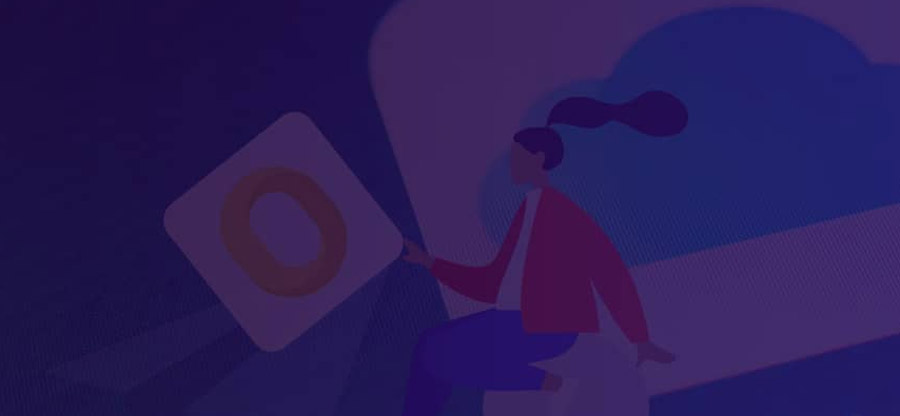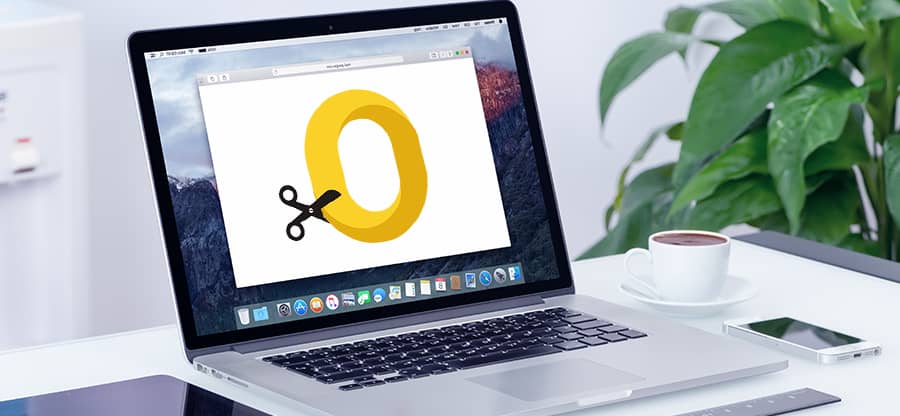Read time 5 minutes
Outlook for Mac facilitates the connection of Mac users to the Exchange Server. This Microsoft email client stores mailbox data in the OLM format. Since other email clients or programs do not support OLM, opening OLM emails in applications like Apple Mail or free clients like Thunderbird is not possible. Nonetheless, you can view these emails in MBOX email clients by converting OLM files to MBOX format. Before doing that, let’s know the reasons for OLM to MBOX conversion.
Reasons to convert OLM to MBOX
MBOX files are accessible to all open-source email clients. Along with its advantages, there could be many other reasons to convert OLM to MBOX. Some of these are:
- Comparatively easier and cost-effective to manage than OLM files.
- Different operating systems universally support MBOX files.
- Compatible with more than 20 open-source email clients.
- User-friendly interface than OLM files to view and read.
These differences make the MBOX files unique in their work. Let us now move towards the methods that help to convert OLM to MBOX format effectively.
Methods of OLM to MBOX conversion manually
There are not many methods to convert OLM to MBOX manually. However, this section will provide a universal method for OLM to MBOX conversion.
Method 1. Drag and drop technique
This method converts an OLM folder into MBOX, not an entire mailbox. This process requires to be performed repeatedly until all OLM mailbox items are converted into MBOX. This method is only applicable in Outlook for Mac in 2016, 2019 and 2021. To do the same, follow the steps below:
- Open Outlook for Mac, click on Tools, and choose Import.
- Select Outlook for Mac archive file (.olm) and click on continue.
- Now, browse the desired OLM file and click on Import.
- Open imported OLM data into Outlook for Mac and, select the desired folder, drag and drop to the desired location in File Explorer.
It will save your OLM folder in MBOX format.
This process needs repetitive action and may corrupt and lose your data. Due to its time consumption and risks, it is suggested to use automatic OLM to MBOX converter software to escape the limitations of manual approaches.
Execute reliable software to convert OLM to MBOX
One can perform secure and seamless OLM to MBOX conversion using Kernel for OLM to PST Converter. This tool facilitates the conversion of OLM files into the MBOX format, which is compatible with Apple Mail and various open-source email clients like Thunderbird. You simply require this tool to access Outlook for MAC emails in Gmail, whether you use Apple Mail or Thunderbird for transforming OLM files while preserving data integrity.
Now, let’s explore the advantages of this tool:
- This tool simplifies the conversion of OLM file to MBOX while preserving the original hierarchy and structure.
- Its user-friendly interface makes it accessible to both technical and non-technical users alike.
- Ensure a seamless experience, allowing even non-technical users to use it effortlessly.
- Efficiently preserves emails, including images, attachments, and meta-data.
- Exports OLM files to Exchange Server, Gmail, Domino, or GroupWise.
- Migrates OLM files to Outlook Web App, Outlook.com & Office 365.
To convert OLM files to MBOX format, just follow these straightforward steps:
STEP 1: Launch the tool on your device. Open the converter tool, select the file by clicking on the “Select File” option in the toolbar. Use the “Browse” button to locate the OLM file on your machine, and click “Next”.
STEP 2: A compact window will pop up. Select the necessary OLM file for conversion into MBOX format. Press Open, and subsequently, click on Next.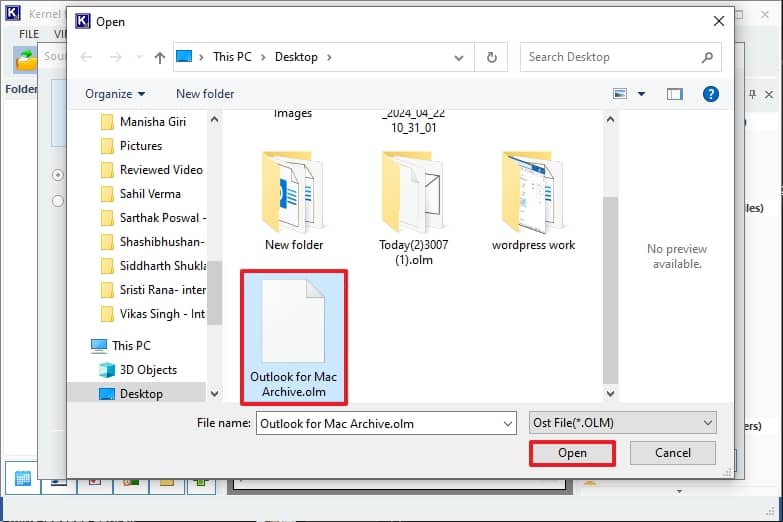
STEP 3: In the Process Information page, click Finish.
STEP 4: Preview your OLM email in the original hierarchy and slect the file you waqnt ot convert. Click on the Save button.
STEP 5: Choose the MBOX File from various file-saving options and click Next.
STEP 6: In this section, choose filters if the user needs to convert specific data from the OLM file to MBOX. Simply select the desired filtering options and then click on Next.
STEP 7: Select the the necessary MBOX email client (e.g., Apple Mail) and then click on Finish.
STEP 8: Choose the necessary MBOX email client (e.g., Apple Mail) and then click on Finish.
It will take a while for conversion and popup with successful conversion meassge with saving location.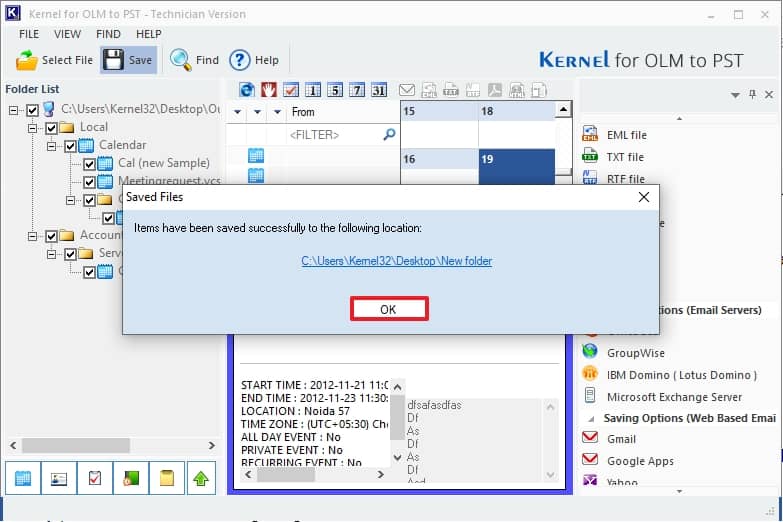
Lastly, launch the MBOX email client (e.g., Apple Mail) and import the MBOX file to access the converted data from OLM file.
Conclusion
If you wish to transfer your emails between platforms such as Thunderbird, Apple Mail, or Gmail, you can skip the hassle of doing manual preparation of your current platform. Simply utilize the Kernel for OLM to PST Converter software mentioned above to smoothly convert your data files from one format to another. The program will efficiently scan the source OLM files and seamlessly convert them into MBOX. The resulting MBOX file will be saved in a location specified by the user.