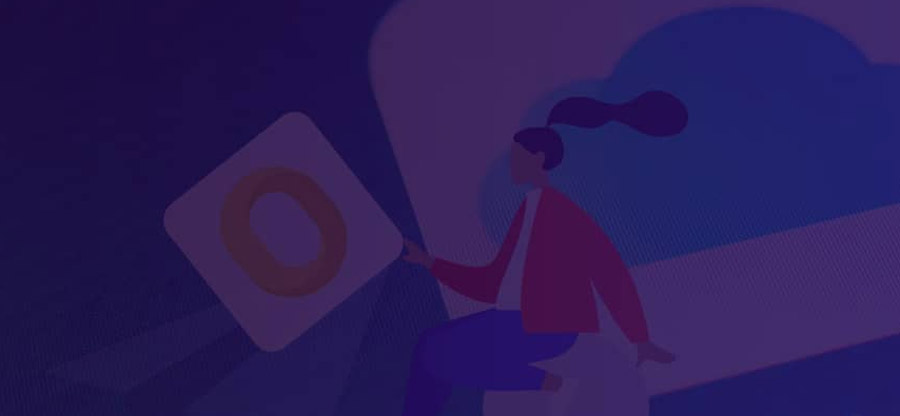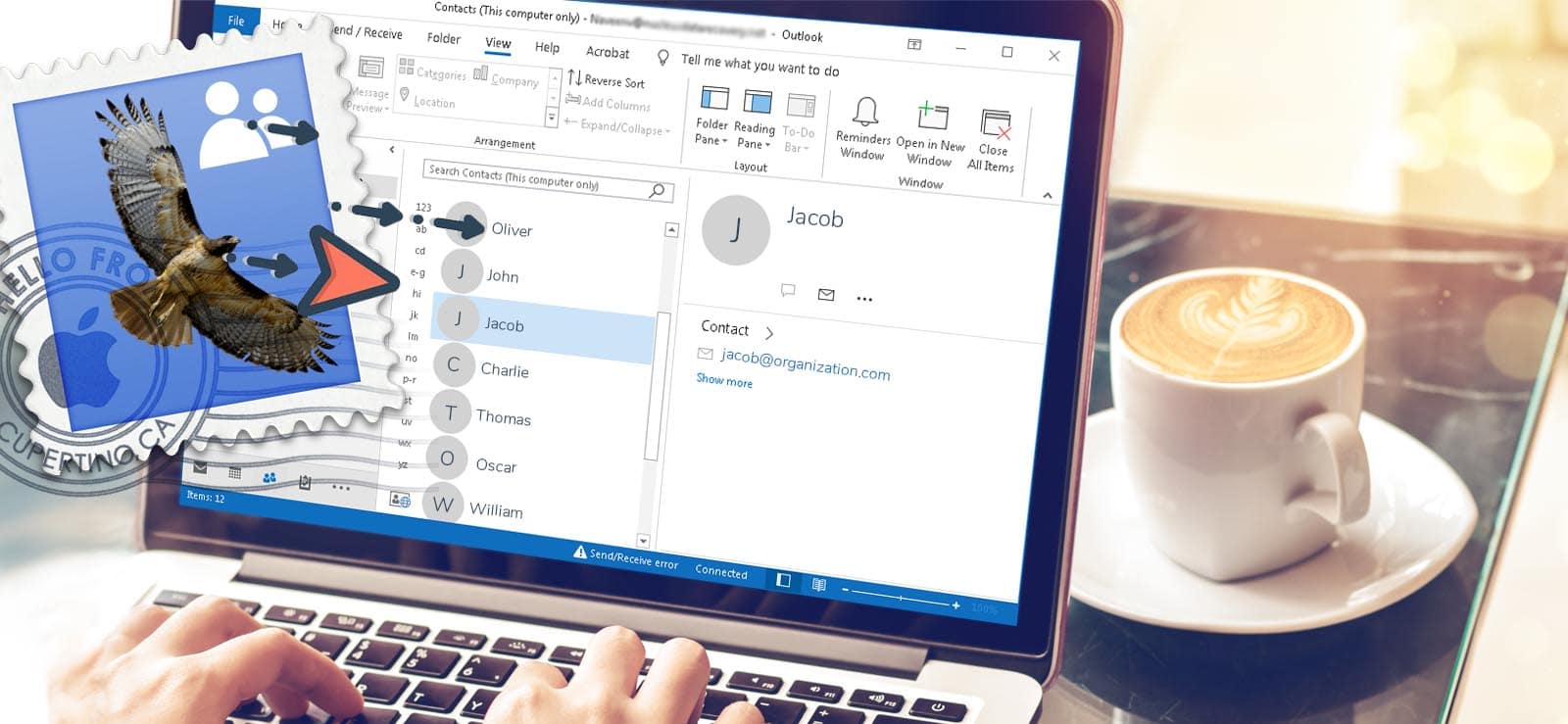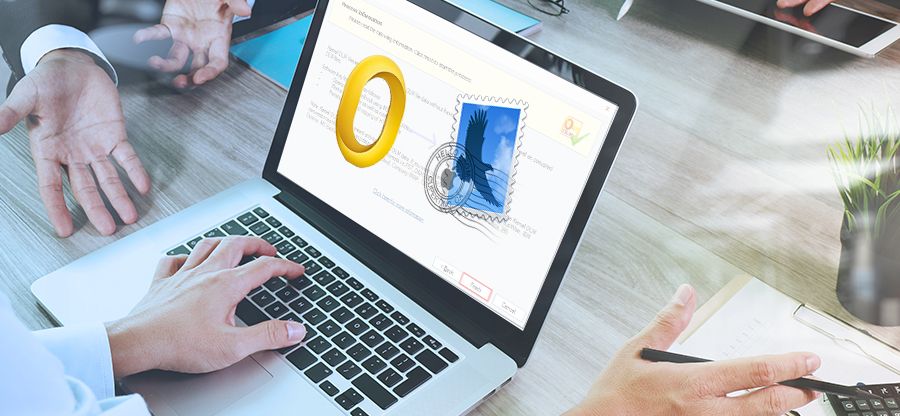Read time: 5 minutes
OLM is a data file created in Mac Outlook that saves mailbox data, including emails, contacts, notes, journals, and other data items. It is almost identical to the PST data file except that PST can be used on both Mac and Windows operating systems, whereas OLM is only limited to the Mac operating system.
Many business professionals and corporations use calendars for personal meetings, time-tracking schedules, and to-dos. Google Calendar is widely preferred to transfer OLM file data between same and different devices. This allows easy handling and accessing of calendars in one place. Many users are also searching for a solution to import Mac calendars into Google Calendars, so we’ll see the methods that help the users to import OLM to Google Calendar effectively.
Manual methods to import OLM to Google Calendar
Here, you will see manual methods to access your OLM data in Google Calendar. If you want to use the manual method to
import OLM files to Gmail or Google Calendar, follow the procedures below.
Method 1. Import OLM to Google Calendar using ICS file
Mac Outlook exports the Calendar in ICS format, the most common file format recognized by all calendar apps. So, to import OLM to Google Calendar we’ll import ICS file into Google Calendar by following the steps below:
- Launch your Mac Outlook application, click on Tools, and then Export.
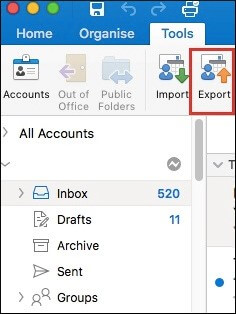
- Select Calendar and click Continue in Export to Archive File (.olm) pop-up window.
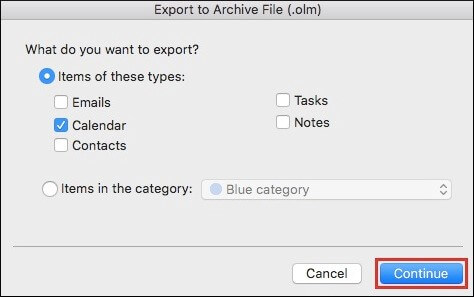
- Browse the location to store the file and click the Save button. It will export the Mac Calendar in ICS format.
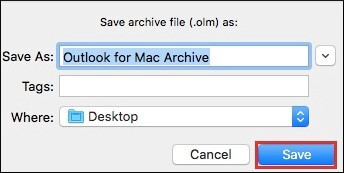
- Now, open Google Calendar and go to Settings.
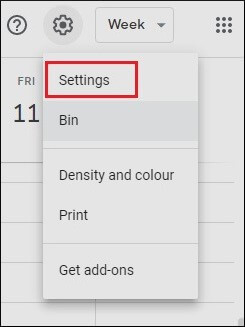
- Select the Import/Export option, click the Select files from computer option, and browse the location where ICS files are saved. Click on Import.
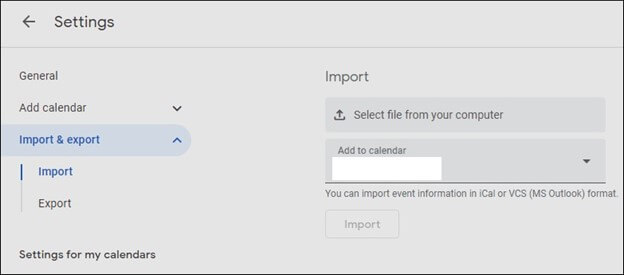
Method 2. Import OLM to Google Calendar using an IMAP account
This method comprises three parts that help to import OLM data into an IMAP-enabled Gmail account. You may need to know about the OLM file location in MAC Outlook if you wish to migrate your Mac calendar to Google Calendar. To execute this method, follow the below stepwise procedure:
Part 1. Enable the IMAP in the Gmail account
- Log in to your Gmail account in the browser. Click on Settings and choose See all Settings.
- Now, go to the Forwarding POP/IMAP tab and choose Enable IMAP in the IMAP Access section.
Part 2. Configure Gmail account in Mac Outlook
- Open Outlook for Mac, click on Preferences, and then Accounts.
- Click on the Add Account icon, enter your Gmail credentials, and click Continue.
Your Gmail account is configured in Mac Outlook. Now, sign in to the account and click Done.
Part 3. Import OLM in Gmail calendar
- Open Mac Outlook, import the OLM file and select the folder you want to move to.
- Right-click on the selected folder and choose Move to option.
- Select the desired folder in Gmail and click on Move.
All your data from the selected folder will be moved to the Gmail account, including Calander.
You may prefer these methods to import Outlook for Mac to Google Calendar when you are using Mac Computer., but you should know that it is a time-consuming process that does not provide 100% accuracy. Also, it gives limited data extraction and cannot import numerous files. To avoid these complications, it is better to use the automated solution.
Automated solution to import OLM to Google Calendar
Using a professional tool is a reliable solution for importing OLM files to Google Calendar. We recommend you follow the automated procedure to import Mac Outlook calendar to Google because manual approaches are suitable only for Mac users working with Outlook for Mac applications on their system. Therefore, it is a wise choice to use OLM to PST converter, an innovative tool that enables users to convert the OLM into Gmail file format. If you perform this conversion, you can effortlessly import the MAC Calendar into the Gmail calendar. Also, it recovers data from damaged or corrupted OLM files and generates file analysis reports after the conversion. In addition, it enables users to preview items before the migration in the original hierarchy. Apart from this, the tool provides free ways to convert OLM to PST file format. To know the tool better, it is recommended to use the free trial version and once you’re satisfied with the tool’s performance, you can purchase its full version to use further.
Conclusion
Business professionals and organizations use calendars for personal meetings, time-tracking schedules, and to-dos. Users working with Mac devices might need to import to Google Calendar for several reasons. The above-discussed manual methods may help you to import OLM to Gmail calendar. Choose the automated solution Kernel OLM to PST tool if you’re facing issues with the manual approach. It also allows to export OLM files to Gmail, Exchange Server, Domino, or GroupWise securely.