Microsoft Outlook is a necessary part of Microsoft Office Suite and Office 365 subscriptions. It works on both Windows and MacOS computer systems but with different file formats. Outlook for Mac creates an OLM file containing various mailboxes. When a requirement comes up to move an account’s emails to Gmail, then you can either forward all emails to Gmail or move them using professional software.
Migration is more challenging as OLM files need to be migrated into a different server like Exchange, Office 365 and web servers like Gmail, AOL, Yahoo, etc.
Why do you need to import OLM files to Gmail?
Outlook for Mac data files lacks some features, which creates issues. Let’s discuss some of the major reasons that initiate users to import OLM to Gmail.
- Easy accessibility: Transferring OLM file to Gmail makes it easy to access all the OLM files without Outlook even to Windows users.
- Excellent features: Gmail offers excellent features in comparison to Outlook for Mac.
- Secure backup: Users migrate OLM data into Gmail account to take a secure backup of OLM mailbox items.
- Switching to another email client: The need to import OLM file to Gmail arises when a user is shifting from a Mac to another operating system.
How to import OLM files to Gmail?
It is highly recommended to opt for a third-party tool instead of any manual steps due to the following reasons-
To avoid the limitations associated with the manual methods, use a reliable OLM to PST Converter software. It is an advanced utility that offers a smooth and hassle-free migration experience. The tool can convert OLM to PST, Gmail, MSG, PDF, Office 365, and other platforms and formats. It has many additional features some of them are:
- It is well capable of repairing corrupt or inaccessible OLM files while keeping all its properties intact.
- Import OLM file to iCloud, Yahoo, Hotmail, Outlook, and other platforms.
- It creates a file analysis report of OLM files.
- Converts OLM mailbox into various file formats like PST, DBX, EML, MSG, HTML, MHTML, MBOX, TXT, and RTF without data loss.
Import OLM to Gmail account using the Kernel for OLM to PST tool
Now, let’s look at the simple steps to import OLM files to Gmail account using the software:
Step 1. Download the software from the official website.
Step 2. Finalize the tool set-up by following the steps given, then open the tool.
Step 3. When you run the software, the ‘Source File Selection’ wizard opens. You can choose the option to convert a single file or multiple files. Click Browse, select the OLM file from the File Explorer, and click Next. 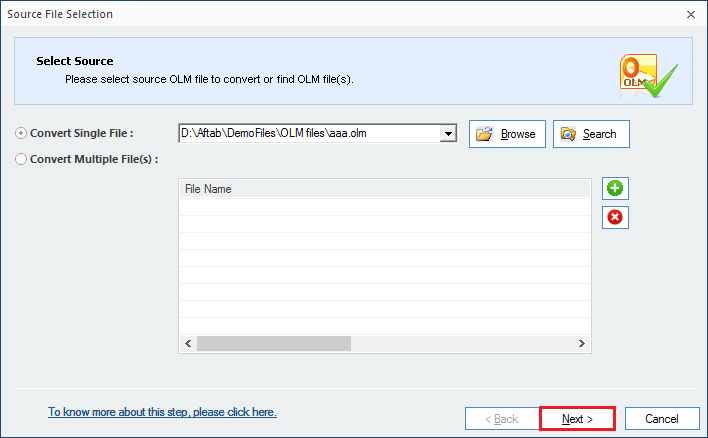
Step 4. An Information window tells you about the various output formats that you can choose for your OLM file. Click Finish. 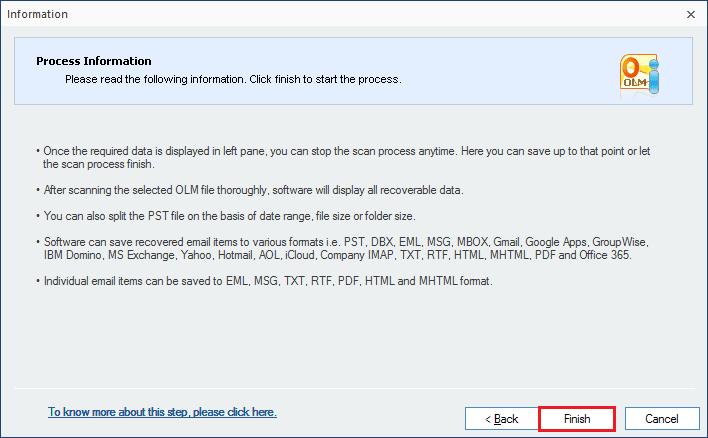
Step 5. The tool displays the OLM mailbox and presents you with all its folders. You can select any file and get its preview. Click the Save option.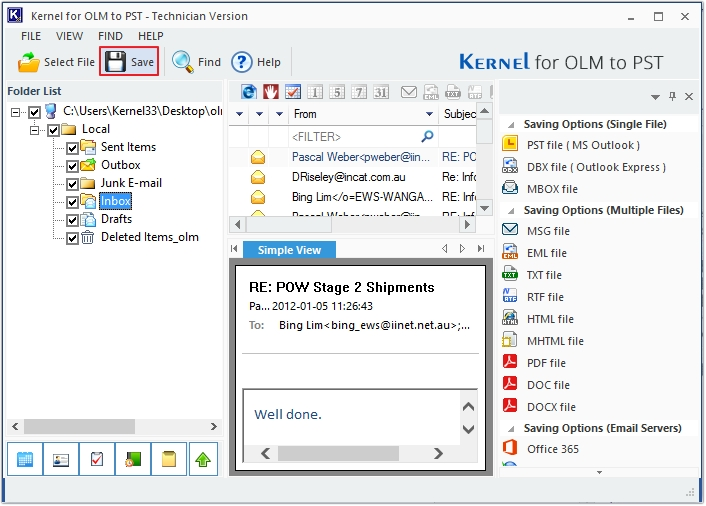
Step 6. On the ‘Select Output Type’ window, choose the Gmail option, and click Next. 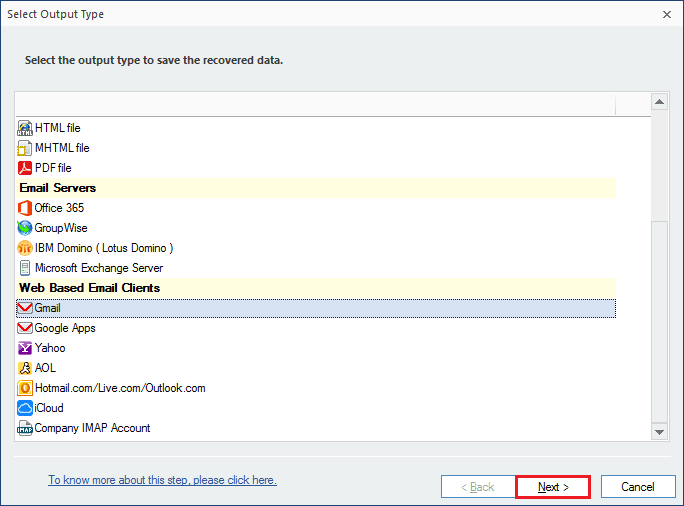
Step 7. Apply the various filters like From, To, Subject, Folder Name, Item Type, Date Range and click Next. 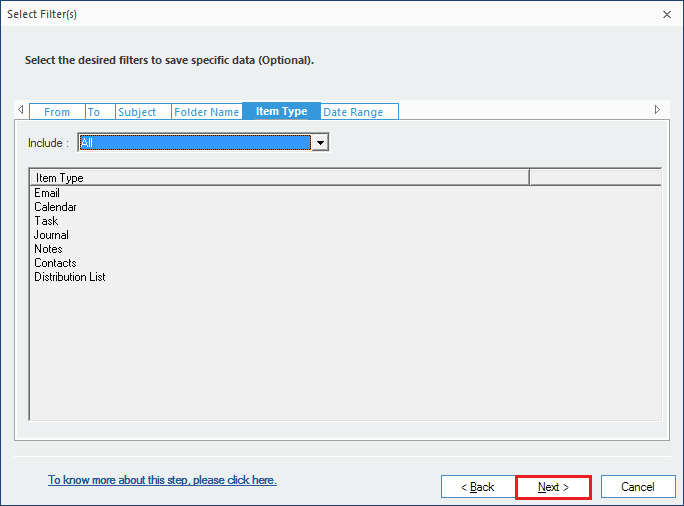
Step 8. Input the login credentials of your Gmail account and click on Finish. 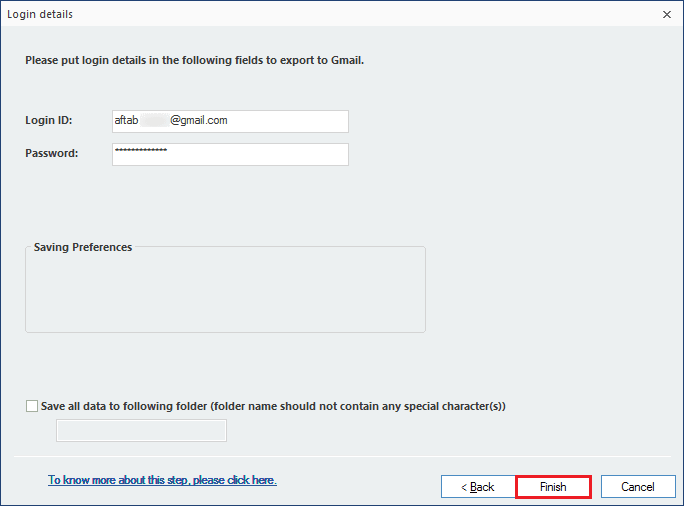
Step 9. Import OLM to Gmail process starts.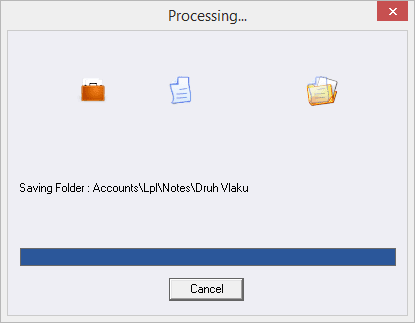
After completing the process to import OLM to Gmail, you can check the data in your Gmail mailbox in the respective folders.
Conclusion
Since OLM files cannot be accessed by users who do not use Mac Outlook, it becomes necessary to convert them into a much more accessible format. Gmail allows all kinds of users to view the mailbox items. Due to the confidentiality of email data, use the recommended software to import OLM to Gmail. The software even lets you convert OLM to PDF easily along with many other formats.



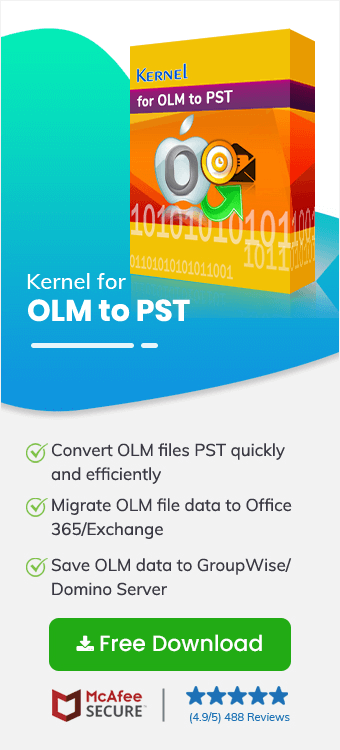
Thanks for providing me this article as I wanted a clean migration in the minimum time and completed the process by following the given steps.