How to Repair Virus Infected MS Word Files?
Manisha Rawat
|
Updated On - March 06, 2024
Read time 5 minutes
Virus can be a serious problem and can give nightmares to any computer user. A virus can enter your system by any medium and can infect important data in no time. Once a virus enters your system, nothing remains safe anymore.
Like every other data, Microsoft Word files are also vulnerable to virus infection. Word files can start behaving strangely once infected. In this article, we are going to discuss how to repair a virus-infected MS Word files using various methods.
There are many traps all over online and offline platforms from where your system can become virus infected. Some of them have been mentioned below which need to be avoided in the future:
Recovering a virus-infected file is not an easy task, but if the right methods and techniques are applied one can turn it to a complete success. Let’s discuss those methods in detail.
Open and Repair is an inbuilt repair utility featured in MS Word with which you can cure recent corruption. This utility can only help with fixing recently damaged data or files, or minor corruptions. To work with this utility, follow the below-mentioned steps:
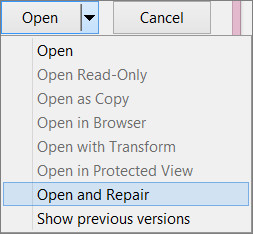
If this doesn’t solve your problem, then move to the next method.
Sometimes changing the file extension may help you fix the Word file issue. You might be moving mountains to repair that infected file, while all you needed was to change the file format. You can switch the file format to TXT or RTF format. To change the format, follow the below-mentioned steps:
Doing this will fix your problem; if it doesn’t, then try the next method.
When nothing works for you, then maybe you need to switch to a better and guaranteed way to fix the problem. Kernel for Word Repair is one such tool that can fix a damaged, broken, or corrupt Word file in just a few easy steps. This tool is an automated approach to fix a problematic file. It doesn’t harm the original structure and hierarchy of the file.
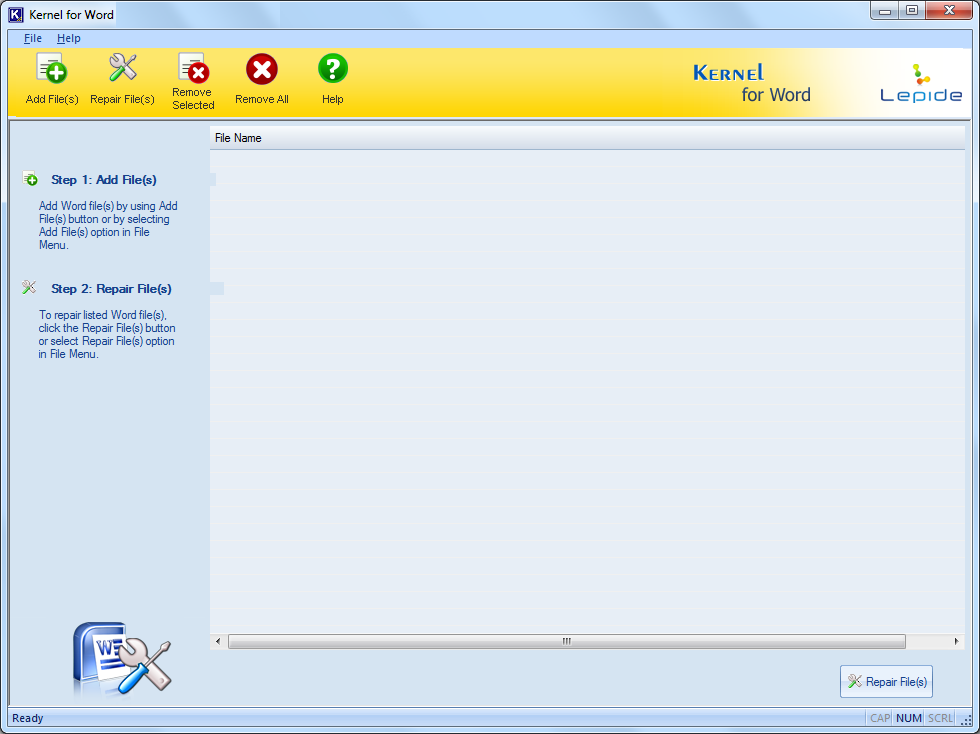
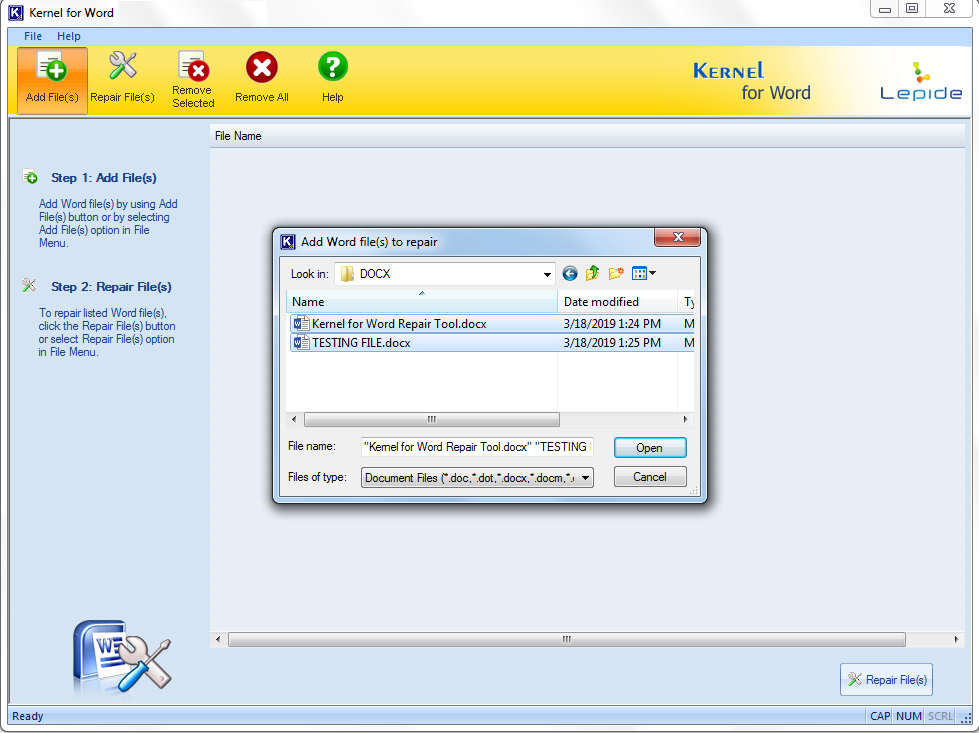
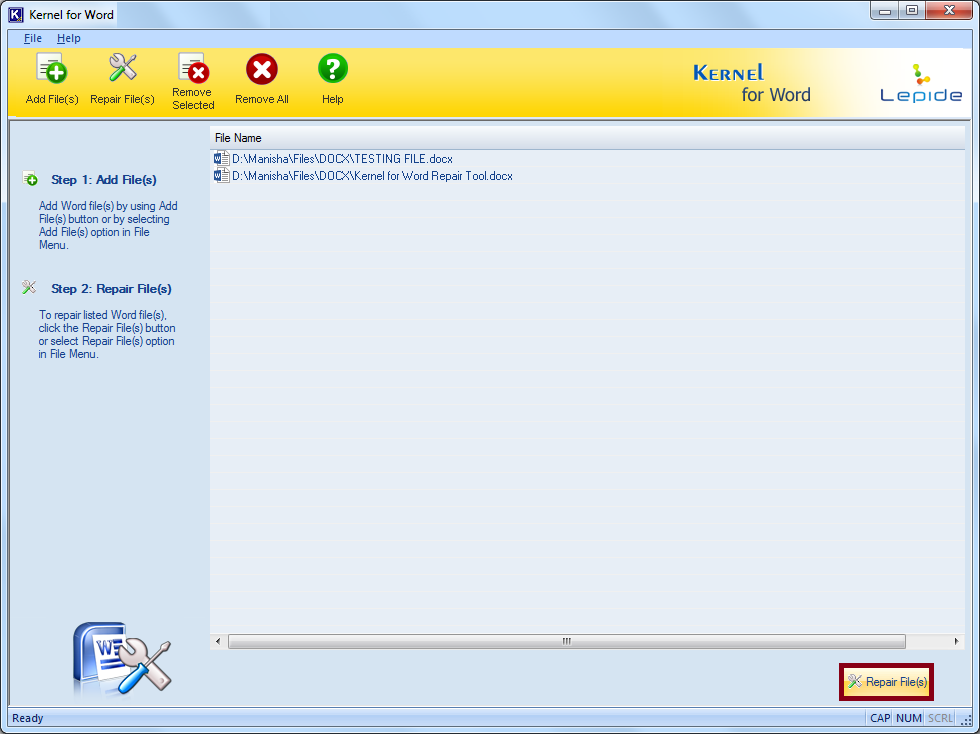
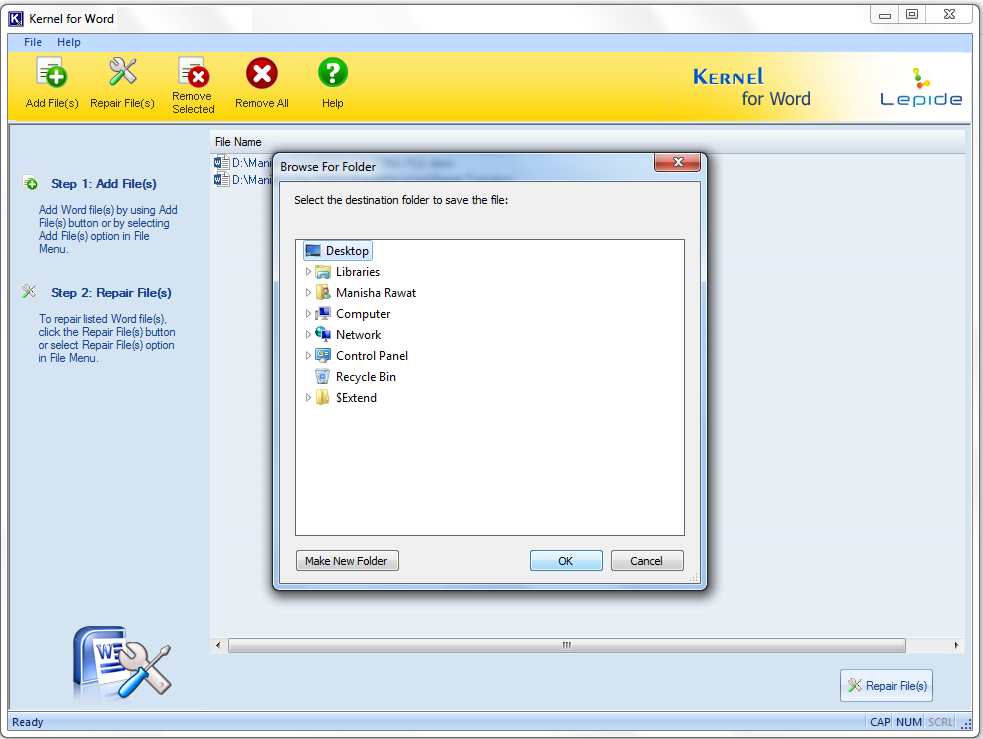
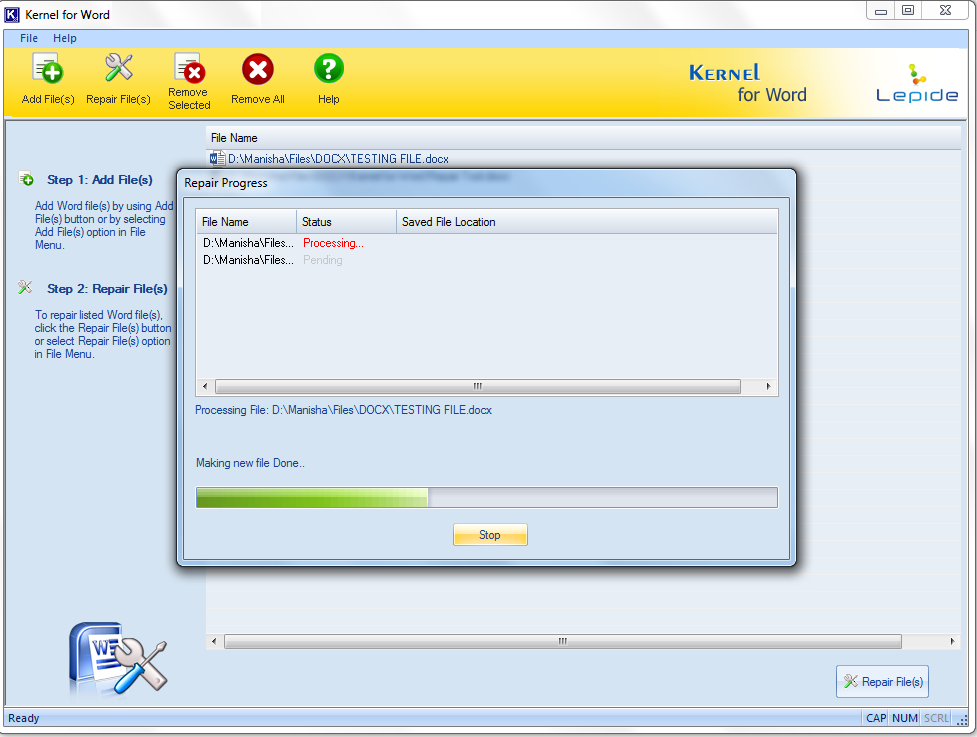
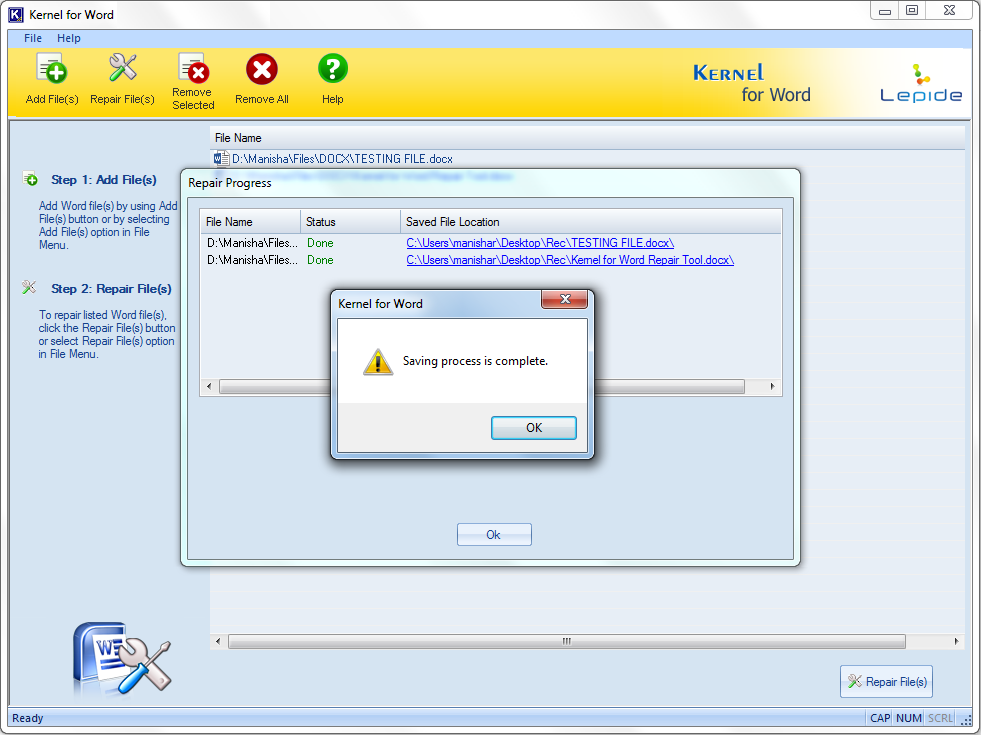
This is how you can fix a virus-infected file with Kernel for Word.
Virus infection of Word files is a common but serious issue and should be handled with the utmost care and professional attention. In this blog, we have discussed ways to fix virus infection with manual methods and as well as with Kernel for Word Repair. After an unsuccessful performance by all manual methods, using an automated tool is the best way to achieve quick and desired results in case of virus Infection.
The tool is strong since it recovered some heavily corrupted documents. Great to have it in my kitty.
I tried many methods but ultimately the Kernel for Word Repair only managed to fix the files. Highly recommended to all!