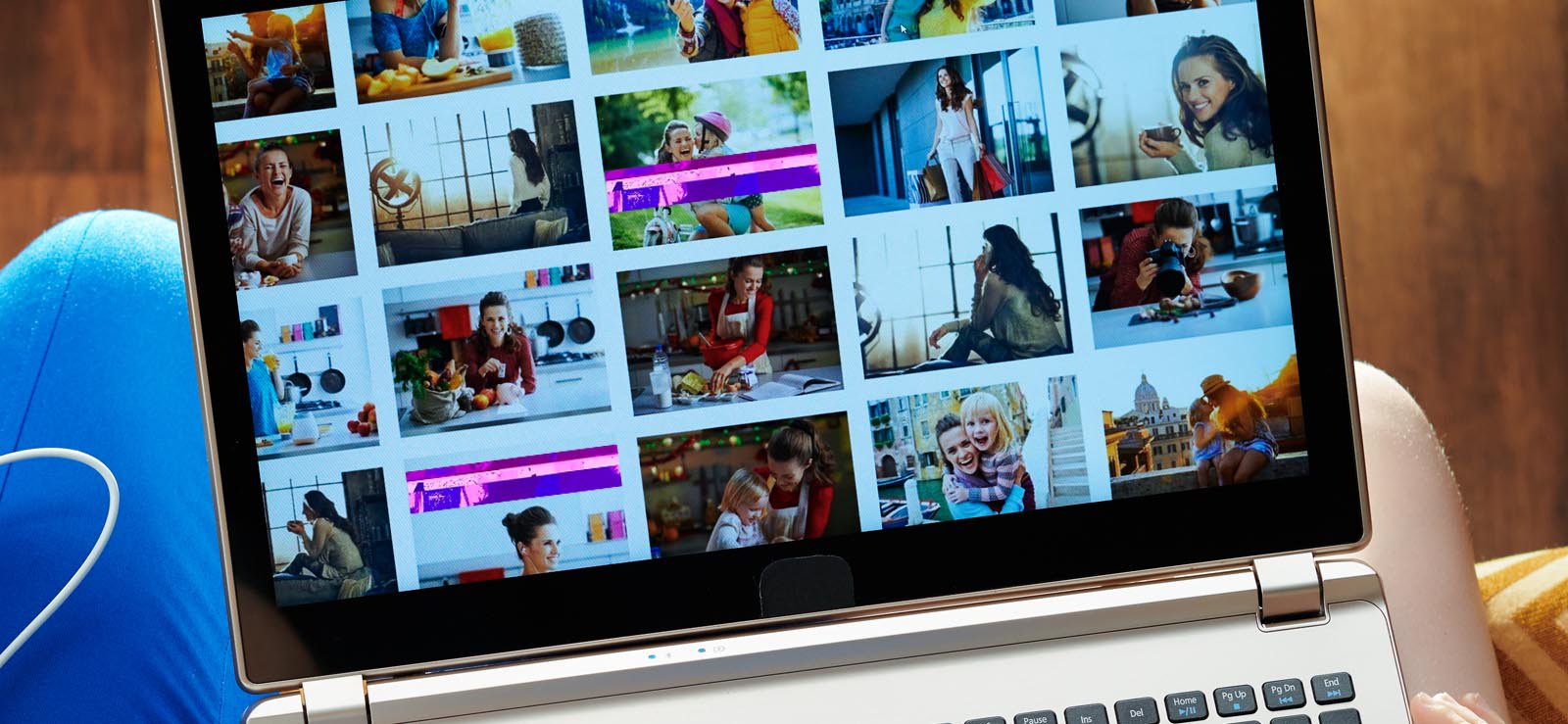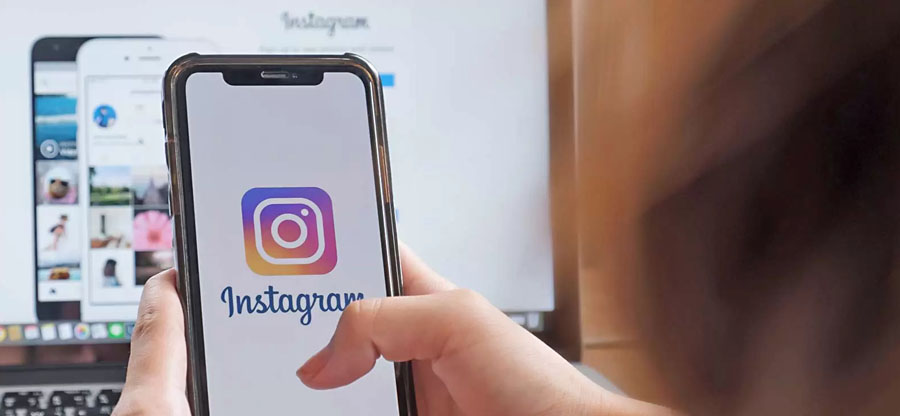Read time: 7 minutes
You have captured so many memories in the form of photos. Photos are an essential part of your lives. Now Instagram has become one of the vast mediums to share your thoughts, photos, and videos with your loved ones.
Instagram is the leading social media platform to market your products and service worldwide. You can post an Image, typography, or video to promote your business ideas. Sometimes, when you scroll through Instagram and see blurry Instagram photos, you might wonder why this happens.
Why do instagram photos get blurry?
There may be a variety of reasons affecting the quality of photos in the Instagram. In this blog, we will discuss some problems:
- Images are not of good quality.
- Posting images with the wrong aspect ratio.
- Using inappropriate image format.
- The photo is in poor quality and low resolution.
- Data Saving mode on Instagram.
Here are some suggestions to fix blurry Instagram photos:
You can utilize multiple photos of your business proposals, promotional plans, and ad banners to promote your business on Instagram. Perhaps you clicked some low-quality images, and after uploading them, it gets blurry Instagram photos.
Solution: Instagram has its own feature; it compresses your image resolution and size and reduces quality. So always click photos in high quality and then upload them on Instagram. Always remember that your photo must be over 1 MB.
When you upload a high-quality image on Instagram, the app fetches the image and provide an aspect ratio that may change the quality of photo to view.
Solution Whenever you post your high-quality picture, choose a good aspect ratio for your Instagram post. And then, select the best balance to make your photo attractive and qualitative. The most usual aspect ratio of photo format is 1:1 for square photos, 1.91:1 for landscape photos, and 4:5 for landscape photos.
If you are going to upload an inappropriate image format, then Instagram automatically changes its format and then uploads it; that’s why you see blurry Instagram photos.
Solution Always consider JEPG for better quality photos because Instagram allows only JPEG and PNG picture formats. At times, PNG images are not of good quality, and if we talk about JPEG, it’s a perfect choice for everyone.
Resolution of the image creates a positive impact on the viewer. A low-resolution image in not clear enough to understand its content. You cannot use such images professionally.
Solution Click good quality pictures from mobile phones and cameras. Keep the smartphone steady while taking some pictures making it clear. After that, as previously mentioned, upload it in JPEG format on Instagram.
Do not turn on your data saving mode on the Instagram mobile application. It deducts image quality and provides you with blurry Instagram photos.
- Open ‘Instagram’ mobile application and ‘Click’ on your ‘Profile icon’.

- In the right corner, you will see three dots; ‘Click’ on them.
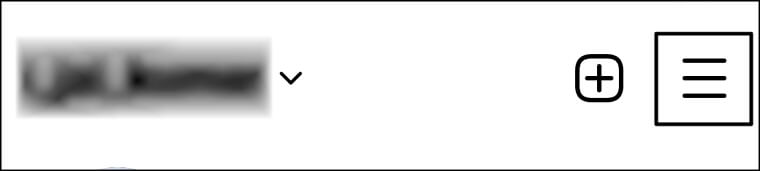
- Now Find the ‘Settings and privacy’ section in the menu and ‘Click’ on it.
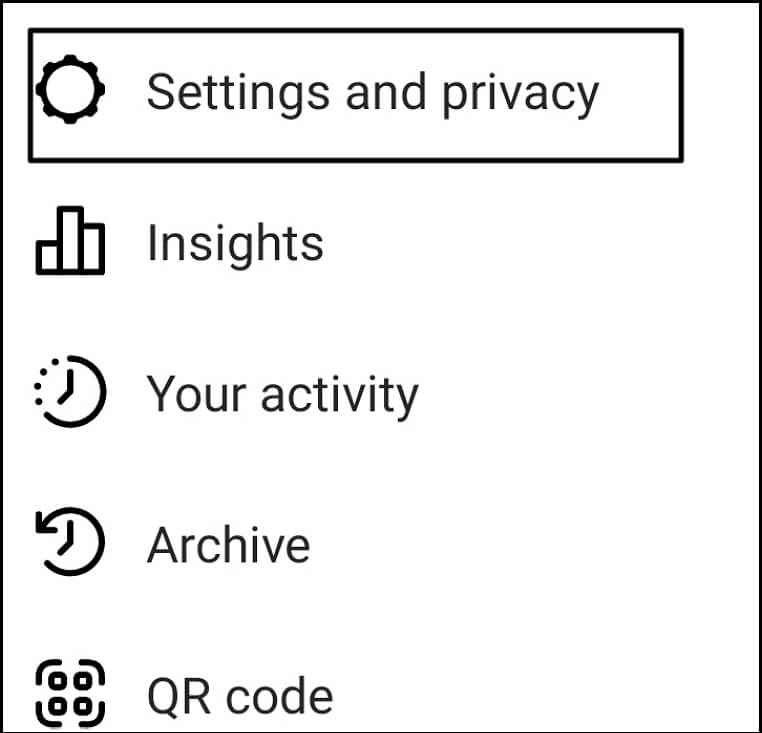
- Find the ‘Data usage and media quality’ section there and ‘Click’ on it.
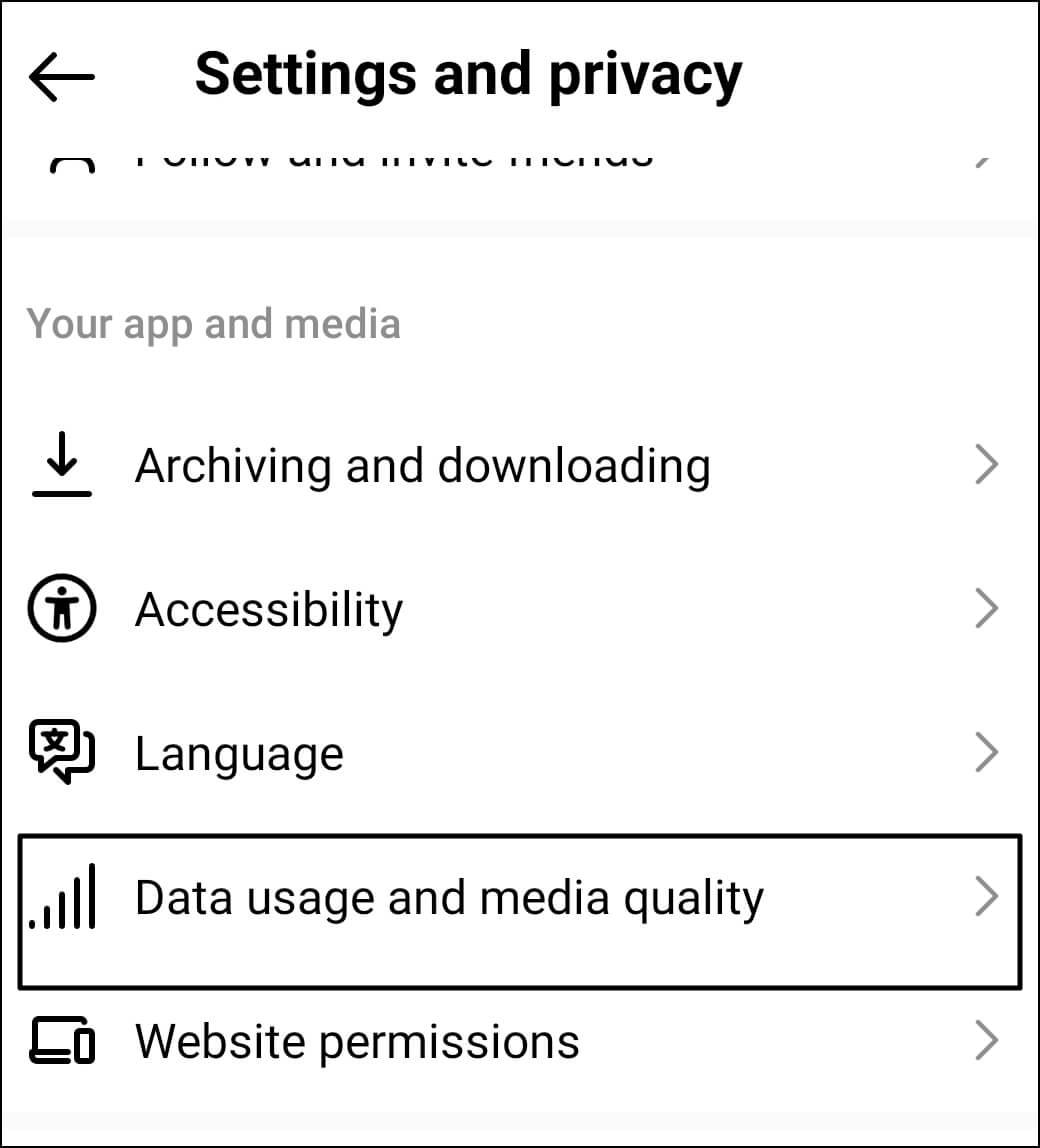
- You can see two options there:
- First, turn off your Data Saver mode.
- Second, Turn on ‘Upload at highest quality’ mode. Now ‘Restart’ your Instagram mobile app and enjoy your Instagram feeds without errors.
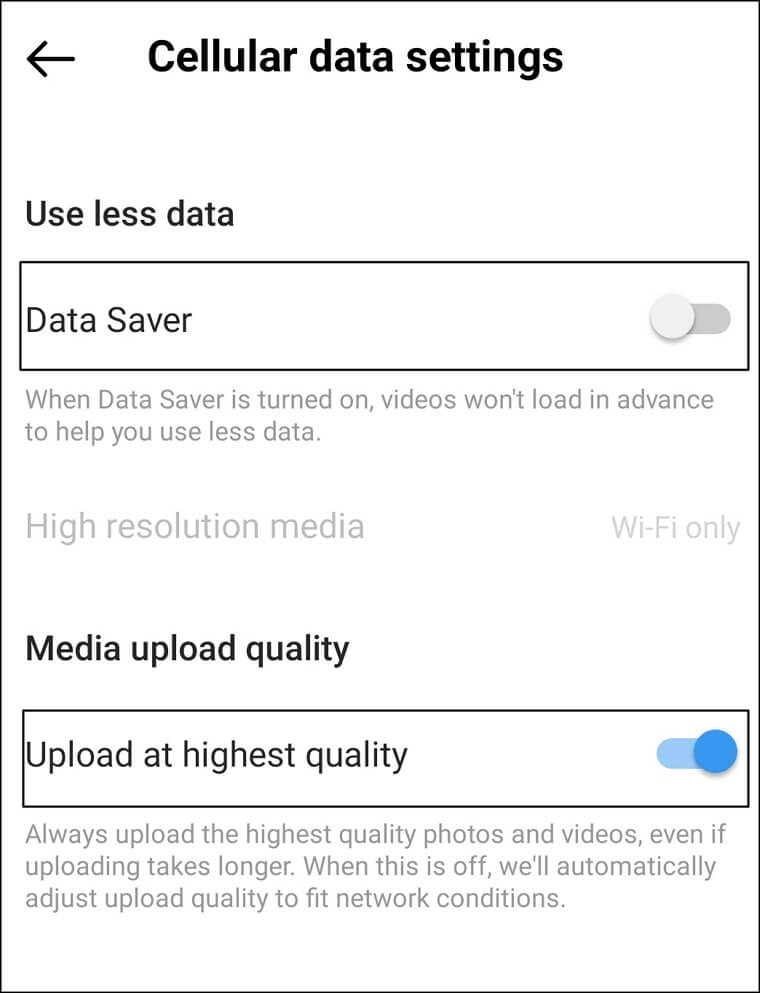
You can post photos and videos to you Instagram account from a personal computer, but if the photo is affected due to malware, then it will look blurry in the application.
Solution Always scan the photos through a proper anti-virus software and then upload to the account. Majorly, Instagram works on Android and iOS smartphones. So, try to upload the photos from there.
Providing one of the best solutions to recover your corrupted photos:
Occasionally, while surfing the internet, you may download malware and viruses on your device; that’s why your photos get corrupted. Another reason is bad transferring the file; when you transfer files from one storage to another while moving files, you might face some interruption, and your photos get corrupted.
The Kernel Photo Repair tool is an advanced tool to recover corrupted photos. It’s not only bound to recover your corrupted photos; You can get high-quality photos and then upload them on Instagram.
Quick guide to recovering your corrupted photo using Kernel Photo Repair tool:
Now let’s go with elaborated ways to recover your Photos:
- Go and Download the Kernel Photo Repair tool.
- Install the Kernel Photo Repair tool to recover every format of corrupted photos.
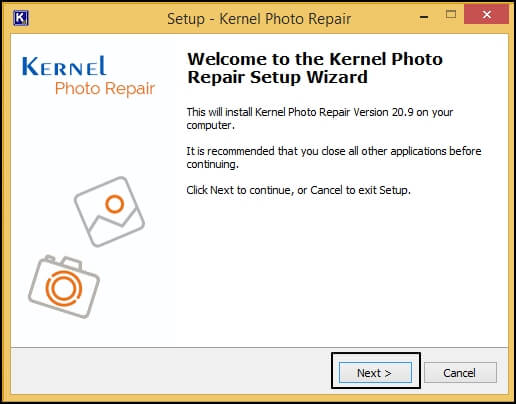
- After Installing the Kernel Photo Repair tool, you can see Select or Drop your photos here.
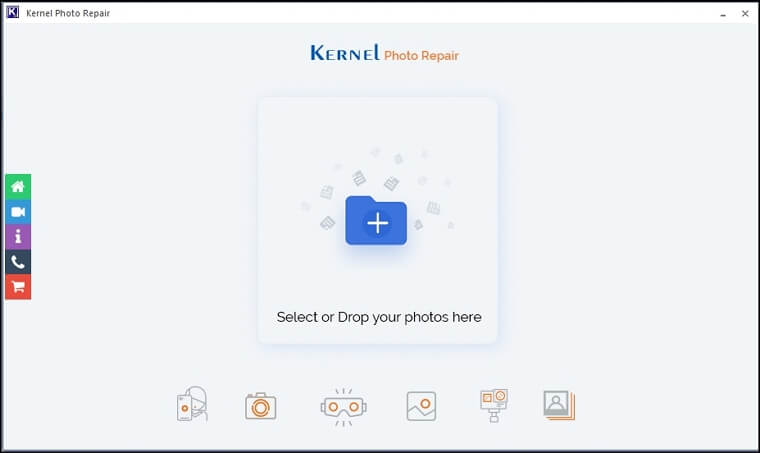
- Click on Select or Drop your photos here. Select the corrupted photos from your Storage device and click on Open it.
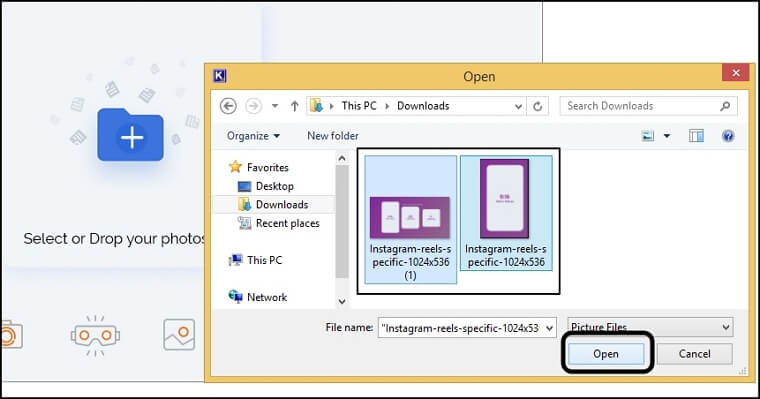
- You can see your Corrupted photos in the Repairing list. After that, click on Repair Files.
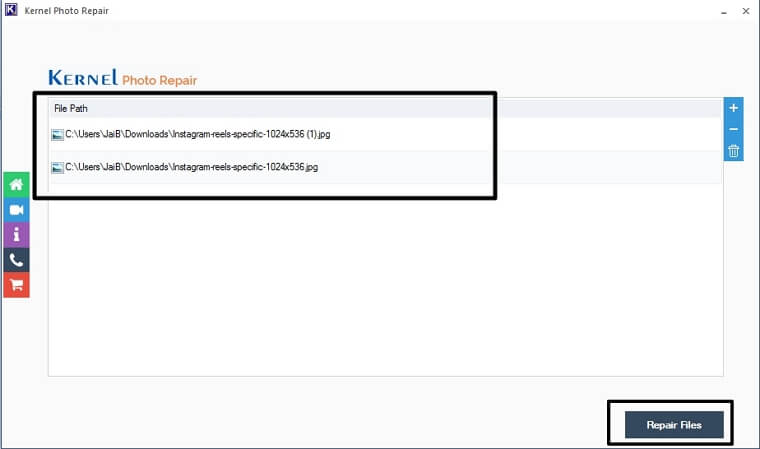
- When you click Repair Files, a pop-up will appear on your screen where you must choose a destination where you want to save your file and click OK.
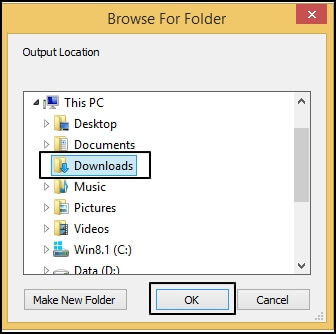
- The software will start recovering your corrupted photos; after recovering files, click on Close. Go to the destination file and enjoy your photos posted on Instagram.
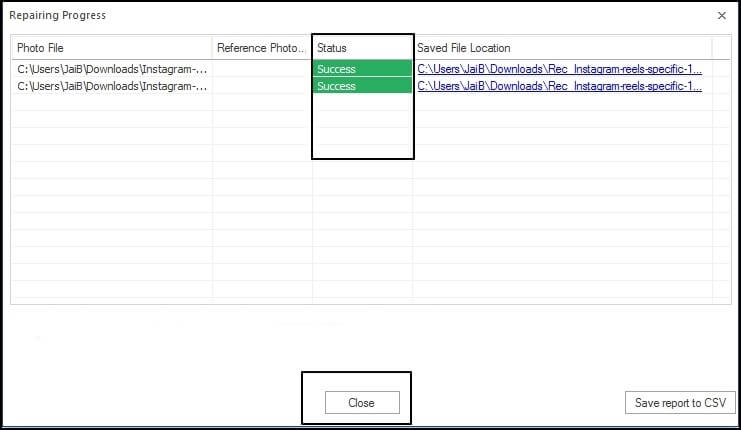
Conclusion
If these manual workarounds cannot fix your blurry Instagram photos, you can take the professional assistance of an advanced solution to repair all your corruption in photos. Try the Kernel Photo Recovery tool to fix your blurry Instagram photos. It will scan the bad files and repair them in complete health. Later, you can upload them to your Instagram app and gain likes and shares.