Outlook, which has been developed by Microsoft, is a leading personal information management application. It is used by millions of users across the world to organize their data which includes emails, tasks, events, meetings, contacts, and much more. The prime reason behind its growing usage is the advanced security, privacy, and the features available within it. However, just like any other application, Microsoft Outlook is also prone to a few glitches, which can be resolved with much ease. In this article, we will be discussing one such issue and how to repair the Outlook command line and warning error.
Reasons behind Outlook profile command line & warning error
This issue in Outlook has become quite common but can be resolved effortlessly. These are the reasons behind the issue:
- Some internal issues within Outlook lead to this warning
- A few add-ins could be restricting the smooth functionality process
- Damaged PST files in Outlook
- Issues with the existing Outlook profile
Just like any other application, MS Office also needs to be updated from time to time. It keeps the security and safety of the data up-to-date and fixes bugs or malfunctions. Every update brings a new improvement along with it, making it ideal for switching to the latest available version of Outlook. Follow these steps to easily update Outlook:
- Open MS Office and click on ‘Files.’
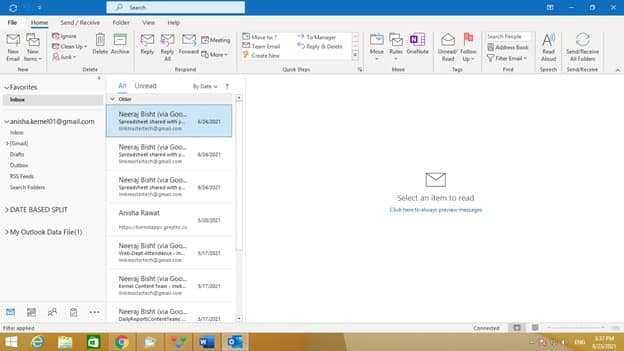
- From the bottom left panel, click on ‘Office Account.’
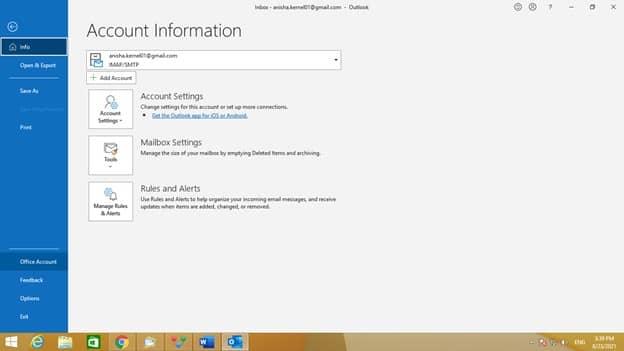
- Under Office updates, choose ‘Update Now.’
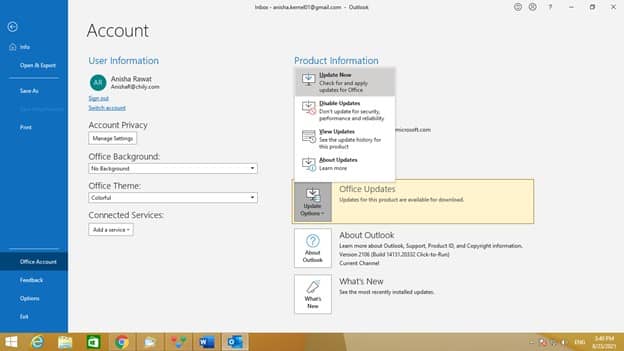
- It will automatically start updating.
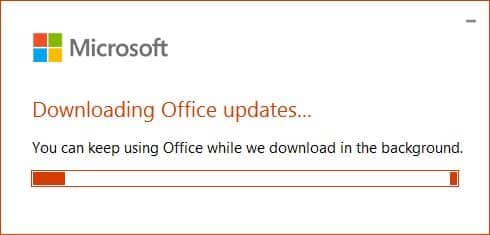
Safe Mode, which is present in operating systems and applications, is a diagnostic mode that enables users to identify the existing issues and resolve them accordingly. You can start Outlook in Safe Mode to recognize the exact problems preventing it from working seamlessly. Enable Safe Mode using these steps-
- Type ‘Run’ in the search box, and a popup will appear.
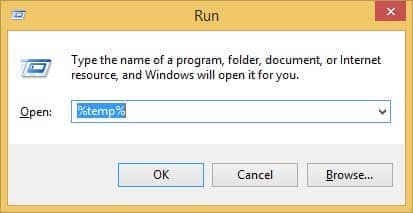
- Type ‘Outlook.exe/safe’ and click on ‘OK.’
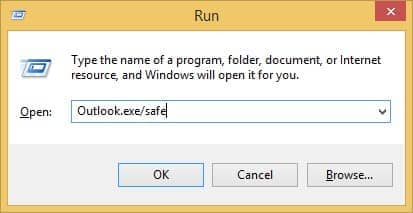
- Now, Outlook will start in Safe Mode on the system.
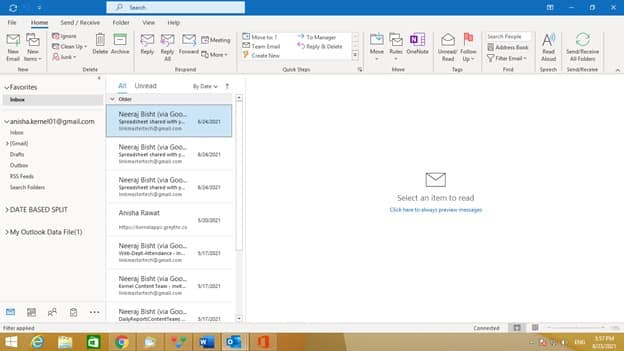
In case none of the above methods help you in resolving the Outlook command line issue, you can uninstall it from your system completely. Re-install the application and check if the issues still pertain. This will provide you with a clean slate to start fresh.
Go to ‘Uninstall Program’ in the ‘Control Panel’ to uninstall MS Office from the system.
Since PST files in Outlook contain essential and confidential information of the users, and they need to be repaired professionally. Kernel for Outlook PST Repair is a secure and safe, professional tool capable of repairing all kinds of PST files while maintaining its meta properties. You can repair files of any size and save them in various file formats. The tool is supported by all versions of MS Office. Follow the easy steps to repair damaged PST files -
- Install the Kernel for Outlook PST Repair software on your system.
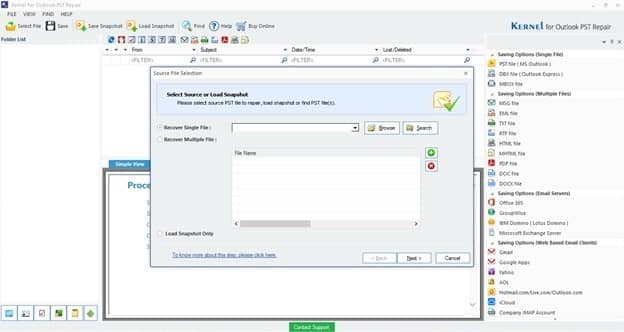
- According to your requirement, select single or multiple PST files by clicking on ‘Browse.’ Then select ‘Next.’
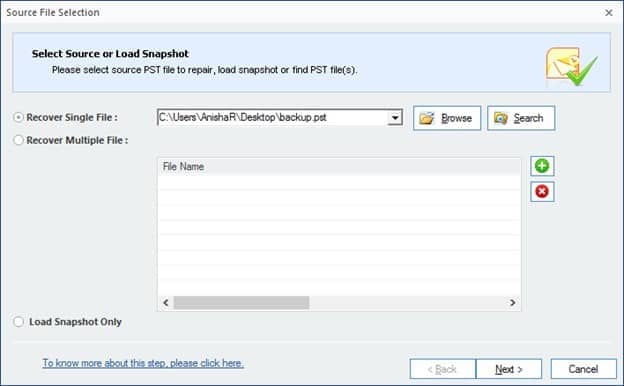
- A detailed preview of the file will be displayed.
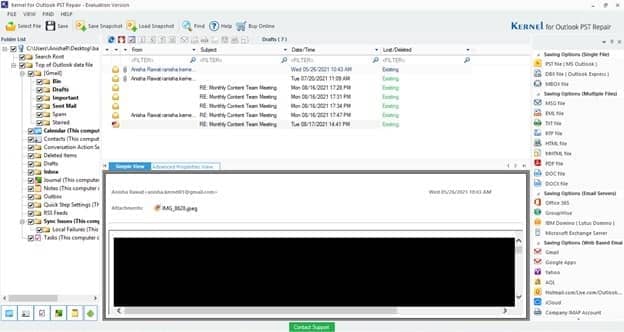
- Choose the format in which you want the files to be saved. Click on ‘Next.’
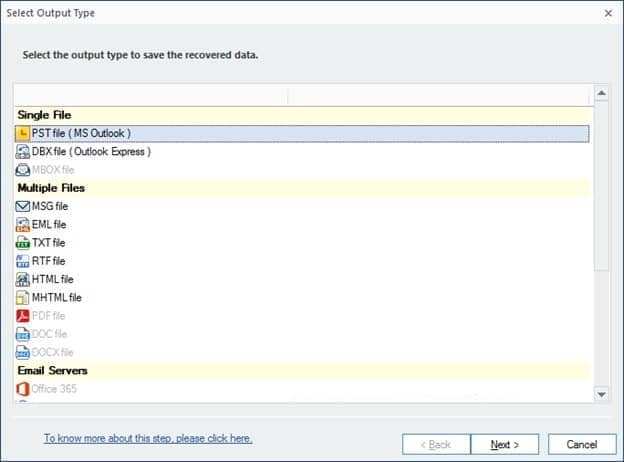
- You can filter out the data according to your needs and select ‘Next.’
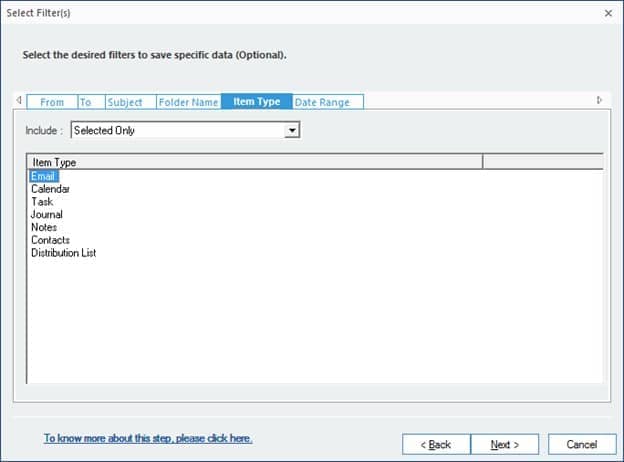
- Click on ‘Browse’ to choose a location to save the repaired PST file and click on ‘Finish.’
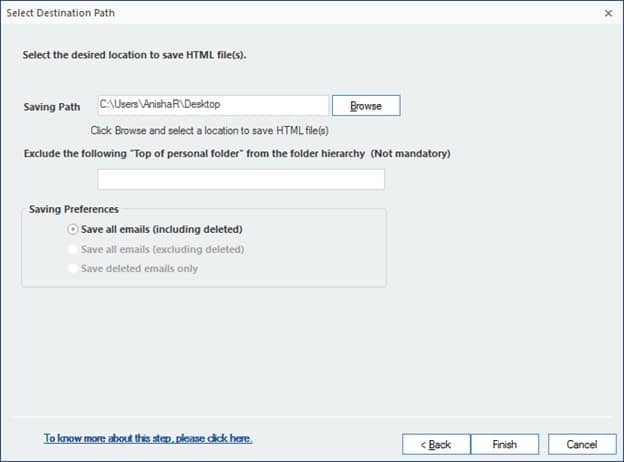
- It will begin the recovery process.
Conclusion
At times Microsoft Outlook displays Outlook command line and warning error which can be resolved effortlessly with manual methods. This is generally caused due to some internal issues or damaged PST files. To begin with, ensure you are using the latest version of the Outlook application. In addition, enable Safe mode and run an Inbox Repair Tool scan which is present within it. If the issue continues to exist, you can re-create your Outlook profile or re-install Outlook on your system. In case of heavily damaged PST files, a professional tool like Kernel for Outlook PST Repair provides the solution. The software allows to resolve Outlook PST corruption issues.

