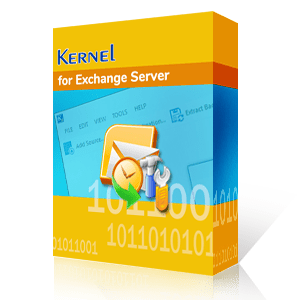EDB or Exchange database files store all the mailbox data, which ultimately grows big when new users and data are added. This can have an adverse effect on business performance and introduce Exchange Server errors that might be unavoidable.
Before we learn about how to deal with the “EDB file too large” issue, let us focus on the consequences of large size EDB files.
- When Windows EDB file size is too large, the chances of data corruption are high.
- Large size of EDB files can cause database dismounting.
- Slow down the performance of database operations.
- Makes managing mailbox data a difficult task.
- Cause issues in database recovery and backup.
It is important to manage the database and troubleshoot such problems within time to avoid issues. Let us discuss the consequences of Windows EDB too large in detail.
Drawbacks Of increased Database Size
An Exchange Database contains multiple user mailboxes and there can be multiple databases in a single Exchange Server. Exchange Server requires thorough understanding, and technical knowledge enough to manage multiple databases. Below are some drawbacks/ repercussions of EDB file too large in size:
Abrupt database dismount
When the Exchange Server is unable to access information from the database due to its large size, then it dismounts the database which means the connection between the database and the Exchange Server is lost. It is very common for a large-sized database to get dismounted from the Exchange Server.
Slow search
It is difficult to search the mailbox items in a large EDB file that is quite big in size. When you try to search for a unique item, then the search result will show you multiple items that come under the same search category. It further slows the whole search process and often lowers productivity.
Corruption in database
A large database is quite vulnerable to corruption, and it can affect the items in a bad way. Sometimes, the corruption in the database does not show any error message, but it becomes inaccessible. It can even lead you to lose some of your critical data, creating the need to repair corrupt Exchange database while maintaining a comprehensive backup.
Benefits of reducing the Exchange EDB file
When you reduce the EDB file size, it not only makes space for more emails but also brings more benefits to the Exchange Server.
- The response time of the Exchange Server increases for the mailbox request, and the email communication becomes faster.
- The white space in the EDB file is reduced and provides more usable space for email and other information.
- The older data moves to a different folder and makes the mailbox more manageable.
Best practices for Exchange Server Administrators
If the administrators follow the below practices, avoiding EDB file issues is very easy.
- Execute Exchange Best Practice Analyzer: Microsoft provides an application called Exchange Best Practices Analyzer that the administrator must use to get an overall picture of the Exchange Server condition and configuration. The tool will retrieve the information related to the Active Directory, registry settings, performance metrics, etc. The administrator will get a clear understanding of how Exchange Server is using its resources and regarding the steps to be taken to optimize the environment.
- Review the SMTP logs and queues: The SMTP logs and queues contain the information related to the communications through the Exchange Server. If the administrator checks these logs and queues, then it can clear many aspects related to the causes behind message failures. When the messages are stuck in the queues and not processing, these logs and queues can help the administrator.
- Check anti-virus and anti-malware software updates: There are professional anti-virus and anti-malware software available that supports the Exchange Server and protects its environment. Sometimes, this software requires the manual update, and the administrators do not run on time; then the software may not provide more security to the Exchange Server. If the administrator updates the anti-virus regularly, then it can help improve the performance of the Exchange Server.
Three easy ways to reduce Exchange EDB file size
Exchange administrators, sometimes, may not realize the growth of their Exchange databases. And this unusual growth often leads to mounting as well as inaccessibility issues. Luckily, there are many ways to reduce EDB file size in Exchange Server. Some are discussed here:
Delete unwanted data from the database
It is one of the most obvious methods to effectively manage Exchange EDB file size. Deleting unwanted data will create more free space for adding new data. But make sure you don’t end up erasing important data accidentally, which is why it is important to backup the whole Exchange database before you make the move. However, it may happen that even after deletion, you do not see any reduction in the size of the EDB file. But don’t worry—the space cleared by deleting the data is there and Exchange will use it whenever users are adding new data (instead of increasing the databases size).
Perform offline defragmentation or move data to a new database
Offline defragmentation helps remove white space in the Exchange database allowing you to reclaim the free space available. This process compresses databases, eradicates the blank and unused space, and reduces the database size. Thus, it effectively brings continuity in storage. Eseutil is the Microsoft utility that helps in defragmentation, and you can use the Eseutil switches to defragment and repair the database. However, this process has its disadvantages making it a slow process and can be performed only after dismounting the database (it means that all the mailboxes of the database will be unavailable for a considerable period of time). Once the process is completed, you need to mount the database again to restore the Exchange Server.
Performing defragmentation using Eseutil
You can get the amount of whitespace in a database by running the following cmdlets in Exchange Management Shell:
Get-MailboxDatabase -Status | Format-List Name, DatabaseSize, AvailableNewMailboxSpace –Auto
Before starting defragmentation, ensure that you have enough free space (110% of the size of the database) available on the server (or the network). Now stop the Exchange Information Store service, and follow the procedure below to perform the defragmentation:
- In the Exchange Management Shell, navigate to the location of the database file.
- Dismount the Exchange database for which the defragmentation is to be done:
Dismount –Database <Database Name>
- Perform defragmentation by running:
Eseutil /d "<database location\DatabaseName.edb>" /t "<a temporary location\TempDatabaseName.edb>"
- Mount the database again
Mount –Database <Database Name>
- After the completion of the defragmentation process, start the Information Store service.
- Check if the database has been mounted, and then verify if the emailing is working.
- Finally, check the white space to verify the success of the defragmentation.
Remember: The speed of Eseutil utility usually is 9 GB/hour and may vary according to the hardware and system environment.
Instead of performing defragmentation, many Exchange administrators create a new database and then move mailboxes from the older one to the new one (the older one can be deleted thereafter). It helps them achieve the same results as by defragmentation. The advantage is that the mailbox down time is negligible. Also, it can be done from the Exchange interface (like Exchange Management Console).
Back up the data and delete it from the server
Exchange administrators can back up the unused data in a different location and delete the same from the server to reduce the database size. And for exporting, they can try ExMerge or export cmdlets depending on the version of Exchange.
In Exchange 2010, use the following cmdlets to export mailboxes to a PST file:
New-MailboxExportRequest -Mailbox <Mailbox Name> -FilePath < network share path of PST file >
Conclusion
To reduce Exchange database size and maintain Exchange EDB file too big, you have many options—delete unwanted data, perform defragmentation, move data to a new database, delete unused data after creating a backup, etc. You can try the Windows backup utility, use inbuilt export utilities, or Kernel for EDB to PST converter tool to convert EDB to PST file to backup and preserve your crucial data. Exchange recovery tool allows you to save mailbox data to PST file while keeping the integrity and structure of the folders intact.