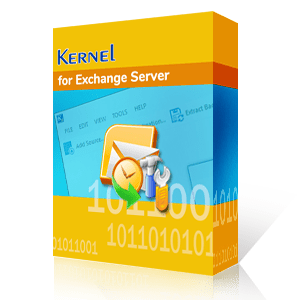When businesses or organizations employ Exchange Server to manage their email communication, they create mailboxes for their users. These mailboxes reside in the Exchange database files. The database file is saved with the .edb extension. An administrator does not interact with the EDB files regularly, and that’s why they are not aware of the exact EDB file location on the computer.
Sometimes, most of the actions in the Exchange mailbox are completed through the Exchange Admin Center and the Exchange Management Shell. When the administrator requires to take the manual backup or restore any file to Exchange Server, it requires the exact location of the database file. Knowing the location of EDB files makes it a lot easier for you to fix Exchange related issues and errors, especially when you are using inbuilt features or facilities to fix EDB corruption.
Why should you know the Exact Exchange database location files?
EDB files contain crucial business-related data. Knowing about the EDB file location helps in a lot of cases. Some of the situations are hereby explained:
- For the security of Exchange mailboxes, the administrator needs to back up the Exchange data regularly. These backups make the databases more flexible and safer. To take the manual backup of the Exchange, you need to know the location of the EDB file.
- When the user wants to export the EDB file to an external file format like PST or some other platforms like Office 365, then the process becomes more comfortable with the knowledge of the EDB file location.
- When the Exchange mailbox becomes unavailable or inaccessible, then to retrieve the content manually, you need to know the location of the EDB file.
These were some circumstances when you might need to have knowledge about the location of EDB files. Let’s now move to see where these Exchange database files are stored.
Where can you find EDB files?
The location of EDB files stored on your PC varies with the version of Exchange Server you are running your operations on. In further sections, you will learn about Windows EDB location according to your Exchange Server version.
Finding EDB files in Exchange 2000 and 2003
If you are using Exchange Server 2000 & 2003, you can locate your EDB files at:
C:\Program Files\Exchsrvr\MDBDATA\Priv1.edb
C:\Program Files\Exchsrvr\MDBDATA\Pub1.edb
Here, Priv1.edb is the private folder database file of Exchange Server with Exchange mailbox information like default emails and attachments, and Pub1.edb is the public folder database file of Exchange Server containing rich text format file. These files have a related STM file that stores SMTP messages of the Exchange Server.
Exchange EDB file location - version 2007
If you are using Exchange Server 2007, you can locate your EDB files at:
C:\Program Files\Microsoft\Exchange Server\Mailbox\First Storage Group\Mailbox Database.edb
C:\Program\Files\Microsoft\Exchange Server\Mailbox\First Storage Group\Public Folder Database.edb
EDB files location in Exchange Server 2010
If you are using Exchange Server 2010, you can locate your EDB files at:
C:\Program Files\Microsoft\Exchange Server\V14\Mailbox Database\Mailbox Database.edb
C:\Program Files\Microsoft\Exchange Server\V14\Public Folder Database\Public Folder Database.edb
Find EDB files in Exchange Server 2013
If you are using Exchange Server 2013, here is the Windows EDB file location:
C:\Program Files\Microsoft\Exchange Server\V15\Mailbox\Mailbox database Name\Mailbox database Name.edb
Default location of EDB file in Exchange Server 2016
If you are using Exchange Server 2016, you can locate your EDB files at:
C:\Program Files\Microsoft\Exchange Server\V15\Mailbox\Mailbox Database Name.edb
The above EDB file location is the same as the Exchange Server 2019 version.
Locate EDB files using Exchange Management Shell
To find the exact location of the Exchange Server EDB file, users can take help of the Exchange Management Shell by running a specific command for it. The command which outputs the EDB file location for the Exchange Server is as follows:
Get-MailboxDatabase –Status | select “edbfilepath”
Once you know the location of EDB files, you can move, backup, migrate, recover, restore or delete them as per your requirement using their respective procedures. Also, most of the Exchange recovery tools have inbuilt search facilities to locate the EDB files. Such tools can be used even in situations when if you don’t know the location of the EDB file.
Conclusion
Exchange administrators usually do not have to interact directly with the EDB storage folders unless they need to restore data or create a backup. For situations when there occurs corruption in your EDB files, Kernel for Exchange Server helps you find Windows EDB location in a few steps. The Exchange recovery tool will help you easily fix EDB file corruption and other Exchange related issues so that you can restore mailboxes to the Exchange Server without any hassles.