Opera Mail is an integrated news and email client application with the Opera Internet Suite. It provides users a wide range of email-based functionalities like support for POP3 & IMAP accounts, contact manager, RSS feeds, spam filtering, etc. It’s a light-weighted email client with an interactive GUI, Opera lacks specific capabilities that other email applications are well-versed with.
Apart from the advantages that Opera Mail provides, it still fails to meet the needs of users. To avail better features and functions, users are moving towards some more advanced and brilliant platform like Microsoft Outlook. Outlook provides extraordinary features to maximize the interest of users. Despite communication being their primary function, Opera Mail and Outlook are two distinct email clients. Opera uses MBOX files, while Outlook uses PST format to store their user’s valuable data. The transfer process of Opera Mail to PST is impossible without a professional tool, as Opera Mail and Outlook don't support each other.
Reasons to convert Opera Mail to Outlook-
Following is some of the most prominent reasons listed why one should shift from Opera Mail to PST or Outlook:
- Opera cannot be set as the default email client in Windows 10 systems.
- The synchronization process is slow as compared to other platforms.
- Users always face issues while adding plug-ins, widgets, extensions, and other integrated programs.
- The basic functioning and response time are also slow.
- Outlook allows individuals to access multiple email accounts at a single interface.
- Outlook has other added features to manage and organize email data.
To migrate the mailbox data from Opera to Outlook, first, you need to find the exact location of Opera’s source database file. Typically, the data is stored in a single database file with mbs as the file extension. MBS is a variant of the MBOX file format. If you are using Opera v15 on a Windows 7 platform, you can locate the database file at the given location:
“C:\Users\name of the machine\AppData\Local\Opera\Opera\Mail”
After locating the source database files (MBOX files), you need to convert them into PST format, which is compatible with Outlook. However, there is no straightforward method available for the conversion that ensures data integrity and safety during the process. Therefore, opting for a professional tool like Kernel for Kernel for MBOX to PST Converter is highly recommended for the conversion. It is specially designed to preserve data in its original form throughout the process. Moreover, it allows you to convert MBOX/MBX/MBS/MSF to Outlook PST, DBX, EML, MSG & more.Here is how it works:
To facilitate the conversion, follow the given steps carefully.
- Launch the MBOX to Outlook PST converter tool and click Browse to locate Opera Mail’s source database file.
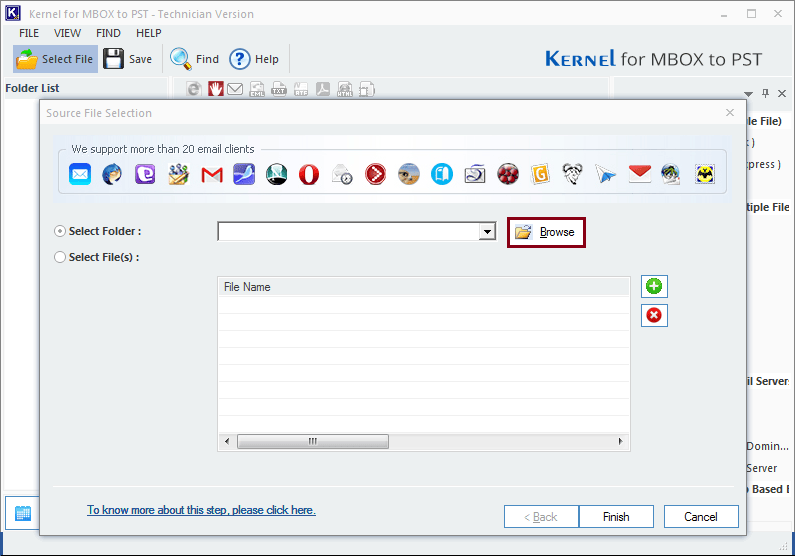
- Select the required MBS file/folder and click OK. Once the file is added, click Finish.
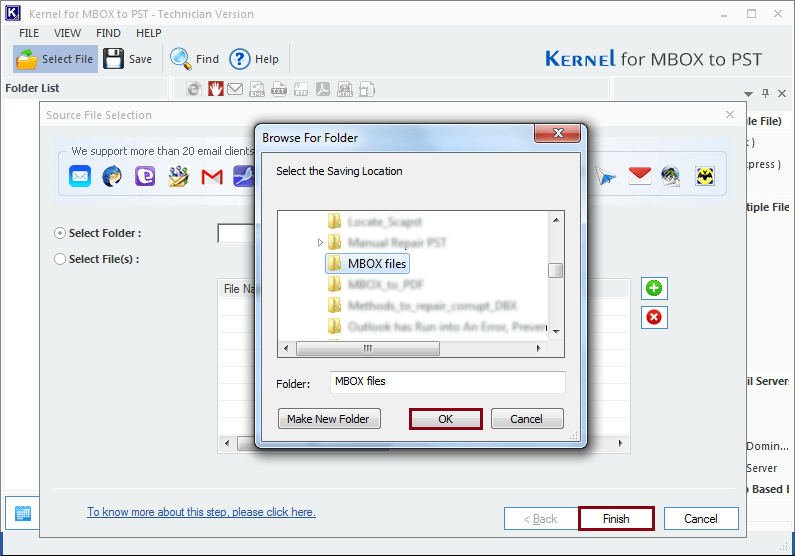
- Preview the email contents by clicking on the mailbox hierarchy on the left-hand side panel; click Save.
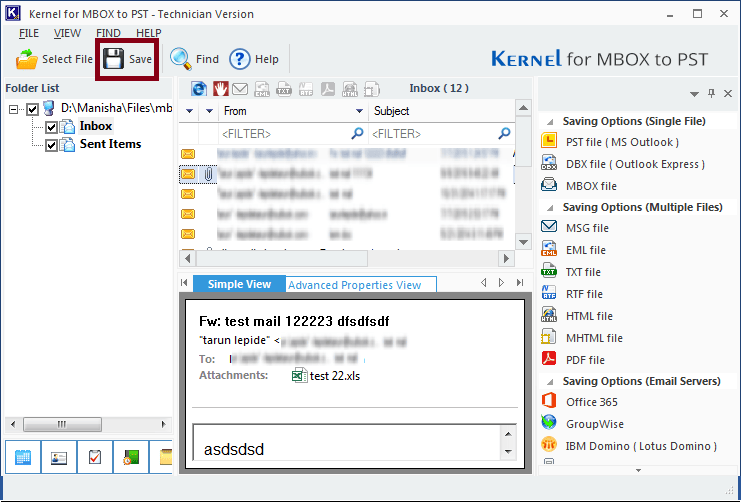
- Select the output format as PST File (MS Outlook) and click Next.
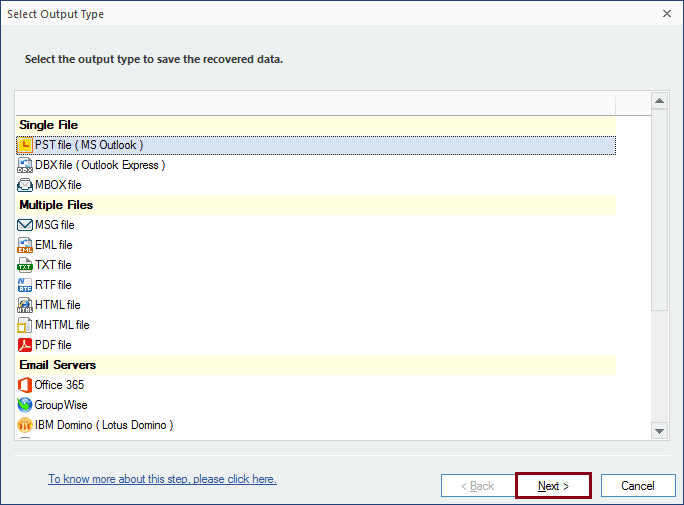
- Apply filters to save specific data for your converted PST file. Click Next.
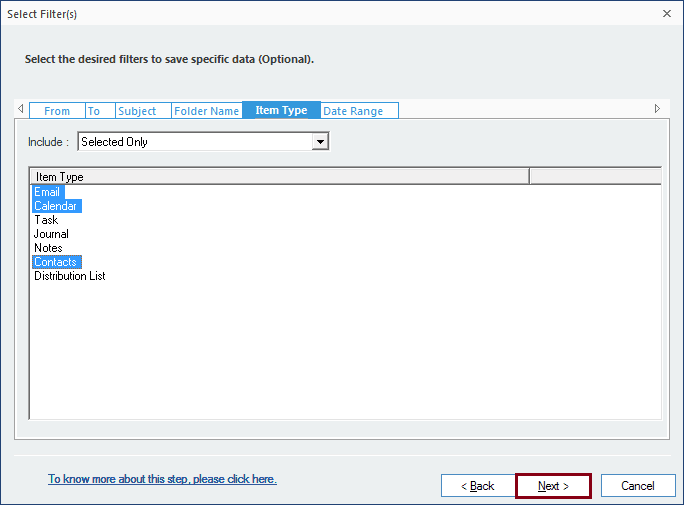
- In case your selected file is large, you can manage the size of your converted PST by using the Split option. You can also add a prefix to the file name to give the file a unique identity. Click Next to proceed.

- Click Browse to provide a destination path to save the converted file and click on the Finish button to execute the conversion.
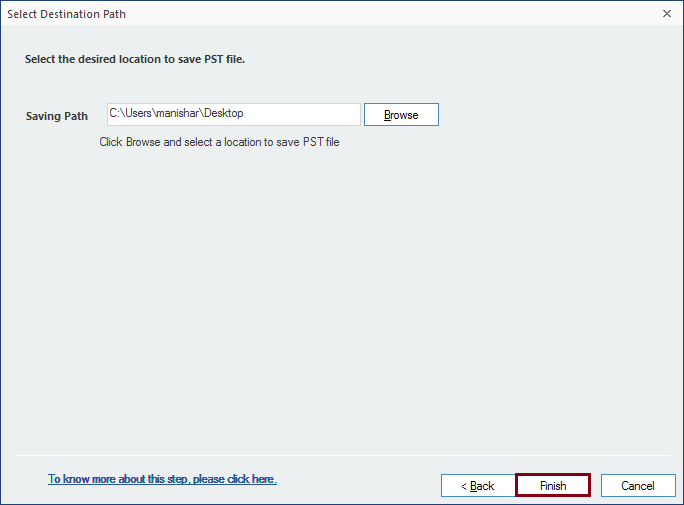
- Once the conversion is completed, the resultant file is saved to the specified location. Click on OK to finish the task.
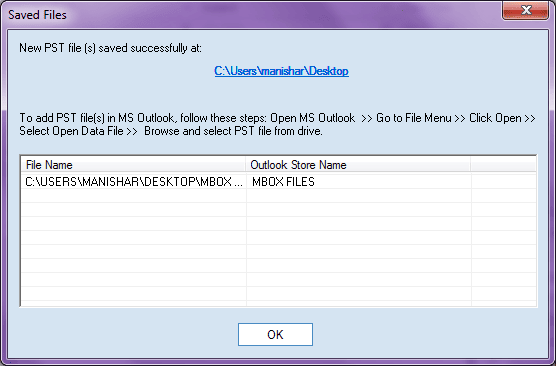
Conclusion
Opera Mail offers several features that help its users to communicate via email messages. Despite providing several features, it still lags compared to advanced email clients like Outlook. As a result, its users are shifting towards Outlook email clients to avail themselves of its advanced features. Therefore, we have provided the most reliable solution for this conversion using a professional Kernel for MBOX to PST tool. Additionally, the tool allows you to export batch MBOX files from Opera Mail to Outlook.
