Netscape is an open-source cross-platform email client that supports IMAP, STMP, and POP3. Netscape Communication Corporation discontinued the Netscape application, and it's no longer available now. In fact, in recent years, this application has been taken over by other email platforms like Microsoft Outlook. Till date, Netscape supports older versions so that users can anytime download the version and use it without any technical failure. But, due to the availability of other and much capable emailing platforms like Microsoft Outlook, most professionals have started opting for Outlook and abandoning Netscape. In addition, Outlook provides more advanced features, functionalities, and storage space than Netscape.
Why do we need to switch from Netscape to Outlook?
Outlook provides several advanced features that led Netscape users to switch towards it. They are described as follows:
- Outlook is a user-friendly email client that provides more storage than Netscape.
- Users can access their mailbox data anytime due to its multiple-device support.
- It provides additional security to its users through a data encryption feature.
- Outlook mailbox data can be accessed easily in Office 365 and Exchange Server.
Moving Netscape data to Outlook is not that simple, as both the email clients use different file formats to save their data. So, first you need to extract the files from Netscape, then only you can move its data to Outlook. Below we have mentioned the full procedure in detail:
Part A. Extract MBOX file from Netscape
First you need to extract the MBOX files from Netscape email client. Follow the steps mentioned below to do so:
- Open Netscape email client application on your device.
- Select the folder or file you want to move to Outlook.
- From the menu, click the Save As option.
- Now, provide the desired location to save the extracted data.
Part B. Convert MBOX file into PST format
Once you have extracted the MBOX file from Netscape, now you must convert it to PST format to import into Outlook. Kernel for MBOX to PST Converter offers you an ideal way to migrate email and its items from Netscape to PST file format with great precision. To understand the actual strategy used for conversion, you must consider the steps given below:
- Launch the MBOX to PST conversion tool on your system and click the Select File button.
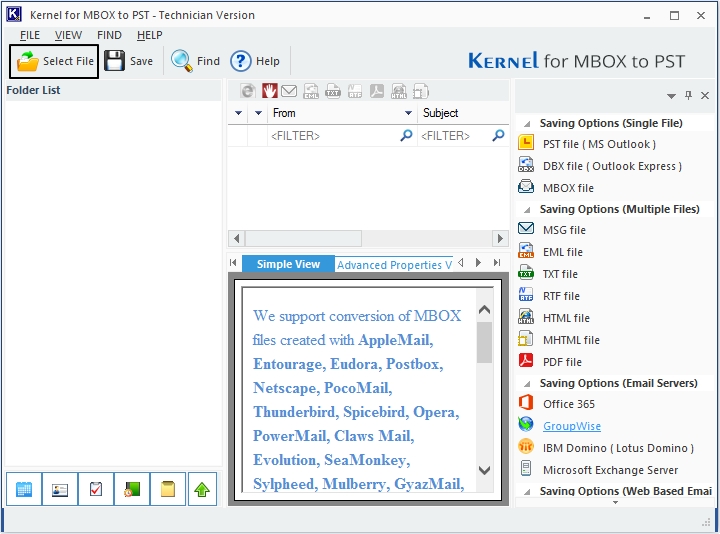
- Moving ahead, click on the Browse button. For multiple file selection, select the “Select File(s)” option. And, to add an entire folder containing MBOX files, select the “Select Folder” option.
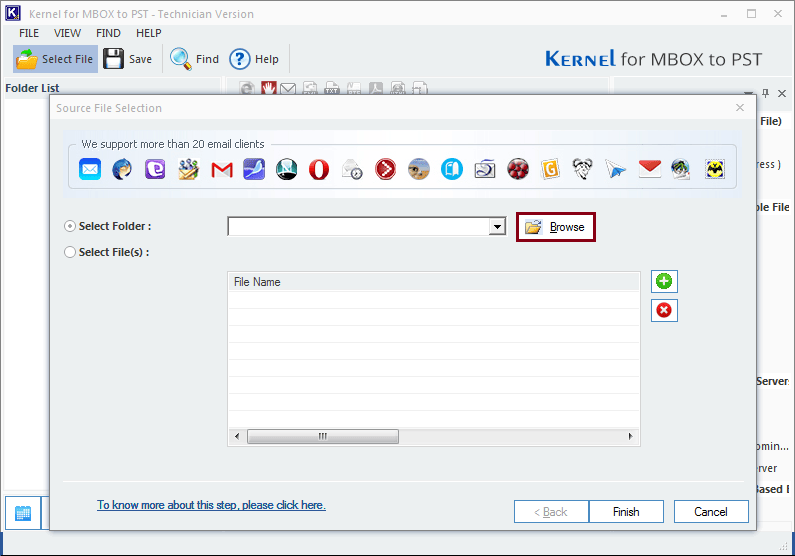
- Select the folder containing the MBOX files of Netscape client and click Ok, then press Finish.
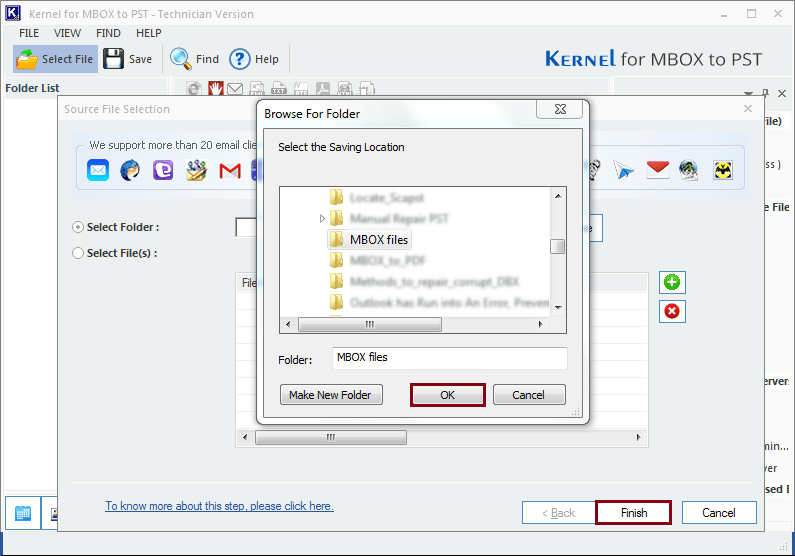
- Once the tool finishes scanning the mailbox data, it will display the mailbox folders on the left-hand side panel. Once you are done with previewing the files and folders, click on the Save button.
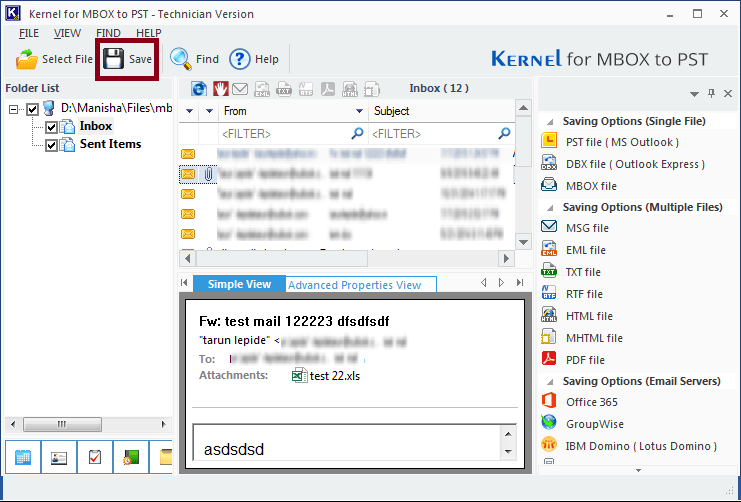
- Select the output format as PST file (MS Outlook) for the conversion of MBOX files to PST format and click Next.
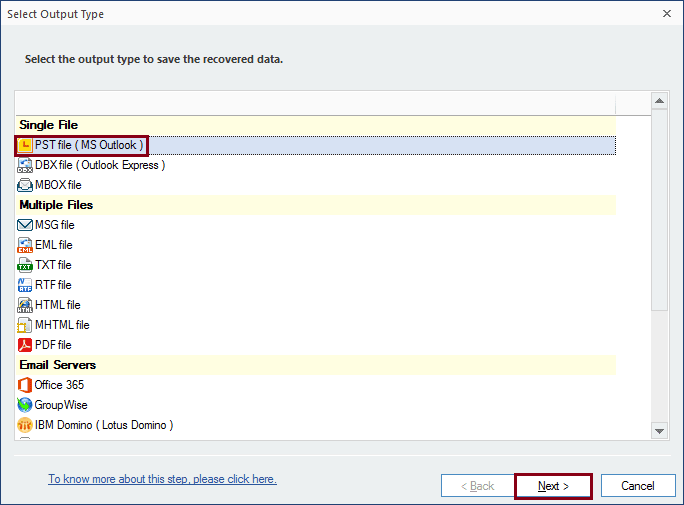
- Apply desired filters like From, To, Subject, Folder Name, Item Type, and Date Range and click Next.
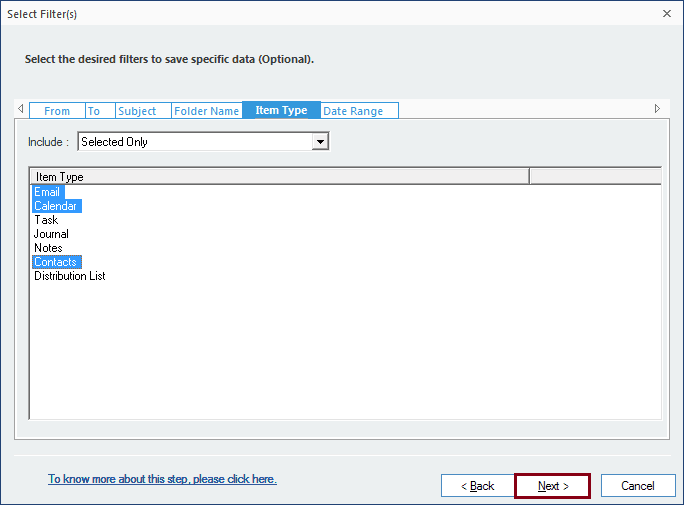
- Manage your large files by using the Split option. Also, you can add a prefix to the file name of your converted PST. If not required, click Next to move further in the process.
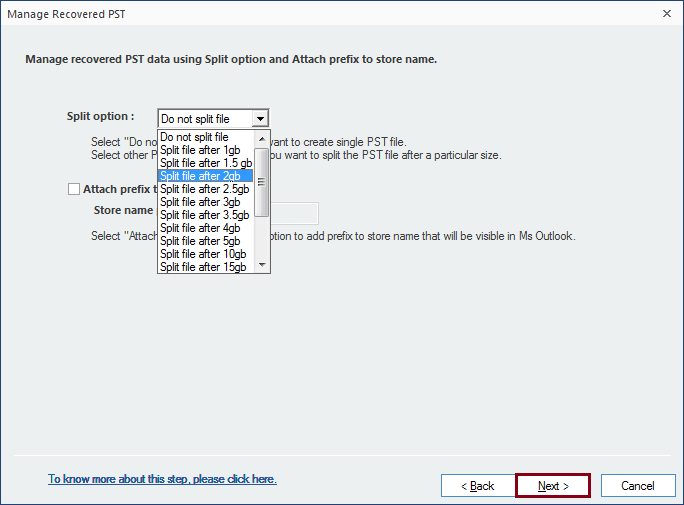
- Click Browse to specify a destination path to save the converted file. Click Finish once done.
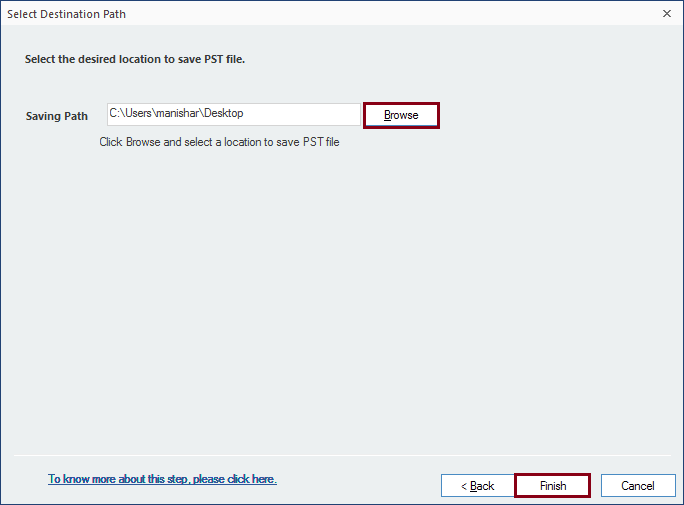
- Converted files are saved to the specified location. Click OK to finish the process.
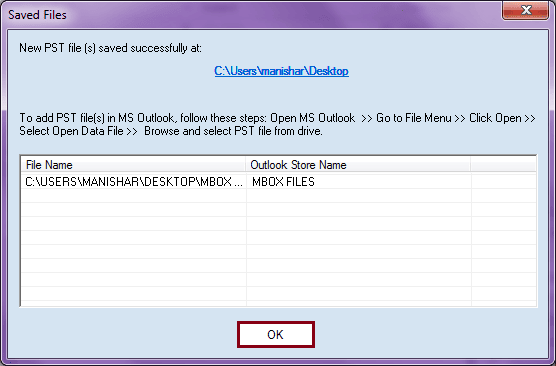
Part C. Import converted PST file into Outlook
Once you have converted the MBOX files to PST format successfully, now you need to import those files into Outlook email client application. You can follow the below mentioned steps to import PST files into Outlook:
- Open Outlook email client application on your system.
- Click on File option, then go to Open & Export option, then Import/Export option.
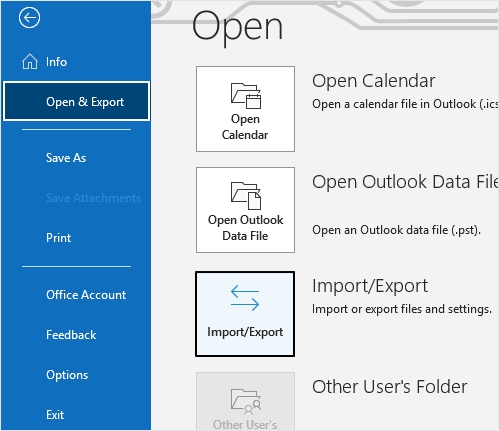
- Select Import from another program or file and click Next.
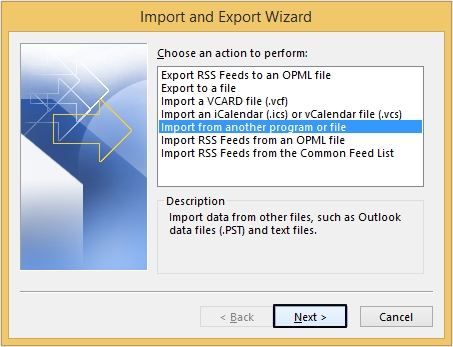
- Now, select Outlook Data File (.pst) option and click Next.
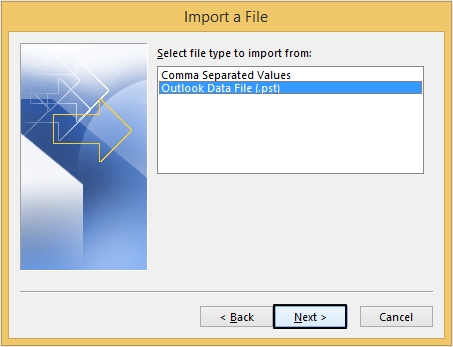
- Moving ahead, click Browse to select the converted PST file.
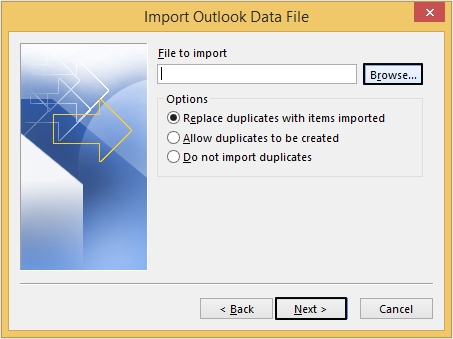
- Choose the file and press Open.
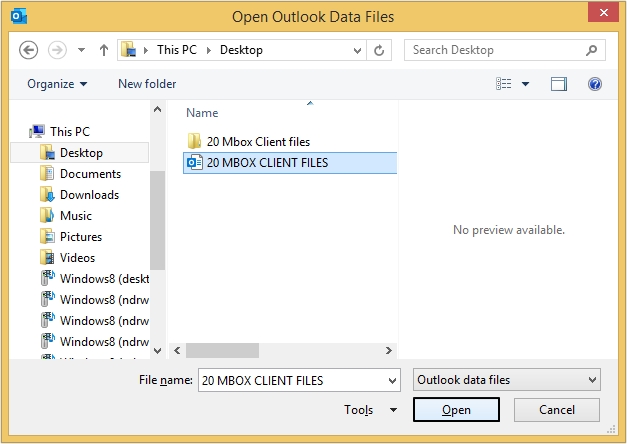
- Now, click Next option and in the next window click Finish.
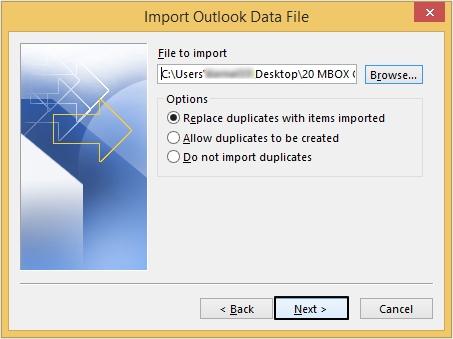
Conclusion
After the discontinuation of the Netscape email client, now its users are switching towards advanced email clients such as Outlook, which meets their requirements. However, the absence of any straightforward method makes the Netscape to Outlook migration complex. Therefore, we have discussed the most reliable method, using an automated Kernel for MBOX to PST tool for smooth and accurate migration.

