With a hybrid implementation, your public folders can be either on-premises or in Exchange Online, and your users can be in either location. In your Exchange Server on-premises setup, public files can occasionally need to be accessed by your online users.
When you deploy the hybrid Exchange Server, you get the following benefits:
- The mail routing between on-premises Exchange Server and Office 365 becomes secure.
- Both platforms can share the same domain namespace for mail routing.
- There will be a common GAL called a ‘shared address book.’
- Calendar sharing and Free/busy between on-premises and online deployments.
- You can easily configure the incoming and outgoing mail flow to the Exchange Online via on-premises Exchange Server.
- A common Outlook on the web URL for both the platforms.
- Smooth movement of on-premises mailbox messages to Exchange Online or vice-versa.
- Centralized management of mailboxes using the Exchange Admin Center.
- Multi-mailbox search between both platforms.
- You can archive the on-premises Exchange messages to the cloud.
Create a public folder in hybrid Office 365 (Exchange Online)
In a hybrid environment, Public folder may remain in only a single platform, either in on-premises or Exchange Online. So, if you are planning to create the public folder in Exchange online (Office 365), then you need to fulfill the requirements: -
- Always use the Hybrid configuration wizard to sync and configure the on-premises and Exchange Online environments.
- Make sure to enable the Outlook anywhere and functional at the on-premises Exchange Server.
- Upgrade your Exchange Online platform to the latest version which supports the Public Folder.
- The user should be a member of the Organization Management role group.
- Upgrade your Outlook version to the latest which support public folders.
When you have completed whole arrangements, go for creating the public folder. But, if you manually try to create the public folder, then you will have to face the error -
The Public Folder mailbox was automatically put on hold for migration because the public folder deployment type for your organization is set as ‘Remote.’ Users will not be able to access local public folder mailboxes until Public Folder migration is complete.
The error occurs because the Office 365 has configured the public folder as ‘Remote’ so that it will remain accessible on the on-premises Exchange Server also.
If you do not want to face the error, then you can follow the upcoming Steps -
Step 1 - Check the root public folder mailbox using the cmdlet at the Exchange Management Shell.
(Get-OrganizationConfig) .rootpublicfoldermailbox | fl
It will show you the status of the public folders. If it shows that the root folder is ‘locked’ for migration, then the remaining public folders will also remain unavailable.
Step 2 - Check the organization configuration with the following cmdlet.
Get-OrganizationConfig | foldername *public*
If the PublicFoldersEnabled attribute shows its status as remote, then it means that Office 365 (Exchange Online) users can use the on-premises public folder.
Step 3 - Now, you need to create public folders at Office 365. First, remove all the existing public folder mailboxes from Office 365.
Get-Mailbox -PublicFolder | Remove-Mailbox -PublicFolder
NOTE - You need to run the cmdlet twice because if there are multiple public folders, then the primary mailbox will not get deleted at once.
Step 4 - After deleting the public folder mailboxes, change the configuration setting of an organization so that you can use the Public Folders at Office 365.
Set-OrganizationConfig -PublicFoldersEnabled Local -RemotePublicFolderMailboxes $null
Step 5 - Now, you can create the Public Folder in Office 365 manually by using the following Steps -
- Login to Office 365 using the Administrator credentials. Follow Admin > Exchange > Public Folder.
- Create a public folder mailbox. Click on Public Folder and create a public folder; then go to (•••) More option and select Root Permissions. Select the Admin as the owner.
- Now go to the Outlook profile of the account and check if the newly created Public Folder is present there.
So, this is the whole process of creating the public folder in Office 365 (Exchange Online) in a hybrid mode.
Conclusion
Public Folders are a perfect bridge through which a hybrid Exchange Server makes its data accessible in both platforms. Due to their importance to a business, you must keep them safe from external and internal threats and backup Office 365 mailbox data is the only solution for it. Kernel Office 365 Backup software can take the exclusive backup of unlimited public folders in PST and other useful formats.
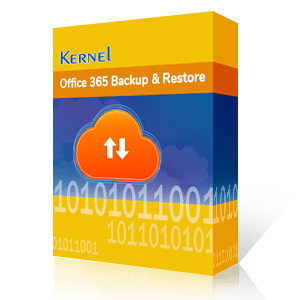
KernelOffice 365 Backup & Restore
A simple tool to Backup Exchange/Office 365 mailboxes to PST & Restore them