Usually, when a business adopts Exchange Server, then they install the server at their premises and manage it regularly. But not each business can handle the expenditure and they look for other mediums where they can get the same benefits. Hosted Exchange provides the flexibility to the business to get rid of the physical infrastructure while keeping the environment intact. A third-party vendor will take care of Exchange setting and it is completely scalable.
The user has the sole responsibility to keep the data intact and stop the unwanted authorization. A healthy and timely backup will ensure that data remains protected in offline files unaffected by the online activities on the server.
There are two different methods that can be considered for the backup of hosted Exchange mailbox data to MS Outlook PST file format.
Method 1: Manual Method for Hosted Exchange Backup
You will have to first configure your hosted Exchange account in MS Outlook in order to back up the Exchange mailbox to PST.
Below-mentioned steps will take you through the manual process to backup the mailbox to PST file.
- STEP 1: Launch Outlook and click File > Click Open & Export.
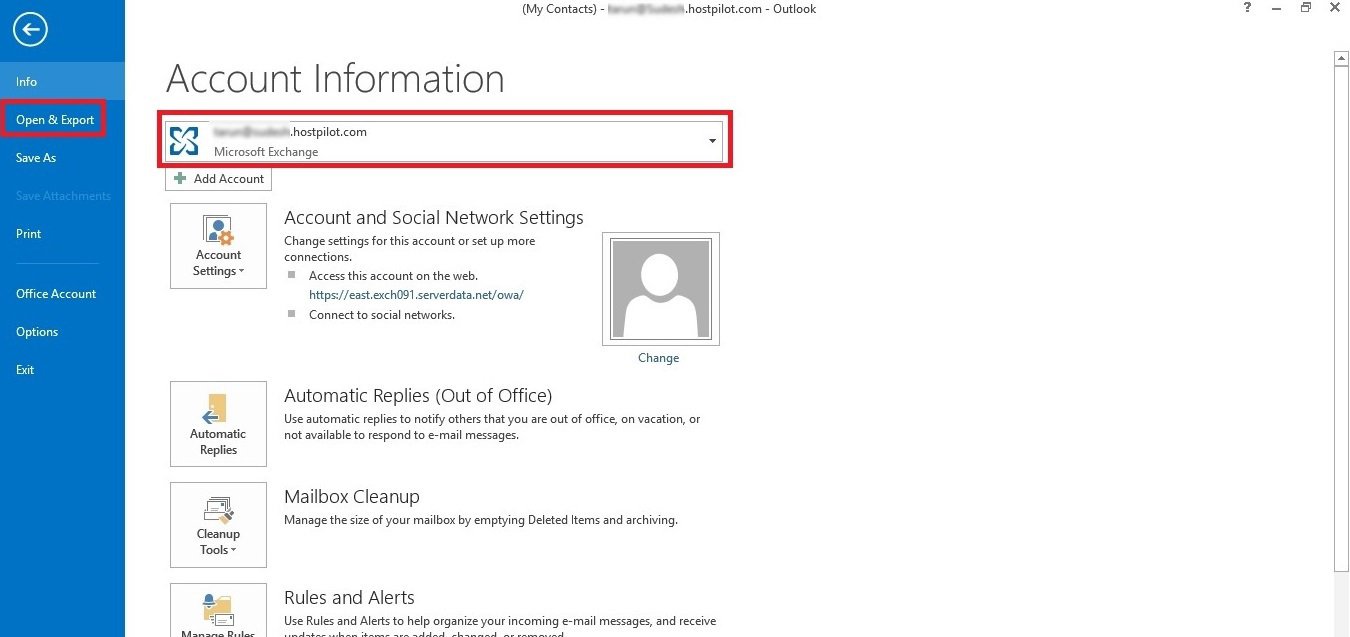
- STEP 2: In Open & Export, click Import/Export.
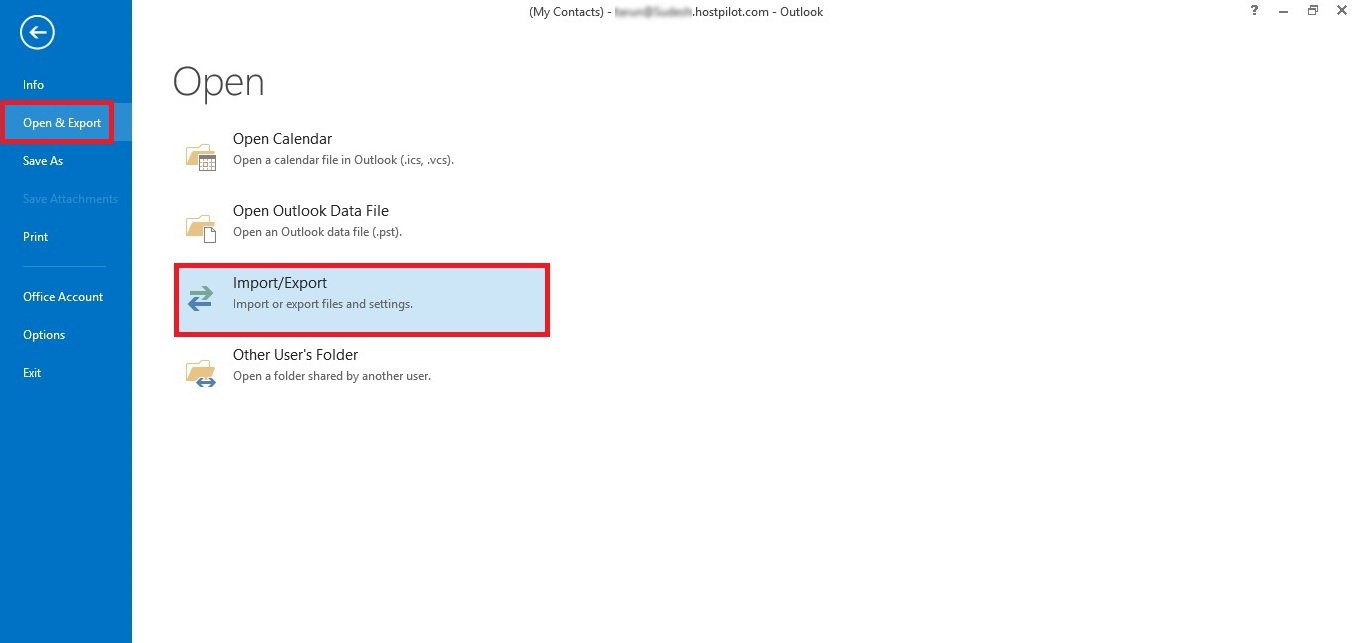
- STEP 3: Select Export to a file from Import and Export Wizard and click Next.
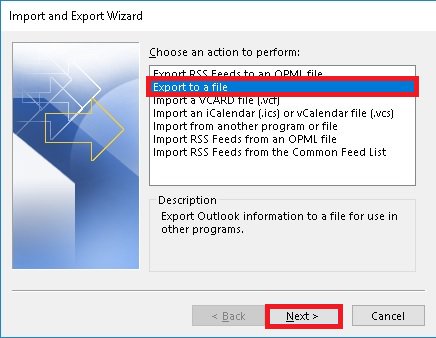
- STEP 4: Select Outlook Data File (.pst) from the Export to a File window and click Next.
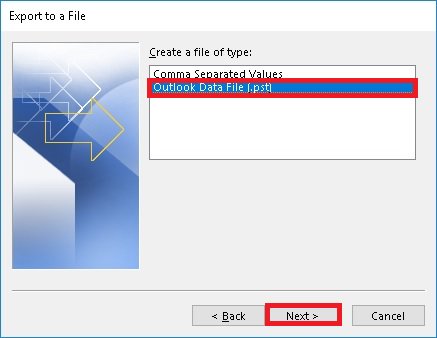
- STEP 5: Now, select the folders to export and click Filter to back up the data selectively from Exchange mailbox.
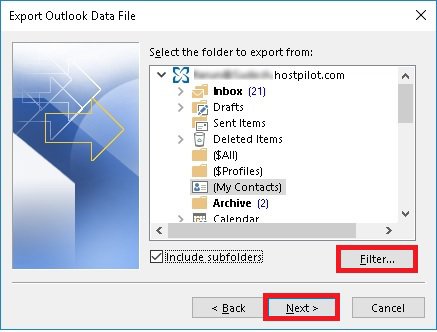
- STEP 6: Select the desired criteria from the filter list and click OK.
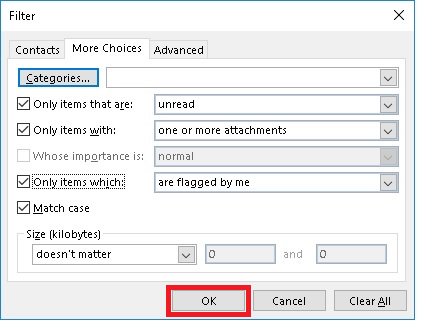
- STEP 7: Click Browse and set the location for the backup file. Click Finish to execute the saving process.
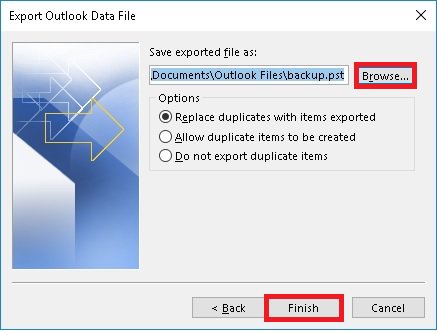
- STEP 8: You can protect the backup file by setting the password for the PST file. The option to create the password pops up just after clicking the Finish. Click OK once you set the password.
Now, lastly, type in the password for the created backup.pst file. Click OK, and your backup file is ready at the location you have selected.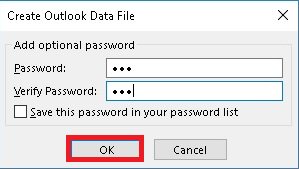
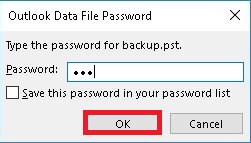
The hosted Exchange mailbox backup can be performed using a third-party professional tool – Kernel Export Office 365 to PST. The software works amazingly with on-premises/hosted Exchange Server, and Office 365 and safely backs up complete mailbox data to PST files. You can add multiple Exchange Server/Office 365 mailboxes for backup at a time. Also, to back up the mailboxes, the software does not require MS Outlook installation. Hence, the software is quite simple to use and widely compatible with all versions of MS Exchange Server.
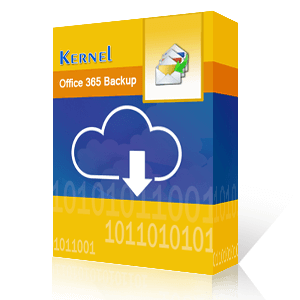
Backup Office 365/Exchange Online mailboxes to PST without Outlook.