Are you looking for methods to safely move your emails from Zoho Mail to Google Workspace account? You can perform this email transfer with the help of a desktop email client. However, you may find the manual method technically overwhelming. As an easier alternative to migrate Zoho Mail to Google Workspace, you can also use an automated IMAP to Google Workspace Migration tool.
Transferring your emails from Zoho Mail to Google environment is a common step for businesses looking to enhance their communication and collaboration. Moving your emails across different platforms is an important step that can significantly impact your team's productivity. The process involves moving emails, configuring a new environment, training employees, and more. Therefore, to avoid failure, you need a robust plan that migrates your complete mailbox data, including attachments, folders, calendar, etc.
For this, it's crucial to have the right method to migrate from Zoho to Google Workspace account safely. In this article, you will find a straightforward guide with detailed steps and working methods to move your Zoho emails to Google Workspace without data loss. We will complete this transition using a manual method and a specialized IMAP migration tool that can automate the complete process.
Why Migrate Zoho Mail to Google Workspace?
Organizations often begin their journey with Zoho Mail but later shift to a more powerful email environment like Google Workspace. A few reasons that make switching from Zoho Mail to G Suite a sound choice are:
Offers More than Just Emailing
The Google Workspace is not just an email service provider. It offers Drive, Docs, Sheets, and many more. Google Workspace is a complete ecosystem with all the office applications you can ever need.
Enjoy More Storage
With Google Workspace, you get more storage from the starter packs in comparison to the Zoho Mail plans. Depending upon the need, you can even choose to have unlimited cloud storage.
Robust Security
Google protects its servers with the most advanced security. They have physical safeguards, multi-layered data encryption, hardware security modules, advanced threat detection, and a powerful AI system to fight data threats.
Advanced Business Features
Google Workspace provides powerful features like Google Meet for video conferencing, Google Chat for instant messaging, and more. You can combine these features with the G Suite tips to increase productivity and collaboration.
Scalable Infrastructure
Lack of resources is not a thing with Google Workspace. You get on-demand new resource allocation. The environment can shrink or expand according to your business or team requirements.
High Availability & Support
With 99.9% uptime, Google servers are among the most reliable email servers that you can trust for smooth and uninterrupted work operations. Additionally, Google also offers instant support with your G Suite plans to resolve any issues.
Things to do Before you Migrate from Zoho to Google Workspace
To avoid any interruption during the email transfer, there are a few prerequisites that you must take care of.
Backup Zoho Mail
Whether you are doing a simple copy-paste job or migrating huge data across platforms. Any wrong step or technical error can lead to data loss. To prevent losing your important emails permanently, it is highly recommended that you create a complete backup of Zoho Mail data.
Ready the Source & Destination
To migrate from Zoho to Google Workspace account, we will connect both accounts in an email client. Therefore, make sure to enable IMAP access for the Zoho account. Also, create & setup the G Suite account, enable IMAP for Google, and make it ready as the destination. Additionally, before you migrate the emails, also check if the destination G Suite account has sufficient storage space available to accommodate all the new emails.
Generate Application Specific Password
If you are currently using two-factor authentication to protect unauthorized access to your account, you must generate app-specific passwords. This password is needed to connect your Zoho Mail account with any third-party email client for email transfer. To create the password, do the following:
Step 1: Log in to Zoho Accounts.
Step 2: Navigate to Security section and click the App passwords option.
Step 3: Under the Application-Specific Passwords section, click on the + Generate New Password button.
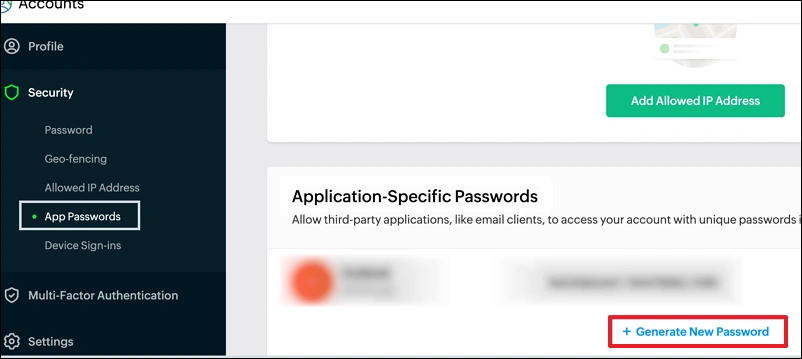
Step 4: Provide a name for the app and click Generate.
Step 5: The password will be generated, click the Click to copy button and save the password securely.
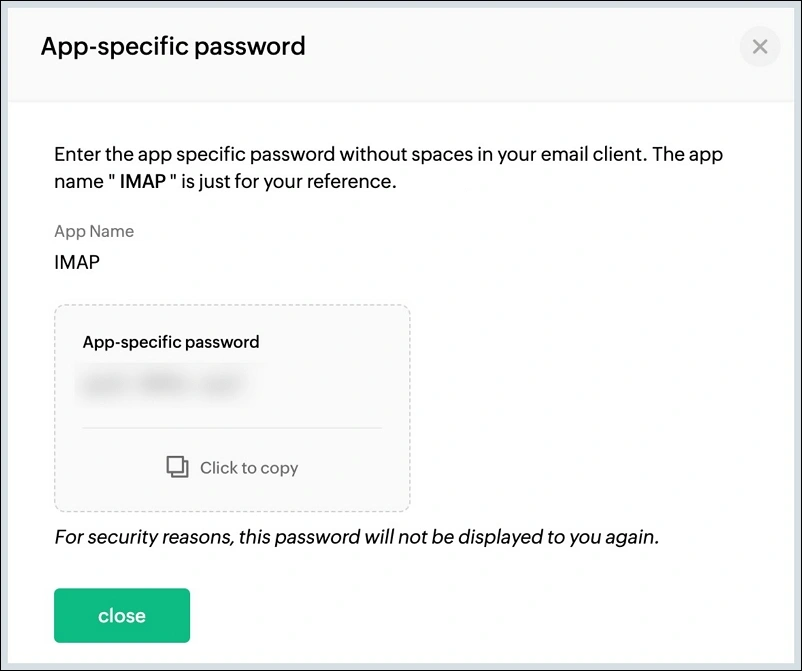
Stable Internet Connection
For migrating emails from one email environment to another, you require a stable internet connection, especially for the manual method. Network loss in the middle of the process can lead to data loss or corruption.
Install Thunderbird Email Client
We will be using the third-party email client Thunderbird to transfer emails from Zoho to Google Workspace. Therefore, you need to download Thunderbird and install it on your system. If you already have it installed, then skip this step.
Migrate Zoho Mail to Google Workspace: Manual Method
Currently, no direct manual way is available to move emails between Zoho and Google Workspace. Therefore, we will make use of the popular Thunderbird email client to transfer emails from Zoho Mail to G Suite with the steps given below:
Step 1: Configure Zoho Mail in Thunderbird
- In the Thunderbird application, go to the Account Settings.
- Click Account Actions and select Add Mail Account.
- Provide the login details, such as your name, Zoho email address, and password, to connect. If the two-factor authentication is enabled, use the application password you created in the previous section. Otherwise, use your regular password to login.
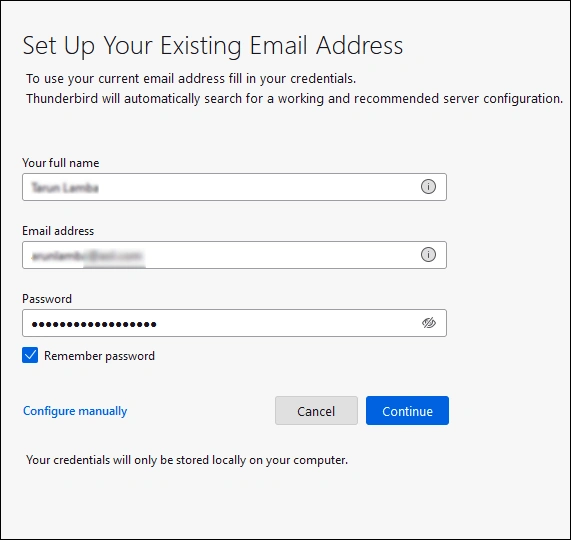
Step 2: Configure the Google Workspace account in Thunderbird
- Again, go to Account Settings > Account Actions > Add Mail Account.
- Enter your Google credentials. Thunderbird will show you available configuration in IMPA or POP. Click Done to proceed with the login process.
- A browser window will open for Gmail login. Enter your Gmail account and click Next.
- Enter your password and click Next. If you have two-factor authentication enabled, you will have to enter a verification code sent to your registered mobile number.
- When asked for access confirmation, click Allow, and your Gmail account will be successfully added in Thunderbird.
Step 3: Move emails from Zoho Mail account to Google Workspace
- Go to the Zoho Mail folders, select emails you want to migrate and right-click.
- Choose the option Copy To, then go to the Gmail account option and select the folder from Gmail where you want to paste the emails.
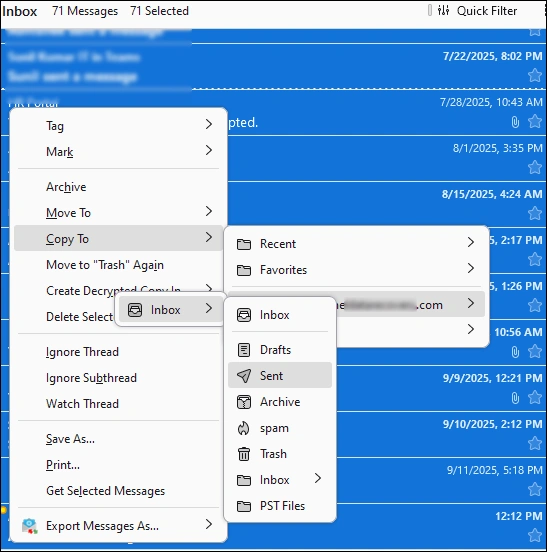
- Do this for all the emails in every folder until all emails are migrated.
Note: Remember to choose the Copy To option. If you choose the Move To option, it will delete the emails from the Zoho Mail account.
Migrate from Zoho to Google Workspace Using IMAP to Google Workspace Migration Tool
Whether you need to migrate a few emails or thousands of emails, the manual method is time-consuming. Manually downloading an email client, setting up Zoho and Gmail for data transfer, adding multiple accounts in Thunderbird, and migrating emails is both technically demanding and prone to human errors.
An easier alternative to this is utilizing a trusted IMAP to Google Workspace Migration tool. Kernel IMAP to Google Workspace Migration allows you to securely take your emails from Zoho to Google Workspace account instantly in just a few steps. Here’s how to do so:
Step 1: Download, install, and launch the software. Click the IMAP to Google Workspace option.
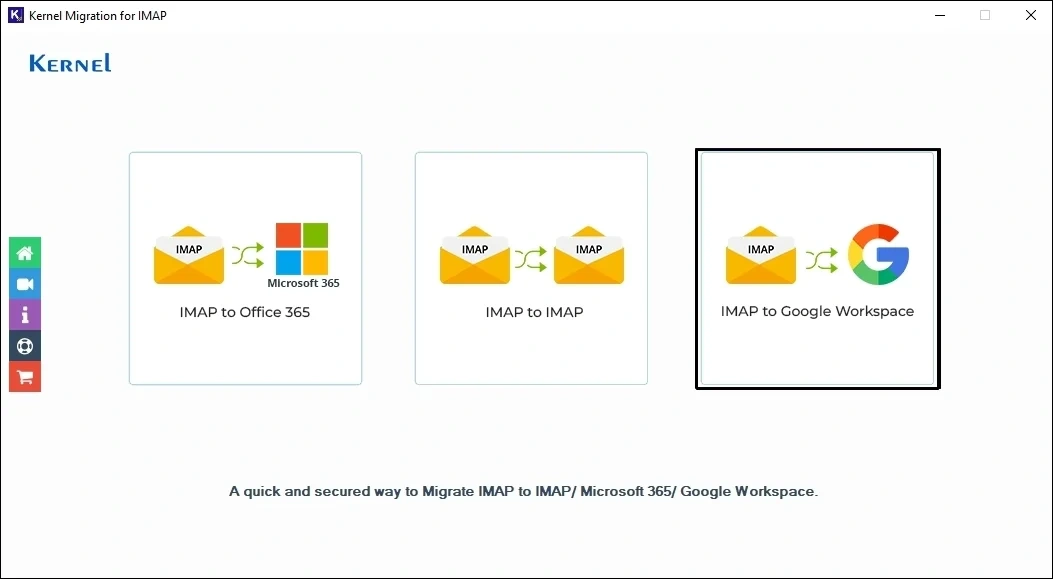
Step 2: Click +Add in the Add Source section.
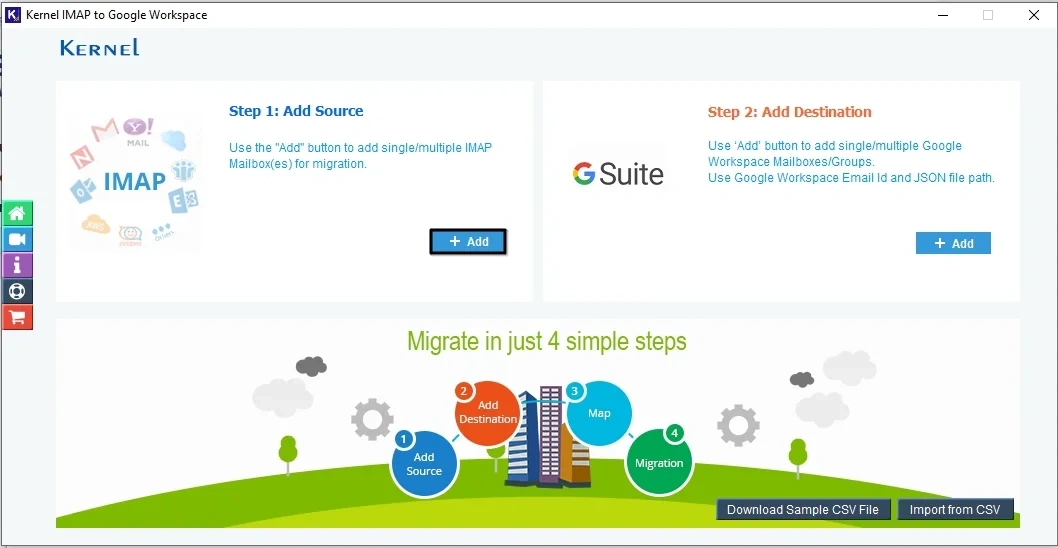
Step 3: Input the server Name, email address, password, and port number for your Zoho Mail account. Remember to use the application-specific password here, not the regular password. Then, click Add to connect the tool to the Zoho account.
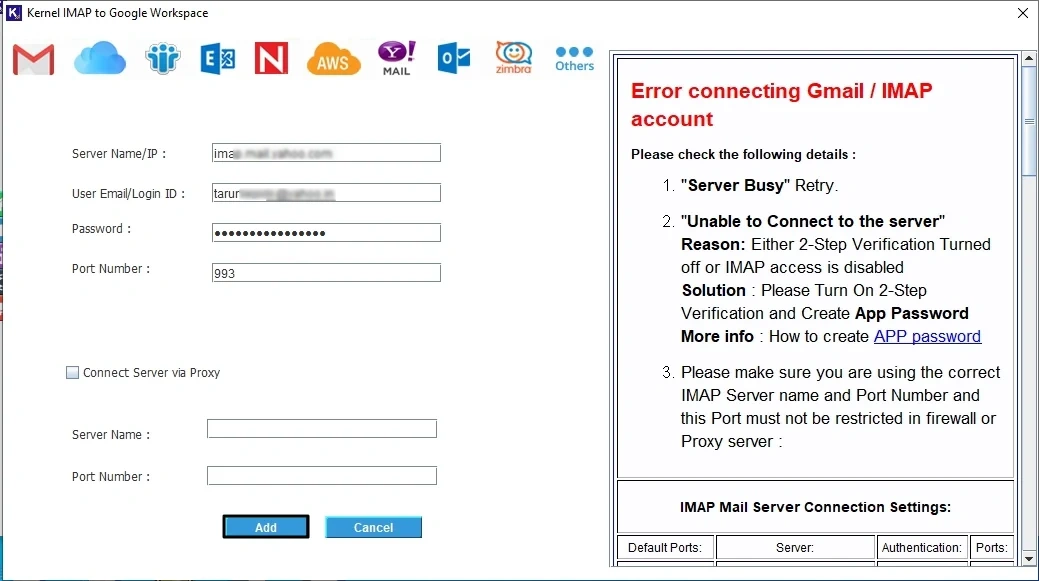
Step 4: The source is added, now to add the destination, click +Add in the Add Destination section.
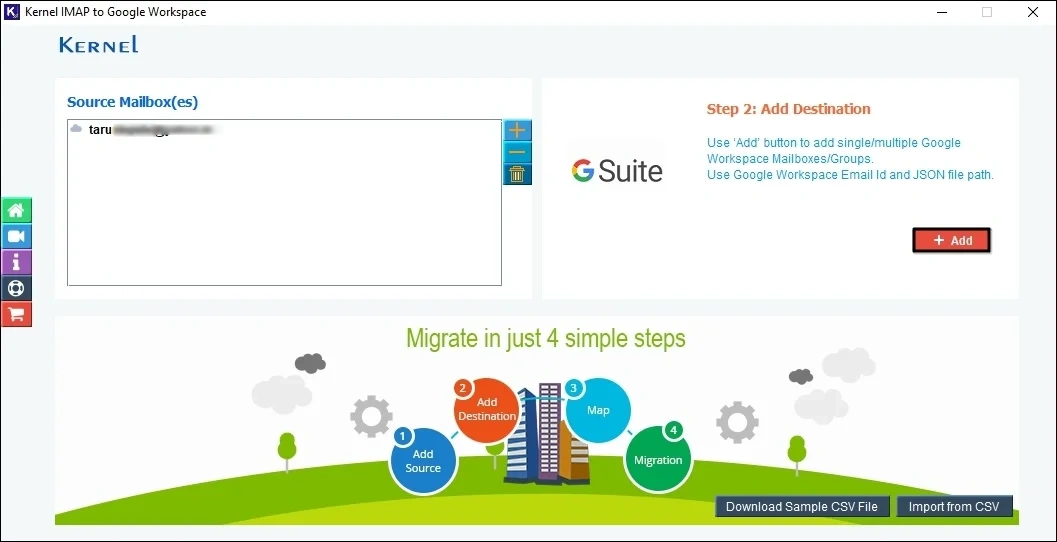
Step 5: Provide the Account Login Email ID and JSON File for your Google Workspace account. Then, click on List all mailboxes using above credentials option to view all the mailboxes present in your G Suite account. You can select a single or multiple mailboxes to send data. Click Add to proceed.
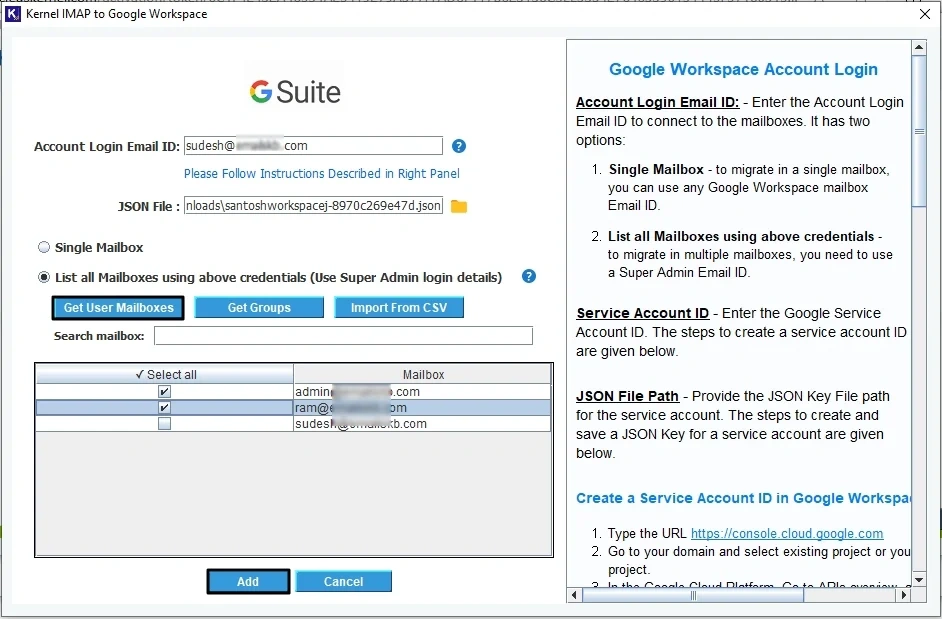
Step 6: Map the source mailbox to the destination mailbox to accurately migrate from Zoho to Google Workspace. Use the dropdown to select the Google mailbox. Then, click the Set Filter and Migrate button to continue.
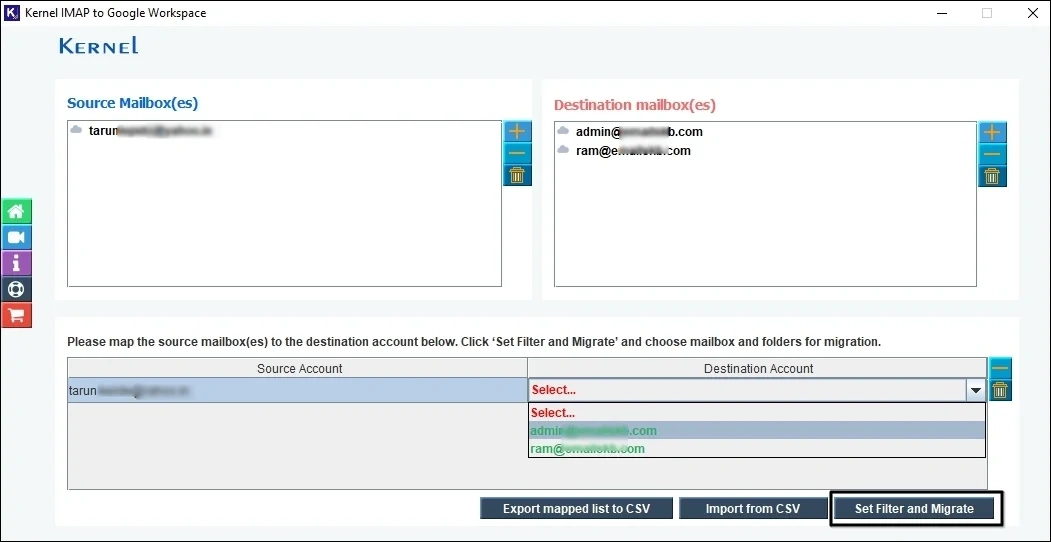
Step 7: Apply the necessary filters, such as include/exclude folders, specify a date range for emails, exclude deleted/empty folders, and more. After applying the required filters, click I’m OK, Start Migration.
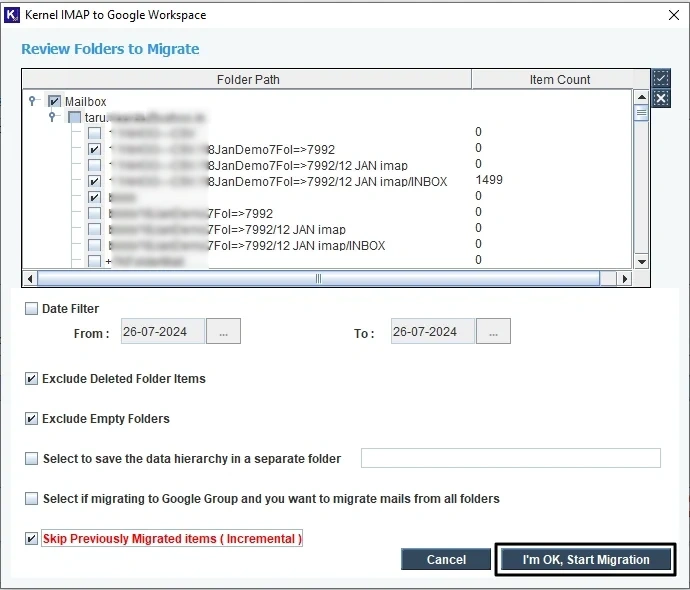
Step 8: The migration will start. You will receive a confirmation message after the transfer is complete.
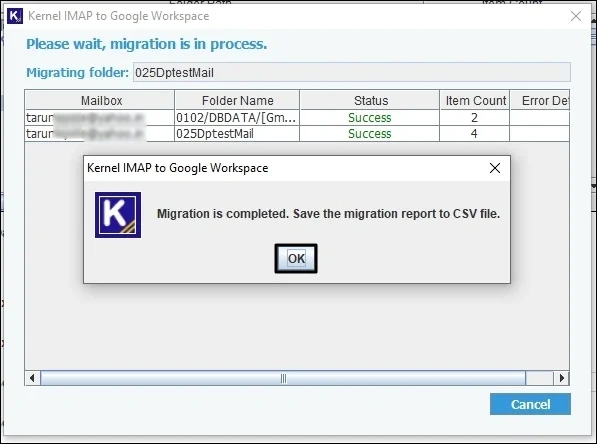
Step 9: To save a migration report, click the Save Report to CSV button and provide a location.
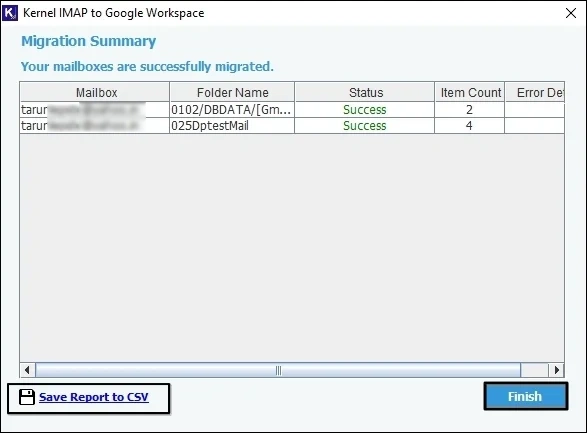
Finishing Up Zoho to Google Workspace Migration
To make sure you enjoy an error-free email experience post migration, make sure to do the following:
Point New Emails to Google
Update your Domain Name System (DNS) records and MX (Mail Exchanger) records to point them towards Google's servers. This is crucial to prevent new email delivery in your old Zoho account.
Alert Your Team
Tell your colleagues about the email migration and any other information that they must be aware of. If required, give them training regarding the new Google Workspace environment.
Verify and Check the Data
After the migration, verify that all mailboxes have been transferred correctly. Check a few random accounts to confirm that all emails, contacts, and calendar data are present and intact.
Update accounts in Mobile Devices and Email Clients
You or the users whose mailboxes were migrated must reconfigure their email clients and mobile devices to sync with their new Google Workspace accounts.
Delete Your Old Zoho Account
Set up forwarding on your old Zoho Mail accounts to catch any emails that might still be sent there. When you are confident that all your emails have been migrated successfully, deactivate your Zoho account.
Take care of Security
In Google Workspace, review and configure the security settings to match your company's policies. Enable Two-Factor Authentication (2FA) and implement role-based access to protect data.
Manual vs. Automated Method Comparison
Check out the comparison table below to help you decide which method is best for migrating Zoho to Google Workspace.
| Manual Method | IMAP to Google Workspace Tool |
| Complex, multi-step process. | Simple and easy to follow tool. |
| Time-consuming, especially for large files | Efficiently manages large file transfers |
| Folder structure will be disrupted> | Preserves original folder structure |
| Lacks several filtering options | Advanced filters for selective email transfer |
| Not efficient for importing multiple files together | Can easily handle the transfer of thousands of email files with attachments. |
| Free to use with high risk of data loss | Free trial version to move 10 items per folder. |
Conclusion
The only manual way to migrate from Zoho to Google Workspace is using an IMAP-supported email client like Thunderbird or Outlook. Manually moving your emails is time-consuming, and any wrong step can lead to data loss. To safely transfer your emails without data loss, you need to use the recommended IMAP Migration tool. It preserves your email integrity and migrates complete mailbox data with metadata.
Frequently Asked Question
Question: How to import Zoho emails to Outlook?
Answer: To access your Zoho account in Outlook, you have to enable IMAP in the Zoho account settings and then configure the Zoho Mail account in Outlook. Additionally, you can also create a Zoho Mail backup as a PST and then import the PST to Outlook.
Question: Is Thunderbird reliable for migrating multiple Zoho mailboxes to Google Workspace?
Answer: To migrate multiple mailboxes from Zoho to G Suite, Thunderbird is not recommended. Manually transferring mailboxes in bulk is tedious and involves executing multiple steps repeatedly, wasting time.
Question: Can I migrate my Zoho emails using a PST backup file?
Answer: Sometimes you don’t want to migrate emails from a live Zoho account, but from old backup emails stored safely in a PST file. However, since both Thunderbird and Google are incompatible with the PST file, you cannot directly import PST to Gmail. Therefore, to migrate these emails to Google Workspace, you have to convert the PST into MBOX using Thunderbird or make use of a specialized PST converter.
After conversion, you can add the target Gmail account to Thunderbird and then import the MBOX file to Thunderbird and move the emails to any Gmail folder. Alternatively, if you have Outlook installed, you can configure the Gmail account in Outlook and then import the PST directly to Outlook.
