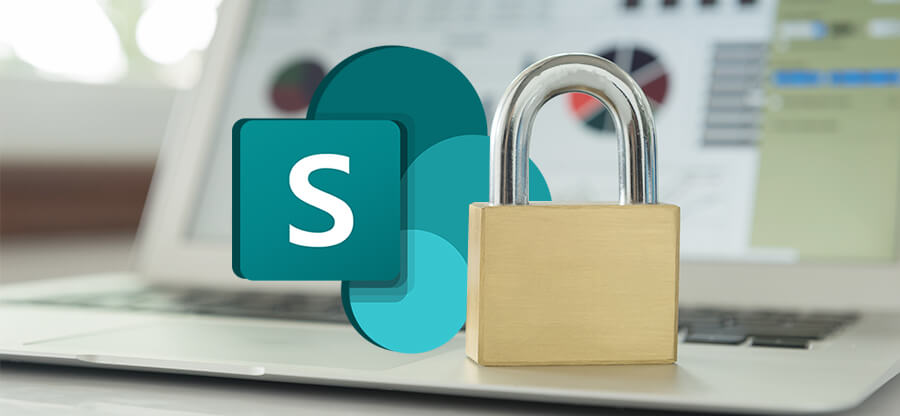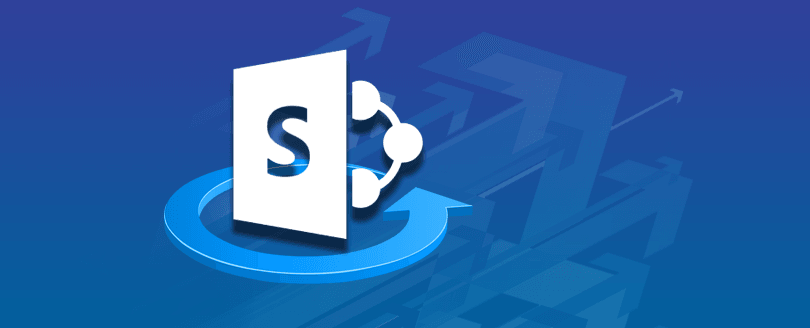Read time 4 minutes
Regular updates to SharePoint ensure continuous improvements in this document storage and collaboration platform. The recent release of the SharePoint 2019 version, integrated with modern UI and site experience, is the latest development in this direction. It is a common practice to upgrade the previous version of SharePoint to the next, and the most trending one is SharePoint 2016 to SharePoint 2019 migration. This blog includes all important aspects of migration, including the detailed step-by-step migration process.
SharePoint 2016 to SharePoint 2019 migration – Why?
Due to many new and improved features and functionalities in the latest SharePoint 2019 version, it has become compelling for existing SharePoint 2016 users to upgrade to the new version. The new version offers a modern site experience, better management features, improved security features, etc., unlike the classic site experience of SharePoint 2016. This difference can be best understood with a quick SharePoint 2016 vs. SharePoint 2019 comparison.
What is new in SharePoint 2019?
Before you start to plan SharePoint 2019 migration, let us have a look at the new updates in the SharePoint 2019 version.
- Modern Communication sites
- Modern experience for sites and pages.
- More file storage
- OneDrive.exe support for synchronization.
- More flexible character restrictions.
- Support to long URLs.
- Modern experiences to lists, libraries, team site, and web pages.
Manual way to upgrade SharePoint 2016 to SharePoint 2019
The native way to upgrade the SharePoint Server allows to safely upgrade the platform without losing access to the site documents. However, the manual method is complex and must be performed by a SharePoint expert to prevent any data loss.
Basic idea of migration: We will be using the database-attach method where a new SharePoint farm will be created in the destination SharePoint. Then content and service applications of SharePoint Server 2016 will be copied to the destination SharePoint after that you attach and the upgrade the server. Next, site collections would be upgraded via site owners from source to destination.
Things to perform before the Migration
Before you begin with the data transfer, you must tick off the following options from the checklist for SharePoint migration.
- Databases must be upgraded to 16.0.4351.1000 or higher version.
- The account used for creating web applications must be a member of the Farm administrators group of the Central Administration website.
- The account for database attachment must be a member of the content databases db_owner fixed database roles.
- SharePoint 2016 RTM version only is supported for the upgrade.
Upgrade procedure
After you are done with all the pre-requisites for the migration process, start upgrading the server. Here we have given the complete SharePoint 2016 to SharePoint 2019 upgrade process.
Note: If you don’t want user to lose access to SharePoint information during the upgrade, set the databases to read-only mode.
- Creating a new SharePoint Server 2019 farm
This is the first stage where the farm administrator needs to install the destination SharePoint 2019 to the new farm (after confirming all pre-requisites for web applications and servers), install database servers’ version 2016 or higher, and then configure farm settings.On the other hand, the server farm administrator of SharePoint 2016 needs to set database servers, web, and application servers to read-only status.
- Copying SharePoint Server 2016 databases to the new environment
In this stage, read-only set content and service application databases are backed up by the SharePoint 2016 farm administrator by using the SQL Server Management Studio. This backup can be restored by the SharePoint 2019 farm administrator using the SQL Server instance of the farm. After restoring the databases to the new SharePoint Server 2019 farm, alter the status to read-write. - Upgrading databases and service applications from SharePoint 2016
Now, the farm administrator needs to configure service applications such as user profile, secure store service, search service, PerformancePoint service, business data connectivity, managed metadata, etc.The next task for the administrator is to create a web application in the new farm for every web application available in the SharePoint 2016 farm along with the installation of all server-side customizations.
Then, content databases of the SharePoint 2016 farm need to be attached to the new SharePoint 2019 farm. These attached databases are now upgraded using Microsoft PowerShell commands to newly created web applications in the SharePoint 2019 farm.
Run these commands in the SharePoint Server 2019 farm for testing and then mounting.
Test – SPContentDatabase
Mount – SPContentDatabase - Upgrading SharePoint Server 2016 site collections
In this final stage of the upgrade process, the server farm administrator upgrades the My Site host first. Then, tell respective users to upgrade their My Sites progressively. Hence, these were the four stages of upgrading your SharePoint 2016 to SharePoint 2019. You can give it a try.
Hence, these were the four stages of upgrading your SharePoint 2016 to SharePoint 2019. You can give it a try.
Perform easy SharePoint Migrations
If you believe that time is money and like to perform an easy and smooth migration in minimum time, you definitely require an alternate solution for the above upgrade process. You have the perfect option, namely Kernel Migration for SharePoint, for all your SharePoint Migration needs. It migrates data from any SharePoint version to another directly and automatically. It readily moves site collections, pages, folders, documents, etc., with multiple options.
It also supports migrations like OneDrive migration, Google Drive migration, File Server to SharePoint migration, etc. The tool maintains complete data integrity and preserves original file/folder hierarchy & structure. It can even migrate SharePoint permissions with the data.
Conclusion
Upgrading to the SharePoint Server 2019 version is beneficial for many administrators due to its modern site experience and exclusive features. Experienced server administrators can follow the native way for the upgrade, but it is quite complex for novice ones or those who desire quick results. The reliable Kernel Migration for SharePoint tool is the best option in such cases. The tool even allows for a swift SharePoint migration across different tenants.