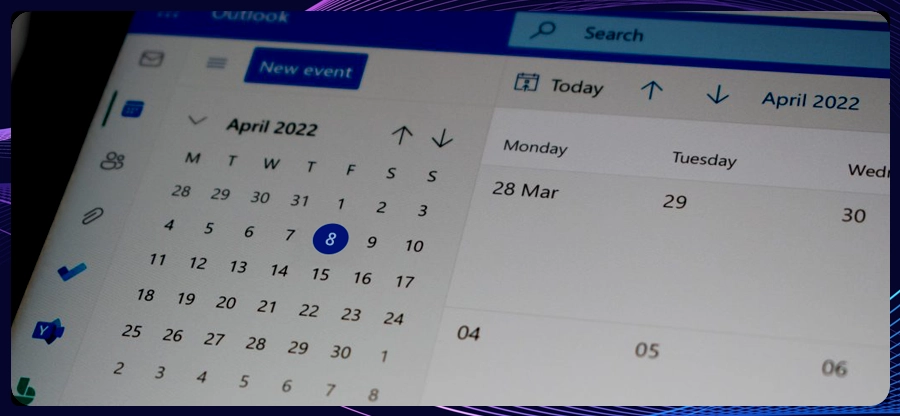Read time: 8 minutes
Outlook stores your email messages and other mailbox data within a PST file, which grows over time. There are basically two types of PST files: ANSI and UNICODE. The recommended PST file size is 20 GB, which can increase up to 50 GB, and after reaching 50GB, it shows the error “Outlook.pst has reached its maximum size.”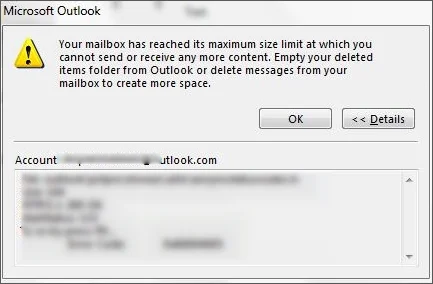
This error can be a hurdle on your way to achieving maximum productivity. But don’t worry, as there are solutions like Scanpst.exe and the Compact Now feature of Outlook to help you resolve this error. Let’s move ahead to explore the solutions in detail, but before that, we’ll review the maximum PST file size limit defined by Outlook.
What is the Maximum PST File Size Limit Defined by Outlook?
According to Outlook, there is a fixed maximum file size limit of PST files that varies with the versions of Outlook. Here are the maximum size limits of Outlook data files:
- Outlook 97 and 2002: Create an ANSI PST and have a size limit of 2 GB
- Outlook 2003 and 2007: 20 GB file size at maximum
- Outlook 2021 and latest versions: Create a UNICODE PST with a size limit of 50 GB
What Leads to Outlook.pst Reaches its Maximum File Size Error?
To find the solutions to fix oversized Outlook PST file, it is important to know about the causes that lead to the error. Here are some of those:
- Outlook has too many deleted email messages within its Deleted Items folder.
- Using an older or outdated version of Outlook can also be a reason.
- Irrational accumulation of emails within the mailbox over time.
- Having multiple emails containing large attachments.
- Archived emails stored within PST can consume huge storage over time.
- Contacts, calendars, tasks, notes, and other data also take up a lot of storage.
- Corrupt mailbox data stored within the PST file can show this error.
How to Identify Outlook.pst Reaches Its Maximum File Size?
Some symptoms that indicate Outlook has experienced the size limit error are explained below:
- Seeing error messages, such as “The file has reached its maximum file size.”
- Delay in sending or receiving email messages is a major sign of the error.
- Outlook experiencing slow performance issues, freezing, or crashing frequently.
- New email messages, contacts, or calendar entries are not saving within the PST file.
- Approaching the 50GB file size limit (which is recommended to be 20-30 GB).
- Corrupted mailbox folders or mailbox data are missing from the PST.
How to Fix Outlook PST File Has Reached its Maximum Size?
The first solution you can try is deleting emails that are outdated and unnecessary now. If you don’t need them in future, saving them within a PST file is just accumulating space that other crucial emails require. Simply select the emails and tap on delete to remove the unnecessary emails.
Here are some other effective manual methods to use for resolving the PST file size limit error:
Method 1: Use Compact Now to Compact PST File Size
In this method, we’ll use the Compact Now feature (built-in) of Outlook that will help you minimize the size of Outlook PST. The steps to compact file are:
Step 1: Open Outlook and go to the File tab.
Step 2: Go to Account Settings and click on Account Settings.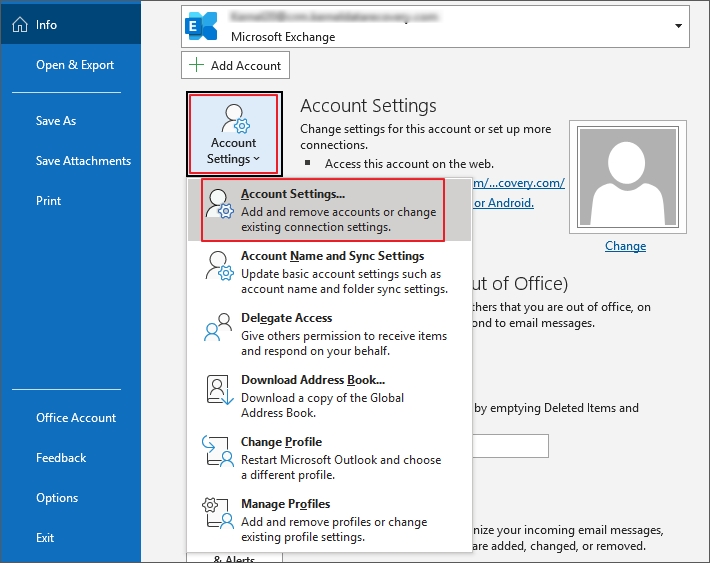
Step 3: Click on Data Files and select the PST file which showed error.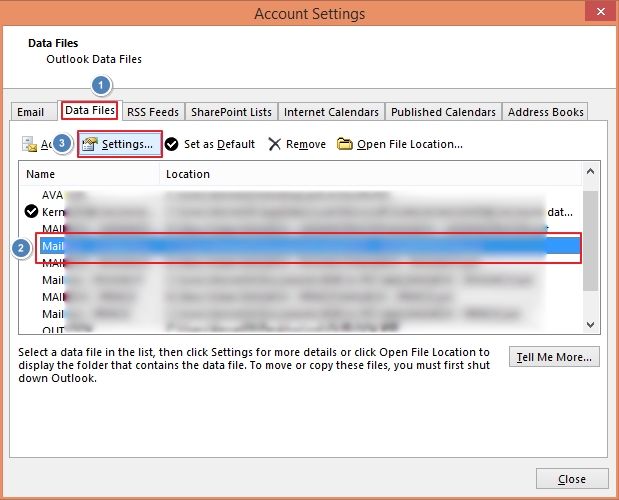
Step 4: Go to the Settings tab to open the Outlook Data File Setting window.
Step 5: Hit the Compact Now and then the OK button.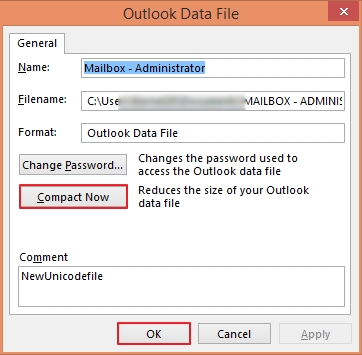
This will compact the size of your PST file data. Now, you can try accessing the mailbox again.
Method 2: Remove Items from Deleted Items Folder
Another trick that you can try to “repair Outlook PST file has reached its maximum size” error is emptying the trash folder. Follow the given steps to fix outlook mailbox is full error:
Step 1: In Outlook, go to the File tab, and then go to Info.
Step 2: Click Cleanup Tools and select Empty Deleted Items Folder.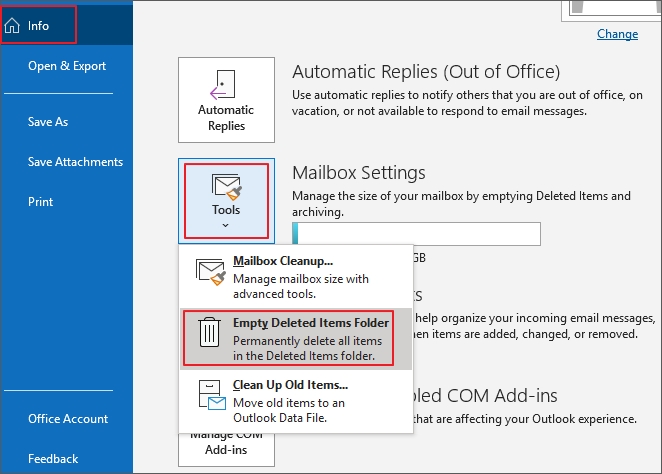
Step 3: From the dialog box, select Yes to continue.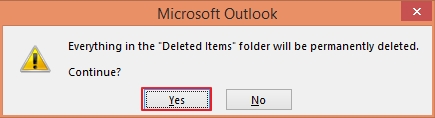
This will clean your Deleted Items folder, creating space for additional emails.
Method 3: Archive Emails in Outlook
Archiving older emails from Outlook also helps to manage the mailbox and increase PST file size. Follow the steps below:
Step 1: Launch Outlook, select File tab and click on Info and then Tools.
Step 2: Select Clean Up Old Items and in the next window select if you want to archive all or selected folders.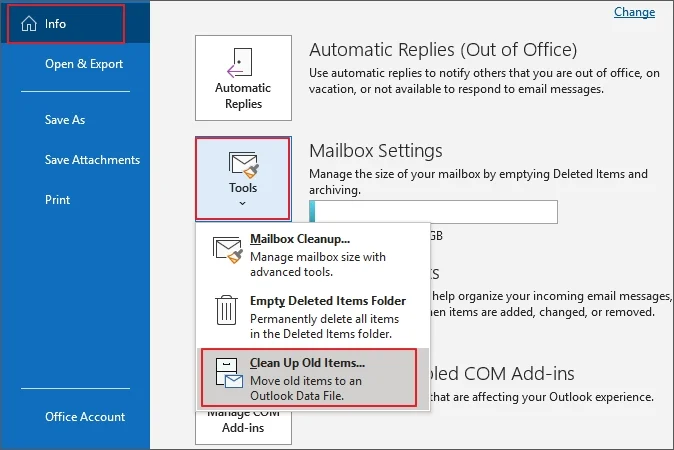
Step 3: Tick mark against the folders you want to archive and define a date in the Archive items older than section.
Step 4: Click Browse to provide a location to save archived emails and click OK.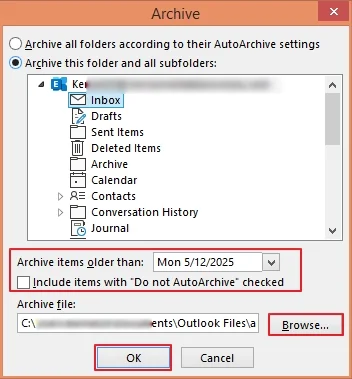
It will archive the selected emails to a PST file within the specified location.
Method 4: Use Registry Editor to Increase PST File Size
You can increase the file size to resolve Outlook.pst has reached its maximum size error. This is done by making modifications in registry entries for MaxFileSize, MaxLargeFileSize, WarnFileSize, and WarnLargeFileSize on your Windows computer. To find registries, check out the following locations:
- Outlook 2003: HKEY_CURRENT_USER\Software\Policies\Microsoft\Office\11.0\Outlook\PST
- Outlook 2007: HKEY_CURRENT_USER\Software\Policies\Microsoft\Office\12.0\Outlook\PST
- Outlook 2010: HKEY_CURRENT_USER\Software\Policies\Microsoft\Office\14.0\Outlook\PST
- Outlook 2013: HKEY_CURRENT_USER\Software\Policies\Microsoft\Office\15.0\Outlook\PST
- Outlook 2016: HKEY_CURRENT_USER\Software\Policies\Microsoft\Office\16.0\Outlook\PST
- Outlook 2019: HKEY_CURRENT_USER\Software\Policies\Microsoft\Office\16.0\Outlook\PST
Follow the given steps:
Step 1: Press Windows + R key to open the Run window and type regedit.exe. Click OK.
Step 2: Go to the registry entry using the path as mentioned above and click PST.
Step 3: If any of the MaxFileSize, MaxLargeFileSize, WarnFileSize, and WarnLargeFileSize registries aren’t available, you need to create them.
Step 4: Right-click on the empty space and select DWORD (32-bit value)
Step 5: Enter MaxFileSize as registry entry name and double click.
Step 6: Type a byte value and click OK to finish.
How to Repair a Corrupt Outlook PST File?
When the error is persistent even after trying all these methods, there is a chance of corruption in the file. You can use manual solutions to fix corruption in the Outlook PST. However, we recommend you use a professional Outlook PST Repair tool like Kernel for Outlook PST repair to efficiently resolve the PST file corruption. The tool comes with advanced features to help, including:
- Repair corrupted, damaged, and unhealthy PST files in a few minutes.
- Split a large PST file into small manageable PSTs to avoid PST file size limit error.
- Restore access to the data stored within the corrupted data files.
- Export data from damaged PST to new PST, MSG, EML, PDF, and other files.
- Include filters to help with selective PST file data repair.
Conclusion
Use the above methods to repair Outlook PST file has reached its maximum size error. However, these methods involve technical complications and a lengthy process to complete. If you’re not technically skilled, you might face hurdles in resolving the error completely. You can use a professional Outlook PST repair tool to repair the corrupted or damaged PST file. Kernel for Outlook PST Repair tool is prominent in simplifying the PST file repair for all users, which makes the mailbox data accessible again.