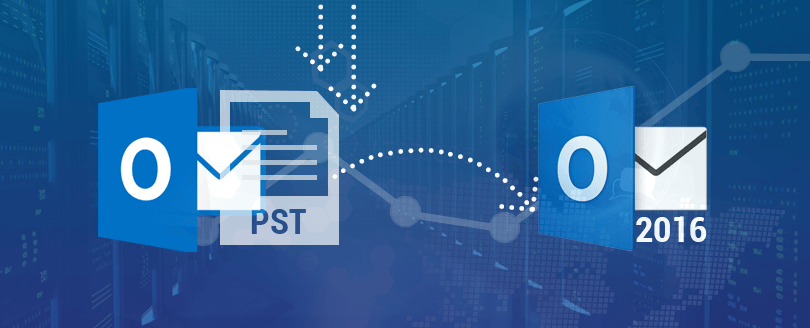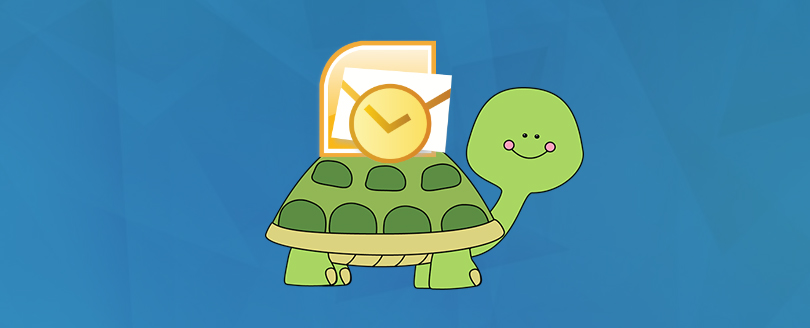Read time 9 minutes
Being an Outlook expert, I have experienced my fair share of glitches and errors. One particularly frustrating issue I have encountered is when Outlook 365 on Windows 10 stops working properly. It can cause much stress and lost productivity, especially if you rely on the program for work.
The good news is that there are solutions to repair Outlook 365 on Windows 10. In this article, I will share my tried-and-true methods for fixing this problem. If you are a tech novice or an advanced user, these solutions are easy to understand and implement. Let us get started with our guide.
Reasons for Outlook error “Failed to launch”
Based on users’ experiences, it appears that the problem may occur due to:
- Troubles with the Office application
- Corruption in the Outlook profile
- Outlook Data File (.ost/.pst) is damaged
Sometimes, other reasons, like new program installation containing viruses, can contribute to the corruption of PST files. Currently, repairing Outlook 365 on Windows 10 is a real problem if you use it for official emails daily. In this article, we have mentioned some methods that will help you to repair Outlook Office 365 on Windows 10.
Methods to repair Outlook 365 installed on Windows 10
Method 1. Using Microsoft quick repair
Microsoft provides a free Office 365 troubleshooting tool that can resolve most of the common problems related to Office 365 applications. However, it might not be helpful in addressing all the issues associated with Office 365 applications. However, common issues like Outlook or any other app not working can be fixed easily. Follow the steps given below:
- Go to the Start menu and click the Setting icon to open the Settings or type Settings in the search bar.
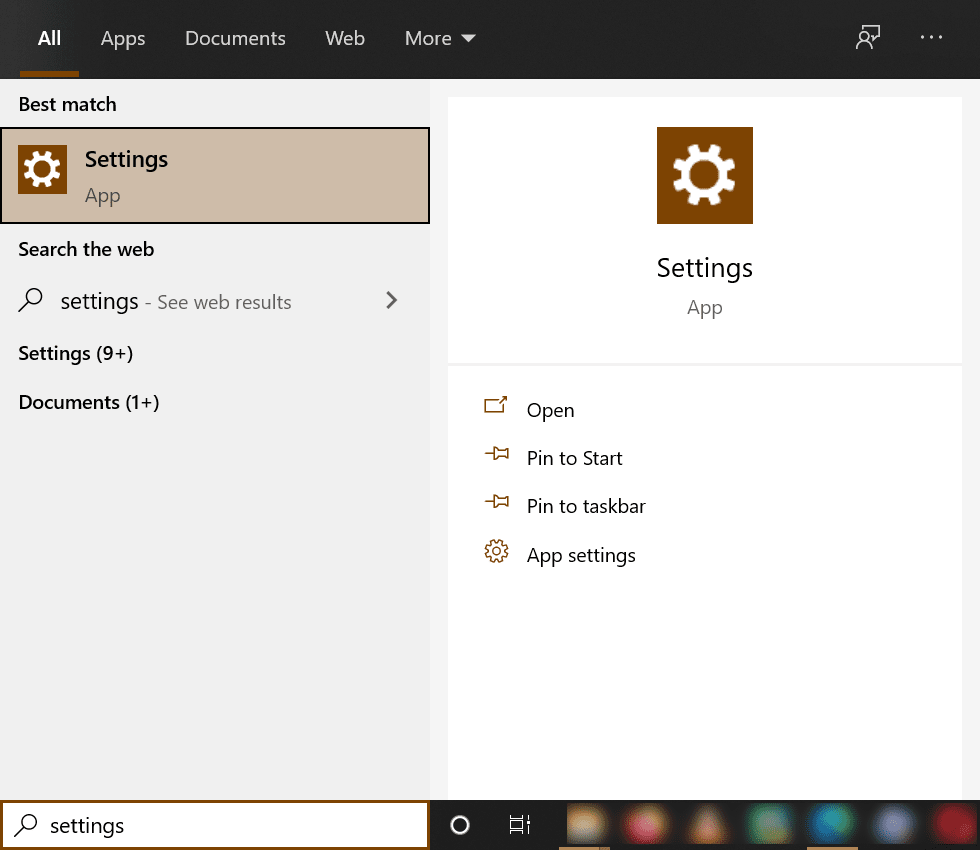
- Select Apps & features to display all the installed apps on your Windows 10.
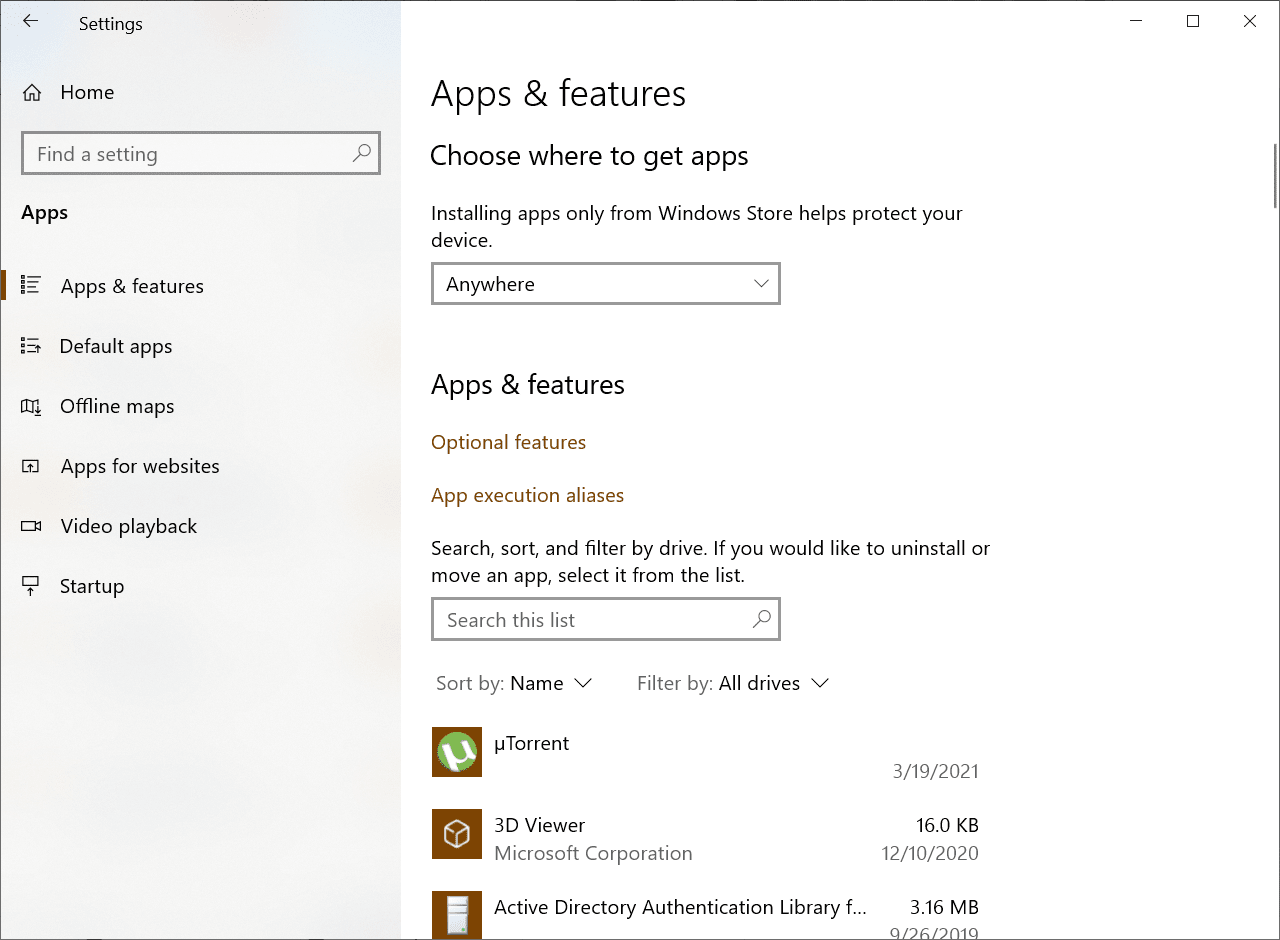
- Find the Microsoft 365 app and click on it to see the available options. You will see two options – Change and Uninstall. Click the Change option to repair Office 365.
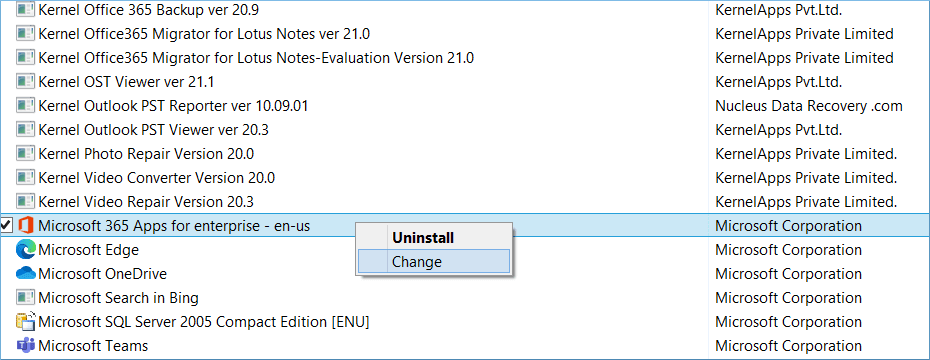
- Now you can see the User Account Control Prompt will appear on the screen. Click Yes to open the repair dialog box.
Note: There are two ways to fix Office 365 apps – Quick Repair and Online Repair. The Quick Repair will fix common issues quickly. At the same time, Online Repair involves reinstalling Office 365 apps to fix all the problems with Office 365 apps. Here, we will perform both the repairing methods.- Select Quick Repair and click Repair. In the confirmation wizard, click Repair to start the repairing process.
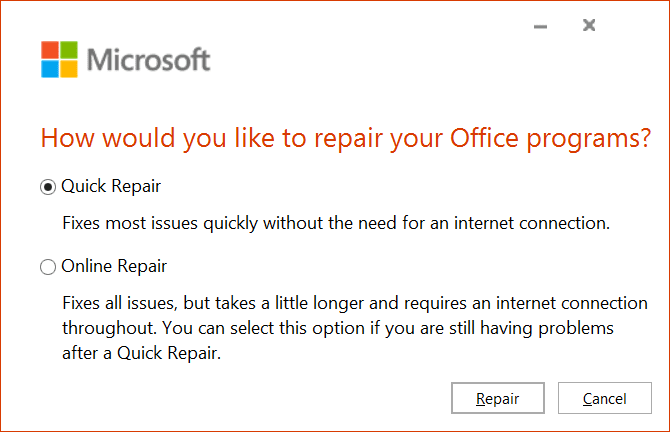
- The repair process will be quick. Finally, a notification will appear on the screen.
- Select Quick Repair and click Repair. In the confirmation wizard, click Repair to start the repairing process.
- If you choose the Online Repair method, you might lose the Office 365 customization and settings.
- Select Online Repair and click Repair. A notification will appear: “We’ll download files to repair your installation.” Click Repair to start the repairing process.
- After completing the Online Repair process, the “Office 365 is installed now” message will appear on the screen. Click Close to end the process.
- Now, open Outlook on your system and enter the email address to which Office 365 is subscribed. A copy of the Office app will be activated on your Windows 10. You can also activate Office 365 with the product key.
Method 2. Uninstall & reinstall Outlook 365
If your Outlook 365 application is not working properly, you can try uninstalling and reinstalling it. It will help you to get rid of any corrupt files that might be causing the problem.
Here are the steps that you need to follow to uninstall and reinstall Outlook 365 on Windows 10:
- Close the Outlook 365 application if it is open.
- In the Run window, type “appwiz.cpl” & click OK.
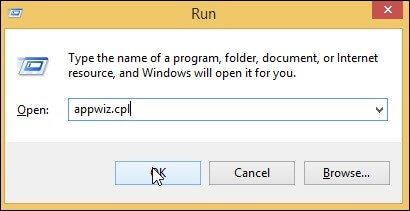
- In the Programs and Features window, find Microsoft Office 365 from the list of installed programs and click on it.
- Click on the Uninstall button.
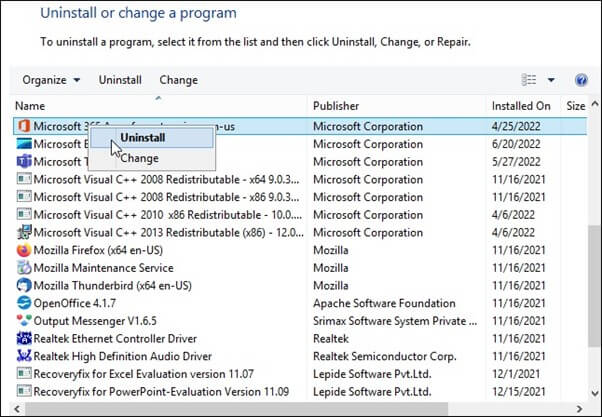
- Follow the prompts to complete the uninstallation process.
- Once the uninstallation is complete, restart your PC.
- Download and install the latest version of Outlook 365 from the Microsoft website.
- Launch Outlook 365 and enter your login credentials. Your account should now be working properly.
Method 3. Repair Office 365 using Microsoft fix it
If uninstalling and reinstalling Outlook 365 does not fix the problem, you can try repairing it using the Microsoft Fix It tool. It will automatically fix any corrupt files that might be causing the issue.
Here are the steps that you need to follow to repair Outlook 365 using Microsoft Fix It:
- Download the Microsoft Fix It tool.
- Double-click on the downloaded file to run it.
- Click on the Run button.
- Follow the prompts to complete the installation process.
- Once the installation is complete, launch the program.
- Click on the Start button.
- Follow the prompts to complete the repair process.
- Restart your computer and launch Outlook 365. Your account should now be working properly.
Method 4. Change your firewall settings
If you are using a third-party firewall application, then it might be blocking Outlook 365 from accessing the internet. You can try changing your firewall settings to see if that fixes the problem.
Here are the steps that you need to follow to change your firewall settings:
- Access the Run dialog box with Windows + R Keys.
- In the Run dialog box, type “firewall” and click OK.
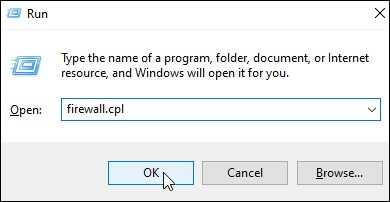
- In the Firewall window, click on the Allow an app or feature through the Windows Defender Firewall option.
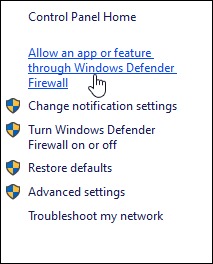
- Scroll down the programs list and find Microsoft Outlook. If it is not on the list, click on the Change Settings button.
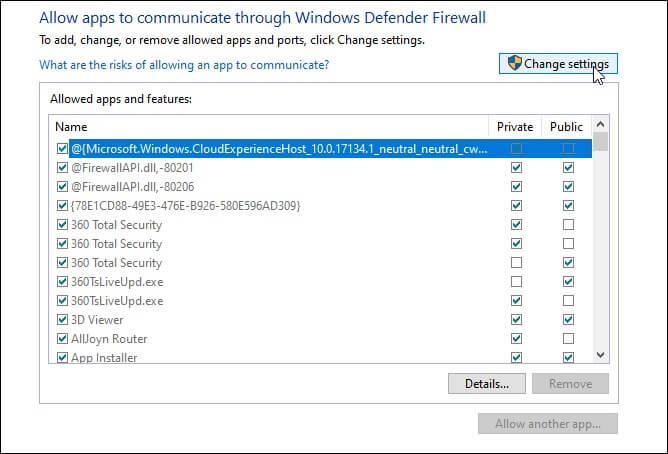
- Browse for Microsoft Outlook and click on it.
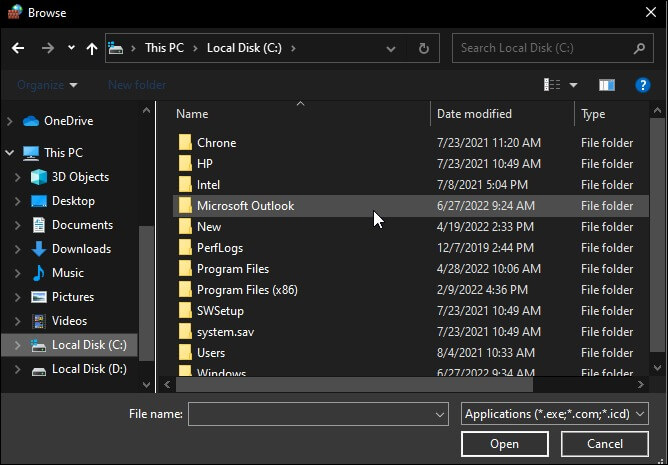
- Click on the Add button and hit OK.
- Restart your computer and launch Outlook 365.
See it’s very easy to repair Outlook 365 application on your Windows 10. However, there does not need to be always a problem with the Outlook app. it’s not necessary that there is always a problem with the Outlook app. Occasionally, PST file in Outlook 365 gets corrupt, which doesn’t allow the app to work properly.
So, to deal with this issue, you’ll have to repair the corrupt PST file.
Method 5. Access Outlook in safe mode
If Outlook cannot start or does not function properly on your computer, then there is some interruption in your Outlook. Try to open Outlook in Safe Mode so that it will work properly. Here is how.
- Access the Run Window, and type up “Outlook.exe /safe,” and hit Enter to use the safe mode.
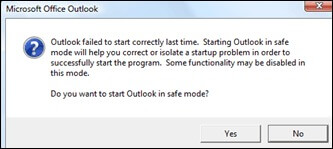
Note: If Windows cannot find the path, type the full path of Outlook. Right-click on the Outlook app and select Properties to reveal its full path.
Method 6. Using Microsoft Support and Recovery Assistant (SaRA)
If you’re experiencing any issues with Outlook on your Windows 10 system, there’s no need to panic. Microsoft Support and Recovery Assistant (SaRA) is an impressive tool that can help you resolve a wide range of problems, including connection, password authentication, and start-up issues.
This free application can quickly detect and fix issues with Outlook, Microsoft Office, Microsoft 365, and Microsoft Teams. Whether your Outlook is unresponsive or frequently crashes, this program can help you troubleshoot and fix the root cause of the problem with ease.
Automated solution to repair Outlook PST
There are many solutions available to repair PST files, but the Kernel for Outlook PST Repair tool stands out from the crowd. It is a great Outlook repair tool to repair and recover data from corrupt PST files. Using this tool, one can easily repair and recover encrypted password-protected files. You can save recovered PST data to DBX, MBOX, MSG, EML, TXT, RTF, HTML, and MHTML formats. It allows users to repair even large-sized PST files that are often not compatible with other tools.
Also, you can recover permanently deleted items and attachments from Outlook with the help of this Outlook repair tool. You can even migrate PST files to Office 365, email servers, and web email clients with the help of this software.
Conclusion
I hope you find this article helpful. Outlook is an essential application for organizations and individuals and is available with Office 365 subscription. When this application stops working, it can delay the work. Therefore, it is highly important to get rid of such errors. Outlook 365 is a great email client, but sometimes things go wrong. We have outlined the best methods for repairing Outlook 365 on Windows 10. Hopefully, one of these solutions will help you get your email client up and running again.
All these methods are effective in resolving the issue. However, these methods are a little bit risky and time-consuming. To avoid risk and time, you can use our recommended tool as it has excellent features that can help you repair your corrupt or damaged PST files easily. The trial version of the software is also available for free download, so you can try it before purchasing the full version. Get Started Today!!