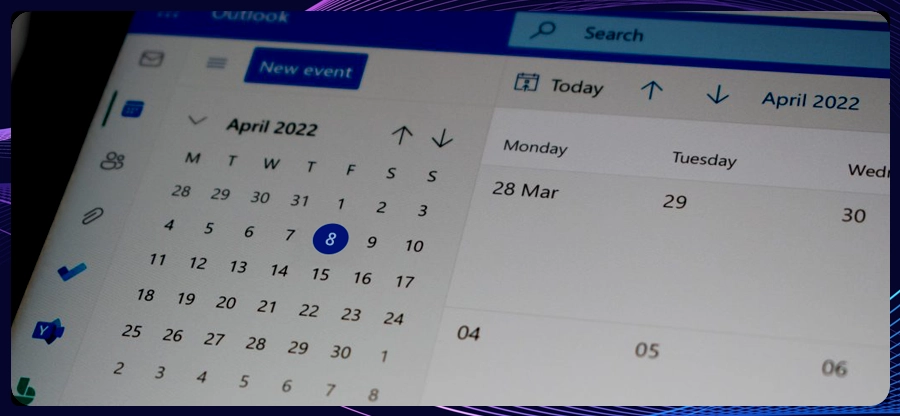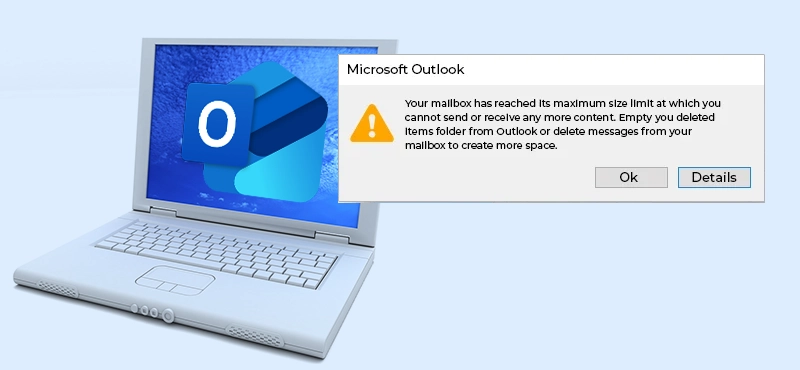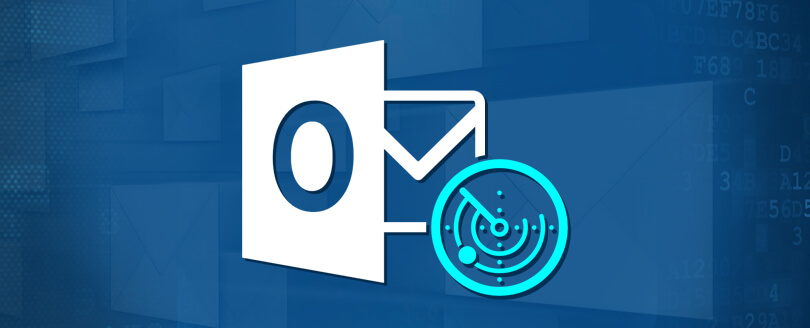Read time: 5 minutes
Outlook uses PST and OST file formats, which are specially designed to manage users’ mailbox data through Outlook. However, just like any other file format, PST/OST files are also prone to damage and issues. To fix any problem related to these Outlook data files, Microsoft provides a free utility called the Inbox Repair Tool. However, sometimes while using the native tool, it lags or stops responding during the repair process.
Issues with the Inbox Repair Tool are rare but not uncommon. This condition may arise due to several factors, involving issues at the hardware & software levels. When the ScanPST.exe (Inbox Repair Tool) shows abnormal behavior, you will not be able to repair the PST files of any kind. Now, how will you repair PST files when the Microsoft Outlook Inbox Repair Tool is not responding? To find an answer to this question, we will dive into this problem and discuss methods to solve the issue.
Reasons for Microsoft Outlook Inbox Repair Tool Not Responding?
The primary reasons that can disturb the PST repair process are:
- Oversized PST File: Microsoft Office’s native tool is not optimized to handle and repair large PST files. Many sources suggest that the tool is unreliable for PST files of more than 2 GB in size.
- Other Application Interference: If the PST file you are currently repairing is being accessed by some other application on your system, then the ScanPST.exe tool will have issues in accessing and repairing it.
- Lacking Permissions: The ScanPST.exe requires read/write permissions to treat the PST file. If the location of PST is inaccessible or stored on a network drive, then you will get Inbox Repair Tool not responding issue.
- Outdated Office: The Inbox Repair Tool is a part of Microsoft Office and comes pre-installed with it. Outdated Office applications are one of the reasons preventing the ScanPST.exe tool from working properly.
- Severe Corruption: exe can only fix minor damages or consistency issues in the Outlook data file. But if the file is severely corrupted, the free tool will not be able to repair PST files.
Solutions for Microsoft Outlook Inbox Repair Tool Not Responding Issue
Let’s discuss all the possible solutions that will help you resolve the problem. We will discuss various solutions, and one of them will give you guaranteed results.
Solution 1: Reduce the PST file Size
As discussed above, an oversized PST file can cause the Inbox Repair Tool to not respond. To fix it, you must decrease the Outlook data file size. You can try splitting the PST file into smaller parts or cleaning up old data items & unnecessary archived items.
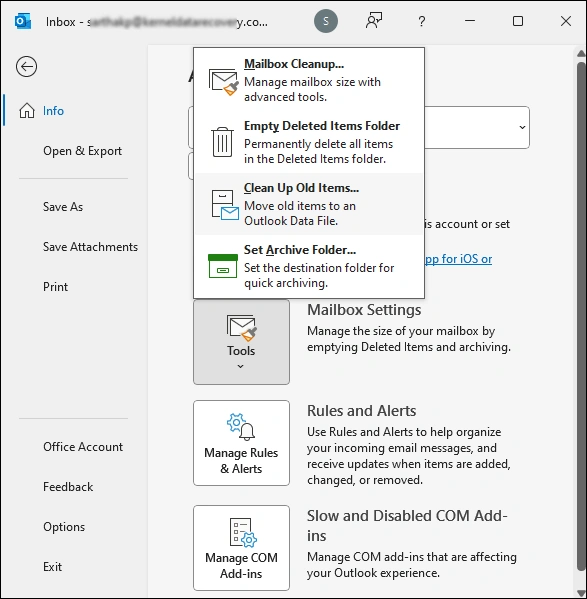
Solution 2: Close all other Applications
When any other program in your system is accessing your PST file, ScanPST.exe will show abnormal behavior. Make sure to close Outlook, disable antivirus, turn off any backup tool, and exit all other applications except the Inbox Repair Tool. You can also try to reboot the system to close any background tasks accessing PST files.
Solution 3: Update or Repair Microsoft Office
Check for any pending updates and make sure to always use the latest stable release of Microsoft Office. If you have the latest updates installed and still facing the ScanPST.exe not responding issue, then try to repair it with the following steps:
Step 1. Open Control Panel and click on Program & Features.
Step 2. Find Microsoft Office and right-click on it. Then, click on the change button.
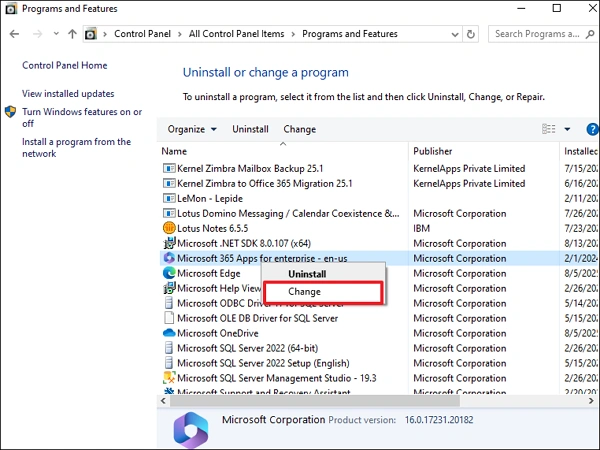
Step 3. Select any repair option – Quick Repair or Online Repair.
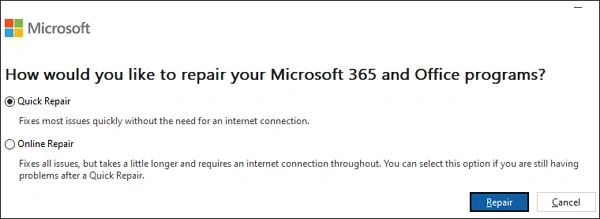
Solution 4: Move the PST file to an Accessible Location
If you are trying to repair a PST file stored on a network drive, then relocate it to your local hard drive. However, if the PST file is already on your hard disk, then maybe your hard drive is having a hardware issue that is preventing access to the PST file. So, move the PST file to another hard disk or storage device and then use the Inbox Repair Tool again.
Repair PST File with a Professional Tool
If none of the methods above work for you or your PST file is heavily damaged, you must use the advanced Outlook PST Repair tool. Kernel for Outlook PST Repair Tool is a feature-rich software, capable of removing severe corruption from any PST file of any size.
Some major benefits of this tool are:
- Repair single/multiple corrupt PST files with Unicode/ANSI characters.
- Retrieve lost or permanently deleted mailbox items from archive PSTs.
- Selective PST repair with advanced filters, along with the PST split option.
- Preview the repaired PST items and allow saving them to various formats like PST, DBX, MSG, PDF, EML, HTML, TXT, etc.
- Direct migration of PST files to Office 365, Exchange Server, Gmail, Yahoo, and many other email platforms.
Conclusion
Use the above-discussed methods when facing the Microsoft Outlook Inbox Repair Tool not responding problem. Choose the method according to your circumstances. However, the free Inbox Repair Tool can only resolve minor issues and small-sized PST files. To fix Outlook PST file from corruption without any limitations, try the Kernel PST Repair Tool. The software can even help you recover lost/deleted emails from the PST file.
Frequently Asked Questions
A. It’s a free software that comes with the Office installation. This tool allows you to fix minor inconsistency issues and damage to the PST and OST files. Every Microsoft Office version has it, and based on your Windows and Office version, the location of PST file may differ.
A. You can use the native freeware from Microsoft – Inbox Repair Tool. However, the tool can only repair small issues and has a PST file size limit of 2GB. For large PST files and severe corruption, you must try an advanced PST repair tool.
A. To fix issues like Microsoft Outlook Inbox Repair Tool not responding, you can try to reduce PST file size, close all other applications while using the tool, check for any permission errors, and update Outlook/Office.