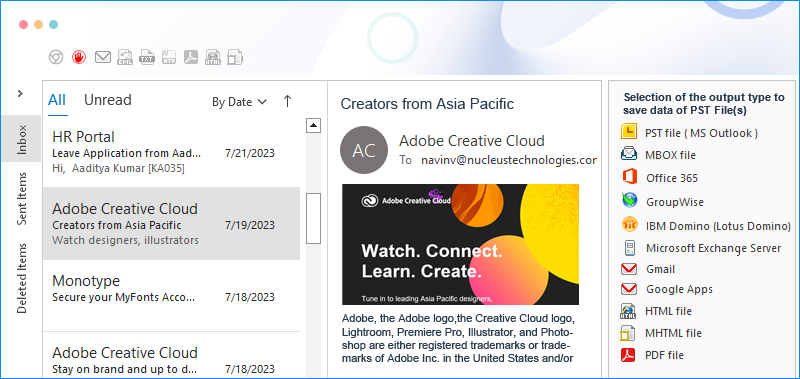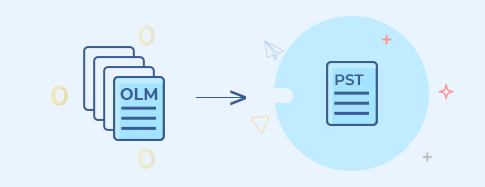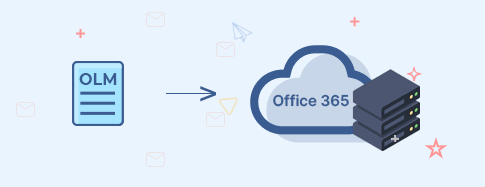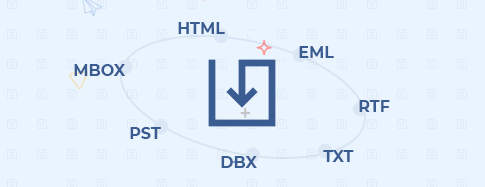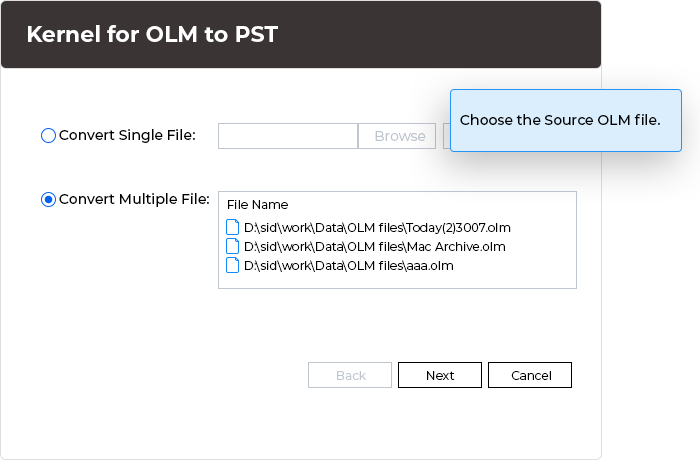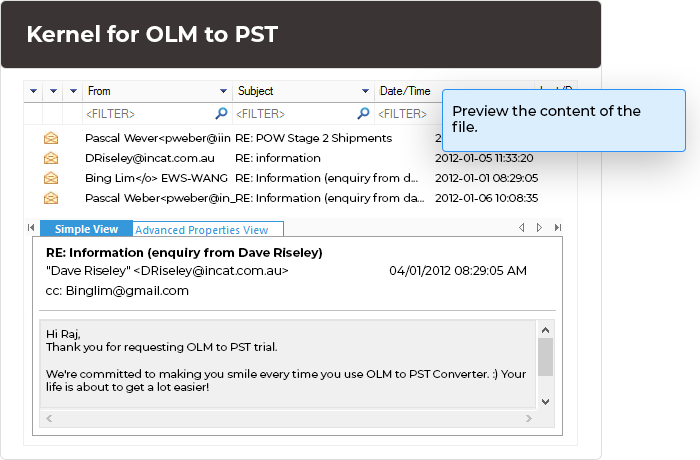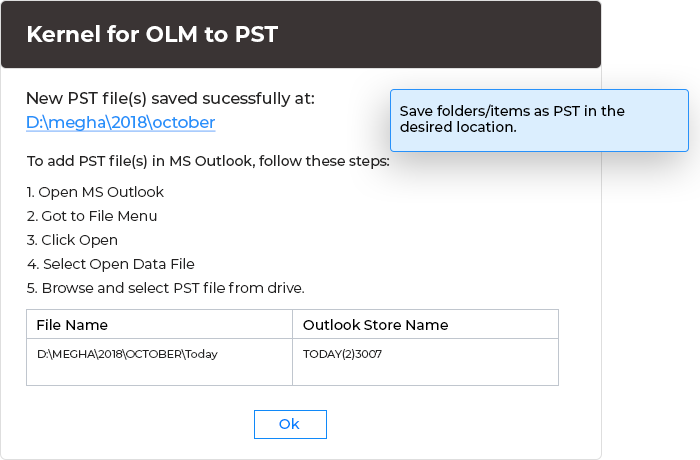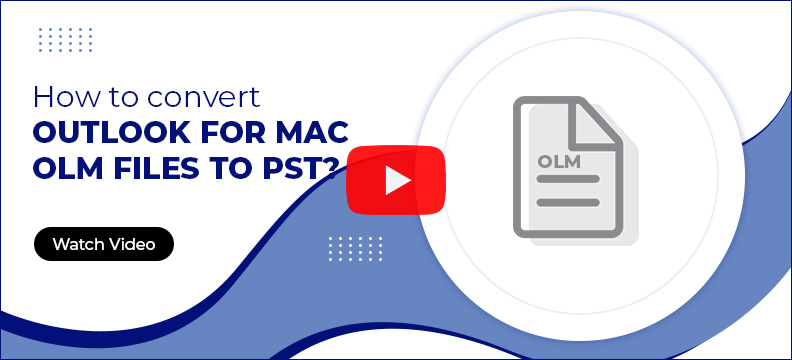OLM to PST converter tool for smooth email conversion
Efficiently convert OLM files data including Emails, Contacts, Calendars, Tasks, and more into PST, MSG, EML, PDF, MBOX, DOC, HTML, and various other formats. The tool also lets you locate and export specific items to their preferred output formats in the same format.
Download trial version and Save 25 items from each folder.- Exports OLM files to Exchange Server, Gmail, Domino, Office 365, or GroupWise.
- Finds specific email messages on different parameters with its top-notch algorithms.
- Saves large OLM files to multiple PST files for organized migration.