How to Fix QuickTime Error 2048 In Video Files?

Written By
Akash Tiwari
Updated On
November 29, 2022
Read time 7 minutes
Typically, the QuickTime error-2048 flashes on the user’s screen when they play a video file that is either corrupt or incompatible with the QuickTime media player.
Designed and developed by the Apple Corporation, QuickTime media player is very well known for its capability to handle diverse media file (videos, audios and images) formats. Apart from the native format i.e. MOV; it also supports other video containers like MP4, MP3, WAV, etc. However, it must be noted that the QuickTime media player may not necessarily supports the codecs of each of the supported file formats. Many videos have variety of codecs structured within, which makes the files playable in different platforms. It is possible that some of the video codecs are not recognized by the QuickTime player, which in turn leads us to several playback issues like the one we are discussing here. Fortunately, there are solutions to fix incompatibility and corruption issues from videos supported by the QuickTime player.
Not only missing codecs lead to QuickTime error 2048, many other factors also contribute to playback issues like that.
The header of a video file contains information like creation date, file size, last modification date, etc. All these information is required to share the data. If any how the header gets corrupted you will lose access to your file.
Sometimes users remove their external storage devices without ejecting them properly via the Windows controls. An abrupt removal of storage devices often leads to corruption of data.
In case your storage devices are exposed to viruses or malware threat, your files are likely to get corrupted. Virus infection can cause severe corruption issues in files irrespective of the file type or format.
Many users tend to use third-party tools to compress videos so as to reduce the file size. If you are using any random third-party software instead of an authentic one; it can degrade the quality of the file and as a consequent those files may become inaccessible.
If you are trying to access a video recorded by your smartphone’s camcorder and it shows playback issues then there is high possibility that your firmware is damaged or broken.
As we know that MOV is the native format of the QuickTime media player. If you are using other media players to load MOV files, it might make them corrupted or damaged. . Therefore, it is always recommended to use the default application to play MOV videos.
All the reasons mentioned above are the root causes of corruption to MOV files and other video formats supported by the QuickTime player. The reasons for getting “QuickTime error 2048” are quite evident so far. Now it’s time for us to look at the solutions.
There are manual as well as automated techniques to fix QuickTime error 2048 provided you have the right knowledge to perform the task. In this section, we have elaborated all possible measures to fix the issue. First we will go through the manual solutions and then we will look out for a reliable third-party tool to undo the clutches of this fatal error.
If you are trying to access a video other than the default one, make sure it is supported by the QuickTime player. In case you have a video that is incompatible with QuickTime, you can change the file extension via a video converter tool. Switch to a QuickTime compatible format and you can easily play you desired videos without any playback issue.
There are a bunch of video converters available online; you can choose any one of the trusted video converters to do the conversion task. However, if you are looking for a straight recommendation, then VLC media player is quite efficient in converting videos to all major file formats. To convert your videos via VLC, follow the steps given below:
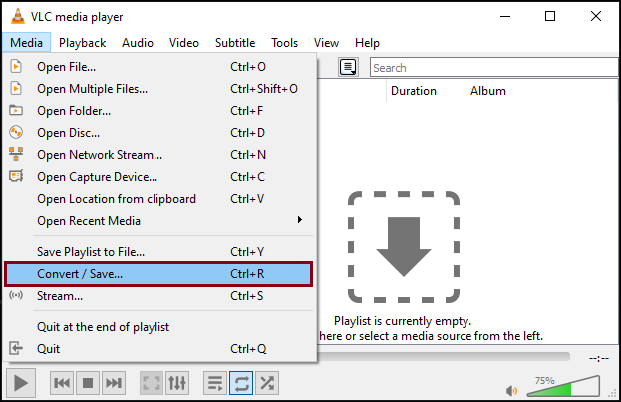
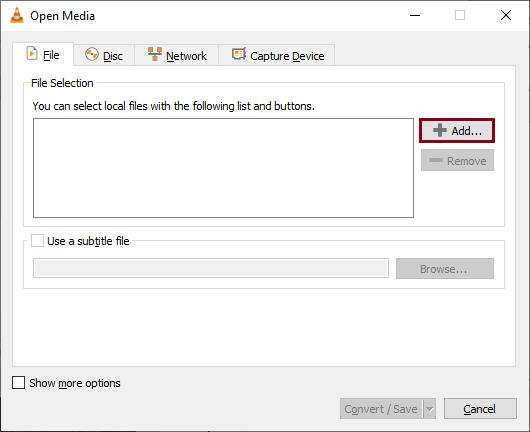
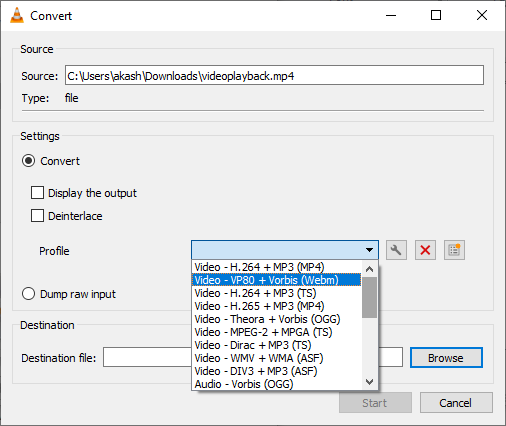
Your selected videos get converted to the desired format and are saved to the specified location.
Codecs are an essential part of video files; they are responsible for encoding and decoding streams of digital data and also to make the videos playable on every media player. There is a possibility that the MOV files you are trying to play via QuickTime player lack the appropriate codecs. You need to make sure that the video file contains the appropriate codes supported by the QuickTime player. In order to do so, just right-click on the MOV file, select Properties and click on the Summary tab. Look out for the video and audio codec. Now, take help from the Google and check whether those codecs are appropriate for QuickTime. If not, look for appropriate codec packs available on the net.
If something went wrong during the installation, you might also end up with certain playback issues. Try reinstalling the QuickTime player and check whether the error still persists or not.
You can always rely on reliable third-party tools to fix corruption and bugs in your videos. Though the quest for online search takes a lot of time and effort, but getting an appropriate repair tool would definitely save the day. We have also highlighted one such tool that is used and recommended by a lot of users worldwide i.e. the Kernel Video Repair tool.
The Kernel Video Repair tool repairs your corrupt or damaged videos irrespective of the file type and size. You can repair MP4, MOV, MPEG, MKV, FLV, 3GP, F4V and many other file formats with this software. Moreover, the tool works exceptionally well in almost all versions of Windows Operating system. Here is how the default interface of Kernel Video Repair looks when you first launch the application.
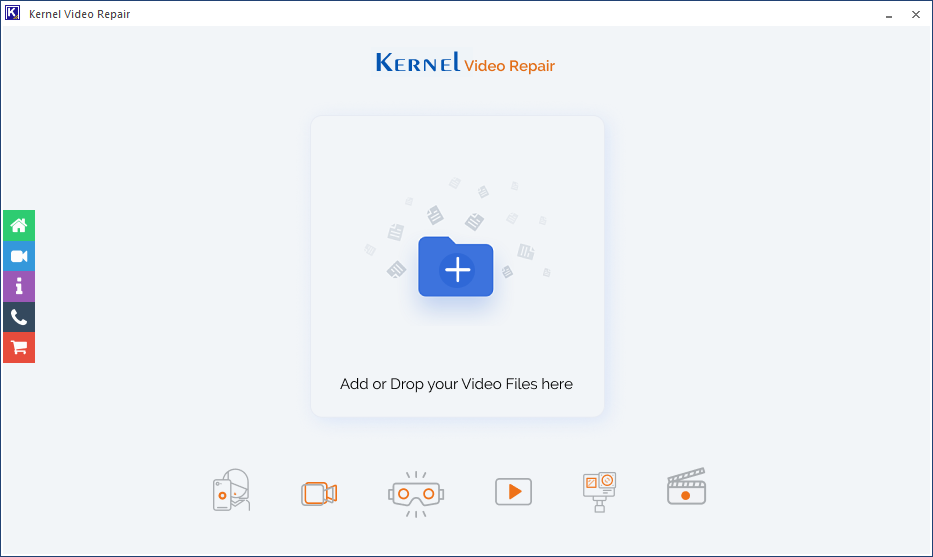
We have discussed almost every measure to tackle the QuickTime error 2048 situation. However, if the manual methods do not work, it is recommended to use third-party software like Kernel Video Repair to get the issue sorted as quickly.