Read time: 7 minutes
Whenever you play a video, you may receive error codes, one similar error code is 0xc10100be. The error frequently occurs when you try to play MP4 or some other video file and receive an error code. This can happen due to various issues with the file format or some other thing. The error message can be seen as “This file isn’t playable. That might be because the file is unsupported, the file extension is incorrect, or the file is corrupt. 0xc10100be” or “Can’t play video error code oxc101100be”.
The error 0xc10100be in the video file can be fixed quickly using some free methods. There are multiple manual methods you can use to solve the 0xc10100be error.
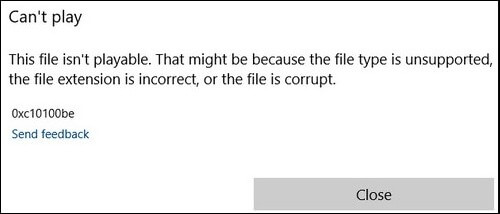
Reasons behind video file error 0xc10100be
Before fixing any error, one must be aware of the root cause of the error. The reasons for the prevalence of error 0xc10100be are as follows.
- The file you are using has a wrong file extension.
- The media player you are using doesn’t support the specific file format.
- Incompatible codecs in media player.
- Corruption in the video file.
- Windows Media Player has a copy protection feature enabled.
- Power outage while playing video.
- VLC/WMP are outdated.
- Virus, Malware or Ransomware attack.
Methods to fix the error “0xc10100be”
Troubleshooting errors quickly must be one’s first choice, else they may create some serious issues in your video files. Below we have mentioned some workable methods to fix this error code. Follow them step-by-step carefully.
Method 1. Use another video player
Sometimes, the video player that you are using to play video files won’t play a particular video. This can happen due to incompatible video file format. In this scenario, using another video player to watch your video is ideal. If you are using Window’s Media Player, then you can try playing your video on VLC media player, KMPlayer, MXPlayer, Elmedia Player, Winamp, etc.
Method 2. Repair video via VLC media player
Besides being a media player, VLC comes with an option to repair corrupt videos. Follow the steps below to repair videos:
- Launch the VLC media player.
- From the Tools option, choose Preferences.
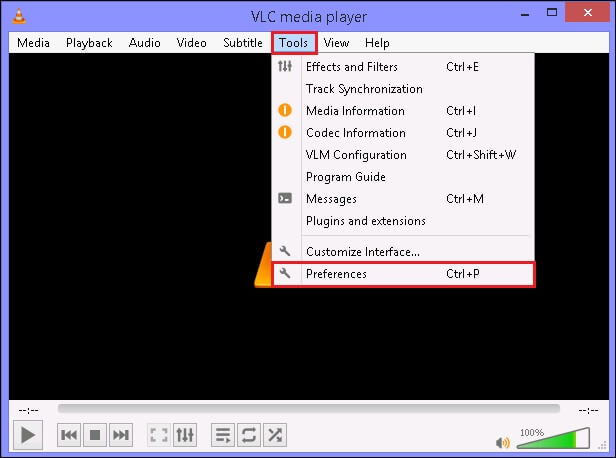
- Next, tap on the tab Input/ Codecs present on the top menu.

- Choose the option Always Fix within the Damaged or incomplete AVI file section. With this update, VLC will repair AVI video files when you open them.
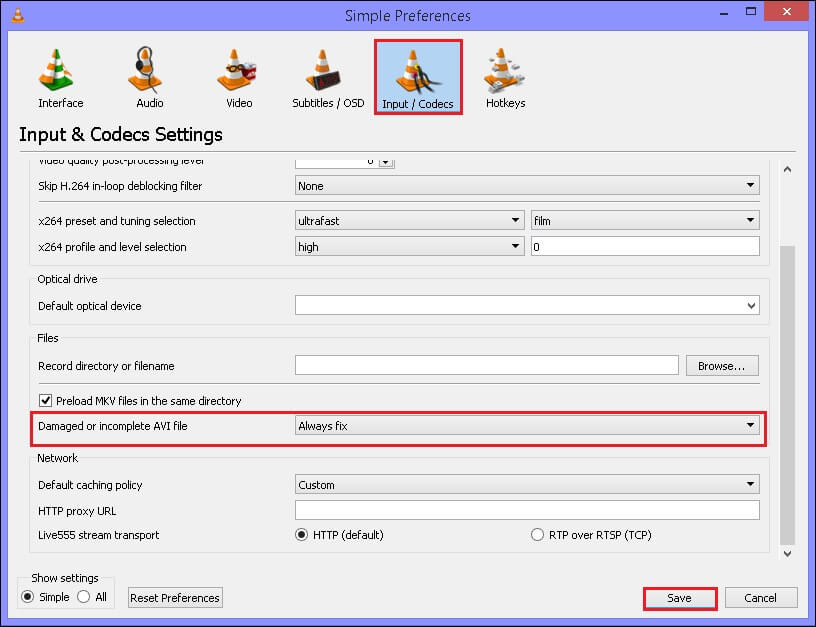
Method 3. Turn off copy protection in windows media player
Microsoft’s Windows Media Player includes a copy protection feature that may make it inoperable to play video files. The following steps can be used to disable this feature:
- Launch the Windows Media Player (WMP).
- Go to the Organize tab & click on Options.
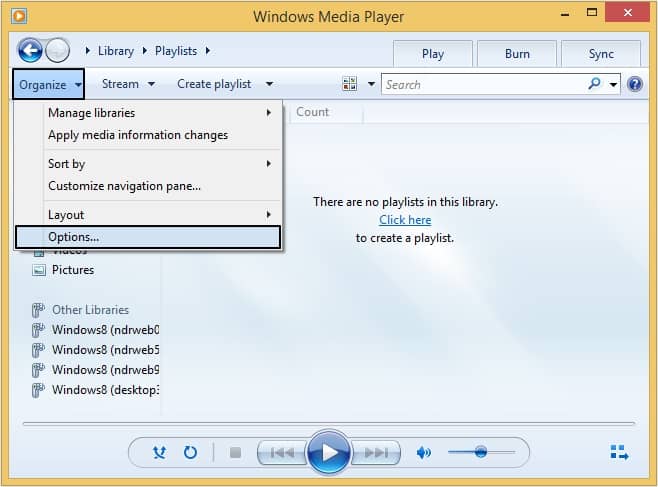
- Next, tap on the option Rip Music & unmark the checkbox Copy protect music.
- Lastly, tap on Apply & then OK to save the made changes.
Method 4. Change the file format
Changing the video file format can also fix the 0xc10100be error. AVI, MP4 or MOV are the most widely compatible formats for converting video files. Follow the steps outlined below to convert the video file format using VLC media player:
- Open VLC media player and click on Media >Convert/Save.
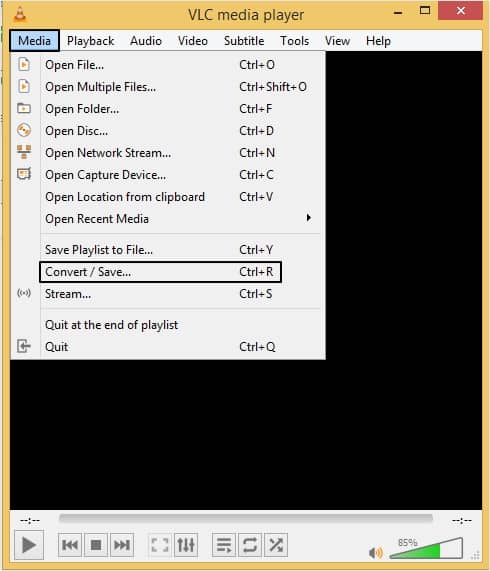
- To upload a video file click Add button, then tap on Convert/Save.
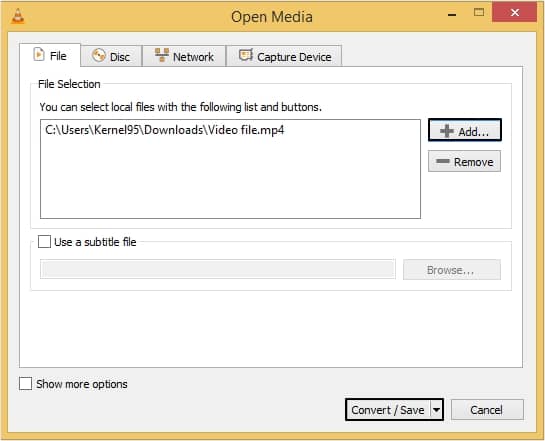
- Now, select a compatible file format and click Browse to provide a destination, then click Start.
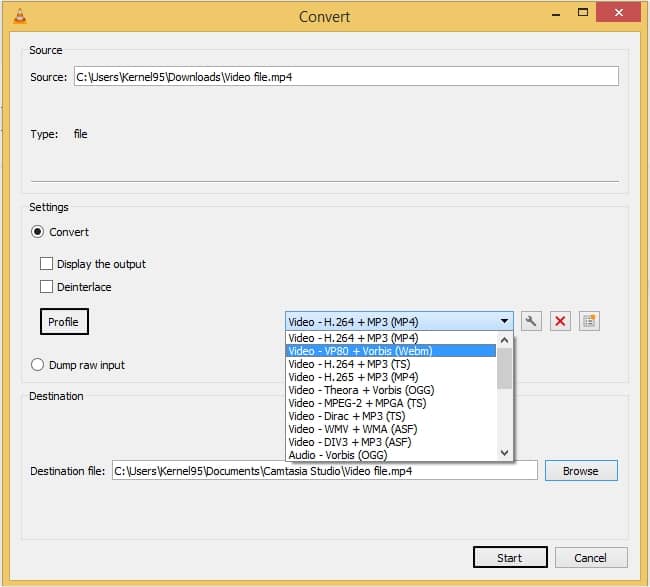
Method 5. Update Codecs
Codecs play an important role in playing a video file, and hence expired versions of codecs may lead to this error. So, in Windows media player follow the below-mentioned steps to update the codecs:
- Launch Windows Media Player on your system and click on the Tools Organize option from the menu.
- Now, click on the Options button.
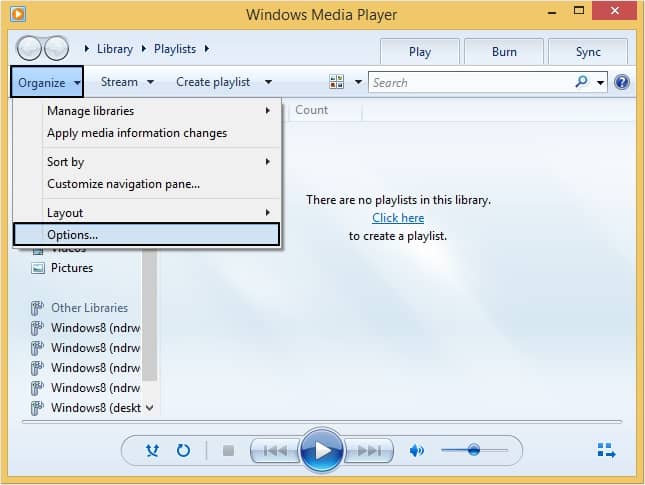
- Now in the Player category, select any of the given three options and click OK to proceed.
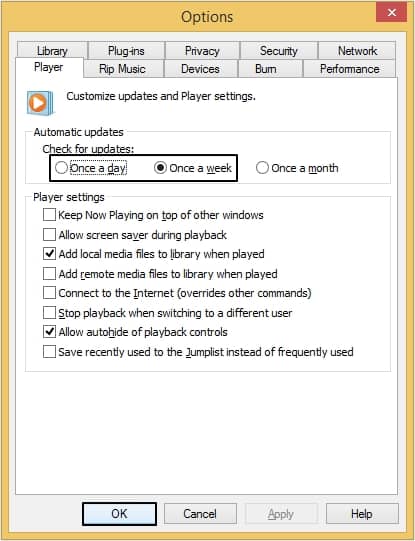
Fix corruption in the video files with automated tool
As we discussed, one of the reasons for this error is corruption. If the video file you are trying to open is corrupt, this error may occur to you. To fix the corruption in the video, we recommend you use a powerful video repair software, i.e., Kernel video repair. It is an automated tool that fixes any sort of corruption in a video file. This tool provides seamless and precise repair process. Moreover, it can also repair MP4 video and many file formats including some of the most popular video file formats like MOV, MPEG, MKV, WMV, FLV 3GP, etc. Fix single to multiple videos with this tool and save them at a desired location on your system.
Conclusion
Error code 0xc10100be can be very frustrating and may stop you from playing video files. If no manual fix works for you, this means that the reason for the error is corruption, and hence, we have suggested using reliable third-party software like Kernel Video Repair as a one stop solution. This tool fixes the worst cases of corruption in your video file and saves your precious file from getting lost forever.







