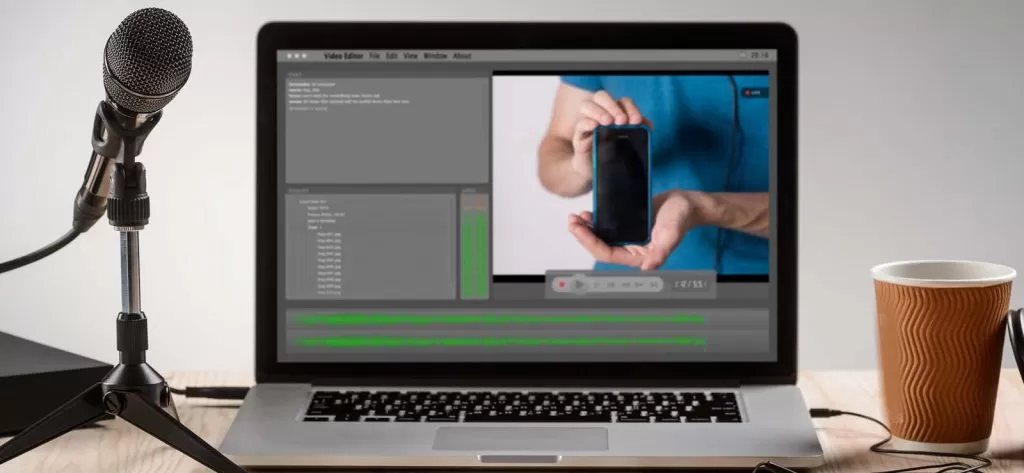Read time 4 minutes
Many QuickTime (QT) users are facing a similar issue as mentioned above. QT is an extensible multimedia framework developed by Apple Inc. It can handle several formats of digital video, pictures, panoramic images, sound, etc. It was first made available in the year 1991. Apple stopped the support for the Windows version of QT in 2016. Despite being popular among users, sometimes MP4 files can become inaccessible in QuickTime due to various errors like Error 2041.
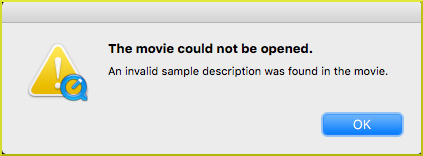
Error 2041 in QuickTime
There are many reasons behind the Error 2041 – an invalid sample description was found in the movie. A few of them have been mentioned below for better understanding-
- Corruption or damage of system files
- Presence of bad sectors in storage media
- Intrinsic corruption of MP4 video files
- Malicious attacks on the data
- Incompatible file format/extensions
- Compatibility issues with the codecs (can be a wrong audio codec)
- Not updating the QuickTime application
Quick fixes for QuickTime Error 2041
You can try different methods to deal with QuickTime Error 2041.
Method #1 Change the File Extension
Many users have reported that they were able to play media files by renaming.mp4 to.3gp or.m4v on numerous discussions in the Microsoft technical forums. This simple strategy has a significant impact. Before attempting any of the other fixes that are given below, you must first try this simple remedy.
Method #2 Change the Audio Codec
The incorrect Audio codec in the.mp4 container may cause this problem. Some encoders have it wrongly encoded as 103 instead of 64. To change the codec, one can use mp4ui or other third-party programs.
Method #3 Use alternative players
The potential exists that the video and the media player are incompatible, which would prevent the video from playing. To play MP4 video files, one can utilize alternative media players as VLC, GOM Player, DivX Player, Media Player Classic, etc. It occasionally does work.
Method # 4 Kernel Video Repair
A major corruption is there in the file if you are still unable to play these.mp4 files. It’s time for you to consider your other options. Kernel Video Repair Software is one such tool. All types of inaccessible, broken, and corrupt video files can be fixed by this utility. There is no restriction on the size of the video file that can be repaired. The tool’s demo version offers free video storage for up to 30 seconds. The user interference is simple to use and simple to learn. All video file types, including MP4, MOV, MPEG, MJPEG, MTS, M4V, MKV, AVI, AVCHD, WEBM, ASF, WMV, FLV, DIVX, 3G2, TS, 3GP, and F4V, are supported.
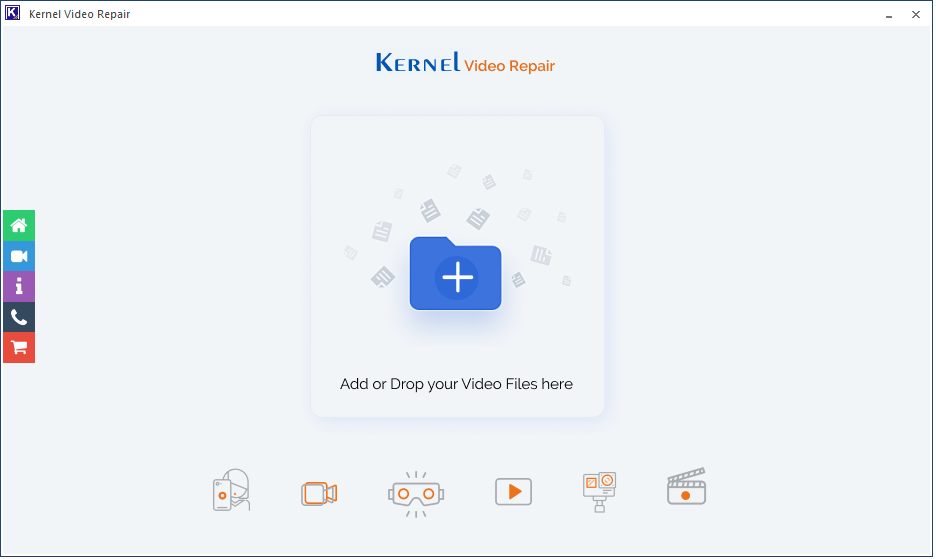
Conclusion
Many users have reported having difficulties with QuickTime error number 2041. The causes of this error code have been briefly covered in this article. A few manual techniques that may be effective for some people have also been discussed. Use of a trustworthy third-party tool is indicated in cases of serious corruption problems. It has an infinite number of features. Every Vlogger, YouTuber, and videographer needs this tool because they frequently deal with video corruption issues, and it is the best for getting results quickly.