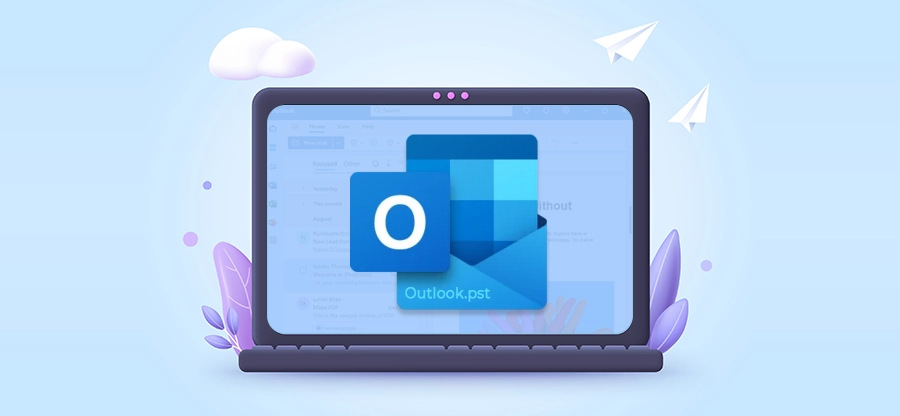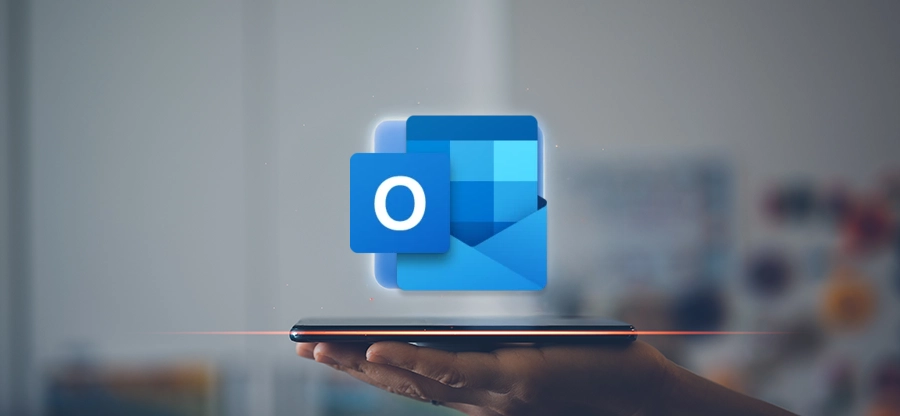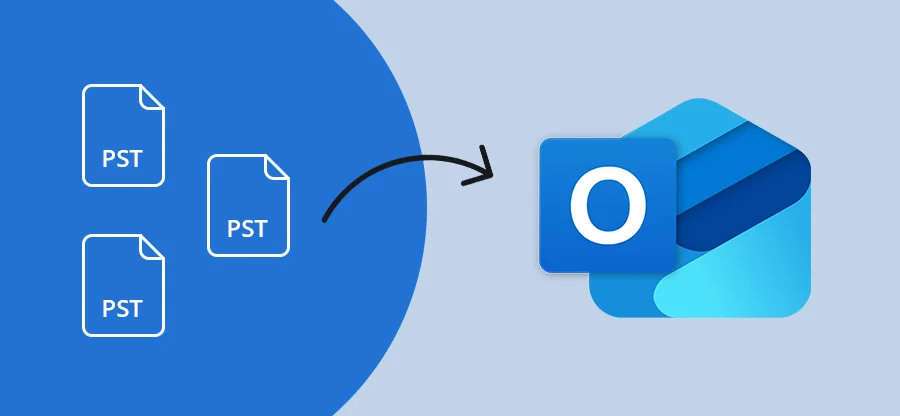Read time: 12 minutes
Outlook uses a PST file to store mailbox locally on your system. This PST file allows you to access your emails, attachments, contacts, etc., data without an internet connection whenever you want. You can even use it to share the mailbox or archive old emails. While PST files are generally safe and durable, they are not entirely error-proof.
An error that often troubles several Outlook users is “PST file is not an Outlook data file Upon receiving this error, you will not be able to access your emails, leading to an unwanted interruption in your communication.
What is “PST is Not an Outlook Data File” Error?
This error is seen when your Outlook profile is configured with or is accessing a PST file. It basically means that Outlook fails to interpret the PST file as an Outlook data file. Any issue within the Outlook data file (PST) or the Outlook itself can be the culprit behind the problem.
Fortunately, several methods are available to fix the error, and you will be learning them in the upcoming sections. However, before that, let’s see what the main reasons are for this issue.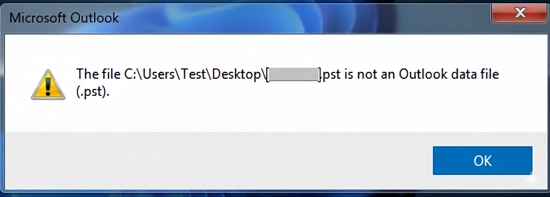
Reasons for “PST is Not an Outlook Data File” Error
Several reasons leading to .pst file is not an Outlook data file problem are:
- Large Size PST File: An Oversized PST file can be the reason for your error. When your PST file grows more than the recommended size limit, it will cause several issues.
- Closing Outlook Abruptly: Having sudden power outages, system crashes, or forcibly closing Outlook can corrupt the PST file’s internal structure, causing the issue.
- Hardware Problems: A hardware component defect like bad sectors on your hard drive, a failing storage device, etc. may be preventing Outlook from accessing the PST file
- Virus & Antivirus: A virus damaging the PST file or an antivirus blocking PST file can also cause the PST file not opening in Outlook 2019/2021 issue.
- PST Attribute Issue: In case your PST file attribute is set to “read-only”, accidentally or intentionally, Outlook will have trouble writing any data to it and will give this error.
- Incompatible Outlook Version: Opening a PST file created with a newer Outlook version in an older version or vice versa leads to various issues due to incompatibility.
- Faulty Outlook Add-ins: Sometimes, a recent third-party add-in installation can introduce unexpected errors, like PST is not an Outlook data file Windows error.
- Incorrect File Handling: Manually moving a PST file from its original location or making changes to its name or file extension can confuse Outlook and lead to errors.
Method to Fix PST is Not an Outlook Data File Error
To make sure the error is permanently gone from your system, we will be using different working methods, from a simple system reboot to repairing the complete Outlook. However, before we begin, I need you to do the following two things:
- Backup your PST file: Create backup copy of your PST file and save it to a safe location. This step is important to make sure you do not lose your emails permanently.
- Run the Microsoft Support and Recovery Assistant Tool: This tool helps to identify issues with your Outlook and Office applications. Download the assistant, install it, and run the test on Outlook. Depending upon the result, you can choose the solution. However, if this fails to give any meaningful information, then try the method given below one by one until your issue is resolved.
Method 1: Restart your System
No matter how trivial a problem in your computer system is, a simple reboot is always the first thing that you should do. Restarting your system will restart your operating system, closing all the background applications. If some system resource or application is holding on to the PST file with an error, the hold will be released. This can solve your problem in the easiest way possible. If this does not work, you can try the next method.
Method 2: Check for Read-Only Attribute
As discussed above in the reasons section, if your PST file attribute property is set to “Read-Only” mode, you may get the “.pst file is not an Outlook data file” error. To check the attribute, do the following:
Step 1: Go to the PST file location, right-click on the PST file and select Properties.
Step 2: In the General tab, look at the Attributes section at the bottom.
Step 4: If the Read-only checkbox is ticked, uncheck it.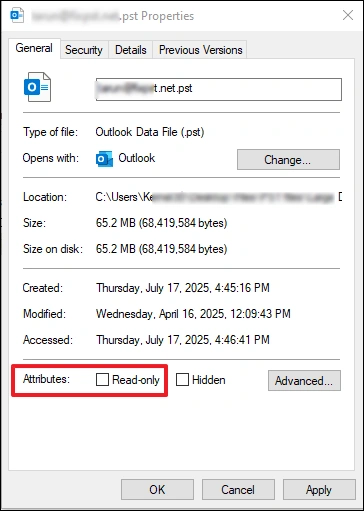
Step 4: Click Apply and then OK. Now, restart Outlook to repair PST is not an Outlook data file Windows error.
Note: Make sure to close the Outlook when you are checking the PST file attribute
Method 3: Verify PST file Name & Extension
Making any modification to the PST file name or the file extension .pst by you or anyone else is a sure way to get PST file not opening in Outlook 2019/2021 error. Go to where your PST file is and verify that the file name matches the PST file added to your Outlook profile. If it’s different, correct the name and start Outlook.
Another thing you can try is to check if the file extension is still .pst. Changing the extension from .pst to anything else makes the file inaccessible to Outlook. Verify it, however, if the extension is hidden, do the following to make it visible:
Step 1: In the folder where your PST file is stored, click the View button from the menu bar.
Step 2: Tick the File name extensions option, now your PST file will show the extension.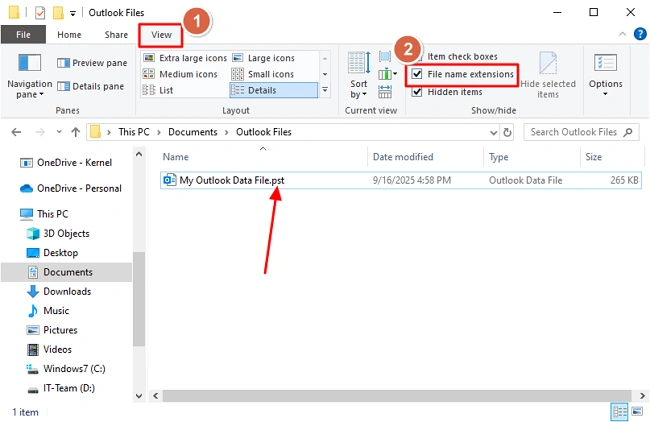
Step 3: If it is not .pst, correct it.
Step 4: Launch Outlook and verify if the “.pst file is not an Outlook data file” issue is gone.
Method 4: Reduce PST file Size
In older versions of Outlook, a PST file larger than 2GB is not recommended. Similarly, in the modern Outlook versions, this size limit is 50GB. Check the size of the PST file in which you are getting the issue. If it’s oversized, then reduce the PST file size to shorten it.
You can also try to compact the PST file to decrease its size:
Step 1: Open Outlook, click File and select Account Settings > Account Settings again.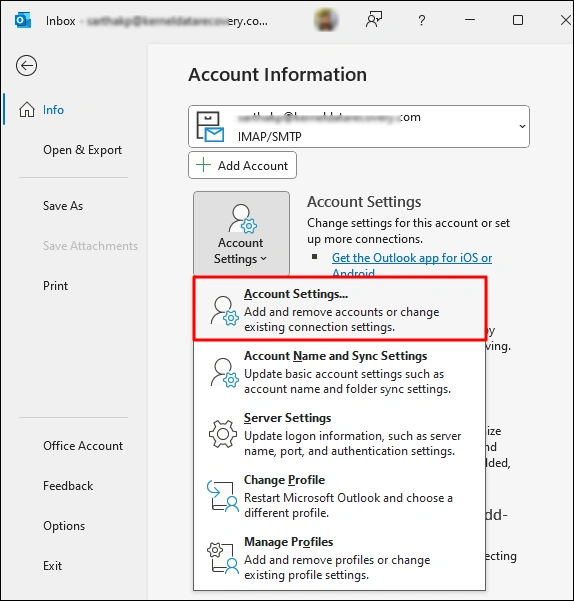
Step 2: Select Data File tab and double-click the PST file
Step 3: Click on the Compact option to compact the selected PST file.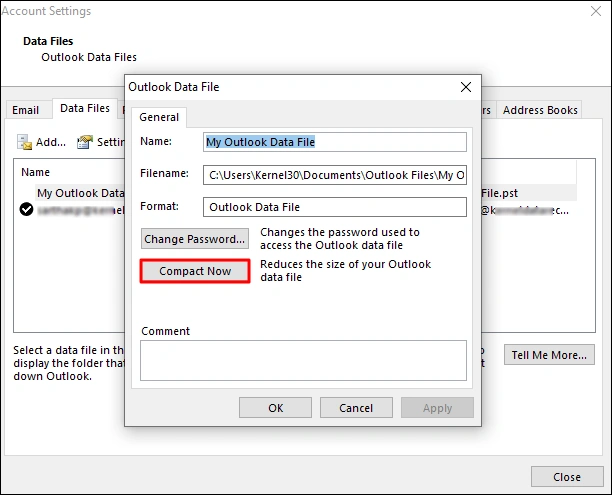
In addition to compacting the Outlook data file, you can also choose the Outlook Mailbox Cleanup wizard by navigating to File > Tools > Mailbox Cleanup.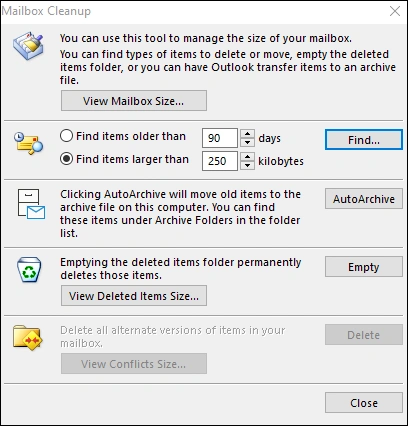
Method 5: Disable Faulty Add-ins and Antivirus
Your antivirus program may have marked your PST file as a virus and blocked Outlook from accessing it. To prevent this, disable the antivirus program and see if the “PST file is not an Outlook data file” error is gone.
Another thing you can try to fix Outlook PST is not a data file error is disabling the add-ins installed in your Outlook. To make sure the problem is caused by a faulty add-in, run Outlook in Safe Mode with the following steps:
Step 1: Close Outlook and open Run command.
Step 2: In the dialogue box, type outlook.exe/safe and click OK.
If you do not get the error in the safe mode, then you must remove the add-in that is causing the problem using the steps given below:
Step 1: Open Outlook in Safe Mode, click on File and go to the Options.
Step 2: Go to Ads-ins option and click on Go in Manage.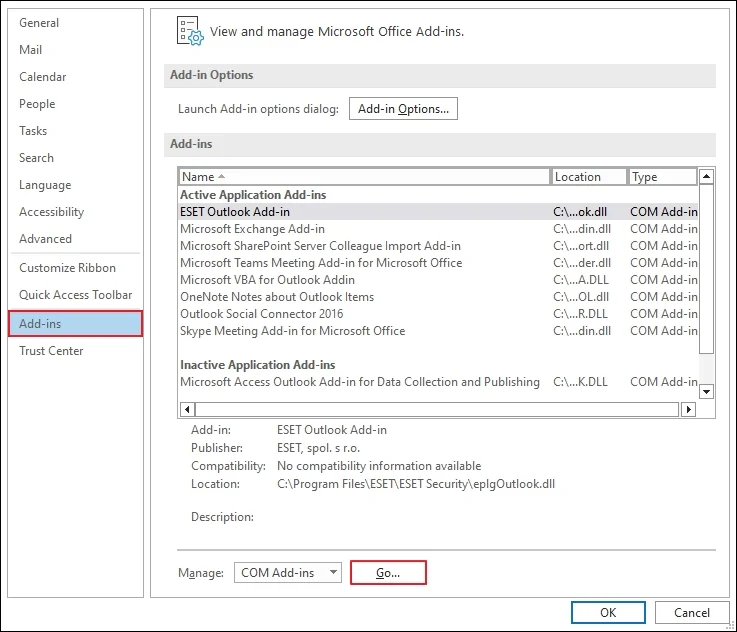
Step 3: In the COM Add-ins wizard, tick unnecessary or recently installed add-ins and click OK.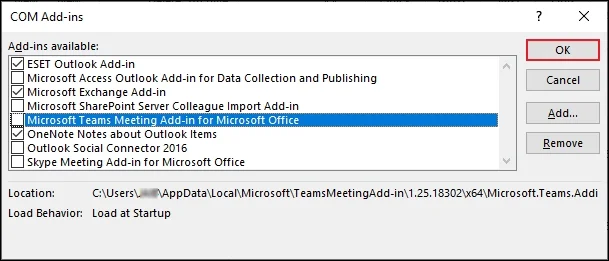
Step 4: Restart Outlook and check if the issue is resolved or not.
Method 6: Change the Location of the PST File
Another method to try for fixing the “PST file is not an Outlook data file” error is relocating the PST file. After the relocation, import PST to Outlook and check if the emails are visible. Maybe some internal issue in Outlook is making it challenging to access the directory of the PST file. Make sure the PST file path is accessible and not locked for you. Also, if the PST is stored on a Network Attached Storage (NAS), verify if the NAS is online and a stable connection is present.
Changing the PST file location is also helpful in case the storage device or hard disk is suffering from bad sectors. If relocating the PST removes the error, this shows the possibility of a damaged storage device. To resolve the situation, repair the bad sectors on the hard drive.
Method 7: Create New Outlook Profile
Events like Oversized PST files, forced Outlook shutdowns, etc., can damage your Outlook profile. A corrupt profile is one of the reasons Outlook fails to recognize the PST file as the correct Outlook data file. In such a scenario, you must try to repair the damaged Outlook profile.
If repairing does not work or is not possible, try to create a new profile in Outlook to fix the problem. After creating the profile, make sure to set the new profile as the default in Outlook.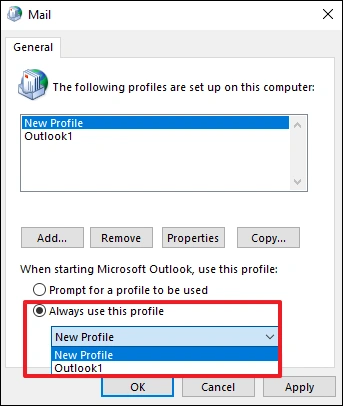
Method 8: Update & Repair Outlook
Pending Outlook updates is a 100% sure way to face bugs, glitches, and issues when running Outlook. Always keep your Outlook application updated with the latest released Outlook version. To update Outlook and fix Outlook PST is not a data file issue, follow the steps given below:
Open Outlook, click File > Office Account > Updates Options > Update Now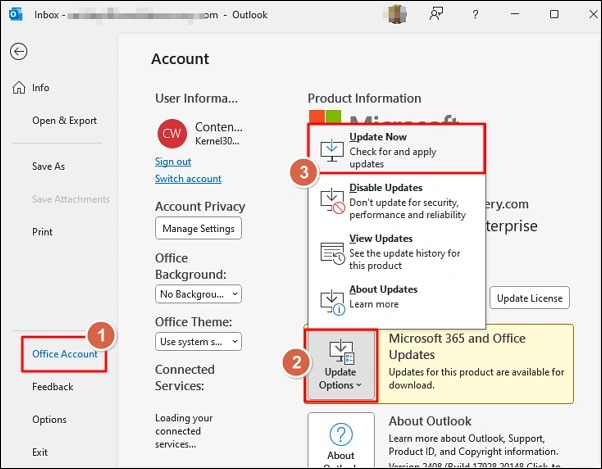
If update did not work for you, try to repair the Microsoft Office with the steps given below:
Step 1: Go to Control Panel and select Programs and Features option
Step 2: Find and right-click on your Microsoft Office installation.
Step 3: Select Change option and choose any repair method.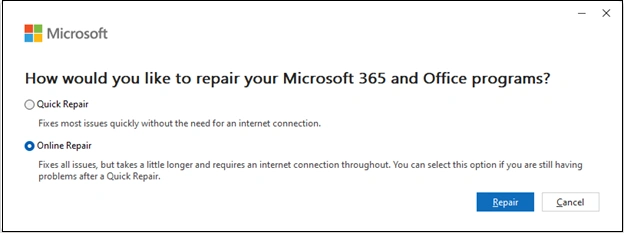
Method 9: Repair PST with ScanPST
If none of the methods discussed above work for you in fixing the “PST file is not an Outlook data file” issue, then a corrupt PST file is the real culprit. To resolve the error, you have to repair the PST file. Follow the steps given below to fix a corrupt PST file:
Step 1: Locate the Inbox Repair tool and open it.
Step 2: Click Browse and choose the PST file.
Step 3: Click Start to scan the selected PST file.
Step 4: If errors are found, a repair option will be available. Click Repair to fix the PST.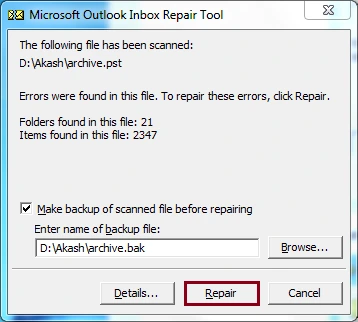
The ScanPST.exe tool only works if your PST file has minor damage and its size is not greater than 2GB. In case you have a large-sized PST file which is severely corrupted, you must use a professional Outlook PST repair tool like Kernel for PST Repair. This robust tool allows you to safely fix corruption from Outlook data files without any data loss. During the repair, the tool makes sure to retain the original emails and folder structure with complete integrity.
Conclusion
Multiple solutions are available to fix PST is not an Outlook data file error in Outlook, and we discussed all of them in this blog. Try these methods and regain access to your mailbox data. If the problem is due to corruption, use the ScanPST.exe to repair PST is not an Outlook data file issue for minor damage. However, for quick and accurate recovery of a severely damaged PST file, use the Kernel for PST repair.
Frequently Asked Questions
A. You can split a PST file by using the Outlook export feature or using a professional PST split tool.
A. The Microsoft Inbox Repair Tool allows you to scan and repair PST files for free. The tool even works on the Outlook OST files. However, in case of severe corruption and large files, you need to rely on an advanced PST Repair tool.
A. Try blocking antivirus, updating Outlook, changing file location, and checking for damage to repair PST is not an Outlook data file issue?