Highly recommended PDF repair software for seamless document recovery
It is an advanced tool that repairs corrupt PDF files in simple steps. It recovers all the data like text, images, videos, forms, electronic signatures, and other data from PDF files to save them at the desired location. After recovery, the data can instantly be accessed in any PDF reader application like Adobe Reader, Adobe Acrobat, or a web browser.
Download trial version and preview repaired PDF file free.- Instantly repairs data from damaged, corrupt or inaccessible PDF file(s)
- Effective in repairing batch of PDF files in a single repair cycle
- Repairs large PDF files and severely corrupt PDF files
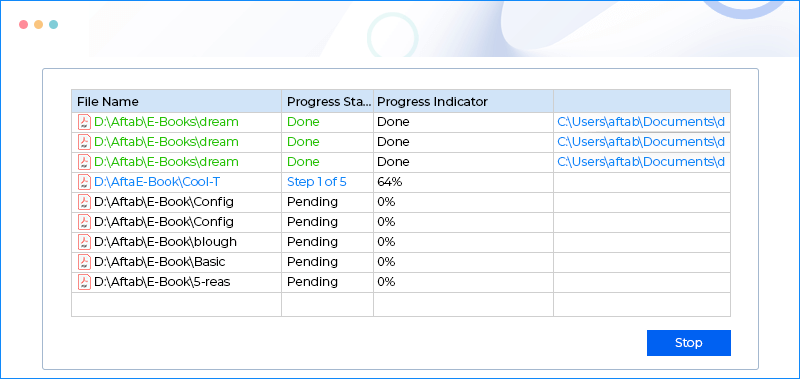
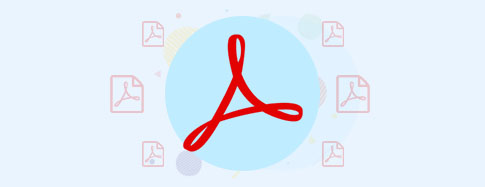
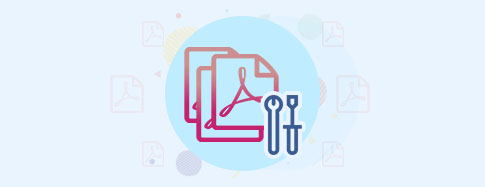
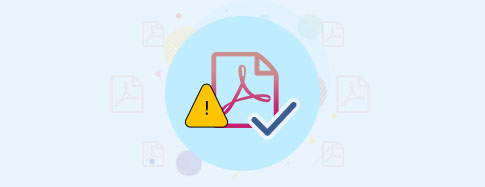
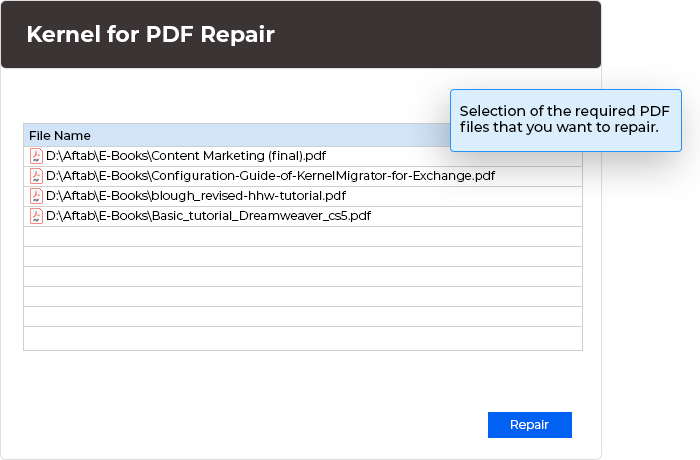
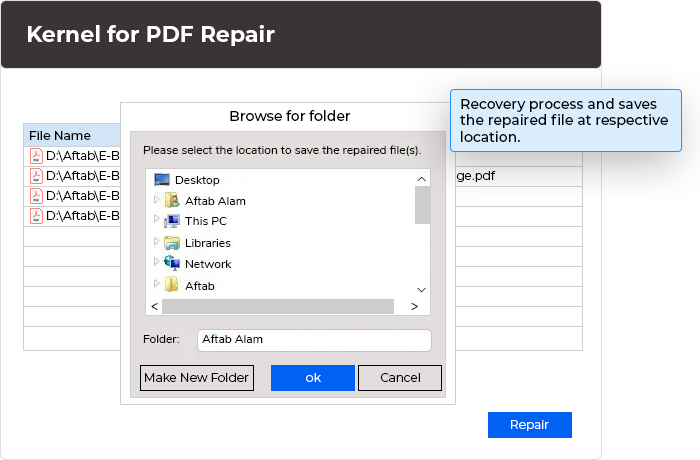
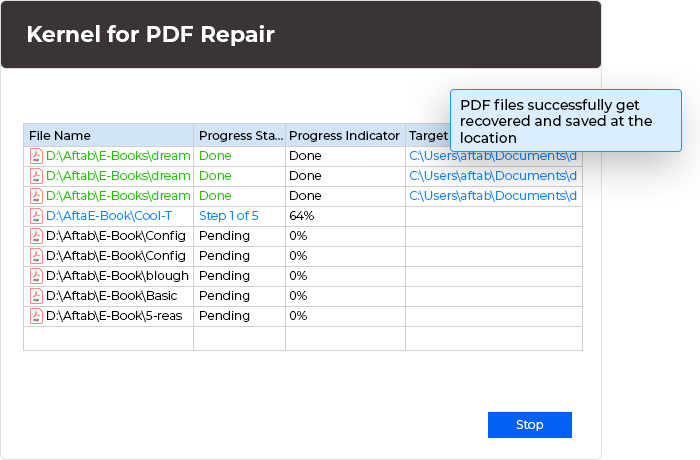
This tool is amazing! It was able to retrieve all of my lost data from a corrupted PDF file in just a few minutes. I highly recommend it to anyone in need of PDF repair services.