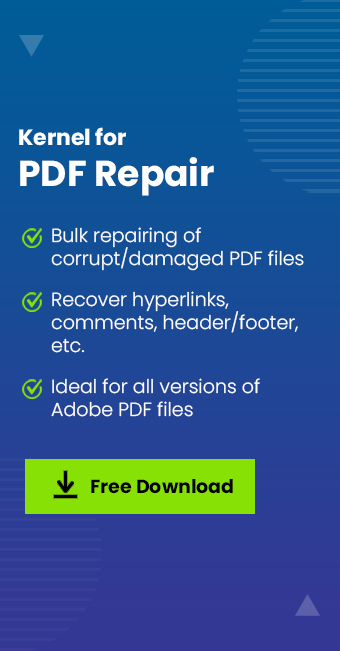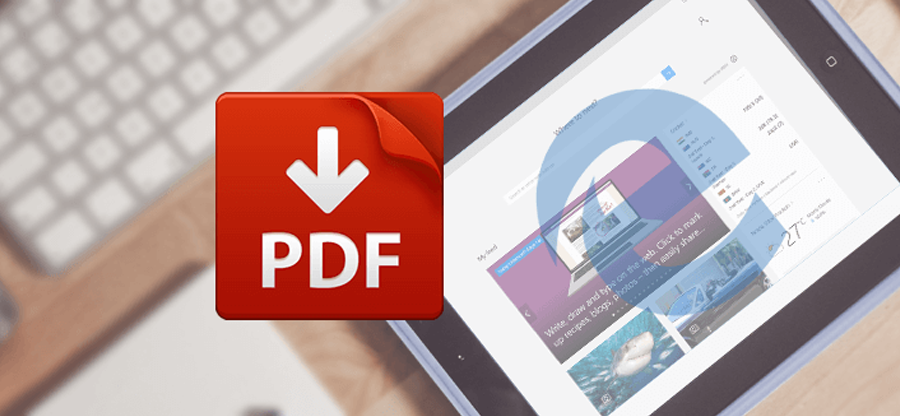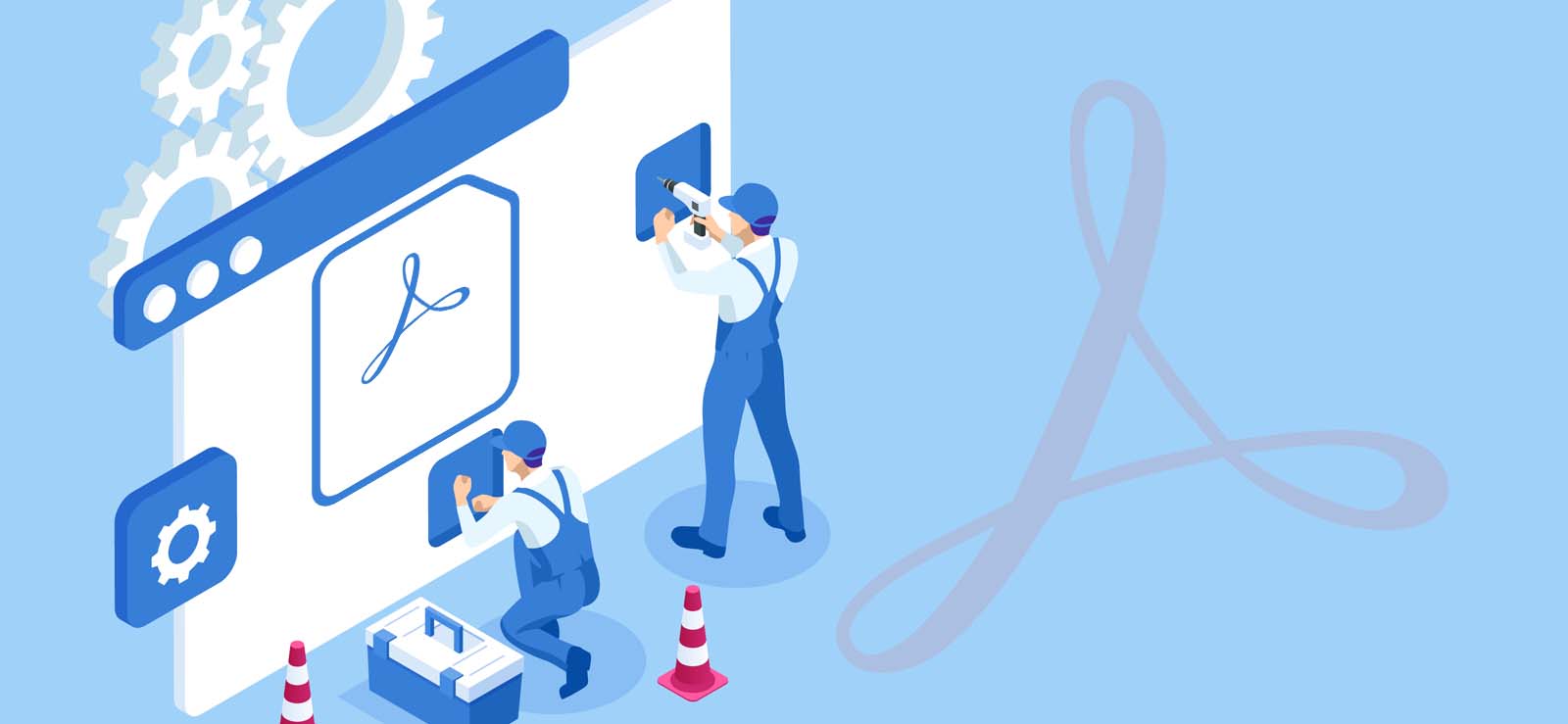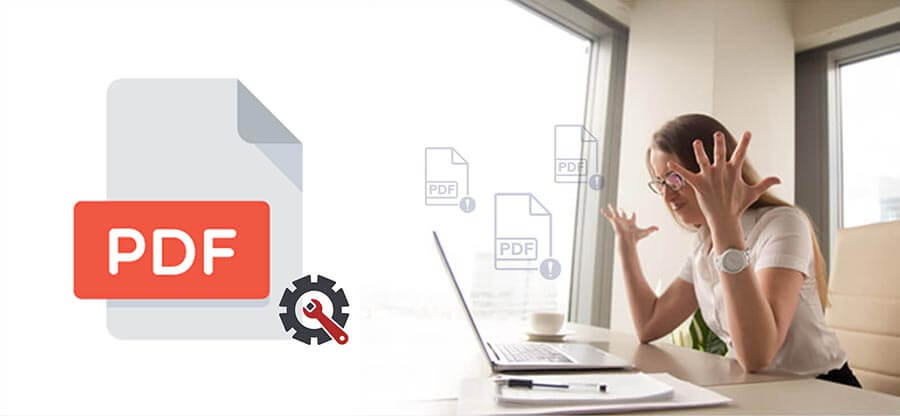Read time 8 minutes
“Two days back, I received an email with a PDF file attachment from my manager. When I tried to open PDF file, I got an error message saying: “format error: not a PDF or corrupted“
The above-mentioned query signifies the presence of the corruption issues in the PDF file. As you must be aware, PDF files are one of the most widely used file formats for sharing documents among organizations, colleagues, friends, and many more. Any issue with the PDF file can quickly result in a disrupted workflow, unsaved data, and loss of information that is difficult to retrieve.
This error statement is not a rare situation and may occur anytime in any PDF file. When this error occurs, your screen may go blank or only shows selective items from the entire document. Hence, it becomes an urgent task to fix “Format Error: Not a PDF or Corrupted” error and protect the PDF file from any data loss.
Why Does “Format Error: Not a PDF or Corrupted” Error Occurs?
Many reasons are responsible for “Format Error: Not a PDF or Corrupted” error while accessing PDF files. Some of major causes are outlined below:
- Virus/Malware attack.
- Damaged Adobe Reader.
- Outdated version of Adobe PDF Reader.
- Abrupt application/system shutdown.
- Corruption/damage in the PDF file.
- Damaged or broken PDF file due to incomplete download or transfer.
- An improper system, file, or program handling practices by the user.
Primary Tips to Fix “Format Error: Not a PDF or Corrupted” Error
After facing issues in PDF file, primary tips are the simple and quick resolutions for PDF file issues. So, follow the below tips to fix PDF file errors effectively:
- Reboot the System: Rebooting the system removes the bugs and glitches that improve the compatibility between application and system. When the system restarts, access your PDF file.
- Perform Antivirus Scanning: When you get issues in opening PDF files, perform the antivirus scan instantly. If found, delete them and try to reopen PDF files.
- Download the PDF File Again: There is a high chance that issues may arise while working on the PDF file. To fix PDF file error, delete that file permanently from your system and download it again from the original source.
- Try a Different PDF Reader Application: If all the above tips don’t work, you can try out another PDF viewer application, that can help you to fix PDF file errors.
Manual Ways to Fix “Format Error: Not a PDF or Corrupted” Error
Possibilities are there that the simple & common tips might not help to fix PDF file errors. In such cases, there might be a bigger issue in your PDF files. So, go through the methods below that may resolve the application issues and help you to fix “Format Error: Not a PDF or Corrupted” error.
Way 1. Repair Adobe Acrobat Reader
Any user’s instant reflex to open a PDF file is to use Adobe Reader. When you receive this particular error, it is also a clear indication that there might be some underlying issue with the Adobe Reader itself. Either the program is not functioning to its maximum capacity, or it is completely damaged. In this situation, it is high time to repair Adobe Reader and only attempt to open the file again. To repair the program, follow the steps mentioned below:
Step 1. In Windows, click on the Start button, look for the Control Panel, and open it.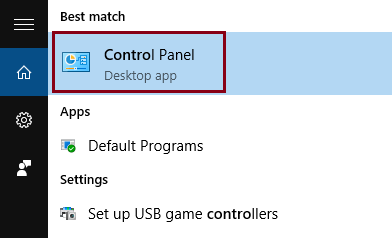
Step 2. There, click on the Programs and Features.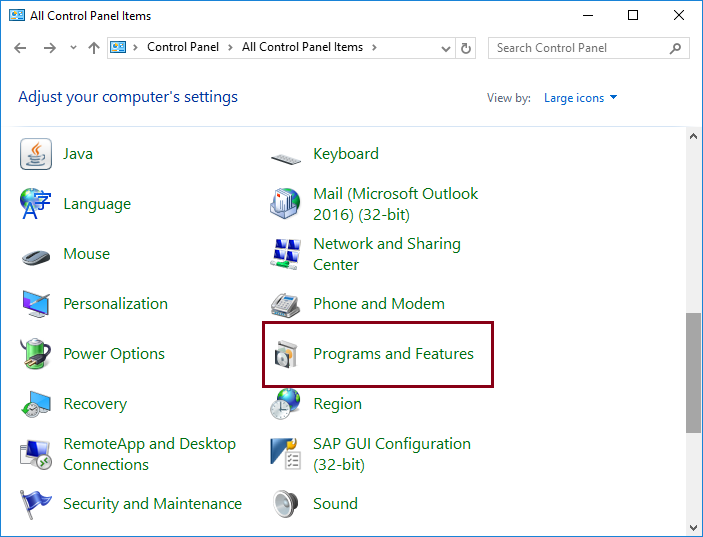
Step 3. In the Uninstall or Change a Program section, go to the Adobe Acrobat Reader and make a right click. Now, select Change as the option to move forward.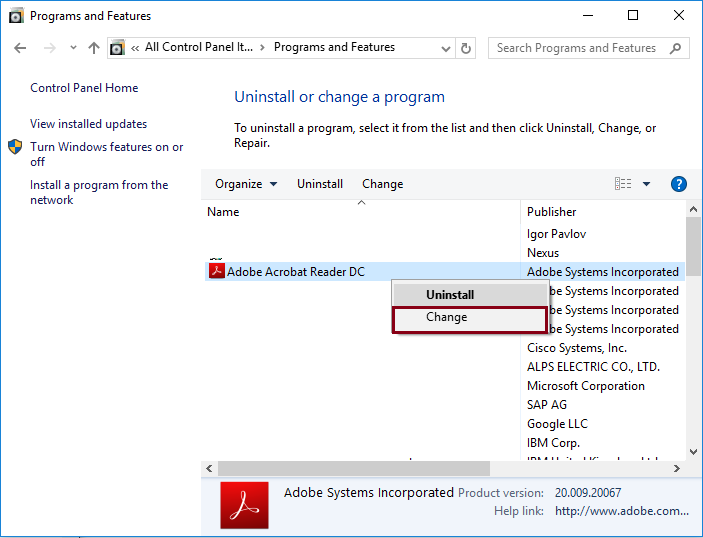
Step 4. Finally, click on the Repair Program Installation option to fix it.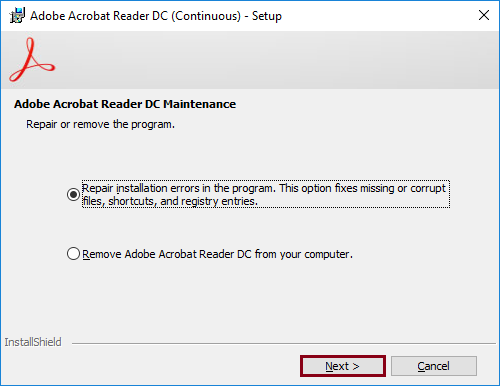
Once the repair process is done, restart the system and try to open the file again. This may surely fix damaged Adobe Reader and allows you to open PDF files without issues.
Way 2. Reinstall Adobe Acrobat Reader Again
It may also happen that the version of Adobe Reader is outdated. In this case, it is suggested the program be uninstalled and the latest version installed. To do this, follow the below-mentioned steps:
Step 1. Start by opening the Control Panel on your system.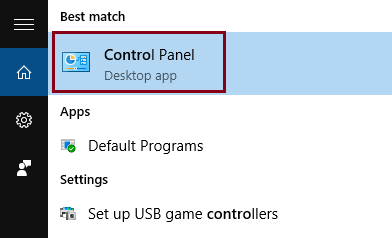
Step 2. Now, click on the Programs and Features option.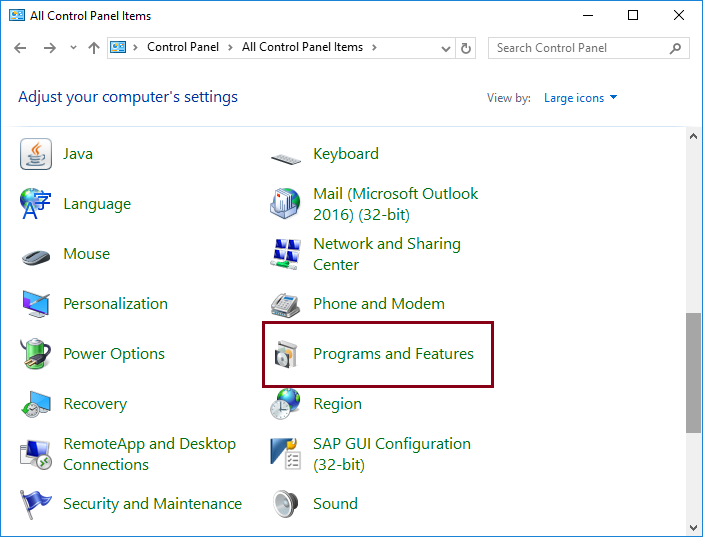
Step 3. In the Uninstall or change a program section, look for the Adobe Acrobat Reader, right-click, and select Uninstall.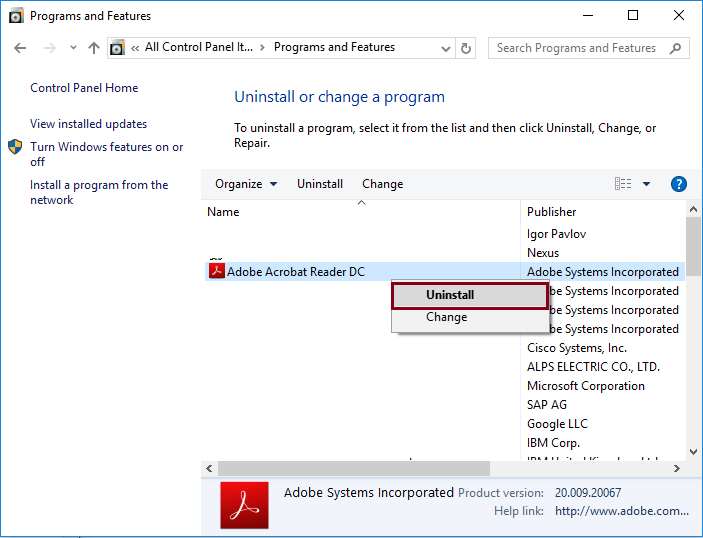
Step 4. Once the uninstalling process is done, restart the system. After this, install the latest version of Adobe Acrobat Reader. You can download it from the Adobe website.
You have performed all the steps properly now, try to open PDF file again and see if you still encounter the error.
If none of the tips and techniques can fix “Format Error: not a PDF or corrupted” error, then the PDF file might be severely corrupted or damaged. So, performing unreliable methods may be dangerous as it can cause permanent data loss and other related issues with your PDF data.
So, what becomes your best course of action now? A high-end PDF repair solution!!
Choosing a professional PDF repair solution is the ideal resolution to fix damaged PDF files and restore the entire corrupt PDF file data.
Fix “Format Error: Not a PDF or Corrupted” Error: The Right Tool?
Now, the question arises of what to choose as your trusted PDF repair tool to fix “Format Error: not a PDF or corrupted” error.
Kernel PDF Repair tool is one of the popular tools of this category that has no limitations on the data file size or bulk repair. It fixes the severe corruption issues with ease and restores the entire PDF file data. In just a few simple steps, your corrupt PDF file(s) will be fixed, and you will end up with a healthy and working PDF file.
It can also recover your data from password protected PDF files. This tool maintains the original quality of the PDF file and also recovers it with all its objects. It supports all PDF formats versions, and you can easily use this tool in all Windows OS versions.
Wrapping Up
In this blog, we discussed “Format Error: Not a PDF or Corrupted” error faced by users while opening a PDF file. We have also got the reasons for the error message, along with tips and solutions.
But, when the PDF files become severely corrupted, manual solutions may fail and give undesired outcomes. So, do consider the reliable Kernel PDF repair utility as the ultimate and most effective solution to fix corrupted PDF files. Download the trial version of the tool to repair and open the PDF file.