Way to Fix iPhoto Error Your Photo Library is Locked
Megha Chouhan
|
Updated On - October 05, 2023
Read time: 4 minutes
iPhoto or iPhoto library is an application to store all the photos and is developed by Apple Inc. It is also used to manage photos in different ways like editing photos, organizing, importing, and sharing. It is a great tool for photos management and comes in-built every Mac personal computer from 2002 until 2015. But now this is replaced by the Photos application in OS X Yosemite.
Many of us are familiar with this pop-up Error message “your photo library is locked.” In Apple devices, when you try to access images from multiple devices using iPhoto. But sometimes, you will find this error pop-up message “this photo library is locked, or you do not have permission to make changes to it.” Although we have already seen the iPhoto app’s few updates, still this error used to haunt us to date.
Whether you’re battling with iPhoto’s errors on your PC, Mac, or mobile device, this blog is intended to help you with some of the most common solutions.
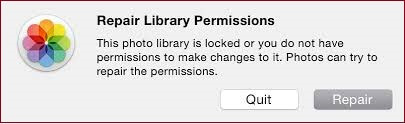
Sometimes An Unknown or Invalid JPEG Marker type is Found due to an Incorrect or misspelled file extension and when the image file format is different from the source file
If you find a corrupted database or other metadata of the iPhoto library, then follow the following steps-
Note- Quit the iPhoto application if it is running.
It is also recommendable to rebuild the photo library database.
Follow the following steps if you find that the iPhoto library is running out of free space-
If it is less than 500 MB, consider it low and delete junk and duplicate files to free up the space. Afterward, reboot your system.
If your iPhoto Library is accessed by multiple Mac users, there can be a conflict of permissions on that drive disabling a certain user to access it. Perform the following steps, to resolve the problem
It is possible that your iPhoto library is accessible, still, you are not able to open your photos. In this case, your photos may be corrupt, and you need to repair them. For this, you can try Kernel Photo Repair, a windows-based application to repair corrupt RAW photos and damaged photos. It repairs photos in a few simples’ steps and saves them at the desired location. It repairs all photo file formats.
Hope you find this blog informative and helpful. The above-discussed solutions to repair the iPhoto error help you get back your iPhoto library. But always it is highly recommended to take a backup of your photos from the iPhoto library on another storage device or cloud. But if your photo file is inaccessible due to corruption, you need to repair it using this photo repair tool which is known to easily fix broken or corrupt JPEG file headers.