How to Export .pst File Data?
Manisha Rawat
|
Updated On - September 18, 2023
Read time 7 minutes
MS Outlook PST file is of utmost importance for accessing emails in Outlook in a non-Exchange environment. Sometimes we may need to export PST file data to many other important platforms for n number of reasons. In this blog, we are going to explain how one can export PST file data to some other platform.
MS Outlook provides an Export feature to export Outlook data. This is a simple feature that caters to basic export requirements only.
Following are the simple steps that are involved in exporting a specific PST folder:
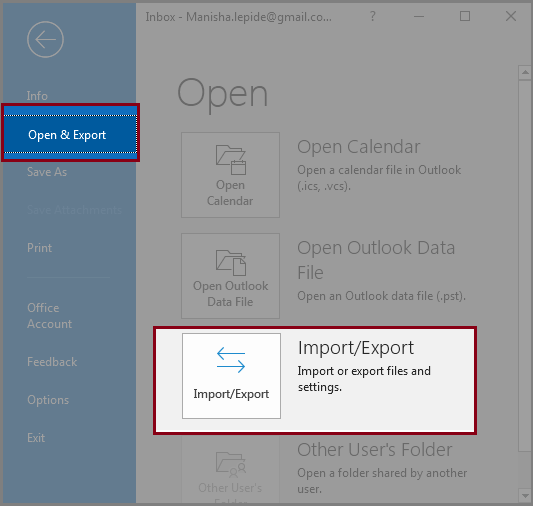
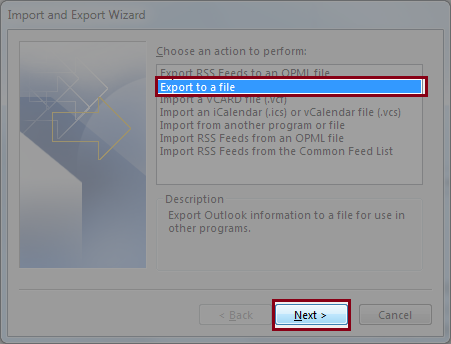
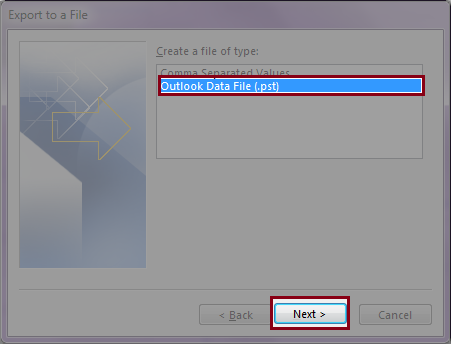
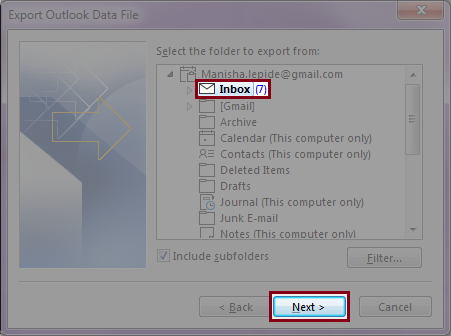
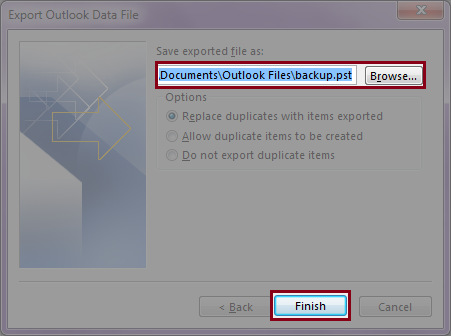
Outlook users often more advanced features at the time of exporting data. They may need a preview feature to view Outlook data before export, filtering options for selective export, or the options to export to different platforms and file formats. All these can be provided by a professional tool only.
Kernel for Outlook PST Repair is an efficient tool that can export PST files to Gmail, Office 365, Exchange Server, Domino Server, and GroupWise. The tool exports PST files with complete email properties, folder hierarchy, and structure.
If somehow your PST file data gets corrupted, then also you can consider Kernel for Outlook PST software to repair the PST file and save its data to multiple file formats. It ensures speedy and accurate recovery of PST file data. Also, it supports all Outlook versions. Let’s know how it works with the help of step by step screenshot representation:
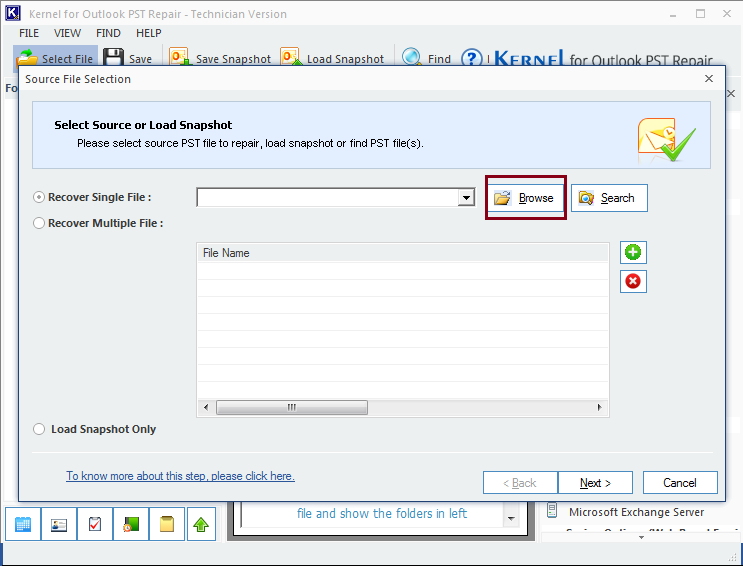
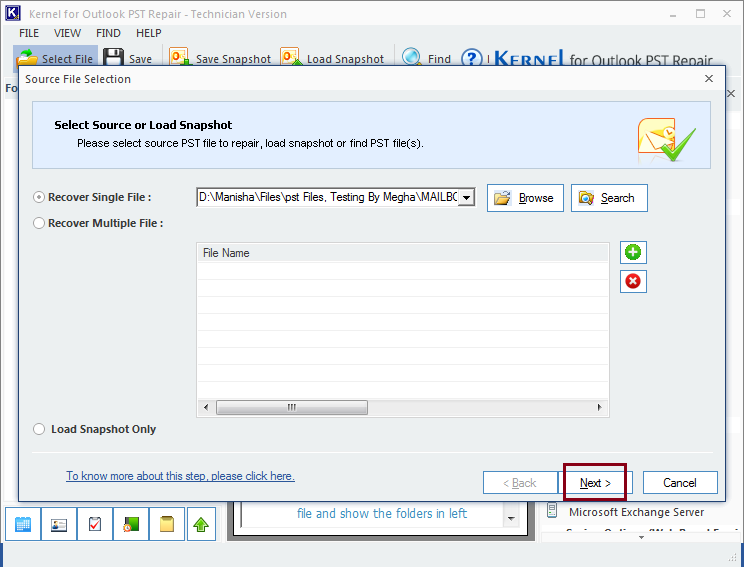
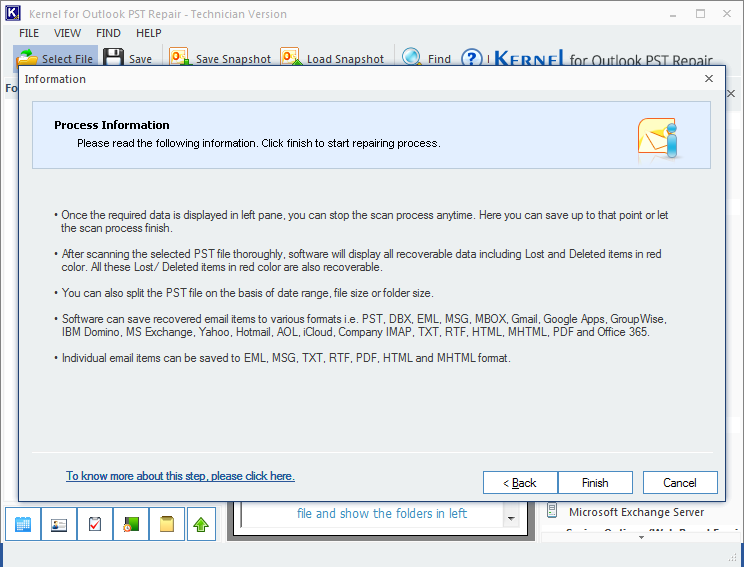
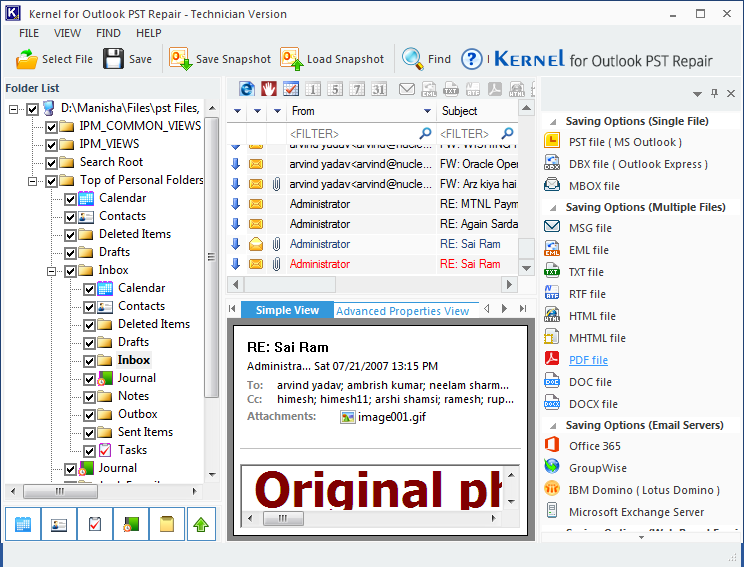

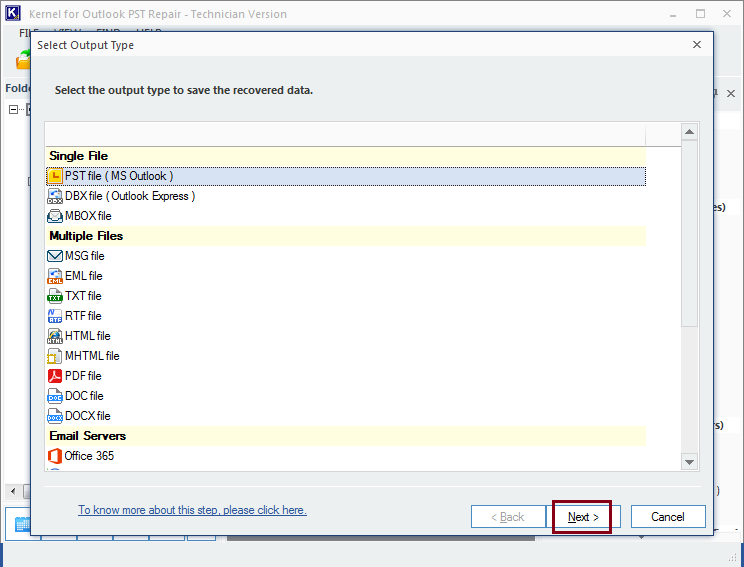
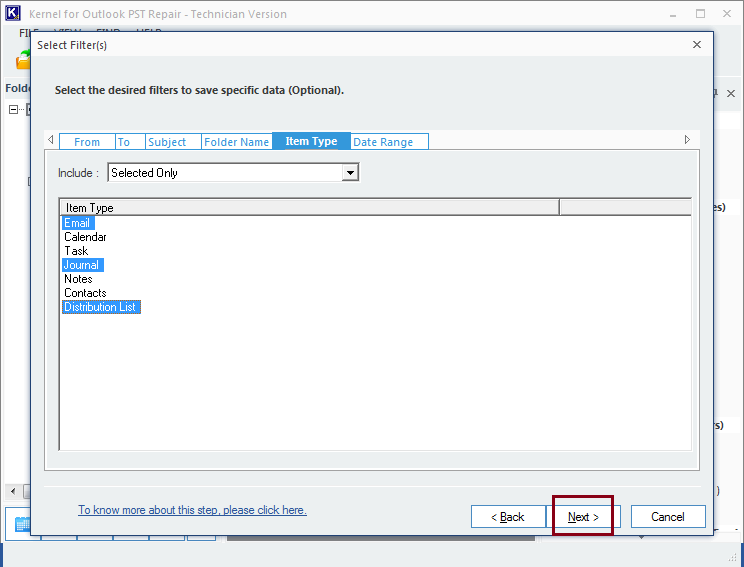
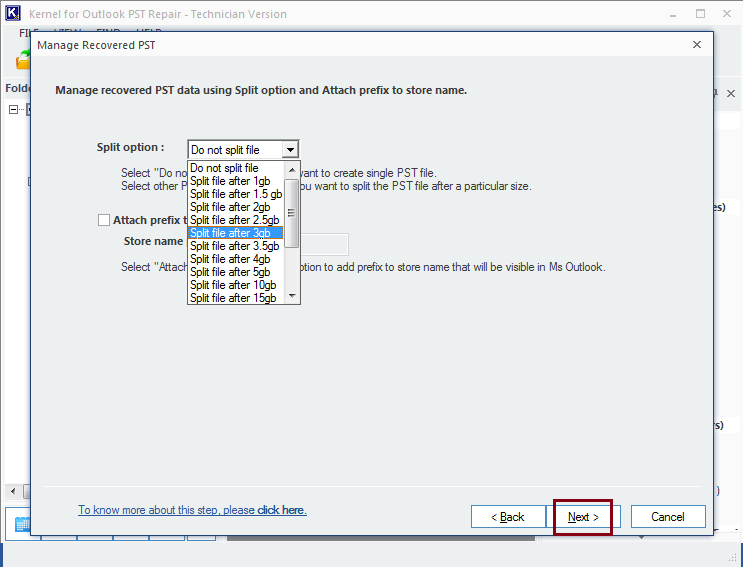
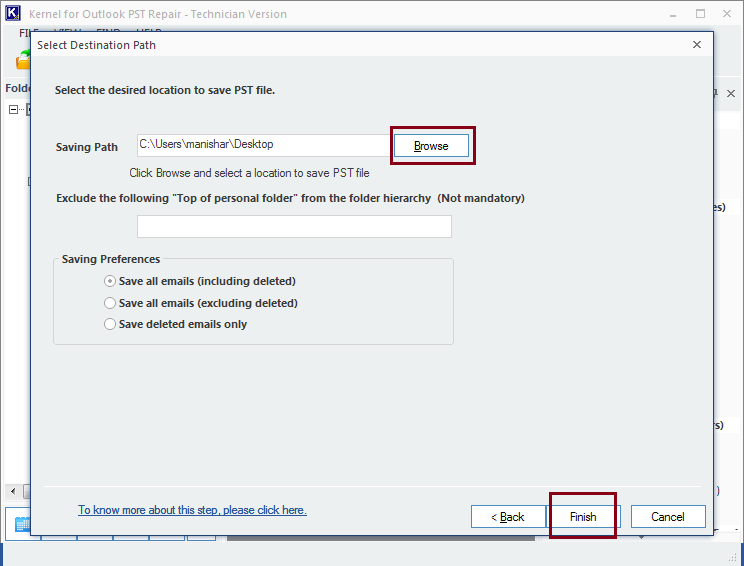
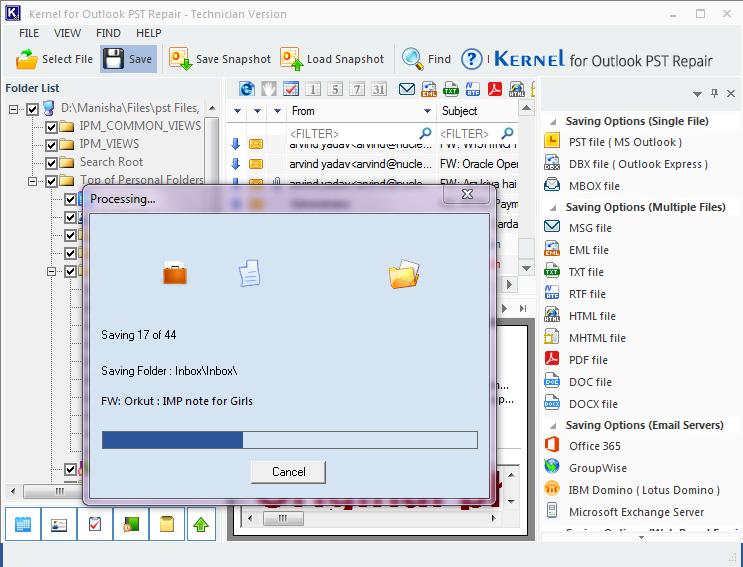
So, this is how you can recover, repair, convert, or transfer with the software in a few easy steps.
In this blog, we have discussed how one can export the PST data with the Export/Import feature and with Kernel for Outlook PST. After performing both of the methods, I concluded that using the software is way better than the manual method due to the simple approach and multiple options available. With the Kernel tool, selective migration of data is easier. Also, this tool provides multiple saving options and filtering options.
This article is very informative and helped me learn how to export my PST file data to other formats. The instructions are clear and easy to follow, and the article provides helpful information on the advantages of different formats. Great article!